Have you started the internet browser and found a previously unseen web page called ICoupon Clipper? Then most likely that your browser is infected by nasty potentially unwanted program from the browser hijacker family. It’s a type of malicious software that alters the computer’s browser settings so that you are re-directed to an annoying web page. You need to perform the few simple steps below as soon as possible to remove ICoupon Clipper home page and protect your PC system from potentially unwanted programs, malware and ‘ad supported’ software.
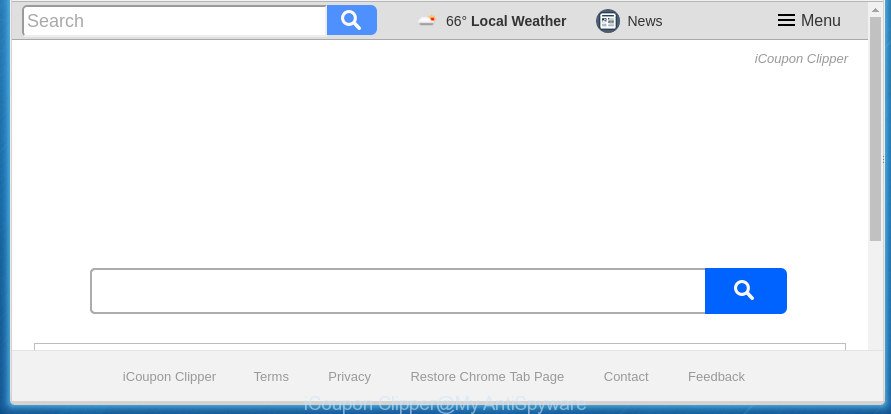
“iCoupon Clipper” changes user’s homepage and search engine
Being infected by ICoupon Clipper hijacker you will be forced to use its own search provider. It could seem not to be dangerous, but you still should be very careful, since it may show undesired and harmful ads designed to trick you into buying some questionable software or products, provide search results which may redirect your web-browser to some deceptive, misleading or malicious web-sites. We advise that you use only the reliable search engine such as Google, Yahoo or Bing.
Often, the computer that has been infected by ICoupon Clipper hijacker infection, will be also infected with ‘ad-supported’ software (also known as adware) that displays lots of various advertisements. It can be pop-ups, text links in the web sites, banners where they never had. What is more, the adware can replace the legitimate advertisements with malicious advertisements which will offer to download and install malware and unwanted programs or visit the various dangerous and misleading web pages.
Thus, it is clear that the presence of browser hijacker on your computer is not desirable, and you need to clean up your personal computer ASAP. Follow the tutorial below in order to remove ICoupon Clipper from Chrome, FF, Internet Explorer and Microsoft Edge.
Remove ICoupon Clipper from personal computer
Even if you’ve the up-to-date classic antivirus installed, and you have checked your PC system for malicious software and removed anything found, you need to do the guide below. The ICoupon Clipper browser hijacker removal is not simple as installing another antivirus. Classic antivirus applications are not designed to run together and will conflict with each other, or possibly crash Microsoft Windows. Instead we advise complete the manual steps below after that use Zemana Anti Malware, Malwarebytes or AdwCleaner, which are free applications dedicated to find and get rid of malware like ICoupon Clipper hijacker. Use these utilities to ensure the browser hijacker is removed.
Manual ICoupon Clipper startpage removal
Read this section to know how to manually get rid of the ICoupon Clipper hijacker infection. Even if the guidance does not work for you, there are several free malicious software removers below which can easily handle such browser hijackers.
Uninstall potentially unwanted software using Windows Control Panel
It is of primary importance to first identify and remove all PUPs, adware applications and hijackers through ‘Add/Remove Programs’ (Windows XP) or ‘Uninstall a program’ (Windows 10, 8, 7) section of your Windows Control Panel.
Windows 8, 8.1, 10
First, click Windows button

Once the ‘Control Panel’ opens, click the ‘Uninstall a program’ link under Programs category as displayed in the figure below.

You will see the ‘Uninstall a program’ panel as on the image below.

Very carefully look around the entire list of programs installed on your computer. Most likely, one or more of them are responsible for the appearance of popup advertisements and browser redirect to the annoying ICoupon Clipper web-site. If you have many programs installed, you can help simplify the search of malicious programs by sort the list by date of installation. Once you have found a suspicious, unwanted or unused program, right click to it, after that click ‘Uninstall’.
Windows XP, Vista, 7
First, click ‘Start’ button and select ‘Control Panel’ at right panel like below.

Once the Windows ‘Control Panel’ opens, you need to press ‘Uninstall a program’ under ‘Programs’ as displayed on the screen below.

You will see a list of applications installed on your personal computer. We recommend to sort the list by date of installation to quickly find the applications that were installed last. Most likely they responsibility for the appearance of advertisements and browser redirect. If you are in doubt, you can always check the application by doing a search for her name in Google, Yahoo or Bing. Once the program which you need to delete is found, simply click on its name, and then click ‘Uninstall’ as on the image below.

Delete ICoupon Clipper redirect from Google Chrome
Run the Reset web-browser utility of the Google Chrome to reset all its settings like homepage, newtab page and search engine by default to original defaults. This is a very useful utility to use, in the case of browser hijacks like ICoupon Clipper.
First open the Chrome. Next, click the button in the form of three horizontal stripes (![]() ). It will display the main menu. Further, click the option named “Settings”. Another way to open the Chrome’s settings – type chrome://settings in the web browser adress bar and press Enter.
). It will display the main menu. Further, click the option named “Settings”. Another way to open the Chrome’s settings – type chrome://settings in the web browser adress bar and press Enter.

The web browser will open the settings screen. Scroll down to the bottom of the page and press the “Show advanced settings” link. Now scroll down until the “Reset settings” section is visible, as on the image below and click the “Reset settings” button.

The Chrome will display the confirmation prompt. You need to confirm your action, click the “Reset” button. The browser will start the process of cleaning. Once it’s complete, the browser’s settings including start page, newtab page and default search provider back to the values that have been when the Google Chrome was first installed on your computer.
Delete ICoupon Clipper search from Firefox
If your Firefox browser start page has modified to ICoupon Clipper without your permission or an unknown search provider shows results for your search, then it may be time to perform the web-browser reset.
First, run the Firefox. Next, press the button in the form of three horizontal stripes (![]() ). It will show the drop-down menu. Next, click the Help button (
). It will show the drop-down menu. Next, click the Help button (![]() ).
).

In the Help menu press the “Troubleshooting Information”. In the upper-right corner of the “Troubleshooting Information” page click on “Refresh Firefox” button as on the image below.

Confirm your action, press the “Refresh Firefox”.
Remove ICoupon Clipper from Internet Explorer
The Internet Explorer reset is great if your internet browser is hijacked or you’ve unwanted extensions or toolbars on your web browser, which installed by a malicious software.
First, open the Internet Explorer, click ![]() ) button. Next, click “Internet Options” as displayed in the figure below.
) button. Next, click “Internet Options” as displayed in the figure below.

In the “Internet Options” screen select the Advanced tab. Next, click Reset button. The IE will show the Reset Internet Explorer settings dialog box. Select the “Delete personal settings” check box and press Reset button.

You will now need to restart your machine for the changes to take effect. It will remove hijacker which cause a redirect to ICoupon Clipper web site, disable malicious and ad-supported internet browser’s extensions and restore the Internet Explorer’s settings like new tab page, start page and search engine by default to default state.
Use free malware removal tools to completely remove ICoupon Clipper startpage
There are not many good free anti-malware applications with high detection ratio. The effectiveness of malicious software removal utilities depends on various factors, mostly on how often their virus/malware signatures DB are updated in order to effectively detect modern malicious software, ad supported software, hijacker infections and other potentially unwanted applications. We advise to run several programs, not just one. These programs which listed below will help you remove all components of the hijacker infection from your disk and Windows registry and thereby get rid of ICoupon Clipper home page.
Run Zemana Anti-Malware (ZAM) to remove browser hijacker
You can get rid of ICoupon Clipper automatically with a help of Zemana Anti-Malware. We advise this malware removal utility because it can easily delete browser hijackers, potentially unwanted software, adware and toolbars with all their components such as folders, files and registry entries.
Now you can setup and use Zemana to get rid of ICoupon Clipper redirect from your browser by following the steps below:
Click the link below to download Zemana Free setup file named Zemana.AntiMalware.Setup on your PC.
164783 downloads
Author: Zemana Ltd
Category: Security tools
Update: July 16, 2019
Launch the install package after it has been downloaded successfully and then follow the prompts to install this utility on your system.

During setup you can change some settings, but we suggest you don’t make any changes to default settings.
When install is complete, this malware removal utility will automatically launch and update itself. You will see its main window as on the image below.

Now click the “Scan” button for checking your PC for the hijacker infection that reroutes your web-browser to intrusive ICoupon Clipper web-site. A scan can take anywhere from 10 to 30 minutes, depending on the number of files on your PC system and the speed of your computer. While the tool is scanning, you may see how many objects and files has already scanned.

When the scan get completed, Zemana Anti Malware (ZAM) will show a screen that contains a list of malware that has been detected. When you are ready, press “Next” button.

The Zemana AntiMalware (ZAM) will remove browser hijacker that made to reroute your web browser to the ICoupon Clipper web site and move items to the program’s quarantine. After finished, you can be prompted to reboot your machine to make the change take effect.
Automatically delete ICoupon Clipper with Malwarebytes
Manual ICoupon Clipper search removal requires some computer skills. Some files and registry entries that created by the hijacker can be not completely removed. We suggest that use the Malwarebytes Free that are completely clean your computer of hijacker. Moreover, the free program will help you to remove malware, potentially unwanted programs, ad-supported software and toolbars that your computer can be infected too.
Download MalwareBytes Anti-Malware by clicking on the following link and save it to your Desktop.
327041 downloads
Author: Malwarebytes
Category: Security tools
Update: April 15, 2020
Once the downloading process is finished, close all applications and windows on your computer. Double-click the install file called mb3-setup. If the “User Account Control” prompt pops up as shown on the screen below, click the “Yes” button.

It will open the “Setup wizard” that will help you install MalwareBytes Anti-Malware (MBAM) on your computer. Follow the prompts and do not make any changes to default settings.

Once installation is finished successfully, click Finish button. MalwareBytes Anti-Malware will automatically start and you can see its main screen as shown in the figure below.

Now click the “Scan Now” button for scanning your computer for the browser hijacker which modifies web browser settings to replace your homepage, new tab and default search provider with ICoupon Clipper site. This task may take quite a while, so please be patient. While the tool is scanning, you can see how many objects and files has already scanned.

Once the scan is done, MalwareBytes AntiMalware will display a list of all threats detected by the scan. You may move threats to Quarantine (all selected by default) by simply click “Quarantine Selected” button. The MalwareBytes Anti Malware (MBAM) will start to remove hijacker infection which developed to redirect your web browser to the ICoupon Clipper web site. After finished, you may be prompted to reboot the personal computer.
We advise you look at the following video, which completely explains the procedure of using the MalwareBytes Anti Malware to delete adware, hijacker infection and other malware.
If the problem with ICoupon Clipper is still remained
The AdwCleaner utility is free and easy to use. It can scan and remove hijacker that developed to reroute your web-browser to the ICoupon Clipper web-site, malicious software, PUPs and adware from PC system (MS Windows 10, 8, 7, XP) and thereby revert back browsers default settings (home page, newtab and search provider by default). AdwCleaner is powerful enough to find and remove malicious registry entries and files that are hidden on the machine.

- Download AdwCleaner by clicking on the link below.
AdwCleaner download
225535 downloads
Version: 8.4.1
Author: Xplode, MalwareBytes
Category: Security tools
Update: October 5, 2024
- Select the file location as Desktop, and then click Save.
- When the download is finished, start the AdwCleaner, double-click the adwcleaner_xxx.exe file.
- If the “User Account Control” prompts, click Yes to continue.
- Read the “Terms of use”, and click Accept.
- In the AdwCleaner window, click the “Scan” .AdwCleaner program will scan through the whole personal computer for the browser hijacker infection which redirects your browser to unwanted ICoupon Clipper site. A scan may take anywhere from 10 to 30 minutes, depending on the count of files on your personal computer and the speed of your computer.
- Once the system scan is complete, you can check all items found on your system. Review the report and then click “Clean”. If the AdwCleaner will ask you to restart your computer, click “OK”.
The steps shown in detail in the following video.
How to stop ICoupon Clipper
Run ad blocker application such as AdGuard in order to block ads, malvertisements, pop-ups and online trackers, avoid having to install harmful and adware browser plug-ins and add-ons that affect your personal computer performance and impact your machine security. Browse the World Wide Web anonymously and stay safe online!
- Download AdGuard application from the following link and save it directly to your Windows Desktop.
Adguard download
26839 downloads
Version: 6.4
Author: © Adguard
Category: Security tools
Update: November 15, 2018
- Once downloading is done, start the downloaded file. You will see the “Setup Wizard” program window. Follow the prompts.
- Once the install is finished, press “Skip” to close the install program and use the default settings, or click “Get Started” to see an quick tutorial that will assist you get to know AdGuard better.
- In most cases, the default settings are enough and you don’t need to change anything. Each time, when you start your personal computer, AdGuard will launch automatically and stop pop-up ads, web-pages such ICoupon Clipper, as well as other harmful or misleading sites. For an overview of all the features of the application, or to change its settings you can simply double-click on the icon named AdGuard, which can be found on your desktop.
How can you prevent the ICoupon Clipper hijacker infection
Most often, the free applications setup package includes the optional ad supported software or PUPs such as this browser hijacker. So, be very careful when you agree to install anything. The best way – is to choose a Custom, Advanced or Manual installation mode. Here disable (uncheck) all additional applications in which you are unsure or that causes even a slightest suspicion. The main thing you should remember, you don’t need to install the optional software which you don’t trust! The only thing I want to add. Once the freeware is installed, if you uninstall this software, the home page, new tab and search provider by default of your favorite internet browser will not be restored. This must be done by yourself. Just follow the tutorial above.
To sum up
Now your system should be clean of the hijacker which redirects your internet browser to unwanted ICoupon Clipper site. Delete AdwCleaner. We suggest that you keep AdGuard (to help you block unwanted pop up advertisements and unwanted malicious pages) and Zemana AntiMalware (to periodically scan your system for new malware, browser hijackers and ad supported software). Make sure that you have all the Critical Updates recommended for Windows OS. Without regular updates you WILL NOT be protected when new hijackers, harmful software and adware are released.
If you are still having problems while trying to remove ICoupon Clipper homepage from your internet browser, then ask for help in our Spyware/Malware removal forum.




















