If your browser are being redirected to the web site called Lorensonews.com, then you have an ‘ad-supported’ software (also known as adware) installed on your machine. The adware will modify your web-browser’s home page, new tab page and search provider by default or install unwanted internet browser extension so that it will automatically display unwanted Lorensonews.com pop ups. If you would like to free your machine of adware and thereby get rid of Lorensonews.com pop-up ads and are unable to do so, you can use the guide below to detect and get rid of this ad-supported software and any other malware for free.
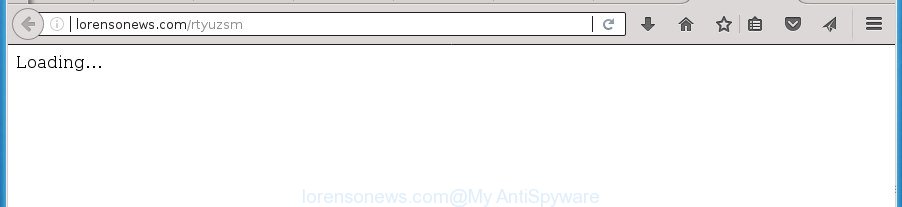
http://lorensonews.com/rtyuzsm
The adware is the part of the software that is used as an online promotional tool. It’s developed with the sole purpose to display dozens of pop-up ads, and thus to promote the goods and services in an open web-browser window. So, the Lorensonews.com is just one of the many web sites of the so-called ‘ad’ type. It’s designed to fill the web browser’s constant stream of ads, or redirect the web-browser to not expected and intrusive advertising pages.
The ad supported software often alter all web browser shortcuts that located on your Desktop to force you visit various annoying ad web-pages. As a result, your internet browser can still redirect you to an unwanted ad web site despite your personal computer is actually free of ‘ad supported’ software and other malicious software.
Instructions that is shown below, will help you to clean your system from the ad-supported software as well as remove Lorensonews.com annoying pop-up advertisements from the Mozilla Firefox, Chrome, IE and Edge and other web browsers.
Remove Lorensonews.com pop-ups (removal instructions)
There present several free adware removal tools. Also it is possible to delete Lorensonews.com pop ups manually. But we recommend to combine all these methods below into the one removal algorithm. Follow the steps of the instructions. Some of the steps will require you to restart your computer or close this page. So, read this instructions carefully, then bookmark or print it for later reference.
How to remove Lorensonews.com popups without any software
These steps to delete Lorensonews.com advertisements without any software are presented below. Be sure to carry out the step-by-step guide completely to fully remove this ad-supported software that causes annoying Lorensonews.com ads.
Uninstalling the Lorensonews.com, check the list of installed applications first
First method for manual adware removal is to go into the MS Windows “Control Panel”, then “Uninstall a program” console. Take a look at the list of applications on your personal computer and see if there are any suspicious and unknown software. If you see any, you need to remove them. Of course, before doing so, you can do an Internet search to find details on the application. If it is a potentially unwanted program, ‘ad supported’ software or malware, you will likely find information that says so.
Windows 8, 8.1, 10
First, click Windows button

When the ‘Control Panel’ opens, press the ‘Uninstall a program’ link under Programs category as shown on the image below.

You will see the ‘Uninstall a program’ panel like below.

Very carefully look around the entire list of applications installed on your computer. Most likely, one or more of them are responsible for the appearance of pop-up ads and web-browser redirect to the undesired Lorensonews.com web-page. If you have many programs installed, you can help simplify the search of malicious programs by sort the list by date of installation. Once you have found a suspicious, unwanted or unused application, right click to it, after that click ‘Uninstall’.
Windows XP, Vista, 7
First, click ‘Start’ button and select ‘Control Panel’ at right panel as on the image below.

After the Windows ‘Control Panel’ opens, you need to press ‘Uninstall a program’ under ‘Programs’ as shown on the image below.

You will see a list of applications installed on your system. We recommend to sort the list by date of installation to quickly find the programs that were installed last. Most likely they responsibility for the appearance of pop up ads and web-browser redirect. If you are in doubt, you can always check the application by doing a search for her name in Google, Yahoo or Bing. Once the application which you need to remove is found, simply press on its name, and then press ‘Uninstall’ as shown below.

Remove unwanted Scheduled Tasks
If the unwanted Lorensonews.com page opens automatically on Windows startup or at equal time intervals, then you need to check the Task Scheduler Library and remove all the tasks that have been created by adware.
Press Windows and R keys on the keyboard at the same time. This displays a prompt that titled as Run. In the text field, type “taskschd.msc” (without the quotes) and click OK. Task Scheduler window opens. In the left-hand side, click “Task Scheduler Library”, as on the image below.

Task scheduler
In the middle part you will see a list of installed tasks. Please choose the first task, its properties will be show just below automatically. Next, press the Actions tab. Pay attention to that it launches on your computer. Found something like “explorer.exe http://site.address” or “chrome.exe http://site.address”, then get rid of this malicious task. If you are not sure that executes the task, check it through a search engine. If it’s a component of the unwanted applications, then this task also should be removed.
Having defined the task that you want to remove, then click on it with the right mouse button and choose Delete as displayed in the following example.

Delete a task
Repeat this step, if you have found a few tasks which have been created by adware. Once is done, close the Task Scheduler window.
Delete Lorensonews.com pop-up advertisements from Internet Explorer
The Internet Explorer reset is great if your internet browser is hijacked or you have unwanted addo-ons or toolbars on your web browser, which installed by an malicious software.
First, start the Microsoft Internet Explorer. Next, click the button in the form of gear (![]() ). It will display the Tools drop-down menu, click the “Internet Options” as displayed below.
). It will display the Tools drop-down menu, click the “Internet Options” as displayed below.

In the “Internet Options” window click on the Advanced tab, then click the Reset button. The Internet Explorer will display the “Reset Internet Explorer settings” window as displayed in the figure below. Select the “Delete personal settings” check box, then press “Reset” button.

You will now need to reboot your personal computer for the changes to take effect.
Remove Lorensonews.com redirect from Firefox
If the Firefox settings such as startpage, new tab page and search provider by default have been changed by the adware, then resetting it to the default state can help.
First, start the FF and click ![]() button. It will display the drop-down menu on the right-part of the web browser. Further, click the Help button (
button. It will display the drop-down menu on the right-part of the web browser. Further, click the Help button (![]() ) as displayed in the figure below
) as displayed in the figure below
.

In the Help menu, select the “Troubleshooting Information” option. Another way to open the “Troubleshooting Information” screen – type “about:support” in the browser adress bar and press Enter. It will open the “Troubleshooting Information” page as shown below. In the upper-right corner of this screen, click the “Refresh Firefox” button.

It will open the confirmation prompt. Further, click the “Refresh Firefox” button. The FF will start a procedure to fix your problems that caused by the adware that causes undesired Lorensonews.com pop-up ads. Once, it’s finished, click the “Finish” button.
Remove Lorensonews.com popup ads from Chrome
Reset Google Chrome settings is a simple way to get rid of the adware, malicious and adware extensions, as well as to restore the browser’s start page, newtab page and default search provider that have been replaced by adware that cause annoying Lorensonews.com advertisements to appear.

- First, start the Chrome and click the Menu icon (icon in the form of three horizontal stripes).
- It will display the Google Chrome main menu, press the “Settings” menu.
- Next, press “Show advanced settings” link, which located at the bottom of the Settings page.
- On the bottom of the “Advanced settings” page, click the “Reset settings” button.
- The Chrome will show the reset settings dialog box as shown on the screen above.
- Confirm the web-browser’s reset by clicking on the “Reset” button.
- To learn more, read the blog post How to reset Chrome settings to default.
Fix infected web-browsers shortcuts to delete Lorensonews.com redirect
Unfortunately, the ad-supported software can also hijack Windows shortcuts (mostly, your web-browsers shortcuts), so that the Lorensonews.com ad web-site will be displayed when you run the Chrome, Internet Explorer, Firefox and MS Edge or another internet browser.
Click the right mouse button to a desktop shortcut which you use to start your web browser. Next, select the “Properties” option. Important: necessary to click on the desktop shortcut for the web browser which is redirected to the Lorensonews.com or other undesired web-site.
Further, necessary to look at the text which is written in the “Target” field. The adware can rewrite the contents of this field, which describes the file to be launch when you run your web-browser. Depending on the web browser you are using, there should be:
- Google Chrome: chrome.exe
- Opera: opera.exe
- Firefox: firefox.exe
- Internet Explorer: iexplore.exe
If you are seeing an unknown text like “http://site.addres” which has been added here, then you should remove it, as displayed on the image below.

Next, click the “OK” button to save the changes. Now, when you run the internet browser from this desktop shortcut, it does not occur automatically redirect on the Lorensonews.com page or any other intrusive web pages. Once the step is complete, we recommend to go to the next step.
How to automatically get rid of Lorensonews.com advertisements
There are not many good free antimalware applications with high detection ratio. The effectiveness of malicious software removal tools depends on various factors, mostly on how often their virus/malware signatures DB are updated in order to effectively detect modern malware, ad supported software, hijackers and other potentially unwanted programs. We recommend to run several applications, not just one. These programs that listed below will help you remove all components of the adware from your disk and Windows registry and thereby remove Lorensonews.com advertisements.
Automatically remove Lorensonews.com redirect with Zemana Anti-malware
You can get rid of Lorensonews.com ads automatically with a help of Zemana Anti-malware. We advise this malware removal utility because it can easily delete browser hijacker infections, potentially unwanted applications, ‘ad supported’ software which redirects your browser to Lorensonews.com web-site with all their components such as folders, files and registry entries.
Download Zemana Anti-Malware on your computer by clicking on the following link.
164783 downloads
Author: Zemana Ltd
Category: Security tools
Update: July 16, 2019
When the downloading process is finished, close all windows on your PC. Further, launch the install file called Zemana.AntiMalware.Setup. If the “User Account Control” dialog box pops up as on the image below, click the “Yes” button.

It will open the “Setup wizard” which will assist you install Zemana Free on the PC system. Follow the prompts and do not make any changes to default settings.

Once installation is complete successfully, Zemana AntiMalware will automatically launch and you can see its main window as shown in the figure below.

Next, click the “Scan” button . Zemana Free tool will start scanning the whole system to find out adware that causes multiple unwanted pop up advertisements. During the scan Zemana will detect all threats exist on your PC.

Once the scanning is finished, Zemana AntiMalware (ZAM) will show a scan report. Review the results once the utility has complete the system scan. If you think an entry should not be quarantined, then uncheck it. Otherwise, simply click “Next” button.

The Zemana Free will begin to get rid of ad supported software that made to reroute your web browser to various ad sites such as Lorensonews.com. When that process is done, you may be prompted to restart your PC system.
Remove Lorensonews.com pop-ups with Malwarebytes
We suggest using the Malwarebytes Free. You can download and install Malwarebytes to detect adware and thereby remove Lorensonews.com redirect from your web-browsers. When installed and updated, the free malicious software remover will automatically scan and detect all threats present on the machine.

Download MalwareBytes Anti-Malware from the following link.
327041 downloads
Author: Malwarebytes
Category: Security tools
Update: April 15, 2020
After downloading is finished, run it and follow the prompts. Once installed, the MalwareBytes will try to update itself and when this task is done, press the “Scan Now” button to perform a system scan with this utility for the adware that causes multiple undesired pop-ups. Depending on your computer, the scan may take anywhere from a few minutes to close to an hour. During the scan MalwareBytes Anti-Malware will detect all threats present on your PC. Make sure all threats have ‘checkmark’ and click “Quarantine Selected” button.
The MalwareBytes is a free application that you can use to delete all detected folders, files, services, registry entries and so on. To learn more about this malware removal utility, we suggest you to read and follow the steps or the video guide below.
Double-check for potentially unwanted software with AdwCleaner
AdwCleaner is a free portable program that scans your PC for ‘ad supported’ software which designed to reroute your web browser to various ad web-sites like Lorensonews.com, potentially unwanted applications and browser hijacker infections and helps remove them easily. Moreover, it’ll also allow you remove any malicious web-browser extensions and add-ons.

- Download AdwCleaner by clicking on the following link.
AdwCleaner download
225535 downloads
Version: 8.4.1
Author: Xplode, MalwareBytes
Category: Security tools
Update: October 5, 2024
- Select the folder in which you saved it as Desktop, and then press Save.
- When the downloading process is complete, run the AdwCleaner, double-click the adwcleaner_xxx.exe file.
- If the “User Account Control” prompts, click Yes to continue.
- Read the “Terms of use”, and click Accept.
- In the AdwCleaner window, click the “Scan” . AdwCleaner utility will begin scanning the whole PC to find out adware that redirects your web-browser to undesired Lorensonews.com web site. This task can take quite a while, so please be patient. When a malicious software, ‘ad supported’ software or potentially unwanted software are found, the count of the security threats will change accordingly. Wait until the the checking is done.
- After the system scan is finished, AdwCleaner will open a list of all items detected by the scan. Next, you need to click “Clean”. If the AdwCleaner will ask you to reboot your computer, click “OK”.
The steps shown in detail in the following video.
Run AdBlocker to block Lorensonews.com and stay safe online
Run ad-blocking program such as AdGuard in order to stop ads, malvertisements, pop-ups and online trackers, avoid having to install malicious and adware browser plug-ins and add-ons that affect your computer performance and impact your computer security. Surf the Net anonymously and stay safe online!
Download AdGuard application from the following link. Save it on your MS Windows desktop.
26839 downloads
Version: 6.4
Author: © Adguard
Category: Security tools
Update: November 15, 2018
Once the downloading process is finished, start the downloaded file. You will see the “Setup Wizard” screen as shown below.

Follow the prompts. Once the install is finished, you will see a window as shown on the image below.

You can press “Skip” to close the setup program and use the default settings, or click “Get Started” button to see an quick tutorial which will help you get to know AdGuard better.
In most cases, the default settings are enough and you don’t need to change anything. Each time, when you run your PC, AdGuard will launch automatically and block advertisements, web-sites such Lorensonews.com, as well as other malicious or misleading sites. For an overview of all the features of the program, or to change its settings you can simply double-click on the AdGuard icon, that can be found on your desktop.
How was pop ups ad-supported software installed on computer
The adware gets onto computer by being attached to certain freeware. So always read carefully the installation screens, disclaimers, ‘Terms of Use’ and ‘Software license’ appearing during the install procedure. Additionally pay attention for optional programs which are being installed along with the main application. Ensure that you unchecked all of them! Also, use an ad-blocking program that will help to stop malicious, misleading, illegitimate or untrustworthy web-pages.
Finish words
After completing the tutorial above, your PC system should be clean from ‘ad supported’ software that causes a lot of undesired Lorensonews.com ads and other malicious software. The Chrome, Firefox, Internet Explorer and Edge will no longer reroute you to various intrusive web sites like Lorensonews.com. Unfortunately, if the instructions does not help you, then you have caught a new ad supported software, and then the best way – ask for help in our Spyware/Malware removal forum.




















