If you’re reading this post, then it means that you are seeing the Search.mysearch24.com unknown web site instead of your startpage or when you open a new tab or perform an internet search you’re automatically re-directed to the unwanted page. All of these problems with your PC caused by browser hijacker, which is often installs on the PC by certain free programs. You probably want to know how to remove this hijacker infection and delete Search.mysearch24.com as well as to return your web browser’s new tab page, homepage and search engine by default. In the few simple steps below we will tell you about how to solve your problems.
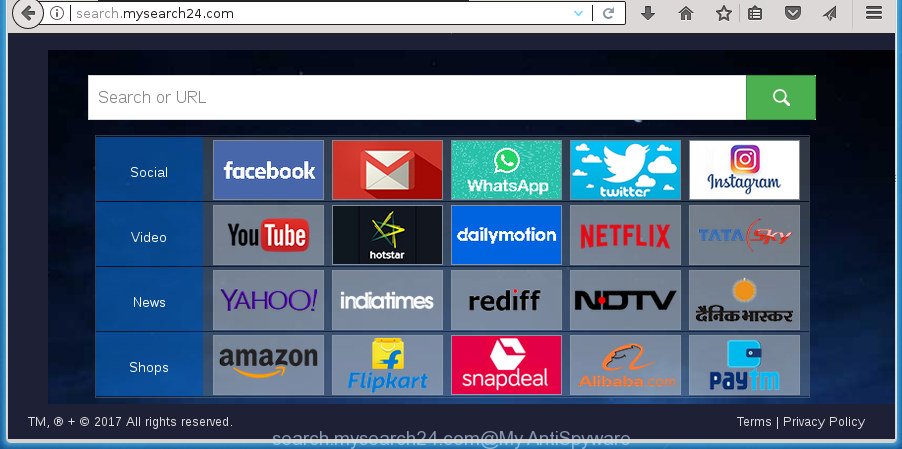
http://search.mysearch24.com/
In addition, the Search.mysearch24.com browser hijacker can also change the search provider selected in the web-browser. When you try to search on the infected web browser, you will be presented with search results, consisting of ads and Google (or Yahoo, or Bing) search results for your query. Among these search results can occur links that lead to unwanted and ad web pages.
Often, the PC that has been infected by Search.mysearch24.com browser hijacker, will be also infected with ‘ad-supported’ software (also known as adware) that opens a large amount of various ads. It can be pop-ups, text links in the web sites, banners where they never had. What is more, the adware may replace the legitimate ads with malicious advertisements that will offer to download and install malware and unwanted software or visit the various dangerous and misleading sites.
A malware which changes internet browsers settings on Search.mysearch24.com mostly affects only Google Chrome, Microsoft Internet Explorer, FF and Microsoft Edge. However, possible situations, when any other internet browsers will be affected too. The Search.mysearch24.com browser hijacker can change the Target property of browser’s shortcuts, so every time you open the web-browser, instead of your homepage, you will see a completely different web-site.
Thus, it’s clear that the presence of browser hijacker on your PC is not desirable, and you need to clean up your PC system as quickly as possible. Follow the step by step instructions below in order to remove Search.mysearch24.com from Google Chrome, Mozilla Firefox, MS Edge and Internet Explorer.
Remove Search.mysearch24.com from PC system
As with removing ad supported software, malicious software or potentially unwanted programs, there are few steps you can do. We suggest trying them all. If you do only one part of the instructions, then it should be run malware removal utility, because it should get rid of hijacker and block any further infection. But to completely delete the Search.mysearch24.com you’ll have to at least reset your browser settings like newtab page, startpage and search provider by default to default state, disinfect web browsers shortcuts, remove all unwanted and suspicious programs, and remove hijacker infection with malicious software removal utilities. Read it once, after doing so, please print this page as you may need to close your internet browser or restart your personal computer.
How to delete Search.mysearch24.com without any software
The guide will help you get rid of Search.mysearch24.com . These Search.mysearch24.com removal steps work for the Chrome, Microsoft Internet Explorer, FF and Microsoft Edge, as well as every version of MS Windows operating system.
Uninstall PUPs through the Microsoft Windows Control Panel
Check out the Microsoft Windows Control Panel (Programs and Features section) to see all installed software. We recommend to click on the “Date Installed” in order to sort the list of applications by the date you installed them. If you see any unknown and suspicious applications, they are the ones you need to delete.
Press Windows button ![]() , then click Search
, then click Search ![]() . Type “Control panel”and press Enter. If you using Windows XP or Windows 7, then press “Start” and select “Control Panel”. It will open the Windows Control Panel as shown on the image below.
. Type “Control panel”and press Enter. If you using Windows XP or Windows 7, then press “Start” and select “Control Panel”. It will open the Windows Control Panel as shown on the image below.

Further, press “Uninstall a program” ![]()
It will show a list of all programs installed on your personal computer. Scroll through the all list, and uninstall any suspicious and unknown applications.
Remove Search.mysearch24.com from Mozilla Firefox
If your Mozilla Firefox internet browser start page has modified to Search.mysearch24.com without your permission or an unknown search engine shows results for your search, then it may be time to perform the web browser reset.
First, launch the FF and press ![]() button. It will display the drop-down menu on the right-part of the web browser. Further, click the Help button (
button. It will display the drop-down menu on the right-part of the web browser. Further, click the Help button (![]() ) as displayed on the screen below
) as displayed on the screen below
.

In the Help menu, select the “Troubleshooting Information” option. Another way to open the “Troubleshooting Information” screen – type “about:support” in the web-browser adress bar and press Enter. It will display the “Troubleshooting Information” page as shown on the screen below. In the upper-right corner of this screen, press the “Refresh Firefox” button.

It will show the confirmation prompt. Further, press the “Refresh Firefox” button. The Firefox will begin a procedure to fix your problems that caused by the hijacker that cause Search.mysearch24.com web site to appear. When, it’s complete, click the “Finish” button.
Get rid of Search.mysearch24.com from Google Chrome
Reset Google Chrome settings is a simple way to get rid of the browser hijacker, harmful and adware extensions, as well as to recover the web browser’s homepage, new tab and default search engine that have been modified by browser hijacker.
First launch the Google Chrome. Next, click the button in the form of three horizontal stripes (![]() ). It will open the main menu. Further, press the option named “Settings”. Another way to show the Google Chrome’s settings – type chrome://settings in the web browser adress bar and press Enter.
). It will open the main menu. Further, press the option named “Settings”. Another way to show the Google Chrome’s settings – type chrome://settings in the web browser adress bar and press Enter.

The internet browser will open the settings screen. Scroll down to the bottom of the page and click the “Show advanced settings” link. Now scroll down until the “Reset settings” section is visible, as on the image below and click the “Reset settings” button.

The Chrome will open the confirmation prompt. You need to confirm your action, click the “Reset” button. The web browser will start the procedure of cleaning. Once it’s done, the internet browser’s settings including startpage, new tab and default search provider back to the values that have been when the Google Chrome was first installed on your personal computer.
Get rid of Search.mysearch24.com homepage from IE
First, start the IE, then press ‘gear’ icon ![]() . It will display the Tools drop-down menu on the right part of the web browser, then click the “Internet Options” like below.
. It will display the Tools drop-down menu on the right part of the web browser, then click the “Internet Options” like below.

In the “Internet Options” screen, select the “Advanced” tab, then click the “Reset” button. The Internet Explorer will show the “Reset Internet Explorer settings” dialog box. Further, press the “Delete personal settings” check box to select it. Next, click the “Reset” button as shown in the figure below.

Once the task is complete, click “Close” button. Close the Internet Explorer and reboot your computer for the changes to take effect. This step will help you to restore your browser’s new tab page, start page and search engine by default to default state.
Clean up the web browsers shortcuts that have been hijacked by Search.mysearch24.com
Unfortunately, the hijacker can also hijack Windows shortcuts (mostly, your internet browsers shortcuts), so that the Search.mysearch24.com home page will be shown when you start the Chrome, FF, Internet Explorer and Edge or another web-browser.
Right click on the shortcut of infected browser as shown in the following example.

Select the “Properties” option and it will display a shortcut’s properties. Next, click the “Shortcut” tab and then delete the “http://site.address” string from Target field as shown below.

Then click OK to save changes. Repeat the step for all browsers which are redirected to the Search.mysearch24.com undesired web page.
Scan your PC system and get rid of Search.mysearch24.com with free utilities
Run malware removal utilities to remove Search.mysearch24.com automatically. The free applications tools specially designed for browser hijacker, adware and other potentially unwanted programs removal. These utilities may remove most of hijacker from Firefox, Google Chrome, Microsoft Internet Explorer and Microsoft Edge. Moreover, it can remove all components of Search.mysearch24.com from Windows registry and system drives.
Scan and free your computer of Search.mysearch24.com with Zemana
You can delete Search.mysearch24.com automatically with a help of Zemana Free. We suggest this malware removal utility because it can easily get rid of hijackers, PUPs, adware and toolbars with all their components such as folders, files and registry entries.
Download Zemana AntiMalware from the link below. Save it on your Desktop.
164783 downloads
Author: Zemana Ltd
Category: Security tools
Update: July 16, 2019
Once the downloading process is done, close all programs and windows on your computer. Open a directory in which you saved it. Double-click on the icon that’s called Zemana.AntiMalware.Setup as displayed below.
![]()
When the installation begins, you will see the “Setup wizard” that will allow you set up Zemana on your computer.

Once installation is finished, you will see window as shown on the image below.

Now click the “Scan” button to perform a system scan for the hijacker infection that cause Search.mysearch24.com site to appear. A scan may take anywhere from 10 to 30 minutes, depending on the number of files on your PC and the speed of your system. While the Zemana Anti-Malware program is checking, you may see how many objects it has identified as threat.

Once Zemana Anti-Malware (ZAM) completes the scan, a list of all items detected is produced. Make sure all items have ‘checkmark’ and click “Next” button.

The Zemana AntiMalware (ZAM) will delete browser hijacker infection that alters internet browser settings to replace your newtab page, home page and search provider by default with Search.mysearch24.com web site and add items to the Quarantine.
Scan and free your computer of browser hijacker with Malwarebytes
You can remove Search.mysearch24.com start page automatically with a help of Malwarebytes Free. We recommend this free malicious software removal utility because it can easily remove hijacker infections, ad-supported software, potentially unwanted software and toolbars with all their components such as files, folders and registry entries.

- Please download MalwareBytes Free from the following link.
Malwarebytes Anti-malware
327040 downloads
Author: Malwarebytes
Category: Security tools
Update: April 15, 2020
- At the download page, click on the Download button. Your web browser will show the “Save as” prompt. Please save it onto your Windows desktop.
- When the download is finished, please close all software and open windows on your PC. Double-click on the icon that’s called mb3-setup.
- This will open the “Setup wizard” of MalwareBytes AntiMalware (MBAM) onto your system. Follow the prompts and don’t make any changes to default settings.
- When the Setup wizard has finished installing, the MalwareBytes will open and open the main window.
- Further, click the “Scan Now” button to perform a system scan with this tool for the hijacker infection that cause Search.mysearch24.com web site to appear. While the utility is scanning, you may see how many objects and files has already scanned.
- After MalwareBytes Anti-Malware (MBAM) has finished scanning, MalwareBytes Anti-Malware will show you the results.
- All detected items will be marked. You can remove them all by simply click the “Quarantine Selected” button. When that process is done, you may be prompted to reboot the computer.
- Close the AntiMalware and continue with the next step.
Video instruction, which reveals in detail the steps above.
Double-check for potentially unwanted programs with AdwCleaner
AdwCleaner is a free removal tool that may be downloaded and use to remove hijackers, ad-supported software, malicious software, PUPs, toolbars and other threats from your personal computer. You can use this tool to find threats even if you have an antivirus or any other security application.
Download AdwCleaner tool by clicking on the link below. Save it to your Desktop so that you can access the file easily.
225534 downloads
Version: 8.4.1
Author: Xplode, MalwareBytes
Category: Security tools
Update: October 5, 2024
Once the download is done, open the directory in which you saved it and double-click the AdwCleaner icon. It will launch the AdwCleaner utility and you will see a screen as shown in the figure below. If the User Account Control dialog box will ask you want to launch the application, click Yes button to continue.

Next, click “Scan” to perform a system scan with this tool for the browser hijacker infection which cause Search.mysearch24.com page to appear. This process can take some time, so please be patient. When a malware, ‘ad supported’ software or PUPs are found, the number of the security threats will change accordingly.

Once AdwCleaner has finished scanning your machine, a list of all threats found is produced like below.

All detected threats will be marked. You can get rid of them all by simply click “Clean” button. It will show a prompt. Click “OK” button. The AdwCleaner will get rid of hijacker infection which reroutes your internet browser to unwanted Search.mysearch24.com web page and add items to the Quarantine. Once finished, the utility may ask you to reboot your computer. After restart, the AdwCleaner will display the log file.
All the above steps are shown in detail in the following video instructions.
Block Search.mysearch24.com and other intrusive sites
It’s also critical to protect your internet browsers from malicious web pages and advertisements by using an adblocker program such as AdGuard. Security experts says that it’ll greatly reduce the risk of malware, and potentially save lots of money. Additionally, the AdGuard can also protect your privacy by blocking almost all trackers.
- Download AdGuard program from the following link. Save it on your Windows desktop or in any other place.
Adguard download
26839 downloads
Version: 6.4
Author: © Adguard
Category: Security tools
Update: November 15, 2018
- When the downloading process is complete, run the downloaded file. You will see the “Setup Wizard” program window. Follow the prompts.
- When the installation is finished, press “Skip” to close the setup application and use the default settings, or press “Get Started” to see an quick tutorial which will allow you get to know AdGuard better.
- In most cases, the default settings are enough and you do not need to change anything. Each time, when you start your system, AdGuard will run automatically and block pop-up advertisements, sites such Search.mysearch24.com, as well as other harmful or misleading pages. For an overview of all the features of the application, or to change its settings you can simply double-click on the icon named AdGuard, that may be found on your desktop.
How to avoid install of Search.mysearch24.com hijacker infection
The majority of hijacker infections such as Search.mysearch24.com spreads as a part of free applications or even paid programs which World Wide Web users can easily download online. The installation packages of such applications, most often, clearly indicate that they will install third-party programs. The option is given to users to block the setup of any additional software. So, in order to avoid the setup of any browser hijacker infections: read all disclaimers and install screens very carefully, select only Custom or Advanced installation method and uncheck all additional software in which you are unsure.
Finish words
Now your personal computer should be free of the browser hijacker that made to redirect your browser to the Search.mysearch24.com web site. Uninstall AdwCleaner. We suggest that you keep Zemana Anti Malware (to periodically scan your computer for new hijackers and other malware) and AdGuard (to help you stop unwanted pop-up advertisements and harmful sites). Moreover, to prevent browser hijackers, please stay clear of unknown and third party software, make sure that your antivirus application, turn on the option to detect PUPs (potentially unwanted programs).
If you need more help with Search.mysearch24.com home page related issues, go to our Spyware/Malware removal forum.




















