Are your browser’s newtab, home page and search provider by default overridden and when you try to open your start page, you’re automatically redirected to the Search.searchicouponc.com web site? Then most likely that unwanted software from the browser hijacker family get installed on your computer. It is a type of malware that is designed to modify some settings of installed browsers. To get rid of the hijacker you need to clean your browser from any extensions you have recently installed on your system and perform a scan using a trustworthy anti-malware or antivirus program.
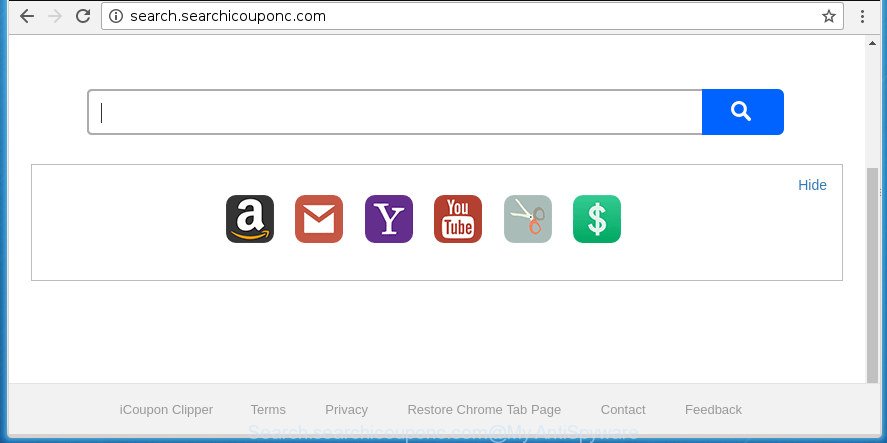
http://search.searchicouponc.com/
If your machine has been infected by Search.searchicouponc.com hijacker infection, every time you run your web-browser you will see this web site. Of course you may setup your start page again, but next time you run a web-browser you will see that Search.searchicouponc.com return. As mentioned above, the browser hijacker infection can modify the default search provider on this intrusive web site too, so all your search queries will be redirected to Search.searchicouponc.com. Thus the authors of the hijacker can collect the search terms of your queries, and reroute you to unwanted web sites.
The Search.searchicouponc.com browser hijacker is not a virus, but the virus behaves similarly. As a rootkit hides in the system, imposes various changes to current settings of installed internet browsers, and blocks them from changing. Also this browser hijacker can install additional internet browser extensions and modules that will display ads and pop-ups. And finally, the Search.searchicouponc.com hijacker can gather lots of personal info like what web pages you are opening, what you are looking for the Web and so on. This information, in the future, can be used for marketing purposes.
A malicious software that can introduce changes to settings of web-browsers on Search.searchicouponc.com usually affects only Google Chrome, Mozilla Firefox, IE and Microsoft Edge. However, possible situations, when any other browsers will be affected too. The Search.searchicouponc.com hijacker infection can alter the Target property of web browser’s shortcuts, so every time you run the web-browser, instead of your start page, you will see a completely different web site.
We strongly advise you to complete the step by step instructions which follow below. We will show you how to delete hijacker infection and thereby get rid of Search.searchicouponc.com home page from your Chrome, Internet Explorer, Firefox and MS Edge forever.
Remove Search.searchicouponc.com from personal computer
There are several steps to removing Search.searchicouponc.com search, because it installs itself so deeply into MS Windows. You need to delete all suspicious and unknown applications, then remove harmful add-ons from the Chrome, IE, Mozilla Firefox and Microsoft Edge and other web-browsers you’ve installed. Finally, you need to reset your web-browser settings to delete any changes Search.searchicouponc.com browser hijacker has made, and then scan your machine with Zemana AntiMalware (ZAM), Malwarebytes or AdwCleaner to ensure the hijacker is fully removed. It will take a while.
How to remove Search.searchicouponc.com without any software
If you perform exactly the step by step instructions below you should be able to remove the Search.searchicouponc.com from the Google Chrome, Internet Explorer, Firefox and MS Edge internet browsers.
Delete potentially unwanted applications using Windows Control Panel
First, go to MS Windows Control Panel and uninstall suspicious programs, all programs you don’t remember installing. It’s important to pay the most attention to applications you installed just before Search.searchicouponc.com browser hijacker appeared on your internet browser. If you don’t know what a program does, look for the answer on the Internet.
Press Windows button ![]() , then click Search
, then click Search ![]() . Type “Control panel”and press Enter. If you using Windows XP or Windows 7, then click “Start” and select “Control Panel”. It will open the Windows Control Panel as on the image below.
. Type “Control panel”and press Enter. If you using Windows XP or Windows 7, then click “Start” and select “Control Panel”. It will open the Windows Control Panel as on the image below.

Further, click “Uninstall a program” ![]()
It will open a list of all applications installed on your system. Scroll through the all list, and uninstall any suspicious and unknown applications.
Get rid of Search.searchicouponc.com from FF by resetting browser settings
The Mozilla Firefox reset will keep your personal information like bookmarks, passwords, web form auto-fill data and delete unwanted search engine and homepage such as Search.searchicouponc.com, modified preferences, extensions and security settings.
First, run the Mozilla Firefox and click ![]() button. It will open the drop-down menu on the right-part of the internet browser. Further, press the Help button (
button. It will open the drop-down menu on the right-part of the internet browser. Further, press the Help button (![]() ) as shown on the screen below
) as shown on the screen below
.

In the Help menu, select the “Troubleshooting Information” option. Another way to open the “Troubleshooting Information” screen – type “about:support” in the web-browser adress bar and press Enter. It will display the “Troubleshooting Information” page as displayed in the following example. In the upper-right corner of this screen, click the “Refresh Firefox” button.

It will open the confirmation prompt. Further, press the “Refresh Firefox” button. The Firefox will start a procedure to fix your problems that caused by the hijacker which cause a reroute to Search.searchicouponc.com web-site. After, it is finished, click the “Finish” button.
Remove Search.searchicouponc.com startpage from Chrome
Like other modern web browsers, the Chrome has the ability to reset the settings to their default values and thereby restore the web-browser homepage, new tab page and default search provider that have been modified by the Search.searchicouponc.com browser hijacker.

- First start the Chrome and click Menu button (small button in the form of three horizontal stripes).
- It will display the Google Chrome main menu. Select “Settings” option.
- You will see the Google Chrome’s settings page. Scroll down and press “Show advanced settings” link.
- Scroll down again and click the “Reset settings” button.
- The Google Chrome will show the reset profile settings page as on the image above.
- Next press the “Reset” button.
- Once this task is done, your web-browser’s homepage, newtab page and search engine by default will be restored to their original defaults.
- To learn more, read the blog post How to reset Chrome settings to default.
Remove Search.searchicouponc.com redirect from Microsoft Internet Explorer
The Internet Explorer reset is great if your web browser is hijacked or you have unwanted addons or toolbars on your web-browser, which installed by a malicious software.
First, run the IE, then click ‘gear’ icon ![]() . It will open the Tools drop-down menu on the right part of the browser, then click the “Internet Options” as shown in the figure below.
. It will open the Tools drop-down menu on the right part of the browser, then click the “Internet Options” as shown in the figure below.

In the “Internet Options” screen, select the “Advanced” tab, then press the “Reset” button. The Internet Explorer will display the “Reset Internet Explorer settings” dialog box. Further, click the “Delete personal settings” check box to select it. Next, click the “Reset” button as shown below.

When the task is done, click “Close” button. Close the Internet Explorer and restart your computer for the changes to take effect. This step will help you to restore your web browser’s new tab, startpage and search engine by default to default state.
Search.searchicouponc.com automatic removal
If your machine is still infected with the Search.searchicouponc.com browser hijacker, then the best solution of detection and removal is to use an antimalware scan on the PC system. Download free malware removal utilities below and launch a full system scan. It will help you get rid of all components of the hijacker infection from hardisk and Windows registry.
Remove Search.searchicouponc.com start page with Zemana AntiMalware (ZAM)
Zemana highly recommended, because it can find security threats such ad supported software and hijackers which most ‘classic’ antivirus programs fail to pick up on. Moreover, if you have any Search.searchicouponc.com hijacker infection removal problems which cannot be fixed by this tool automatically, then Zemana Free provides 24X7 online assistance from the highly experienced support staff.
Download Zemana from the following link. Save it on your Microsoft Windows desktop.
165499 downloads
Author: Zemana Ltd
Category: Security tools
Update: July 16, 2019
After the download is finished, close all programs and windows on your PC system. Double-click the set up file called Zemana.AntiMalware.Setup. If the “User Account Control” prompt pops up as shown in the figure below, click the “Yes” button.

It will open the “Setup wizard” that will help you install Zemana Free on your personal computer. Follow the prompts and do not make any changes to default settings.

Once install is done successfully, Zemana AntiMalware (ZAM) will automatically start and you can see its main screen as displayed on the image below.

Now click the “Scan” button . Zemana tool will begin scanning the whole computer to find out hijacker that cause a redirect to Search.searchicouponc.com web-page. Depending on your personal computer, the scan may take anywhere from a few minutes to close to an hour.

As the scanning ends, Zemana Free will show a scan report. Next, you need to click “Next” button. The Zemana will get rid of hijacker infection which cause Search.searchicouponc.com web-site to appear. When the task is finished, you may be prompted to restart the personal computer.
Scan and free your system of hijacker with Malwarebytes
You can delete Search.searchicouponc.com start page automatically with a help of Malwarebytes Free. We recommend this free malicious software removal utility because it can easily get rid of hijackers, adware, PUPs and toolbars with all their components such as files, folders and registry entries.
Download MalwareBytes Anti Malware (MBAM) from the following link and save it to your Desktop.
327717 downloads
Author: Malwarebytes
Category: Security tools
Update: April 15, 2020
When the download is finished, close all applications and windows on your computer. Open a directory in which you saved it. Double-click on the icon that’s named mb3-setup as shown in the following example.
![]()
When the setup begins, you will see the “Setup wizard” that will help you install Malwarebytes on your computer.

Once installation is finished, you will see window as on the image below.

Now press the “Scan Now” button .MalwareBytes AntiMalware (MBAM) application will scan through the whole computer for the hijacker that redirects your web-browser to undesired Search.searchicouponc.com page. A system scan may take anywhere from 5 to 30 minutes, depending on your machine. While the MalwareBytes AntiMalware is scanning, you can see how many objects it has identified either as being malicious software.

When the system scan is finished, MalwareBytes Anti Malware will open a list of detected threats. In order to remove all threats, simply click “Quarantine Selected” button.

The Malwarebytes will now remove hijacker that alters browser settings to replace your start page, newtab and default search provider with Search.searchicouponc.com web page and add items to the Quarantine. After the task is complete, you may be prompted to reboot your PC.
The following video explains guidance on how to get rid of hijacker, ad-supported software and other malicious software with MalwareBytes Anti-Malware.
Scan your PC system and remove Search.searchicouponc.com start page with AdwCleaner
AdwCleaner is a free removal tool that can scan your computer for a wide range of security threats like adware, malicious software, potentially unwanted programs as well as browser hijacker that causes web-browsers to open intrusive Search.searchicouponc.com web-site. It will perform a deep scan of your computer including hard drives and Microsoft Windows registry. When a malicious software is found, it will help you to delete all detected threats from your computer by a simple click.
Download AdwCleaner by clicking on the link below. Save it to your Desktop so that you can access the file easily.
225788 downloads
Version: 8.4.1
Author: Xplode, MalwareBytes
Category: Security tools
Update: October 5, 2024
Once the downloading process is finished, open the file location. You will see an icon like below.
![]()
Double click the AdwCleaner desktop icon. After the utility is started, you will see a screen as displayed below.

Further, click “Scan” button to perform a system scan with this tool for the hijacker that causes web-browsers to open undesired Search.searchicouponc.com web-site. This process can take quite a while, so please be patient. Once finished, AdwCleaner will show you the results as displayed in the following example.

Review the results once the tool has finished the system scan. If you think an entry should not be quarantined, then uncheck it. Otherwise, simply click “Clean” button. It will display a dialog box as displayed on the image below.

You need to press “OK”. When the process is complete, the AdwCleaner may ask you to reboot your personal computer. When your PC system is started, you will see an AdwCleaner log.
These steps are shown in detail in the following video guide.
Run AdBlocker to stop Search.searchicouponc.com and stay safe online
Use an ad-blocking tool like AdGuard will protect you from harmful advertisements and content. Moreover, you may find that the AdGuard have an option to protect your privacy and stop phishing and spam web-pages. Additionally, ad blocker applications will allow you to avoid intrusive popup ads and unverified links that also a good way to stay safe online.
Download AdGuard program from the following link.
27035 downloads
Version: 6.4
Author: © Adguard
Category: Security tools
Update: November 15, 2018
When the downloading process is done, launch the downloaded file. You will see the “Setup Wizard” screen as on the image below.

Follow the prompts. When the installation is finished, you will see a window like below.

You can click “Skip” to close the installation program and use the default settings, or press “Get Started” button to see an quick tutorial which will assist you get to know AdGuard better.
In most cases, the default settings are enough and you do not need to change anything. Each time, when you run your PC system, AdGuard will start automatically and stop pop-up advertisements, pages such Search.searchicouponc.com, as well as other harmful or misleading web-pages. For an overview of all the features of the application, or to change its settings you can simply double-click on the AdGuard icon, that is located on your desktop.
How does your machine get infected with Search.searchicouponc.com browser hijacker
Many browser hijackers like Search.searchicouponc.com are included in the free programs setup file. Most often, a user have a chance to disable all included “offers”, but some installers are designed to confuse the average users, in order to trick them into installing an adware or PUPs. Anyway, easier to prevent the browser hijacker rather than clean up your PC system after one. So, keep the internet browser updated (turn on automatic updates), run a good antivirus applications, double check a freeware before you start it (do a google search, scan a downloaded file with VirusTotal), avoid malicious and unknown web pages.
To sum up
Now your computer should be clean of the hijacker which redirects your web browser to annoying Search.searchicouponc.com web site. Uninstall AdwCleaner. We suggest that you keep AdGuard (to help you stop unwanted advertisements and intrusive harmful web-pages) and Zemana Anti-Malware (to periodically scan your PC for new malware, browser hijackers and adware). Make sure that you have all the Critical Updates recommended for Windows OS. Without regular updates you WILL NOT be protected when new browser hijackers, harmful applications and ad-supported software are released.
If you are still having problems while trying to get rid of Search.searchicouponc.com from your internet browser, then ask for help in our Spyware/Malware removal forum.


















