Are you seeing Survey.truglamour.com pop-ups in the Chrome, FF, IE and Microsoft Edge every time you use the web browser to browse the Internet? This means that your machine can be affected by an adware (sometimes named ‘ad-supported’ software) which looks the entire traffic generated by you and on this basis, it shows a lot of undesired pop-up advertisements like Survey.truglamour.com pop-ups. Currently, this ‘ad supported’ software are widely spread, due to the fact that most people are trying to find free applications, download and install them on the computer without proper attention to the fact that the adware can penetrate into the PC system along with them.
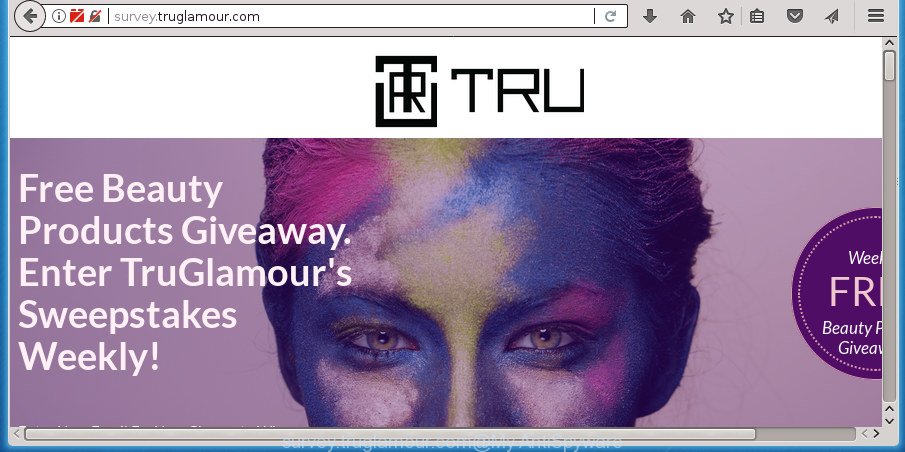
The ad-supported software may insert a large amount of advertisements directly to the sites that you visit, creating a sense that the advertising links has been added by the creators of the web page. Moreover, a legal advertising links may be replaced on the fake ads, that will offer to download and install various unnecessary and malicious software. Moreover, the adware has the ability to collect a large number of personal information about you (your ip address, what is a web page you are viewing now, what you are looking for on the Internet, which links you are clicking), which can later transfer to third parties.
The ad-supported software often alter all web browser shortcuts that located on your Desktop to force you visit various undesired ad web sites. As a result, your web browser can still redirect you to an unwanted ad web-site despite your computer is actually free of adware and other malware.
It’s important, don’t use Survey.truglamour.com site and do not click on ads placed on it, as they may lead you to other unwanted web-sites. The best option is to use the tutorial posted below to clean your PC system of adware and thereby remove Survey.truglamour.com pop ups.
Remove Survey.truglamour.com pop up ads
Fortunately, we’ve an effective method which will help you manually or/and automatically delete Survey.truglamour.com from your internet browser and bring your web-browser settings, including startpage, newtab and default search engine, back to normal. Below you’ll find a removal guide with all the steps you may need to successfully remove ad supported software and its traces. Certain of the steps will require you to restart your computer or close this page. So, read this instructions carefully, then bookmark or print it for later reference.
How to manually remove Survey.truglamour.com
The guide will help you delete Survey.truglamour.com redirect. These Survey.truglamour.com removal steps work for the Chrome, IE, FF and MS Edge, as well as every version of Windows operating system.
Remove suspicious applications using Microsoft Windows Control Panel
Some of potentially unwanted programs, ‘ad supported’ software and hijackers can be removed using the Add/Remove programs tool that can be found in the MS Windows Control Panel. So, if you’re using any version of Windows and you have noticed an unwanted program, then first try to remove it through Add/Remove programs.
Windows 10, 8.1, 8
Click the Windows logo, and then click Search ![]() . Type ‘Control panel’and press Enter as on the image below.
. Type ‘Control panel’and press Enter as on the image below.

Once the ‘Control Panel’ opens, click the ‘Uninstall a program’ link under Programs category as on the image below.

Windows 7, Vista, XP
Open Start menu and select the ‘Control Panel’ at right as on the image below.

Then go to ‘Add/Remove Programs’ or ‘Uninstall a program’ (Windows 7 or Vista) like below.

Carefully browse through the list of installed applications and remove all software which has the name such as “Survey.truglamour.com”. We advise to press ‘Installed programs’ and even sorts all installed applications by date. When you have found anything suspicious that may be the adware, adware or potentially unwanted software, then select this program and click ‘Uninstall’ in the upper part of the window. If the suspicious program blocked from removal, then use Revo Uninstaller Freeware to fully delete it from your machine.
Remove unwanted Scheduled Tasks
Once installed, the adware can add a task in to the Windows Task Scheduler Library. Due to this, every time when you launch your PC, it will display Survey.truglamour.com unwanted web-site. So, you need to check the Task Scheduler Library and get rid of all malicious tasks which have been created by ‘ad-supported’ program.
Press Windows and R keys on the keyboard together. This displays a prompt that titled as Run. In the text field, type “taskschd.msc” (without the quotes) and press OK. Task Scheduler window opens. In the left-hand side, press “Task Scheduler Library”, as displayed on the screen below.

Task scheduler
In the middle part you will see a list of installed tasks. Please choose the first task, its properties will be show just below automatically. Next, click the Actions tab. Pay attention to that it launches on your personal computer. Found something like “explorer.exe http://site.address” or “chrome.exe http://site.address”, then remove this harmful task. If you are not sure that executes the task, check it through a search engine. If it is a component of the adware, then this task also should be removed.
Having defined the task that you want to remove, then press on it with the right mouse button and choose Delete as displayed in the following example.

Delete a task
Repeat this step, if you have found a few tasks which have been created by unwanted applications. Once is done, close the Task Scheduler window.
Clean up the web-browsers shortcuts which have been hijacked by ad supported software
When installed, this adware may add an argument similar to “http://site.address” into the Target property of the desktop shortcut for the Google Chrome, FF, IE and MS Edge. Due to this, every time you run the web browser, it will open an intrusive ad web page.
Right click on the browser’s shortcut, click Properties option. On the Shortcut tab, locate the Target field. Click inside, you will see a vertical line – arrow pointer, move it (using -> arrow key on your keyboard) to the right as possible. You will see a text “http://site.address” that has been added here. Remove everything after .exe. An example, for Google Chrome you should remove everything after chrome.exe.

To save changes, click OK . You need to clean all web browser’s shortcuts. So, repeat this step for the Mozilla Firefox, Chrome, Internet Explorer and Edge.
Remove Survey.truglamour.com redirect from Google Chrome
Like other modern web-browsers, the Chrome has the ability to reset the settings to their default values and thereby recover the web browser’s settings such as start page, newtab page and default search provider that have been modified by the ‘ad supported’ software which cause intrusive Survey.truglamour.com pop up advertisements to appear.

- First, run the Google Chrome and click the Menu icon (icon in the form of three horizontal stripes).
- It will show the Chrome main menu, click the “Settings” menu.
- Next, press “Show advanced settings” link, which located at the bottom of the Settings page.
- On the bottom of the “Advanced settings” page, press the “Reset settings” button.
- The Google Chrome will display the reset settings dialog box as shown on the image above.
- Confirm the web browser’s reset by clicking on the “Reset” button.
- To learn more, read the post How to reset Google Chrome settings to default.
Get rid of Survey.truglamour.com from Firefox by resetting browser settings
If your Mozilla Firefox web-browser is rerouted to Survey.truglamour.com without your permission or an unknown search provider shows results for your search, then it may be time to perform the internet browser reset.
First, open the Firefox. Next, click the button in the form of three horizontal stripes (![]() ). It will show the drop-down menu. Next, press the Help button (
). It will show the drop-down menu. Next, press the Help button (![]() ).
).

In the Help menu press the “Troubleshooting Information”. In the upper-right corner of the “Troubleshooting Information” page click on “Refresh Firefox” button as on the image below.

Confirm your action, click the “Refresh Firefox”.
Remove Survey.truglamour.com redirect from Microsoft Internet Explorer
If you find that Microsoft Internet Explorer web browser settings such as new tab, homepage and search provider by default having been replaced by ‘ad supported’ software that causes a large number of undesired Survey.truglamour.com pop up ads, then you may restore your settings, via the reset web-browser procedure.
First, open the IE, click ![]() ) button. Next, press “Internet Options” like below.
) button. Next, press “Internet Options” like below.

In the “Internet Options” screen select the Advanced tab. Next, press Reset button. The Internet Explorer will display the Reset Internet Explorer settings prompt. Select the “Delete personal settings” check box and press Reset button.

You will now need to restart your PC system for the changes to take effect. It will get rid of ad supported software that made to redirect your browser to various ad sites such as Survey.truglamour.com, disable malicious and ad-supported web browser’s extensions and restore the IE’s settings like homepage, newtab and search engine by default to default state.
Use free malware removal tools to completely remove Survey.truglamour.com pop-up ads
Many antivirus companies have created software that help detect ad-supported software and thereby remove Survey.truglamour.com from the Google Chrome, Mozilla Firefox, Internet Explorer and MS Edge browsers. Below is a a few of the free applications you may want to run. Your machine can have lots of potentially unwanted applications, ad-supported software and browser hijackers installed at the same time, so we recommend, if any unwanted or harmful program returns after rebooting the PC, then run your computer into Safe Mode and use the anti-malware utility again.
Run Zemana Anti-malware to delete Survey.truglamour.com popups
We recommend you to use the Zemana Anti-malware that are completely clean your computer of ad supported software that causes multiple undesired pop up ads. Moreover, the utility will help you to remove PUPs, malicious software, toolbars and browser hijacker infections that your personal computer can be infected too.
Now you can install and use Zemana Anti-Malware to get rid of Survey.truglamour.com pop-up advertisements from your browser by following the steps below:
Click the following link to download Zemana Anti-Malware (ZAM) installer named Zemana.AntiMalware.Setup on your personal computer.
164782 downloads
Author: Zemana Ltd
Category: Security tools
Update: July 16, 2019
Start the setup package after it has been downloaded successfully and then follow the prompts to setup this tool on your personal computer.

During installation you can change certain settings, but we suggest you don’t make any changes to default settings.
When install is done, this malicious software removal utility will automatically run and update itself. You will see its main window as displayed in the following example.

Now click the “Scan” button to perform a system scan with this tool for the adware that redirects your web-browser to annoying Survey.truglamour.com site. This procedure can take some time, so please be patient. While the Zemana Anti-Malware is scanning, you can see count of objects it has identified either as being malware.

When the scan is finished, Zemana Anti-Malware will open a list of found threats. All found threats will be marked. You can get rid of them all by simply click “Next” button.

The Zemana Anti-Malware will begin to remove ad supported software that causes multiple unwanted pop ups. When the clean-up is done, you can be prompted to restart your computer to make the change take effect.
Scan and clean your personal computer of ad-supported software with Malwarebytes
Get rid of Survey.truglamour.com pop ups manually is difficult and often the adware is not completely removed. Therefore, we recommend you to run the Malwarebytes Free which are completely clean your PC. Moreover, the free program will allow you to remove malicious software, potentially unwanted software, toolbars and hijackers that your PC system may be infected too.

- Download MalwareBytes AntiMalware (MBAM) from the following link. Save it on your Desktop.
Malwarebytes Anti-malware
327040 downloads
Author: Malwarebytes
Category: Security tools
Update: April 15, 2020
- When the downloading process is complete, close all applications and windows on your PC system. Open a folder in which you saved it. Double-click on the icon that’s named mb3-setup.
- Further, press Next button and follow the prompts.
- Once installation is done, press the “Scan Now” button .MalwareBytes Anti Malware program will scan through the whole computer for the ad-supported software that causes a large number of unwanted Survey.truglamour.com pop up ads. A scan may take anywhere from 10 to 30 minutes, depending on the number of files on your computer and the speed of your computer. While the MalwareBytes Anti-Malware tool is checking, you may see number of objects it has identified as being infected by malware.
- Once finished, a list of all threats found is produced. All detected items will be marked. You can remove them all by simply click “Quarantine Selected”. When finished, you can be prompted to reboot your system.
The following video offers a few simple steps on how to remove hijackers, adware and other malicious software with MalwareBytes Anti-Malware.
Use AdwCleaner to delete Survey.truglamour.com pop up advertisements
AdwCleaner is a free removal tool that can be downloaded and use to delete adware that causes unwanted Survey.truglamour.com pop up advertisements, browser hijackers, malware, PUPs, toolbars and other threats from your computer. You may use this tool to scan for threats even if you have an antivirus or any other security program.
Download AdwCleaner from the following link. Save it on your MS Windows desktop.
225534 downloads
Version: 8.4.1
Author: Xplode, MalwareBytes
Category: Security tools
Update: October 5, 2024
When the download is finished, open the directory in which you saved it. You will see an icon like below.
![]()
Double click the AdwCleaner desktop icon. After the utility is started, you will see a screen as shown below.

Further, press “Scan” button .AdwCleaner program will scan through the whole machine for the ‘ad supported’ software that cause annoying Survey.truglamour.com popups to appear. Depending on your computer, the scan may take anywhere from a few minutes to close to an hour. When the system scan is complete, AdwCleaner will display a list of all items detected by the scan like below.

You may move threats to Quarantine (all selected by default) by simply click “Clean” button. It will show a dialog box as displayed in the following example.

You need to press “OK”. Once the process is done, the AdwCleaner may ask you to restart your PC. When your computer is started, you will see an AdwCleaner log.
These steps are shown in detail in the following video guide.
Block Survey.truglamour.com pop-up ads and other intrusive web-sites
Running an ad-blocker program like AdGuard is an effective way to alleviate the risks. Additionally, ad-blocking programs will also protect you from harmful ads and web-sites, and, of course, stop redirection chain to Survey.truglamour.com and similar sites.
- Download AdGuard program on your MS Windows Desktop from the link below.
Adguard download
26839 downloads
Version: 6.4
Author: © Adguard
Category: Security tools
Update: November 15, 2018
- Once the download is done, run the downloaded file. You will see the “Setup Wizard” program window. Follow the prompts.
- When the installation is finished, press “Skip” to close the installation program and use the default settings, or click “Get Started” to see an quick tutorial that will help you get to know AdGuard better.
- In most cases, the default settings are enough and you don’t need to change anything. Each time, when you start your computer, AdGuard will run automatically and block pop up ads, sites such Survey.truglamour.com, as well as other malicious or misleading web-sites. For an overview of all the features of the program, or to change its settings you can simply double-click on the icon named AdGuard, that is located on your desktop.
How can you prevent your personal computer from the attack of Survey.truglamour.com pop-up advertisements
The ad-supported software spreads along with some freeware. So always read carefully the installation screens, disclaimers, ‘Terms of Use’ and ‘Software license’ appearing during the install procedure. Additionally pay attention for optional programs that are being installed along with the main program. Ensure that you unchecked all of them! Also, use an ad blocking program that will allow to stop malicious, misleading, illegitimate or untrustworthy web-pages.
Finish words
Now your machine should be free of the ad supported software that causes multiple unwanted pop-up ads. Remove AdwCleaner. We suggest that you keep Zemana (to periodically scan your PC for new ad supported softwares and other malicious software) and AdGuard (to help you stop intrusive pop-up ads and malicious web-sites). Moreover, to prevent ‘ad supported’ softwares, please stay clear of unknown and third party programs, make sure that your antivirus program, turn on the option to scan for PUPs (potentially unwanted programs).
If you need more help with Survey.truglamour.com redirect related issues, go to our Spyware/Malware removal forum.




















