Are you open your favorite internet browser and don’t see usual homepage, which is set earlier? The Home.musicktab.com is the first thing which pop up once you launch your web browser? It means that your machine has become a victim of potentially unwanted program (PUP) from the browser hijacker family. If you get it on your machine, this PUP can change some web-browser’s settings such as home page, new tab and default search provider. So, the Home.musicktab.com may be opened when you create a new tab in your web browser, or when you try to search for any information within the Google Chrome, Firefox, IE and Microsoft Edge, because the hijacker changes the web browser’s search provider.
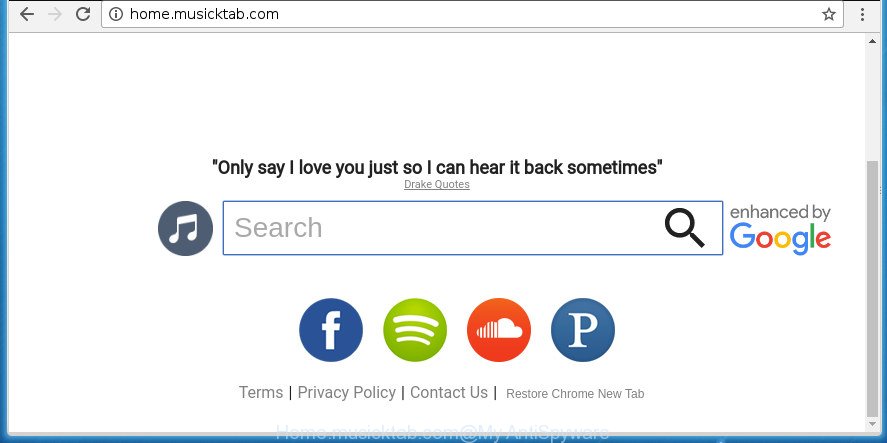
http://home.musicktab.com/
Except that the Home.musicktab.com introduces various changes to browser’s start page and newtab, it also changes your search engine, which leads to the fact that use of the web-browser’s search becomes uncomfortable. The reason for this is that the search results will consist of lots of advertisements, links to unwanted and ad web-pages and only the remaining part is search results for your query from well-known search engines such as Google or Bing.
Also, adware (also known as ‘ad-supported’ software) may be installed on the PC system together with Home.musicktab.com browser hijacker. It will insert tons of ads directly to the web-sites that you view, creating a sense that advertisements has been added by the developers of the web site. Moreover, legal advertisements can be replaced on fake advertisements which will offer to download and install various unnecessary and harmful applications. Moreover, the Home.musicktab.com hijacker infection has the ability to gather a wide variety of personal data that may be later sold to third parties.
The Home.musicktab.com hijacker infection mostly affects only the Mozilla Firefox, Chrome, Internet Explorer and MS Edge. However, possible situations, when any other web browsers will be affected too. The browser hijacker will perform a scan of the PC for internet browser shortcuts and alter them without your permission. When it infects the web browser shortcuts, it will add the argument such as ‘http://site.address’ into Target property. So, each time you launch the web browser, you will see the Home.musicktab.com undesired web-site.
Therefore it’s very important to clean your PC of hijacker as quickly as possible. Follow the few simple steps below to remove Home.musicktab.com , as well as other malware and ‘ad supported’ software, which can be installed onto your PC system along with it.
Remove Home.musicktab.com (removal guidance)
As with removing adware, malware or PUPs, there are few steps you can do. We suggest trying them all. If you do only one part of the guide, then it should be run malicious software removal utility, because it should remove hijacker and stop any further infection. But to completely delete the Home.musicktab.com you will have to at least reset your web-browser settings like home page, new tab and search engine by default to default state, disinfect browsers shortcuts, remove all unwanted and suspicious applications, and delete browser hijacker by malware removal tools. Certain of the steps will require you to reboot your computer or exit this web-page. So, read this guidance carefully, then bookmark or print it for later reference.
How to manually get rid of Home.musicktab.com
The following instructions is a step-by-step guide, which will help you manually remove Home.musicktab.com startpage from the Google Chrome, Firefox, Edge and IE.
Removing the Home.musicktab.com, check the list of installed software first
The process of browser hijacker removal is generally the same across all versions of Windows OS from 10 to XP. To start with, it’s necessary to check the list of installed software on your computer and uninstall all unused, unknown and suspicious applications.
- If you are using Windows 8, 8.1 or 10 then click Windows button, next press Search. Type “Control panel”and press Enter.
- If you are using Windows XP, Vista, 7, then click “Start” button and click “Control Panel”.
- It will display the Windows Control Panel.
- Further, click “Uninstall a program” under Programs category.
- It will open a list of all applications installed on the personal computer.
- Scroll through the all list, and remove suspicious and unknown applications. To quickly find the latest installed software, we recommend sort applications by date.
See more details in the video tutorial below.
Get rid of Home.musicktab.com redirect from IE
If you find that Microsoft Internet Explorer browser settings like startpage, newtab and default search provider having been hijacked, then you may restore your settings, via the reset internet browser procedure.
First, launch the IE. Next, press the button in the form of gear (![]() ). It will show the Tools drop-down menu, click the “Internet Options” as shown in the following example.
). It will show the Tools drop-down menu, click the “Internet Options” as shown in the following example.

In the “Internet Options” window click on the Advanced tab, then click the Reset button. The IE will open the “Reset Internet Explorer settings” window as shown on the image below. Select the “Delete personal settings” check box, then click “Reset” button.

You will now need to reboot your PC system for the changes to take effect.
Delete Home.musicktab.com from Firefox by resetting web browser settings
If the Firefox web browser application is hijacked, then resetting its settings can help. The Reset feature is available on all modern version of Mozilla Firefox. A reset can fix many issues by restoring Firefox settings like home page, new tab and search engine by default to its default state. It’ll save your personal information such as saved passwords, bookmarks, and open tabs.
First, open the Firefox. Next, click the button in the form of three horizontal stripes (![]() ). It will display the drop-down menu. Next, click the Help button (
). It will display the drop-down menu. Next, click the Help button (![]() ).
).

In the Help menu click the “Troubleshooting Information”. In the upper-right corner of the “Troubleshooting Information” page click on “Refresh Firefox” button like below.

Confirm your action, click the “Refresh Firefox”.
Get rid of Home.musicktab.com search from Chrome
If your Google Chrome browser is redirected to annoying Home.musicktab.com web-page, it may be necessary to completely reset your web-browser program to its default settings.

- First start the Chrome and click Menu button (small button in the form of three horizontal stripes).
- It will display the Chrome main menu. Select “Settings” option.
- You will see the Chrome’s settings page. Scroll down and click “Show advanced settings” link.
- Scroll down again and press the “Reset settings” button.
- The Google Chrome will display the reset profile settings page as shown on the image above.
- Next press the “Reset” button.
- Once this task is done, your browser’s newtab, startpage and search engine by default will be restored to their original defaults.
- To learn more, read the blog post How to reset Google Chrome settings to default.
How to get rid of Home.musicktab.com redirect with freeware
Manual removal is not always as effective as you might think. Often, even the most experienced users may not completely remove browser hijacker infection from the infected computer. So, we recommend to check your personal computer for any remaining malicious components with free hijacker removal software below.
Scan and free your system of Home.musicktab.com with Zemana
We recommend using the Zemana Anti-Malware. You can download and install Zemana to find and remove Home.musicktab.com search from your machine. When installed and updated, the malware remover will automatically scan and detect all threats exist on the PC system.

- Please download Zemana Anti-Malware from the following link.
Zemana AntiMalware
164814 downloads
Author: Zemana Ltd
Category: Security tools
Update: July 16, 2019
- At the download page, click on the Download button. Your internet browser will show the “Save as” dialog box. Please save it onto your Windows desktop.
- Once the downloading process is done, please close all programs and open windows on your personal computer. Next, launch a file called Zemana.AntiMalware.Setup.
- This will launch the “Setup wizard” of Zemana Anti-Malware onto your PC system. Follow the prompts and do not make any changes to default settings.
- When the Setup wizard has finished installing, the Zemana Anti Malware (ZAM) will launch and display the main window.
- Further, click the “Scan” button to begin checking your computer for the hijacker which cause a reroute to Home.musicktab.com web-page. A system scan may take anywhere from 5 to 30 minutes, depending on your system. While the Zemana Anti-Malware tool is scanning, you can see count of objects it has identified as being infected by malicious software.
- When Zemana Free completes the scan, Zemana Anti Malware (ZAM) will display a scan report.
- Review the report and then click the “Next” button. The tool will get rid of hijacker which reroutes your web-browser to intrusive Home.musicktab.com web-site and add items to the Quarantine. When the cleaning procedure is done, you may be prompted to restart the system.
- Close the Zemana and continue with the next step.
How to automatically delete Home.musicktab.com with Malwarebytes
You can remove Home.musicktab.com automatically with a help of Malwarebytes Free. We suggest this free malware removal utility because it can easily delete hijackers, adware, potentially unwanted applications and toolbars with all their components such as files, folders and registry entries.

Download MalwareBytes Anti Malware by clicking on the following link.
327071 downloads
Author: Malwarebytes
Category: Security tools
Update: April 15, 2020
After the download is finished, run it and follow the prompts. Once installed, the MalwareBytes Free will try to update itself and when this process is complete, click the “Scan Now” button to perform a system scan with this utility for the browser hijacker which cause a reroute to Home.musicktab.com web site. When a threat is detected, the number of the security threats will change accordingly. Review the scan results and then click “Quarantine Selected” button.
The MalwareBytes Anti Malware is a free application that you can use to get rid of all detected folders, files, services, registry entries and so on. To learn more about this malware removal utility, we recommend you to read and follow the step-by-step guidance or the video guide below.
Use AdwCleaner to remove Home.musicktab.com
AdwCleaner is a free removal tool which can scan your system for a wide range of security threats like adware, malicious software, PUPs as well as hijacker that alters internet browser settings to replace your home page, new tab and default search provider with Home.musicktab.com page. It will perform a deep scan of your computer including hard drives and Microsoft Windows registry. When a malware is detected, it will help you to get rid of all found threats from your personal computer by a simple click.

- Download AdwCleaner on your system by clicking on the link below.
AdwCleaner download
225545 downloads
Version: 8.4.1
Author: Xplode, MalwareBytes
Category: Security tools
Update: October 5, 2024
- Once the download is complete, double click the AdwCleaner icon. Once this utility is launched, click “Scan” button .AdwCleaner program will scan through the whole system for the hijacker that cause a redirect to Home.musicktab.com page. This task can take some time, so please be patient. While the AdwCleaner is scanning, you can see number of objects it has identified either as being malware.
- As the scanning ends, AdwCleaner will open a list of detected threats. When you’re ready, click “Clean” button. It will display a prompt, click “OK”.
These few simple steps are shown in detail in the following video guide.
Stop Home.musicktab.com redirect and other annoying web-pages
In order to increase your security and protect your PC against new unwanted advertisements and harmful sites, you need to run ad blocker application that stops an access to malicious advertisements and web-pages. Moreover, the program may block the open of intrusive advertising, which also leads to faster loading of web sites and reduce the consumption of web traffic.
Installing the AdGuard adblocker program is simple. First you will need to download AdGuard from the link below. Save it on your Microsoft Windows desktop or in any other place.
26843 downloads
Version: 6.4
Author: © Adguard
Category: Security tools
Update: November 15, 2018
Once the download is done, double-click the downloaded file to start it. The “Setup Wizard” window will show up on the computer screen as on the image below.

Follow the prompts. AdGuard will then be installed and an icon will be placed on your desktop. A window will show up asking you to confirm that you want to see a quick guide as displayed below.

Click “Skip” button to close the window and use the default settings, or press “Get Started” to see an quick instructions which will allow you get to know AdGuard better.
Each time, when you run your machine, AdGuard will run automatically and stop advertisements, web pages such Home.musicktab.com, as well as other malicious or misleading sites. For an overview of all the features of the program, or to change its settings you can simply double-click on the AdGuard icon, that is located on your desktop.
Where the Home.musicktab.com hijacker comes from
The hijacker is usually come together with free programs and install themselves, with or without your knowledge, on your machine. This happens especially when you’re installing a free programs. The program setup file tricks you into accepting the setup of third party software, that you don’t really want. Moreover, some paid programs can also install additional programs which you don’t want! Therefore, always download free software and paid software from reputable download pages. Use ONLY custom or manual setup mode and never blindly click Next button.
Finish words
Once you’ve finished the step by step guidance outlined above, your computer should be clean from this hijacker infection and other malicious software. The Chrome, FF, Internet Explorer and MS Edge will no longer display undesired Home.musicktab.com homepage on startup. Unfortunately, if the instructions does not help you, then you have caught a new hijacker, and then the best way – ask for help.
Please start a new thread by using the “New Topic” button in the Spyware Removal forum. When posting your HJT log, try to give us some details about your problems, so we can try to help you more accurately. Wait for one of our trained “Security Team” or Site Administrator to provide you with knowledgeable assistance tailored to your problem with the undesired Home.musicktab.com .

















