Computer security specialists has determined that Listen To The Radio Now is a browser hijacker. The so-called browser hijacker is created to manipulate your browser’s settings like homepage, newtab page and search provider by default, to alter your start page or search engine, so that the affected web-browser visits an annoying web-site instead of your selected one. In the step-by-step guide below, we will explain all the general features of the Listen To The Radio Now browser hijacker and it’s typical behavior on the system, as well as effective methods for manually removing Listen To The Radio Now from your FF, Google Chrome, Internet Explorer and MS Edge.
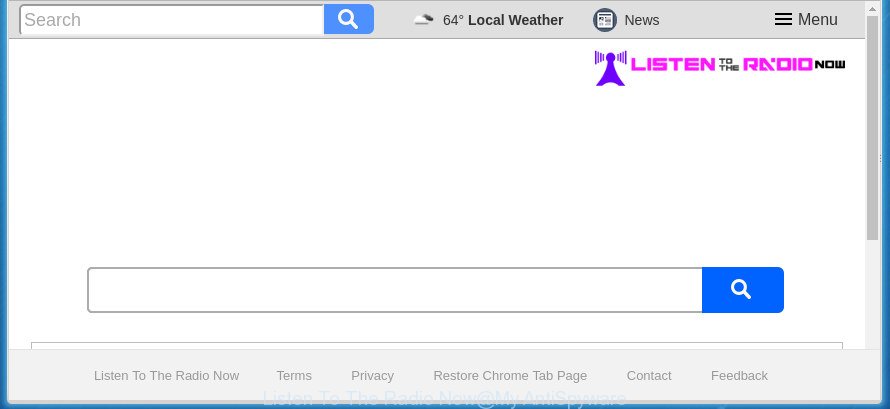
“Listen To The Radio Now” rewrites browser’s settings such as homepage and search engine
As mentioned above, the Listen To The Radio Now hijacker infection also alters the internet browser’s search provider. So, your web browser, when searching something, will display a hodgepodge of advertisements, links to unwanted and ad web pages and search results from the big search engines like Google or Bing. As a result, actual use of a web-browser’s search becomes uncomfortable. Moreover, it can also lead to slowing or even freeze your web-browser.
Although, Listen To The Radio Now hijacker infection is not a virus, but it does bad things, and it can introduce changes to current settings of all your typical web-browsers. Moreover, an adware (also known as ‘ad-supported’ software) may be additionally installed on to your machine with this hijacker, that will display tons of ads, or even massive full page ads that blocks surfing the World Wide Web. Often such these ads can recommend to install other unknown and unwanted software or visit harmful pages.
We suggest you to clean your computer of browser hijacker as quickly as possible. Use the steps below that will allow to remove Listen To The Radio Now start page and ‘ad-supported’ applications, which can be installed onto your computer along with it.
Remove Listen To The Radio Now from system
Most often browser hijacker infections requires more than a simple uninstall with the help of Microsoft Windows Control panel in order to be fully uninstalled. For that reason, our team developed several removal solutions that we’ve combined in a detailed guidance. Therefore, if you have the undesired Listen To The Radio Now browser hijacker on your system and are currently trying to have it deleted then feel free to follow the step-by-step instructions below in order to resolve your problem. Certain of the steps will require you to reboot your computer or exit this web site. So, read this instructions carefully, then bookmark or print it for later reference.
How to remove Listen To The Radio Now redirect without any software
Most common browser hijackers may be removed without any antivirus software. The manual browser hijacker removal is guide that will teach you how to delete the Listen To The Radio Now search.
Uninstall Listen To The Radio Now related programs through the Control Panel of your personal computer
In order to remove Listen To The Radio Now, first thing you need to do is to uninstall unknown and suspicious programs from your personal computer using MS Windows control panel. When deleting this browser hijacker, check the list of installed applications and try to find suspicious programs and delete them all. Pay special attention to recently installed programs, as it is most probably that the Listen To The Radio Now hijacker сame along with it.
Windows 10, 8.1, 8
Click the Microsoft Windows logo, and then press Search ![]() . Type ‘Control panel’and press Enter as displayed below.
. Type ‘Control panel’and press Enter as displayed below.

After the ‘Control Panel’ opens, press the ‘Uninstall a program’ link under Programs category as displayed in the following example.

Windows 7, Vista, XP
Open Start menu and select the ‘Control Panel’ at right as shown below.

Then go to ‘Add/Remove Programs’ or ‘Uninstall a program’ (Windows 7 or Vista) as shown in the figure below.

Carefully browse through the list of installed software and remove all software which has the name similar to “Listen To The Radio Now”. We advise to click ‘Installed programs’ and even sorts all installed software by date. When you have found anything suspicious that may be the browser hijacker, adware or PUPs, then select this program and press ‘Uninstall’ in the upper part of the window. If the suspicious program blocked from removal, then run Revo Uninstaller Freeware to fully delete it from your PC system.
Remove Listen To The Radio Now redirect from Internet Explorer
In order to restore all browser homepage, new tab and search provider by default you need to reset the Internet Explorer to the state, that was when the Microsoft Windows was installed on your personal computer.
First, run the IE. Next, click the button in the form of gear (![]() ). It will show the Tools drop-down menu, click the “Internet Options” as displayed in the following example.
). It will show the Tools drop-down menu, click the “Internet Options” as displayed in the following example.

In the “Internet Options” window click on the Advanced tab, then click the Reset button. The Microsoft Internet Explorer will open the “Reset Internet Explorer settings” window as displayed on the image below. Select the “Delete personal settings” check box, then click “Reset” button.

You will now need to restart your system for the changes to take effect.
Get rid of Listen To The Radio Now from Chrome
Like other modern web-browsers, the Google Chrome has the ability to reset the settings to their default values and thereby recover the web browser homepage, newtab and search engine by default that have been changed by the Listen To The Radio Now hijacker infection.
First open the Chrome. Next, click the button in the form of three horizontal stripes (![]() ). It will display the main menu. Further, press the option named “Settings”. Another way to display the Chrome’s settings – type chrome://settings in the browser adress bar and press Enter.
). It will display the main menu. Further, press the option named “Settings”. Another way to display the Chrome’s settings – type chrome://settings in the browser adress bar and press Enter.

The browser will open the settings screen. Scroll down to the bottom of the page and press the “Show advanced settings” link. Now scroll down until the “Reset settings” section is visible, as shown on the image below and press the “Reset settings” button.

The Chrome will display the confirmation dialog box. You need to confirm your action, click the “Reset” button. The web-browser will launch the procedure of cleaning. Once it is finished, the internet browser’s settings including startpage, newtab page and search provider by default back to the values that have been when the Chrome was first installed on your machine.
Remove Listen To The Radio Now from Firefox by resetting web-browser settings
If the Mozilla Firefox internet browser program is hijacked, then resetting its settings can help. The Reset feature is available on all modern version of Firefox. A reset can fix many issues by restoring FF settings like startpage, new tab and search provider by default to its default state. It’ll save your personal information such as saved passwords, bookmarks, and open tabs.
Click the Menu button (looks like three horizontal lines), and click the blue Help icon located at the bottom of the drop down menu as shown in the figure below.

A small menu will appear, click the “Troubleshooting Information”. On this page, click “Refresh Firefox” button as shown below.

Follow the onscreen procedure to revert back your Firefox internet browser settings to its original state.
How to remove Listen To The Radio Now startpage with free software
The browser hijacker can hide its components which are difficult for you to find out and get rid of completely. This can lead to the fact that after some time, the browser hijacker infection once again infect your computer and alter settings of installed web-browsers to Listen To The Radio Now. Moreover, I want to note that it’s not always safe to remove browser hijacker manually, if you don’t have much experience in setting up and configuring the MS Windows operating system. The best solution to find and remove hijackers is to run free malware removal programs.
How to get rid of Listen To The Radio Now with Zemana AntiMalware (ZAM)
Zemana AntiMalware highly recommended, because it can find security threats such ad supported software and browser hijackers that most ‘classic’ antivirus applications fail to pick up on. Moreover, if you have any Listen To The Radio Now browser hijacker infection removal problems which cannot be fixed by this utility automatically, then Zemana Free provides 24X7 online assistance from the highly experienced support staff.

- Please download Zemana from the following link.
Zemana AntiMalware
164814 downloads
Author: Zemana Ltd
Category: Security tools
Update: July 16, 2019
- At the download page, click on the Download button. Your browser will display the “Save as” dialog box. Please save it onto your Windows desktop.
- After the downloading process is done, please close all applications and open windows on your system. Next, launch a file called Zemana.AntiMalware.Setup.
- This will start the “Setup wizard” of Zemana Anti Malware onto your machine. Follow the prompts and don’t make any changes to default settings.
- When the Setup wizard has finished installing, the Zemana Free will launch and open the main window.
- Further, click the “Scan” button to perform a system scan for the hijacker that cause a redirect to Listen To The Radio Now web page. While the Zemana Free application is scanning, you can see how many objects it has identified as threat.
- Once the scan is finished, Zemana Free will show a scan report.
- In order to remove all items, simply click the “Next” button. The tool will begin to delete Listen To The Radio Now hijacker infection and other browser’s harmful extensions. After disinfection is finished, you may be prompted to reboot the PC.
- Close the Zemana and continue with the next step.
Scan and clean your computer of browser hijacker with Malwarebytes
Remove Listen To The Radio Now hijacker infection manually is difficult and often the hijacker is not completely removed. Therefore, we suggest you to use the Malwarebytes Free which are completely clean your PC. Moreover, the free program will help you to delete malware, PUPs, toolbars and adware that your personal computer can be infected too.

- Please download MalwareBytes Anti Malware from the link below and save it directly to your Windows Desktop.
Malwarebytes Anti-malware
327071 downloads
Author: Malwarebytes
Category: Security tools
Update: April 15, 2020
- At the download page, click on the Download button. Your browser will open the “Save as” prompt. Please save it onto your Windows desktop.
- Once the downloading process is finished, please close all software and open windows on your PC system. Double-click on the icon that’s named mb3-setup.
- This will start the “Setup wizard” of MalwareBytes AntiMalware (MBAM) onto your personal computer. Follow the prompts and do not make any changes to default settings.
- When the Setup wizard has finished installing, the MalwareBytes Anti-Malware will start and display the main window.
- Further, click the “Scan Now” button for checking your computer for the hijacker that causes internet browsers to display annoying Listen To The Radio Now web page. This task can take some time, so please be patient. While the MalwareBytes Anti Malware (MBAM) utility is scanning, you can see how many objects it has identified as being affected by malware.
- When the system scan is finished, MalwareBytes AntiMalware (MBAM) will show a screen that contains a list of malware that has been found.
- All found threats will be marked. You can remove them all by simply click the “Quarantine Selected” button. Once finished, you may be prompted to restart the personal computer.
- Close the Anti Malware and continue with the next step.
Video instruction, which reveals in detail the steps above.
Delete Listen To The Radio Now from browsers with AdwCleaner
If MalwareBytes anti malware or Zemana cannot get rid of this hijacker, then we advises to run the AdwCleaner. AdwCleaner is a free removal tool for malicious software, ad-supported software, PUPs, toolbars as well as Listen To The Radio Now hijacker infection and other internet browser’s malicious plugins.

- Download AdwCleaner by clicking on the following link. Save it to your Desktop so that you can access the file easily.
AdwCleaner download
225545 downloads
Version: 8.4.1
Author: Xplode, MalwareBytes
Category: Security tools
Update: October 5, 2024
- Select the file location as Desktop, and then press Save.
- When the download is finished, launch the AdwCleaner, double-click the adwcleaner_xxx.exe file.
- If the “User Account Control” prompts, press Yes to continue.
- Read the “Terms of use”, and press Accept.
- In the AdwCleaner window, click the “Scan” to perform a system scan with this utility for the hijacker which cause Listen To The Radio Now web-page to appear. This task can take some time, so please be patient. While the AdwCleaner application is scanning, you may see how many objects it has identified as threat.
- Once that process is done, the results are displayed in the scan report. You may move items to Quarantine (all selected by default) by simply click “Clean”. If the AdwCleaner will ask you to restart your computer, click “OK”.
The guidance shown in detail in the following video.
How to stop Listen To The Radio Now redirect
We recommend to install an ad blocker program which can block Listen To The Radio Now and other undesired web sites. The ad-blocking utility such as AdGuard is a application that basically removes advertising from the World Wide Web and blocks access to malicious web sites. Moreover, security experts says that using ad-blocking programs is necessary to stay safe when surfing the Internet.
Download AdGuard program on your Windows Desktop from the following link.
26843 downloads
Version: 6.4
Author: © Adguard
Category: Security tools
Update: November 15, 2018
After the download is finished, run the downloaded file. You will see the “Setup Wizard” screen as displayed below.

Follow the prompts. After the setup is complete, you will see a window as displayed below.

You can click “Skip” to close the install application and use the default settings, or press “Get Started” button to see an quick tutorial which will allow you get to know AdGuard better.
In most cases, the default settings are enough and you do not need to change anything. Each time, when you run your computer, AdGuard will launch automatically and stop popups, web-sites such Listen To The Radio Now, as well as other malicious or misleading sites. For an overview of all the features of the application, or to change its settings you can simply double-click on the AdGuard icon, which is located on your desktop.
How did you get infected with Listen To The Radio Now browser hijacker infection
Most commonly, the free applications setup package includes the optional ‘ad supported’ software or PUPs like this browser hijacker infection. So, be very careful when you agree to install anything. The best way – is to choose a Custom, Advanced or Manual installation mode. Here disable (uncheck) all additional programs in which you are unsure or that causes even a slightest suspicion. The main thing you should remember, you don’t need to install the third-party programs which you don’t trust! The only thing I want to add. Once the free applications is installed, if you uninstall this software, the startpage, new tab page and default search engine of your favorite web browser will not be restored. This must be done by yourself. Just follow the guide above.
Finish words
Now your computer should be free of the browser hijacker that cause Listen To The Radio Now web page to appear. Delete AdwCleaner. We suggest that you keep Zemana (to periodically scan your computer for new browser hijackers and other malware) and AdGuard (to help you block unwanted popups and harmful web-sites). Moreover, to prevent hijacker infections, please stay clear of unknown and third party programs, make sure that your antivirus program, turn on the option to scan for PUPs (potentially unwanted programs).
If you need more help with Listen To The Radio Now related issues, go to our Spyware/Malware removal forum.


















