The Musick Tab is defined as potentially unwanted program from the browser hijacker family. The appearance of Musick Tab in your web-browser means that your browser has become the victim of this browser hijacker, that may make certain undesired changes to current settings of installed browsers by replacing the home page, new tab page and search engine by default. So, if you find that when you open your web-browser, it opens the Musick Tab web-site, then you don’t need to wait . Use the step-by-step tutorial below and remove Musick Tab redirect as soon as possible.
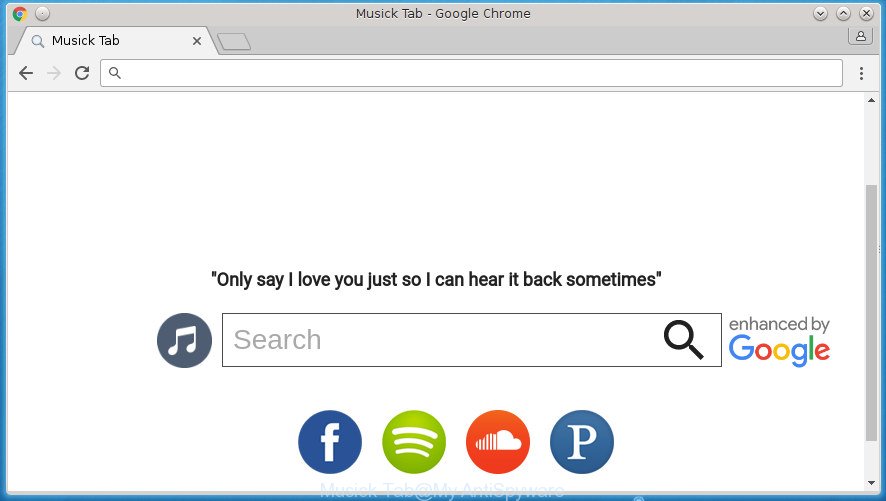
“Musick Tab” changes your homepage and search provider
The Musick Tab browser hijacker takes over your browser’s default search engine and controls what will be shown to you whenever you do a searching. Other than the search results, it also provides lots of undesired ads on the search page. Some of these advertisements created to trick you into buying some questionable products and programs. Moreover, sometimes, those ads could reroute you to misleading or malicious web sites.
Often, the machine that has been infected with Musick Tab hijacker, will be also affected by ‘ad-supported’ software (also known as adware) that opens lots of various advertisements. It can be pop-ups, text links in the web-sites, banners where they never had. What is more, the adware can replace the legitimate ads with malicious ads which will offer to download and install malicious software and unwanted applications or visit the various dangerous and misleading web-sites.
So, it’s very important to clean your PC system of browser hijacker ASAP. The guidance, which is shown below, will assist you to remove Musick Tab start page from the Chrome, Firefox, Microsoft Internet Explorer and Edge and other web browsers.
Remove Musick Tab (removal instructions)
Without a doubt, the browser hijacker infection is harmful to your machine. So you need to quickly and completely delete this malicious software. To get rid of this browser hijacker, you can use the manual removal guide that are given below or free malware removal utility such as Zemana Free, Malwarebytes or AdwCleaner (all are free). We recommend you use automatic removal way which will help you to delete Musick Tab search easily and safely. Manual removal is best used only if you are well versed in machine or in the case where hijacker is not deleted automatically. Certain of the steps will require you to reboot your PC or exit this web-site. So, read this tutorial carefully, then bookmark or print it for later reference.
Remove Musick Tab without any utilities
Steps to get rid of Musick Tab hijacker without any programs are presented below. Be sure to carry out the step-by-step guidance completely to fully get rid of this annoying Musick Tab home page.
Delete PUPs through the MS Windows Control Panel
In order to remove Musick Tab, first thing you need to do is to delete unknown and suspicious programs from your personal computer using MS Windows control panel. When removing this browser hijacker infection, check the list of installed software and try to find suspicious applications and remove them all. Pay special attention to recently installed software, as it’s most probably that the Musick Tab browser hijacker infection сame along with it.
Windows 10, 8.1, 8
Click the Microsoft Windows logo, and then click Search ![]() . Type ‘Control panel’and press Enter as shown in the following example.
. Type ‘Control panel’and press Enter as shown in the following example.

After the ‘Control Panel’ opens, press the ‘Uninstall a program’ link under Programs category like below.

Windows 7, Vista, XP
Open Start menu and choose the ‘Control Panel’ at right like below.

Then go to ‘Add/Remove Programs’ or ‘Uninstall a program’ (Windows 7 or Vista) as displayed on the image below.

Carefully browse through the list of installed software and remove all software that has the name like “Musick Tab”. We advise to press ‘Installed programs’ and even sorts all installed applications by date. When you have found anything suspicious that may be the browser hijacker, ‘ad supported’ software or potentially unwanted programs, then select this program and click ‘Uninstall’ in the upper part of the window. If the suspicious application blocked from removal, then use Revo Uninstaller Freeware to fully remove it from your computer.
Get rid of Musick Tab search from Internet Explorer
The IE reset is great if your web-browser is hijacked or you’ve unwanted add-ons or toolbars on your browser, that installed by a malware.
First, launch the Internet Explorer, click ![]() ) button. Next, click “Internet Options” as on the image below.
) button. Next, click “Internet Options” as on the image below.

In the “Internet Options” screen select the Advanced tab. Next, click Reset button. The IE will show the Reset Internet Explorer settings prompt. Select the “Delete personal settings” check box and press Reset button.

You will now need to reboot your PC for the changes to take effect. It will get rid of browser hijacker that causes browsers to open unwanted Musick Tab page, disable malicious and ad-supported web browser’s extensions and restore the IE’s settings such as newtab, startpage and search provider by default to default state.
Get rid of Musick Tab from Chrome
In order to be sure that there is nothing left behind, we recommend you to reset Chrome web browser. It will revert back Chrome settings including new tab page, homepage and search provider by default to defaults.
Open the Google Chrome menu by clicking on the button in the form of three horizontal stripes (![]() ). It will display the drop-down menu. Next, click to “Settings” option.
). It will display the drop-down menu. Next, click to “Settings” option.

Scroll down to the bottom of the page and click on the “Show advanced settings” link. Now scroll down until the Reset settings section is visible, as shown on the image below and click the “Reset settings” button.

Confirm your action, click the “Reset” button.
Remove Musick Tab from FF by resetting browser settings
The Firefox reset will keep your personal information like bookmarks, passwords, web form auto-fill data and get rid of unwanted search provider and homepage like Musick Tab, modified preferences, extensions and security settings.
First, open the FF and press ![]() button. It will show the drop-down menu on the right-part of the web-browser. Further, click the Help button (
button. It will show the drop-down menu on the right-part of the web-browser. Further, click the Help button (![]() ) as displayed on the screen below
) as displayed on the screen below
.

In the Help menu, select the “Troubleshooting Information” option. Another way to open the “Troubleshooting Information” screen – type “about:support” in the internet browser adress bar and press Enter. It will display the “Troubleshooting Information” page as shown below. In the upper-right corner of this screen, click the “Refresh Firefox” button.

It will open the confirmation prompt. Further, click the “Refresh Firefox” button. The Firefox will start a process to fix your problems that caused by the browser hijacker infection that causes web browsers to show unwanted Musick Tab web page. Once, it is done, press the “Finish” button.
Scan your PC system and get rid of Musick Tab with free tools
There are not many good free anti-malware programs with high detection ratio. The effectiveness of malware removal utilities depends on various factors, mostly on how often their virus/malware signatures DB are updated in order to effectively detect modern malicious software, adware, browser hijacker infections and other PUPs. We suggest to use several programs, not just one. These programs which listed below will help you remove all components of the browser hijacker from your disk and Windows registry and thereby remove Musick Tab startpage.
Run Zemana to delete hijacker infection
You can remove Musick Tab automatically with a help of Zemana Free. We suggest this malware removal tool because it can easily remove browser hijacker infections, potentially unwanted programs, ad-supported software and toolbars with all their components such as folders, files and registry entries.

- Download Zemana AntiMalware (ZAM) by clicking on the following link. Save it on your Desktop.
Zemana AntiMalware
164814 downloads
Author: Zemana Ltd
Category: Security tools
Update: July 16, 2019
- When the downloading process is finished, close all programs and windows on your machine. Open a directory in which you saved it. Double-click on the icon that’s named Zemana.AntiMalware.Setup.
- Further, click Next button and follow the prompts.
- Once setup is finished, press the “Scan” button for scanning your PC for the Musick Tab browser hijacker and other browser’s malicious extensions. A scan may take anywhere from 10 to 30 minutes, depending on the number of files on your PC and the speed of your personal computer.
- As the scanning ends, Zemana AntiMalware (ZAM) will open you the results. All found threats will be marked. You can get rid of them all by simply click “Next”. Once the clean-up is finished, you can be prompted to restart your computer.
Run Malwarebytes to get rid of browser hijacker infection
We suggest using the Malwarebytes Free which are completely clean your computer of the browser hijacker infection. The free utility is an advanced malware removal application designed by (c) Malwarebytes lab. This application uses the world’s most popular antimalware technology. It’s able to help you remove hijacker infections, potentially unwanted software, malware, adware, toolbars, ransomware and other security threats from your personal computer for free.

- Download MalwareBytes Anti Malware (MBAM) by clicking on the following link and save it to your Desktop.
Malwarebytes Anti-malware
327071 downloads
Author: Malwarebytes
Category: Security tools
Update: April 15, 2020
- Once the download is done, close all software and windows on your computer. Open a directory in which you saved it. Double-click on the icon that’s named mb3-setup.
- Further, click Next button and follow the prompts.
- Once installation is done, press the “Scan Now” button to perform a system scan with this utility for the hijacker infection which cause Musick Tab page to appear. While the MalwareBytes AntiMalware (MBAM) utility is scanning, you can see how many objects it has identified as being infected by malware.
- As the scanning ends, MalwareBytes Free will display a list of all threats detected by the scan. You may move threats to Quarantine (all selected by default) by simply press “Quarantine Selected”. When finished, you can be prompted to restart your personal computer.
The following video offers a steps on how to get rid of hijackers, adware and other malware with MalwareBytes Anti Malware.
Scan and free your personal computer of hijacker with AdwCleaner
AdwCleaner is a free removal tool that can be downloaded and use to get rid of browser hijacker infections, ad supported software, malware, PUPs, toolbars and other threats from your PC system. You can run this utility to find threats even if you have an antivirus or any other security application.

- Download AdwCleaner from the link below. Save it on your Microsoft Windows desktop or in any other place.
AdwCleaner download
225545 downloads
Version: 8.4.1
Author: Xplode, MalwareBytes
Category: Security tools
Update: October 5, 2024
- Select the folder in which you saved it as Desktop, and then press Save.
- After the download is complete, run the AdwCleaner, double-click the adwcleaner_xxx.exe file.
- If the “User Account Control” prompts, press Yes to continue.
- Read the “Terms of use”, and click Accept.
- In the AdwCleaner window, click the “Scan” . AdwCleaner tool will begin scanning the whole machine to find out hijacker infection that cause a redirect to Musick Tab site. This process can take quite a while, so please be patient. While the tool is checking, you can see how many objects and files has already scanned.
- When the system scan is complete, a list of all threats found is produced. Review the scan results and then click “Clean”. If the AdwCleaner will ask you to restart your computer, click “OK”.
The guide shown in detail in the following video.
Use AdBlocker to stop Musick Tab and stay safe online
It’s also critical to protect your web browsers from harmful web sites and advertisements by using an adblocker application like AdGuard. Security experts says that it’ll greatly reduce the risk of malicious software, and potentially save lots of money. Additionally, the AdGuard can also protect your privacy by blocking almost all trackers.
- Download AdGuard program from the following link and save it directly to your Microsoft Windows Desktop.
Adguard download
26843 downloads
Version: 6.4
Author: © Adguard
Category: Security tools
Update: November 15, 2018
- When the downloading process is finished, start the downloaded file. You will see the “Setup Wizard” program window. Follow the prompts.
- After the install is finished, click “Skip” to close the install application and use the default settings, or click “Get Started” to see an quick tutorial which will assist you get to know AdGuard better.
- In most cases, the default settings are enough and you do not need to change anything. Each time, when you start your computer, AdGuard will start automatically and block advertisements, sites such Musick Tab, as well as other harmful or misleading web sites. For an overview of all the features of the application, or to change its settings you can simply double-click on the icon named AdGuard, which is located on your desktop.
Prevent Musick Tab browser hijacker from installing
Most often, the Musick Tab hijacker infection is bundled with the installation packages from a free hosting and file sharing web sites. So, install a freeware is a a good chance that you will find a bundled hijacker infection. If you don’t know how to avoid it, then use a simple trick. During the setup, choose the Custom or Advanced setup option. Next, press ‘Decline’ button and clear all checkboxes on offers that ask you to install optional programs. Moreover, please carefully read Term of use and User agreement before installing any software or otherwise you may end up with another unwanted application on your PC like this browser hijacker.
To sum up
Now your computer should be free of the hijacker that causes web-browsers to open intrusive Musick Tab web-site. Uninstall AdwCleaner. We suggest that you keep Zemana (to periodically scan your PC system for new hijackers and other malware) and AdGuard (to help you block undesired pop ups and malicious pages). Moreover, to prevent browser hijackers, please stay clear of unknown and third party software, make sure that your antivirus program, turn on the option to find PUPs (potentially unwanted programs).
If you need more help with Musick Tab related issues, go to our Spyware/Malware removal forum.

















