Have you become that your internet browser permanently displays Search.searchlttrnow.com homepage instead of your startpage? Then this might be a sign that your settings of installed web-browsers changed and your PC system has become a victim of potentially unwanted program from the browser hijacker family. Perform the steps below ASAP to get rid of Search.searchlttrnow.com and protect you from other browser hijackers and potentially unwanted programs.
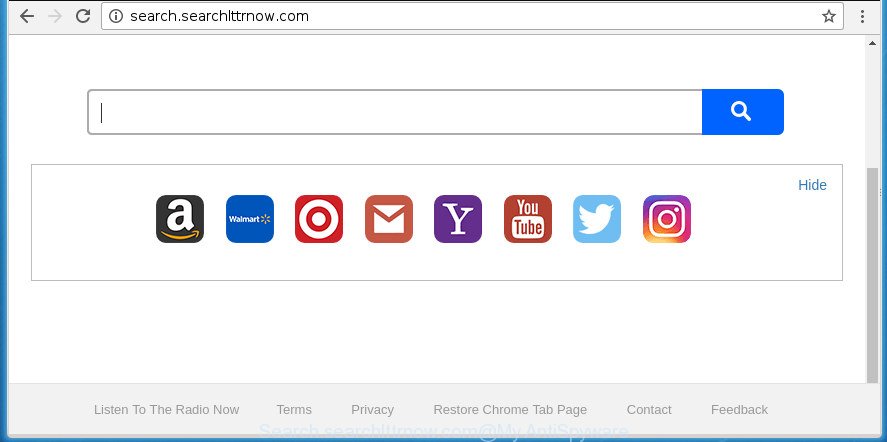
http://search.searchlttrnow.com/
When your system is infected by Search.searchlttrnow.com hijacker you will be forced to use its own search provider. It could seem not to be dangerous, but you still should be very careful, since it may show unwanted and harmful ads created to trick you into buying certain questionable applications or products, provide search results that may reroute your internet browser to some deceptive, misleading or malicious web-sites. We advise that you use only the reliable search engine like Google, Yahoo or Bing.
Also, adware (sometimes named ‘ad-supported’ software) can be installed on the computer together with Search.searchlttrnow.com hijacker infection. It will insert lots of ads directly to the web-sites that you view, creating a sense that advertisements has been added by the authors of the web page. Moreover, legal ads can be replaced on fake ads which will offer to download and install various unnecessary and malicious software. Moreover, the Search.searchlttrnow.com browser hijacker has the ability to gather lots of user info that can be later used for marketing purposes.
We strongly advise you to complete the few simple steps which follow below. We’ll show you how to get rid of browser hijacker infection and thereby remove Search.searchlttrnow.com startpage from your FF, Google Chrome, IE and MS Edge forever.
Remove Search.searchlttrnow.com from machine
The following instructions will help you to delete Search.searchlttrnow.com startpage from the Chrome, Microsoft Internet Explorer, Mozilla Firefox and MS Edge. Moreover, the guidance below will help you to delete malicious software such as potentially unwanted programs, adware and toolbars that your PC may be infected. Please do the instructions step by step. If you need help or have any questions, then ask for our assistance or type a comment below. Read it once, after doing so, please print this page as you may need to close your browser or restart your system.
How to remove Search.searchlttrnow.com startpage without any software
If you perform exactly the tutorial below you should be able to get rid of the Search.searchlttrnow.com redirect from the Google Chrome, Firefox, IE and Microsoft Edge web browsers.
Delete Search.searchlttrnow.com associated software by using MS Windows Control Panel
It’s of primary importance to first identify and remove all potentially unwanted applications, adware programs and hijacker infections through ‘Add/Remove Programs’ (Windows XP) or ‘Uninstall a program’ (Windows 10, 8, 7) section of your Microsoft Windows Control Panel.
Windows 10, 8.1, 8
Click the Microsoft Windows logo, and then press Search ![]() . Type ‘Control panel’and press Enter as shown in the following example.
. Type ‘Control panel’and press Enter as shown in the following example.

After the ‘Control Panel’ opens, press the ‘Uninstall a program’ link under Programs category as on the image below.

Windows 7, Vista, XP
Open Start menu and choose the ‘Control Panel’ at right like below.

Then go to ‘Add/Remove Programs’ or ‘Uninstall a program’ (Windows 7 or Vista) as displayed on the image below.

Carefully browse through the list of installed programs and delete all software that has the name like “Search.searchlttrnow.com”. We suggest to press ‘Installed programs’ and even sorts all installed applications by date. When you have found anything suspicious that may be the hijacker, ad-supported software or PUPs, then choose this program and click ‘Uninstall’ in the upper part of the window. If the suspicious program blocked from removal, then run Revo Uninstaller Freeware to fully remove it from your computer.
Remove Search.searchlttrnow.com from Firefox
Click the Menu button (looks like three horizontal lines), and click the blue Help icon located at the bottom of the drop down menu as on the image below.

A small menu will appear, press the “Troubleshooting Information”. On this page, click “Refresh Firefox” button as displayed on the screen below.

Follow the onscreen procedure to restore your FF internet browser settings to its original state.
Remove Search.searchlttrnow.com from Chrome
Run the Reset internet browser utility of the Chrome to reset all its settings such as newtab page, startpage and search provider by default to original defaults. This is a very useful utility to use, in the case of internet browser hijacks like Search.searchlttrnow.com.
First run the Google Chrome. Next, press the button in the form of three horizontal stripes (![]() ). It will open the main menu. Further, click the option named “Settings”. Another way to show the Google Chrome’s settings – type chrome://settings in the web-browser adress bar and press Enter.
). It will open the main menu. Further, click the option named “Settings”. Another way to show the Google Chrome’s settings – type chrome://settings in the web-browser adress bar and press Enter.

The internet browser will display the settings screen. Scroll down to the bottom of the page and click the “Show advanced settings” link. Now scroll down until the “Reset settings” section is visible, as displayed on the image below and press the “Reset settings” button.

The Google Chrome will show the confirmation dialog box. You need to confirm your action, click the “Reset” button. The internet browser will launch the process of cleaning. After it’s done, the web browser’s settings including homepage, newtab page and search engine by default back to the values that have been when the Google Chrome was first installed on your computer.
Remove Search.searchlttrnow.com search from Microsoft Internet Explorer
First, start the IE. Next, click the button in the form of gear (![]() ). It will open the Tools drop-down menu, click the “Internet Options” as shown on the image below.
). It will open the Tools drop-down menu, click the “Internet Options” as shown on the image below.

In the “Internet Options” window click on the Advanced tab, then click the Reset button. The Microsoft Internet Explorer will display the “Reset Internet Explorer settings” window as shown on the screen below. Select the “Delete personal settings” check box, then click “Reset” button.

You will now need to restart your computer for the changes to take effect.
Search.searchlttrnow.com automatic removal
After completing the manual removal guide above all unwanted programs and web-browser’s extensions that causes web browser redirects to the Search.searchlttrnow.com web site should be removed. If the problem with Search.searchlttrnow.com hijacker is still remained, then we recommend to scan your PC system for any remaining malicious components. Use recommended free browser hijacker removal applications below.
How to automatically remove Search.searchlttrnow.com with Zemana Free
Zemana Anti Malware (ZAM) is a tool which can delete ‘ad supported’ software, PUPs, browser hijackers and other malware from your PC easily and for free. Zemana Anti Malware (ZAM) is compatible with most antivirus software. It works under Windows (10 – XP, 32 and 64 bit) and uses minimum of computer resources.
Download Zemana Free by clicking on the following link. Save it on your Desktop.
164814 downloads
Author: Zemana Ltd
Category: Security tools
Update: July 16, 2019
After the download is done, close all applications and windows on your PC system. Open a directory in which you saved it. Double-click on the icon that’s called Zemana.AntiMalware.Setup as displayed on the image below.
![]()
When the install begins, you will see the “Setup wizard” that will allow you install Zemana Anti Malware on your system.

Once install is done, you will see window as shown in the following example.

Now click the “Scan” button to perform a system scan for the hijacker that designed to reroute your browser to the Search.searchlttrnow.com web-site. When a malicious software, adware or PUPs are detected, the number of the security threats will change accordingly. Wait until the the scanning is finished.

When the scan get completed, the results are displayed in the scan report. Make sure all items have ‘checkmark’ and click “Next” button.

The Zemana Free will delete browser hijacker which cause a reroute to Search.searchlttrnow.com web-site and move threats to the program’s quarantine.
How to automatically remove Search.searchlttrnow.com with Malwarebytes
We suggest using the Malwarebytes Free that are completely clean your PC system of the browser hijacker. The free tool is an advanced malware removal application created by (c) Malwarebytes lab. This program uses the world’s most popular antimalware technology. It’s able to help you delete hijacker infections, PUPs, malicious software, ‘ad supported’ software, toolbars, ransomware and other security threats from your system for free.

- Please download MalwareBytes AntiMalware by clicking on the link below. Save it to your Desktop so that you can access the file easily.
Malwarebytes Anti-malware
327071 downloads
Author: Malwarebytes
Category: Security tools
Update: April 15, 2020
- At the download page, click on the Download button. Your internet browser will display the “Save as” dialog box. Please save it onto your Windows desktop.
- Once the download is complete, please close all software and open windows on your personal computer. Double-click on the icon that’s called mb3-setup.
- This will open the “Setup wizard” of MalwareBytes Free onto your personal computer. Follow the prompts and do not make any changes to default settings.
- When the Setup wizard has finished installing, the MalwareBytes will launch and display the main window.
- Further, press the “Scan Now” button . MalwareBytes AntiMalware utility will start scanning the whole PC to find out hijacker that causes browsers to show unwanted Search.searchlttrnow.com page. This task can take quite a while, so please be patient. During the scan MalwareBytes Anti Malware (MBAM) will detect all threats present on your computer.
- When the scanning is finished, MalwareBytes Free will show a list of all threats found by the scan.
- Next, you need to click the “Quarantine Selected” button. When finished, you may be prompted to restart the machine.
- Close the AntiMalware and continue with the next step.
Video instruction, which reveals in detail the steps above.
Run AdwCleaner to get rid of Search.searchlttrnow.com
The AdwCleaner utility is free and easy to use. It can scan and remove browser hijacker that developed to redirect your web browser to the Search.searchlttrnow.com web site, malware, potentially unwanted programs and ‘ad supported’ software from computer (Microsoft Windows 10, 8, 7, XP) and thereby return web-browsers default settings (home page, newtab page and search engine by default). AdwCleaner is powerful enough to find and remove malicious registry entries and files that are hidden on the PC.

- Download AdwCleaner on your PC from the link below.
AdwCleaner download
225545 downloads
Version: 8.4.1
Author: Xplode, MalwareBytes
Category: Security tools
Update: October 5, 2024
- Select the folder in which you saved it as Desktop, and then press Save.
- After the downloading process is complete, run the AdwCleaner, double-click the adwcleaner_xxx.exe file.
- If the “User Account Control” prompts, press Yes to continue.
- Read the “Terms of use”, and click Accept.
- In the AdwCleaner window, click the “Scan” to begin scanning your personal computer for the browser hijacker infection that causes internet browsers to display intrusive Search.searchlttrnow.com web page. Depending on your system, the scan can take anywhere from a few minutes to close to an hour. While the AdwCleaner utility is checking, you can see number of objects it has identified as being affected by malware.
- After AdwCleaner has finished scanning, AdwCleaner will display a screen which contains a list of malicious software that has been found. You may move threats to Quarantine (all selected by default) by simply press “Clean”. If the AdwCleaner will ask you to restart your computer, click “OK”.
The step by step instructions shown in detail in the following video.
Use AdBlocker to block Search.searchlttrnow.com and stay safe online
Run ad blocking program such as AdGuard in order to block ads, malvertisements, pop-ups and online trackers, avoid having to install harmful and adware browser plug-ins and add-ons which affect your PC performance and impact your machine security. Surf the Internet anonymously and stay safe online!
Installing the AdGuard ad-blocking program is simple. First you will need to download AdGuard by clicking on the link below. Save it on your Microsoft Windows desktop or in any other place.
26843 downloads
Version: 6.4
Author: © Adguard
Category: Security tools
Update: November 15, 2018
When downloading is finished, double-click the downloaded file to start it. The “Setup Wizard” window will show up on the computer screen like below.

Follow the prompts. AdGuard will then be installed and an icon will be placed on your desktop. A window will show up asking you to confirm that you want to see a quick guide as on the image below.

Press “Skip” button to close the window and use the default settings, or click “Get Started” to see an quick guidance that will help you get to know AdGuard better.
Each time, when you start your system, AdGuard will launch automatically and stop pop-up ads, web-pages such Search.searchlttrnow.com, as well as other malicious or misleading web sites. For an overview of all the features of the program, or to change its settings you can simply double-click on the AdGuard icon, which is located on your desktop.
Why is my browser redirected to Search.searchlttrnow.com?
A browser hijackers may be spread with the help of trojan horses and other forms of malware, but most commonly, the hijacker such as Search.searchlttrnow.com gets on your computer as a part of certain free software. Many makers of free programs include third-party software in their setup file. Sometimes it is possible to avoid the installation of any hijackers such as Search.searchlttrnow.com: carefully read the Terms of Use and the Software license, select only Manual, Custom or Advanced setup method, unset all checkboxes before clicking Install or Next button while installing new freeware.
To sum up
Now your PC should be free of the hijacker which redirects your browser to intrusive Search.searchlttrnow.com site. Uninstall AdwCleaner. We suggest that you keep AdGuard (to help you block unwanted popup ads and unwanted harmful web-sites) and Zemana Free (to periodically scan your personal computer for new hijackers and other malware). Probably you are running an older version of Java or Adobe Flash Player. This can be a security risk, so download and install the latest version right now.
If you are still having problems while trying to remove Search.searchlttrnow.com startpage from the Chrome, FF, IE and MS Edge, then ask for help in our Spyware/Malware removal forum.

















