Are you launch your favorite web-browser and don’t see usual homepage, which is set earlier? Or, the 24runews.net web-site is the first thing that pop up once you run your web browser? It means that your PC system has become the victim of malware from the group of adware (also known as ‘ad-supported’ software). If you get it on your system, this ad supported software can modify the web-browser’s settings like new tab page, homepage and search engine by default and install harmful extension that will display a lot of intrusive pop-up advertisements within the Chrome, FF, Microsoft Edge and Internet Explorer screen. It is important, don’t click on these advertisements, as they can lead you to more malicious or misleading pages. The best option is to use the instructions posted below to clean your PC of ad-supported software and thereby delete 24runews.net redirect.
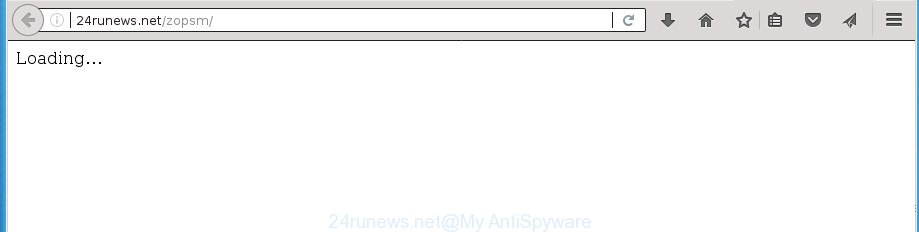
What is more, the ad-supported software may show ads depend on a web site that you are visiting. That is, it is clear that this ad-supported software, without your permission, steals your private information such as: your ip address, what is a web page you are viewing now, what you are looking for on the Internet, which links you are clicking, and much, much more. The ‘ad supported’ software may monetize its functionality by collecting data from your browsing sessions and selling it to third party companies. This puts your personal information at a security risk.
Most often, the ad supported software affects the most common web-browsers like the Google Chrome, Firefox, IE and MS Edge. But such the malicious software as well may infect another internet browsers by changing its shortcuts (adding an argument such as ‘http://site.address’ into Target field of a browser’s shortcut). So every time you launch the internet browser, it’ll redirect to the undesired 24runews.net site. Even if you setup a new start page, an intrusive site will be the first thing you see when you run the Chrome, FF, Microsoft Edge and Internet Explorer.
So, obviously, you need to remove the adware as quickly as possible. Use the free steps below. This guide will help you clean your PC system of ad supported software and thereby remove the 24runews.net intrusive advertisements.
Remove 24runews.net pop-ups
Fortunately, we’ve an effective method which will assist you manually or/and automatically remove 24runews.net from your browser and bring your web-browser settings, including newtab page, home page and search engine by default, back to normal. Below you will find a removal guide with all the steps you may need to successfully get rid of ‘ad supported’ software and its components. Read it once, after doing so, please print this page as you may need to close your browser or restart your computer.
To remove 24runews.net ads, perform the steps below:
- Manual 24runews.net popup advertisements removal
- Removing the 24runews.net, check the list of installed applications first
- Fix web browser shortcuts, altered by adware
- Delete unwanted Scheduled Tasks
- Remove 24runews.net popup advertisements from Chrome
- Remove 24runews.net ads from Internet Explorer
- Remove 24runews.net pop-up advertisements from FF
- Scan your computer and get rid of 24runews.net popup ads with free utilities
- How to stop 24runews.net pop-ups
- How did 24runews.net advertisements get on your personal computer
- To sum up
Manual 24runews.net popup advertisements removal
The instructions will help you get rid of 24runews.net redirect. These 24runews.net removal steps work for the Chrome, Firefox, IE and Microsoft Edge, as well as every version of Windows operating system.
Removing the 24runews.net, check the list of installed applications first
The process of adware removal is generally the same across all versions of MS Windows OS from 10 to XP. To start with, it is necessary to check the list of installed software on your computer and remove all unused, unknown and suspicious software.
Press Windows button ![]() , then click Search
, then click Search ![]() . Type “Control panel”and press Enter. If you using Windows XP or Windows 7, then press “Start” and select “Control Panel”. It will open the Windows Control Panel as on the image below.
. Type “Control panel”and press Enter. If you using Windows XP or Windows 7, then press “Start” and select “Control Panel”. It will open the Windows Control Panel as on the image below.

Further, press “Uninstall a program” ![]()
It will display a list of all applications installed on your computer. Scroll through the all list, and uninstall any suspicious and unknown software.
Fix web browser shortcuts, altered by adware
Once the ‘ad supported’ software is started, it can also modify the web-browser’s shortcuts, adding an argument similar to “http://site.address” into the Target field. Due to this, every time you launch the web-browser, it will display an undesired web site.
To clear the internet browser shortcut, right-click to it and select Properties. On the Shortcut tab, locate the Target field. Click inside, you will see a vertical line – arrow pointer, move it (using -> arrow key on your keyboard) to the right as possible. You will see a text like “http://site.address” which has been added here. You need to delete it.

When the text is removed, click the OK button. You need to clean all shortcuts of all your web browsers, as they may be infected too.
Delete unwanted Scheduled Tasks
If the intrusive 24runews.net site opens automatically on Windows startup or at equal time intervals, then you need to check the Task Scheduler Library and delete all the tasks that have been created by unwanted programs.
Press Windows and R keys on the keyboard at the same time. This shows a dialog box that called Run. In the text field, type “taskschd.msc” (without the quotes) and click OK. Task Scheduler window opens. In the left-hand side, click “Task Scheduler Library”, as displayed below.

Task scheduler
In the middle part you will see a list of installed tasks. Please select the first task, its properties will be display just below automatically. Next, click the Actions tab. Pay attention to that it launches on your computer. Found something like “explorer.exe http://site.address” or “chrome.exe http://site.address”, then remove this malicious task. If you are not sure that executes the task, check it through a search engine. If it’s a component of the malicious software, then this task also should be removed.
Having defined the task that you want to remove, then press on it with the right mouse button and choose Delete as shown in the figure below.

Delete a task
Repeat this step, if you have found a few tasks that have been created by malicious program. Once is done, close the Task Scheduler window.
Remove 24runews.net popup advertisements from Chrome
Like other modern web-browsers, the Chrome has the ability to reset the settings to their default values and thereby restore the internet browser’s settings such as homepage, new tab page and default search provider that have been changed by the adware which redirects your web browser to undesired 24runews.net site.

- First launch the Chrome and click Menu button (small button in the form of three horizontal stripes).
- It will open the Chrome main menu. Select “Settings” option.
- You will see the Google Chrome’s settings page. Scroll down and click “Show advanced settings” link.
- Scroll down again and click the “Reset settings” button.
- The Chrome will show the reset profile settings page as shown on the screen above.
- Next click the “Reset” button.
- Once this process is done, your browser’s new tab page, start page and search provider by default will be restored to their original defaults.
- To learn more, read the blog post How to reset Chrome settings to default.
Remove 24runews.net ads from Internet Explorer
The IE reset is great if your web browser is hijacked or you have unwanted addo-ons or toolbars on your browser, that installed by an malware.
First, open the IE, click ![]() ) button. Next, click “Internet Options” as displayed below.
) button. Next, click “Internet Options” as displayed below.

In the “Internet Options” screen select the Advanced tab. Next, click Reset button. The Microsoft Internet Explorer will show the Reset Internet Explorer settings prompt. Select the “Delete personal settings” check box and press Reset button.

You will now need to restart your personal computer for the changes to take effect. It will get rid of adware that causes internet browsers to open intrusive 24runews.net pop-up ads, disable malicious and ad-supported web browser’s extensions and restore the IE’s settings such as start page, newtab page and default search provider to default state.
Remove 24runews.net pop-up advertisements from FF
The FF reset will keep your personal information such as bookmarks, passwords, web form auto-fill data, recover preferences and security settings, delete redirections to undesired 24runews.net page and ad-supported software.
First, launch the Firefox and press ![]() button. It will open the drop-down menu on the right-part of the web browser. Further, press the Help button (
button. It will open the drop-down menu on the right-part of the web browser. Further, press the Help button (![]() ) as shown in the following example
) as shown in the following example
.

In the Help menu, select the “Troubleshooting Information” option. Another way to open the “Troubleshooting Information” screen – type “about:support” in the internet browser adress bar and press Enter. It will show the “Troubleshooting Information” page as displayed on the image below. In the upper-right corner of this screen, click the “Refresh Firefox” button.

It will open the confirmation dialog box. Further, click the “Refresh Firefox” button. The Mozilla Firefox will start a process to fix your problems that caused by the adware that cause unwanted 24runews.net pop ups to appear. Once, it’s complete, click the “Finish” button.
Scan your computer and get rid of 24runews.net popup ads with free utilities
In order to completely remove 24runews.net, you not only need to delete ‘ad supported’ software from your PC, but also delete all its components in your machine including Windows registry entries. We suggest to download and use free removal utilities to automatically free your computer of ‘ad supported’ software that causes multiple annoying pop up ads.
Scan and free your internet browser of 24runews.net advertisements with Zemana Anti-malware
We suggest you to run the Zemana Anti-malware which are completely clean your PC of adware which designed to reroute your internet browser to various ad web pages like 24runews.net. Moreover, the utility will allow you to delete potentially unwanted applications, malicious software, toolbars and hijackers that your computer can be infected too.
Download Zemana Anti Malware (ZAM) on your computer by clicking on the link below.
164812 downloads
Author: Zemana Ltd
Category: Security tools
Update: July 16, 2019
Once the downloading process is finished, close all software and windows on your personal computer. Double-click the install file named Zemana.AntiMalware.Setup. If the “User Account Control” prompt pops up as shown on the screen below, click the “Yes” button.

It will open the “Setup wizard” that will help you install Zemana on your computer. Follow the prompts and do not make any changes to default settings.

Once install is complete successfully, Zemana AntiMalware will automatically start and you can see its main screen as displayed in the figure below.

Now click the “Scan” button to perform a system scan with this utility for the ad-supported software that causes internet browsers to display intrusive 24runews.net pop-up ads. When a threat is detected, the count of the security threats will change accordingly.

After Zemana has completed scanning, Zemana will open you the results. Review the results once the utility has finished the system scan. If you think an entry should not be quarantined, then uncheck it. Otherwise, simply click “Next” button. The Zemana Free will start to get rid of adware that causes intrusive 24runews.net advertisements. Once the process is done, you may be prompted to restart the PC system.
Scan and clean your machine of ad-supported software with Malwarebytes
We advise using the Malwarebytes Free that are completely clean your system of the ‘ad supported’ software. The free utility is an advanced malicious software removal program developed by (c) Malwarebytes lab. This application uses the world’s most popular anti-malware technology. It is able to help you remove unwanted 24runews.net pop-up advertisements from your browsers, PUPs, malware, hijackers, toolbars, ransomware and other security threats from your machine for free.
Download MalwareBytes Anti Malware on your PC from the following link.
327070 downloads
Author: Malwarebytes
Category: Security tools
Update: April 15, 2020
When the downloading process is finished, close all software and windows on your computer. Open a directory in which you saved it. Double-click on the icon that’s named mb3-setup as shown in the figure below.
![]()
When the install begins, you will see the “Setup wizard” which will help you install Malwarebytes on your PC system.

Once installation is complete, you will see window like below.

Now press the “Scan Now” button to perform a system scan with this utility for the ad-supported software that created to redirect your internet browser to various ad web pages such as 24runews.net. During the scan MalwareBytes Free will detect all threats exist on your machine.

After MalwareBytes has completed scanning your PC, you will be displayed the list of all found items on your computer. Review the scan results and then click “Quarantine Selected” button.

The Malwarebytes will now delete ad supported software that causes browsers to display undesired 24runews.net ads. When disinfection is complete, you may be prompted to restart your system.
The following video explains guidance on how to remove hijacker, ad-supported software and other malware with MalwareBytes Anti Malware (MBAM).
Scan your machine and remove 24runews.net popups with AdwCleaner
AdwCleaner is a free removal tool that may be downloaded and use to remove ‘ad supported’ software which redirects your browser to undesired 24runews.net web page, browser hijacker infections, malware, potentially unwanted applications, toolbars and other threats from your system. You can run this tool to detect threats even if you have an antivirus or any other security program.

- Download AdwCleaner by clicking on the following link. Save it on your Windows desktop or in any other place.
AdwCleaner download
225545 downloads
Version: 8.4.1
Author: Xplode, MalwareBytes
Category: Security tools
Update: October 5, 2024
- Select the file location as Desktop, and then click Save.
- After the downloading process is finished, start the AdwCleaner, double-click the adwcleaner_xxx.exe file.
- If the “User Account Control” prompts, click Yes to continue.
- Read the “Terms of use”, and press Accept.
- In the AdwCleaner window, click the “Scan” to perform a system scan with this tool for the ad-supported software which cause annoying 24runews.net popup advertisements to appear. While the AdwCleaner utility is scanning, you can see how many objects it has identified as being affected by malware.
- When that process is finished, you can check all items found on your computer. Review the results once the utility has done the system scan. If you think an entry should not be quarantined, then uncheck it. Otherwise, simply click “Clean”. If the AdwCleaner will ask you to reboot your personal computer, click “OK”.
The steps shown in detail in the following video.
How to stop 24runews.net pop-ups
By installing an ad-blocker program such as AdGuard, you’re able to stop 24runews.net, autoplaying video ads and get rid of a huge number of distracting and intrusive ads on web pages.
Download AdGuard program by clicking on the following link and save it directly to your MS Windows Desktop.
26841 downloads
Version: 6.4
Author: © Adguard
Category: Security tools
Update: November 15, 2018
After the downloading process is complete, start the downloaded file. You will see the “Setup Wizard” screen as displayed in the figure below.

Follow the prompts. After the install is done, you will see a window as on the image below.

You can press “Skip” to close the setup application and use the default settings, or press “Get Started” button to see an quick tutorial which will help you get to know AdGuard better.
In most cases, the default settings are enough and you don’t need to change anything. Each time, when you start your PC system, AdGuard will launch automatically and block advertisements, sites such 24runews.net, as well as other harmful or misleading web-sites. For an overview of all the features of the application, or to change its settings you can simply double-click on the AdGuard icon, that can be found on your desktop.
How did 24runews.net advertisements get on your personal computer
Most commonly, the freeware installer includes optional programs such as this adware that designed to redirect your web-browser to various ad web-pages such as 24runews.net. So, be very careful when you agree to install anything. The best way – is to select a Custom, Advanced or Manual installation mode. Here disable (uncheck) all additional programs in which you are unsure or that causes even a slightest suspicion. The main thing you should remember, you do not need to install any optional software which you do not trust! The only one thing I want to add. Once the freeware is installed, if you uninstall this software, the undesired 24runews.net pop-up ads will not be removed. This must be done by yourself. Just follow the few simple steps above.
To sum up
Now your personal computer should be free of the ‘ad supported’ software that causes a large number of annoying 24runews.net pop-up ads. Remove AdwCleaner. We suggest that you keep AdGuard (to help you stop unwanted pop-up ads and intrusive malicious sites) and Zemana AntiMalware (ZAM) (to periodically scan your PC system for new malware, browser hijackers and ‘ad supported’ software). Make sure that you have all the Critical Updates recommended for Windows OS. Without regular updates you WILL NOT be protected when new ‘ad supported’ softwares, harmful programs and adware are released.
If you are still having problems while trying to remove 24runews.net popup ads from your web-browser, then ask for help in our Spyware/Malware removal forum.


















