If you keep receiving the Al.channel8.pw site, when you browse the Net with the FF, Google Chrome, Microsoft Internet Explorer and Edge, then it could mean your PC can be affected with an adware (also known as ‘ad-supported’ software) from the big malware family. Once started, it may install a harmful browser’s extension which generates a huge number of pop ups or change the browser’s settings to show ads on all web-sites that you are opening in the browser, even on those web-sites where before you did not see any advertisements. We recommend you to clean you computer from ad supported software and thereby remove Al.channel8.pw popup advertisements. Follow the steps below as soon as possible. It’ll get rid of all annoying advertisements and protect your personal computer from more malicious programs and trojans.
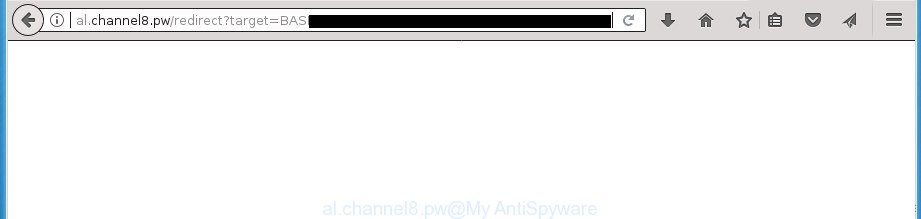
http://al.channel8.pw/redirect?target= …
While your PC system is affected with the adware, the Google Chrome, Firefox, Internet Explorer and MS Edge may be re-directed to Al.channel8.pw unwanted web-page. Of course, the ad supported software may not cause damages to your files or Windows system, but it may show a large number of annoying advertisements. These advertisements will be injected within the content of pages that are you opening in your browser and can be varied: pop-up ads, in-text ads, different sized banners, offers to install an questionable software. The ads will appear on all pages, including pages where previously you have never seen any advertisements. In this case, when you open any site, you may see in your internet browser’s status bar the following messages: ‘Waiting for Al.channel8.pw’, ‘Transferring data from Al.channel8.pw’, ‘Looking up Al.channel8.pw’, ‘Read Al.channel8.pw’, ‘Connected to Al.channel8.pw’.
The malicious software from the adware family that modifies the settings of web browsers usually affects only the Chrome, FF, Internet Explorer and Microsoft Edge. However, possible situations, when any other web-browsers will be affected too. The adware may change the Target property of a web browser’s shortcut, so every time you run the browser, instead of your home page, you will see the annoying Al.channel8.pw web page.
The guide below explaining steps to get rid of Al.channel8.pw popup advertisements problem. Feel free to use it for removal of the adware that may attack Chrome, Microsoft Internet Explorer, FF and Edge and other popular web-browsers. The step by step guidance will help you delete adware and thereby clean your internet browser from all undesired advertisements.
Remove Al.channel8.pw redirect
Even if you have the up-to-date classic antivirus installed, and you have checked your PC system for malware and removed anything found, you need to do the guide below. The Al.channel8.pw pop ups removal is not simple as installing another antivirus. Classic antivirus software are not created to run together and will conflict with each other, or possibly crash Microsoft Windows. Instead we recommend complete the manual steps below after that use Zemana, MalwareBytes Free or AdwCleaner, which are free applications dedicated to find and remove ‘ad supported’ software that made to reroute your web-browser to various ad web-pages such as Al.channel8.pw. Use these tools to ensure the ad-supported software is removed.
To remove Al.channel8.pw pop up advertisements, perform the following steps:
- How to manually get rid of Al.channel8.pw
- Uninstall potentially unwanted applications using Microsoft Windows Control Panel
- Remove Al.channel8.pw redirect from IE
- Delete Al.channel8.pw from Firefox by resetting web browser settings
- Remove Al.channel8.pw redirect from Google Chrome
- Remove unwanted Scheduled Tasks
- Fix infected internet browsers shortcuts to remove Al.channel8.pw redirect
- Delete Al.channel8.pw popup advertisements with free programs
- Use AdBlocker to block Al.channel8.pw and stay safe online
- Don’t know how your web-browser has been hijacked by Al.channel8.pw pop up advertisements?
- Finish words
How to manually get rid of Al.channel8.pw
Most common ad supported software may be removed without any antivirus programs. The manual ad supported software removal is step by step instructions that will teach you how to get rid of the Al.channel8.pw pop up ads.
Uninstall potentially unwanted applications using Microsoft Windows Control Panel
The process of adware removal is generally the same across all versions of Microsoft Windows OS from 10 to XP. To start with, it’s necessary to check the list of installed software on your machine and uninstall all unused, unknown and suspicious programs.
Press Windows button ![]() , then press Search
, then press Search ![]() . Type “Control panel”and press Enter. If you using Windows XP or Windows 7, then press “Start” and select “Control Panel”. It will show the Windows Control Panel as on the image below.
. Type “Control panel”and press Enter. If you using Windows XP or Windows 7, then press “Start” and select “Control Panel”. It will show the Windows Control Panel as on the image below.

Further, click “Uninstall a program” ![]()
It will display a list of all programs installed on your personal computer. Scroll through the all list, and uninstall any suspicious and unknown software.
Remove Al.channel8.pw redirect from IE
By resetting Internet Explorer web-browser you restore your web-browser settings to its default state. This is basic when troubleshooting problems that might have been caused by adware that causes a large amount of annoying Al.channel8.pw popups.
First, run the IE. Next, click the button in the form of gear (![]() ). It will open the Tools drop-down menu, click the “Internet Options” as on the image below.
). It will open the Tools drop-down menu, click the “Internet Options” as on the image below.

In the “Internet Options” window click on the Advanced tab, then click the Reset button. The Microsoft Internet Explorer will open the “Reset Internet Explorer settings” window as shown below. Select the “Delete personal settings” check box, then click “Reset” button.

You will now need to restart your personal computer for the changes to take effect.
Delete Al.channel8.pw from Firefox by resetting web browser settings
If the Firefox settings such as new tab page, home page and search engine by default have been modified by the adware, then resetting it to the default state can help.
First, open the Firefox. Next, click the button in the form of three horizontal stripes (![]() ). It will display the drop-down menu. Next, click the Help button (
). It will display the drop-down menu. Next, click the Help button (![]() ).
).

In the Help menu click the “Troubleshooting Information”. In the upper-right corner of the “Troubleshooting Information” page click on “Refresh Firefox” button as on the image below.

Confirm your action, click the “Refresh Firefox”.
Remove Al.channel8.pw redirect from Google Chrome
If your Google Chrome web-browser is redirected to annoying Al.channel8.pw page, it may be necessary to completely reset your internet browser program to its default settings.
Open the Google Chrome menu by clicking on the button in the form of three horizontal stripes (![]() ). It will open the drop-down menu. Next, press to “Settings” option.
). It will open the drop-down menu. Next, press to “Settings” option.

Scroll down to the bottom of the page and click on the “Show advanced settings” link. Now scroll down until the Reset settings section is visible, as shown below and click the “Reset settings” button.

Confirm your action, click the “Reset” button.
Remove unwanted Scheduled Tasks
Once installed, the ad supported software can add a task in to the Windows Task Scheduler Library. Due to this, every time when you launch your system, it will show Al.channel8.pw undesired web page. So, you need to check the Task Scheduler Library and get rid of all harmful tasks that have been created by malicious application.
Press Windows and R keys on your keyboard at the same time. It will show a dialog box that titled with Run. In the text field, type “taskschd.msc” (without the quotes) and click OK. Task Scheduler window opens. In the left-hand side, click “Task Scheduler Library”, as shown on the screen below.

Task scheduler, list of tasks
In the middle part you will see a list of installed tasks. Select the first task, its properties will be open just below automatically. Next, click the Actions tab. Necessary to look at the text which is written under Details. Found something such as “explorer.exe http://site.address” or “chrome.exe http://site.address” or “firefox.exe http://site.address”, then you need delete this task. If you are not sure that executes the task, then google it. If it’s a component of the malicious programs, then this task also should be removed.
Further press on it with the right mouse button and select Delete as shown below.

Task scheduler, delete a task
Repeat this step, if you have found a few tasks that have been created by adware. Once is finished, close the Task Scheduler window.
Fix infected internet browsers shortcuts to remove Al.channel8.pw redirect
Now you need to clean up the web-browser shortcuts. Check that the shortcut referring to the right exe-file of the web browser, and not on any unknown file.
Right click to a desktop shortcut for your internet browser. Choose the “Properties” option. It will open the Properties window. Select the “Shortcut” tab here, after that, look at the “Target” field. The ad supported software can replace it. If you are seeing something like “…exe http://site.address” then you need to remove “http…” and leave only, depending on the browser you are using:
- Google Chrome: chrome.exe
- Opera: opera.exe
- Firefox: firefox.exe
- Internet Explorer: iexplore.exe
Look at the example like below.

Once is finished, click the “OK” button to save the changes. Please repeat this step for browser shortcuts which redirects to an annoying sites. When you have completed, go to next step.
Delete Al.channel8.pw popup advertisements with free programs
Manual removal is not always as effective as you might think. Often, even the most experienced users may not completely remove adware which redirects your internet browser to annoying Al.channel8.pw web site. So, we recommend to check your system for any remaining malicious components with free ad-supported software removal applications below.
Run Zemana Anti-malware to remove Al.channel8.pw ads
Zemana Anti-malware highly recommended, because it can scan for security threats such adware and ad-supported softwares that most ‘classic’ antivirus software fail to pick up on. Moreover, if you have any Al.channel8.pw pop-ups removal problems which cannot be fixed by this utility automatically, then Zemana Anti-malware provides 24X7 online assistance from the highly experienced support staff.
Now you can setup and use Zemana Anti Malware to get rid of Al.channel8.pw redirect from your web browser by following the steps below:
Click the following link to download Zemana Free installer named Zemana.AntiMalware.Setup on your system.
164813 downloads
Author: Zemana Ltd
Category: Security tools
Update: July 16, 2019
Start the setup file after it has been downloaded successfully and then follow the prompts to set up this utility on your PC.

During installation you can change certain settings, but we suggest you don’t make any changes to default settings.
When setup is done, this malicious software removal tool will automatically launch and update itself. You will see its main window as displayed below.

Now click the “Scan” button . Zemana Anti Malware (ZAM) utility will begin scanning the whole PC system to find out ad-supported software which cause undesired Al.channel8.pw advertisements to appear. This process may take some time, so please be patient. During the scan Zemana AntiMalware (ZAM) will detect all threats present on your computer.

Once Zemana Free completes the scan, the results are displayed in the scan report. All found threats will be marked. You can remove them all by simply click “Next” button.

The Zemana will get rid of ‘ad supported’ software which cause intrusive Al.channel8.pw advertisements to appear and add threats to the Quarantine. Once the clean up is finished, you can be prompted to reboot your PC to make the change take effect.
How to get rid of Al.channel8.pw with Malwarebytes
We suggest using the Malwarebytes Free. You can download and install Malwarebytes to detect adware and thereby remove Al.channel8.pw pop up ads from your web browsers. When installed and updated, the free malware remover will automatically check and detect all threats present on the PC.
Download MalwareBytes Free by clicking on the link below and save it to your Desktop.
327070 downloads
Author: Malwarebytes
Category: Security tools
Update: April 15, 2020
When the downloading process is complete, close all applications and windows on your computer. Open a directory in which you saved it. Double-click on the icon that’s named mb3-setup as shown on the image below.
![]()
When the setup starts, you’ll see the “Setup wizard” that will help you install Malwarebytes on your system.

Once installation is complete, you will see window as on the image below.

Now click the “Scan Now” button to perform a system scan for the ad supported software which cause annoying Al.channel8.pw pop up advertisements to appear. A system scan may take anywhere from 5 to 30 minutes, depending on your machine. When a malware, ‘ad supported’ software or PUPs are detected, the count of the security threats will change accordingly.

Once the scan get finished, MalwareBytes will display a list of all items found by the scan. Next, you need to click “Quarantine Selected” button.

The Malwarebytes will now remove adware which causes undesired Al.channel8.pw pop-up ads. When the cleaning process is complete, you may be prompted to restart your system.
The following video explains step-by-step guide on how to get rid of hijacker, adware and other malware with MalwareBytes Anti Malware.
Run AdwCleaner to get rid of Al.channel8.pw pop up ads from web browser
The AdwCleaner utility is free and easy to use. It can scan and get rid of malicious software, PUPs and adware in Chrome, Internet Explorer, Firefox and Microsoft Edge web-browsers and thereby delete all intrusive Al.channel8.pw advertisements. AdwCleaner is powerful enough to find and remove malicious registry entries and files that are hidden on the computer.
Download AdwCleaner on your Microsoft Windows Desktop from the link below.
225545 downloads
Version: 8.4.1
Author: Xplode, MalwareBytes
Category: Security tools
Update: October 5, 2024
Once downloading is finished, open the file location. You will see an icon like below.
![]()
Double click the AdwCleaner desktop icon. When the utility is opened, you will see a screen like below.

Further, press “Scan” button to perform a system scan for the adware which created to redirect your web browser to various ad web sites such as Al.channel8.pw. This procedure can take quite a while, so please be patient. Once the scan is finished, AdwCleaner will display you the results as shown below.

All detected threats will be marked. You can delete them all by simply press “Clean” button. It will open a dialog box as on the image below.

You need to click “OK”. Once the clean-up is finished, the AdwCleaner may ask you to reboot your personal computer. When your computer is started, you will see an AdwCleaner log.
These steps are shown in detail in the following video guide.
Use AdBlocker to block Al.channel8.pw and stay safe online
We recommend to install an adblocker program which can block Al.channel8.pw and other unwanted sites. The ad blocker tool such as AdGuard is a application which basically removes advertising from the Internet and stops access to malicious web-sites. Moreover, security experts says that using ad blocking software is necessary to stay safe when surfing the Internet.
- Download AdGuard program from the following link. Save it on your MS Windows desktop.
Adguard download
26842 downloads
Version: 6.4
Author: © Adguard
Category: Security tools
Update: November 15, 2018
- When the downloading process is complete, launch the downloaded file. You will see the “Setup Wizard” program window. Follow the prompts.
- When the install is finished, click “Skip” to close the installation application and use the default settings, or press “Get Started” to see an quick tutorial which will help you get to know AdGuard better.
- In most cases, the default settings are enough and you do not need to change anything. Each time, when you run your PC, AdGuard will launch automatically and block pop ups, pages such Al.channel8.pw, as well as other harmful or misleading web-pages. For an overview of all the features of the application, or to change its settings you can simply double-click on the icon named AdGuard, which can be found on your desktop.
Don’t know how your web-browser has been hijacked by Al.channel8.pw pop up advertisements?
Probably adware get installed onto your PC system when you have installed some freeware like E-Mail checker, PDF creator, video codec, etc. Because, in many cases, the adware can be bundled within the installers from Softonic, Cnet, Soft32, Brothersoft or other similar pages which hosts free applications. So, you should start any files downloaded from the World Wide Web with great caution! Always carefully read the ‘User agreement’, ‘Software license’ and ‘Terms of use’. In the procedure of installing a new application, you need to select a ‘Manual’, ‘Advanced’ or ‘Custom’ installation mode to control what components and optional software to be installed. Nevertheless, even removing the program that contains ad supported software, does not help you remove annoying Al.channel8.pw ads from your browser. Therefore, you must follow the guide above to delete ‘ad supported’ software and thereby remove all undesired pop-up ads and redirects to unwanted web-pages.
Finish words
Now your PC should be free of the adware which cause unwanted Al.channel8.pw pop-up ads to appear. Delete AdwCleaner. We suggest that you keep AdGuard (to help you block unwanted popup advertisements and unwanted malicious pages) and Zemana (to periodically scan your computer for new ‘ad supported’ softwares and other malware). Probably you are running an older version of Java or Adobe Flash Player. This can be a security risk, so download and install the latest version right now.
If you are still having problems while trying to delete Al.channel8.pw pop up advertisements from the Firefox, Chrome, Microsoft Internet Explorer and Microsoft Edge, then ask for help in our Spyware/Malware removal forum.


















