There are some PUPs known as browser hijackers that once get installed onto your PC system makes some changes to your Chrome, FF, Microsoft Internet Explorer and MS Edge web-browser, change your homepage with an unknown one, set a search provider which may reroute your internet queries to sites with undesired advertisements and pop-ups. You are probably reading this blog post because your personal computer is heavily affected with Search.searchlypackage.com browser hijacker and you are searching for way to delete it.
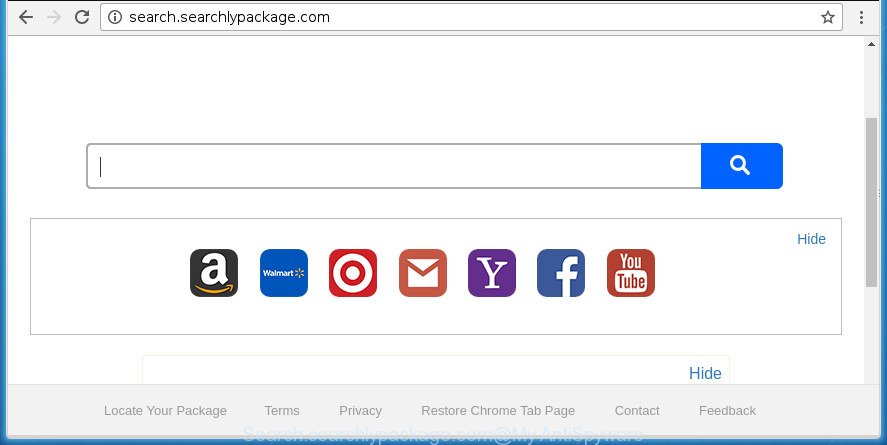
http://search.searchlypackage.com/
As mentioned above, the Search.searchlypackage.com hijacker also alters the web-browser’s search engine. So, your browser, when searching something, will open a hodgepodge of advertisements, links to unwanted and ad web sites and search results from the big search engines like Google or Bing. As a result, actual use of a web-browser’s search becomes uncomfortable. Moreover, it can also lead to slowing or even freeze your web browser.
Some browser hijacker infections also contain ‘ad-supported’ software (also known as adware) that can be used to show unwanted ads and or gather lots of user information that may be sold to third parties. These unwanted advertisements can be shown as pop-unders, pop-ups, in-text advertisements, video ads, text links or banners or even massive full page ads. Most of the ‘ad supported’ software is developed to show advertisements, but some adware is form of spyware that often used to track users to gather a wide variety of user info.
The Search.searchlypackage.com hijacker infection mostly affects only the Google Chrome, Microsoft Internet Explorer, Firefox and MS Edge. However, possible situations, when any other internet browsers will be affected too. The browser hijacker will perform a scan of the system for browser shortcuts and modify them without your permission. When it infects the web-browser shortcuts, it will add the argument such as ‘http://site.address’ into Target property. So, each time you launch the web browser, you will see the Search.searchlypackage.com annoying web page.
We recommend you to clean your PC of hijacker infection ASAP. Use the steps below that will allow to delete Search.searchlypackage.com and ‘ad-supported’ software, that can be installed onto your PC along with it.
Remove Search.searchlypackage.com (removal guide)
There are several steps to deleting Search.searchlypackage.com homepage, because it installs itself so deeply into Windows. You need to uninstall all suspicious and unknown applications, then delete malicious plugins from the Firefox, Chrome, Internet Explorer and Microsoft Edge and other browsers you’ve installed. Finally, you need to reset your browser settings to remove any changes Search.searchlypackage.com browser hijacker has made, and then scan your personal computer with Zemana Anti Malware, Malwarebytes or AdwCleaner to ensure the browser hijacker is fully removed. It will take a while.
To remove Search.searchlypackage.com redirect, follow the steps below:
- Manual Search.searchlypackage.com removal
- How to delete Search.searchlypackage.com with free programs
- Run AdBlocker to block Search.searchlypackage.com and stay safe online
- Where the Search.searchlypackage.com browser hijacker comes from
- To sum up
Manual Search.searchlypackage.com removal
Most common hijackers may be uninstalled without any antivirus programs. The manual browser hijacker removal is few simple steps that will teach you how to get rid of the Search.searchlypackage.com redirect.
Delete potentially unwanted software using MS Windows Control Panel
Some of PUPs, ad supported software and hijacker can be removed using the Add/Remove programs tool that can be found in the Windows Control Panel. So, if you’re using any version of Windows and you have noticed an unwanted program, then first try to delete it through Add/Remove programs.
Windows 8, 8.1, 10
First, click Windows button

Once the ‘Control Panel’ opens, click the ‘Uninstall a program’ link under Programs category as displayed on the screen below.

You will see the ‘Uninstall a program’ panel like below.

Very carefully look around the entire list of software installed on your machine. Most likely, one or more of them are responsible for the appearance of pop-up ads and web-browser redirect to the unwanted Search.searchlypackage.com web-site. If you have many programs installed, you can help simplify the search of malicious software by sort the list by date of installation. Once you have found a suspicious, unwanted or unused program, right click to it, after that click ‘Uninstall’.
Windows XP, Vista, 7
First, click ‘Start’ button and select ‘Control Panel’ at right panel as displayed in the following example.

Once the Windows ‘Control Panel’ opens, you need to click ‘Uninstall a program’ under ‘Programs’ as shown on the image below.

You will see a list of software installed on your system. We recommend to sort the list by date of installation to quickly find the software that were installed last. Most likely they responsibility for the appearance of pop-up ads and internet browser redirect. If you are in doubt, you can always check the program by doing a search for her name in Google, Yahoo or Bing. After the application which you need to uninstall is found, simply click on its name, and then click ‘Uninstall’ as displayed in the following example.

Get rid of Search.searchlypackage.com from FF
If the Mozilla Firefox web browser program is hijacked, then resetting its settings can help. The Reset feature is available on all modern version of Mozilla Firefox. A reset can fix many issues by restoring FF settings like start page, new tab page and search provider by default to its default state. It’ll save your personal information such as saved passwords, bookmarks, and open tabs.
First, open the Firefox and press ![]() button. It will open the drop-down menu on the right-part of the web browser. Further, press the Help button (
button. It will open the drop-down menu on the right-part of the web browser. Further, press the Help button (![]() ) as shown below
) as shown below
.

In the Help menu, select the “Troubleshooting Information” option. Another way to open the “Troubleshooting Information” screen – type “about:support” in the internet browser adress bar and press Enter. It will show the “Troubleshooting Information” page as displayed in the following example. In the upper-right corner of this screen, press the “Refresh Firefox” button.

It will show the confirmation dialog box. Further, click the “Refresh Firefox” button. The Firefox will start a procedure to fix your problems that caused by the hijacker that cause a reroute to Search.searchlypackage.com page. Once, it is complete, click the “Finish” button.
Get rid of Search.searchlypackage.com redirect from Google Chrome
If your Google Chrome internet browser is rerouted to undesired Search.searchlypackage.com page, it may be necessary to completely reset your internet browser application to its default settings.

- First launch the Google Chrome and click Menu button (small button in the form of three horizontal stripes).
- It will open the Google Chrome main menu. Select “Settings” option.
- You will see the Chrome’s settings page. Scroll down and click “Show advanced settings” link.
- Scroll down again and press the “Reset settings” button.
- The Chrome will display the reset profile settings page as on the image above.
- Next click the “Reset” button.
- Once this procedure is finished, your browser’s home page, newtab and default search engine will be restored to their original defaults.
- To learn more, read the post How to reset Google Chrome settings to default.
Remove Search.searchlypackage.com from IE
In order to restore all web-browser home page, newtab page and default search provider you need to reset the Microsoft Internet Explorer to the state, which was when the Microsoft Windows was installed on your PC.
First, start the Internet Explorer. Next, press the button in the form of gear (![]() ). It will open the Tools drop-down menu, press the “Internet Options” as displayed on the image below.
). It will open the Tools drop-down menu, press the “Internet Options” as displayed on the image below.

In the “Internet Options” window click on the Advanced tab, then press the Reset button. The Internet Explorer will open the “Reset Internet Explorer settings” window as displayed below. Select the “Delete personal settings” check box, then click “Reset” button.

You will now need to restart your machine for the changes to take effect.
How to delete Search.searchlypackage.com with free programs
The easiest way to remove Search.searchlypackage.com hijacker infection is to run an antimalware program capable of detecting hijackers including Search.searchlypackage.com. We advise try Zemana AntiMalware (ZAM) or another free malware remover which listed below. It has excellent detection rate when it comes to ad supported software, browser hijackers and other potentially unwanted programs.
Run Zemana Anti Malware to remove Search.searchlypackage.com homepage
We recommend using the Zemana Free. You may download and install Zemana Anti Malware (ZAM) to scan for and delete Search.searchlypackage.com start page from your PC. When installed and updated, the malicious software remover will automatically scan and detect all threats exist on the PC system.
Download Zemana Anti Malware by clicking on the link below. Save it on your Desktop.
164812 downloads
Author: Zemana Ltd
Category: Security tools
Update: July 16, 2019
Once downloading is finished, close all programs and windows on your PC. Open a directory in which you saved it. Double-click on the icon that’s named Zemana.AntiMalware.Setup as displayed in the figure below.
![]()
When the setup begins, you will see the “Setup wizard” that will help you install Zemana AntiMalware (ZAM) on your personal computer.

Once installation is done, you will see window as shown in the figure below.

Now click the “Scan” button to perform a system scan for the Search.searchlypackage.com browser hijacker infection and other web browser’s harmful extensions. This process may take some time, so please be patient. While the Zemana Free application is scanning, you may see how many objects it has identified as threat.

After Zemana has finished scanning, the results are displayed in the scan report. All detected threats will be marked. You can remove them all by simply click “Next” button.

The Zemana Anti-Malware (ZAM) will remove browser hijacker which cause a reroute to Search.searchlypackage.com web-page and move threats to the program’s quarantine.
Run Malwarebytes to delete Search.searchlypackage.com
Delete Search.searchlypackage.com browser hijacker infection manually is difficult and often the hijacker is not completely removed. Therefore, we suggest you to run the Malwarebytes Free which are completely clean your personal computer. Moreover, the free program will allow you to remove malicious software, PUPs, toolbars and adware that your personal computer can be infected too.
Download MalwareBytes Free by clicking on the following link.
327070 downloads
Author: Malwarebytes
Category: Security tools
Update: April 15, 2020
Once the downloading process is complete, close all applications and windows on your personal computer. Double-click the setup file called mb3-setup. If the “User Account Control” dialog box pops up as displayed below, click the “Yes” button.

It will open the “Setup wizard” that will help you install MalwareBytes Anti Malware (MBAM) on your PC. Follow the prompts and don’t make any changes to default settings.

Once installation is finished successfully, click Finish button. MalwareBytes Anti-Malware will automatically start and you can see its main screen like below.

Now click the “Scan Now” button to start checking your computer for the browser hijacker which designed to redirect your web browser to the Search.searchlypackage.com web-site. This process can take some time, so please be patient. During the scan MalwareBytes Anti Malware (MBAM) will detect all threats present on your PC system.

Once MalwareBytes AntiMalware (MBAM) completes the scan, the results are displayed in the scan report. Review the report and then click “Quarantine Selected” button. The MalwareBytes AntiMalware will get rid of browser hijacker that cause a redirect to Search.searchlypackage.com site. Once disinfection is complete, you may be prompted to reboot the personal computer.
We recommend you look at the following video, which completely explains the process of using the MalwareBytes to get rid of ad supported software, hijacker and other malware.
Double-check for potentially unwanted programs with AdwCleaner
AdwCleaner is a free removal utility that can be downloaded and use to get rid of browser hijackers, adware, malicious software, PUPs, toolbars and other threats from your PC. You can run this tool to detect threats even if you have an antivirus or any other security program.

- Download AdwCleaner by clicking on the link below. Save it on your Windows desktop.
AdwCleaner download
225545 downloads
Version: 8.4.1
Author: Xplode, MalwareBytes
Category: Security tools
Update: October 5, 2024
- Select the file location as Desktop, and then click Save.
- Once downloading is complete, run the AdwCleaner, double-click the adwcleaner_xxx.exe file.
- If the “User Account Control” prompts, press Yes to continue.
- Read the “Terms of use”, and click Accept.
- In the AdwCleaner window, press the “Scan” . AdwCleaner utility will begin scanning the whole system to find out browser hijacker infection which designed to redirect your browser to the Search.searchlypackage.com web-site. A scan can take anywhere from 10 to 30 minutes, depending on the number of files on your PC system and the speed of your personal computer.
- When the system scan is finished, the results are displayed in the scan report. Make sure all items have ‘checkmark’ and press “Clean”. If the AdwCleaner will ask you to reboot your PC, click “OK”.
The step-by-step tutorial shown in detail in the following video.
Run AdBlocker to block Search.searchlypackage.com and stay safe online
If you browse the Internet, you cannot avoid malvertising. But you can protect your browser against it. Download and use an ad blocking program. AdGuard is an ad-blocking that can filter out a lot of of the malvertising, stoping dynamic scripts from loading malicious content.
Download AdGuard program from the link below.
26841 downloads
Version: 6.4
Author: © Adguard
Category: Security tools
Update: November 15, 2018
Once the download is complete, run the downloaded file. You will see the “Setup Wizard” screen as shown on the screen below.

Follow the prompts. After the setup is done, you will see a window like below.

You can click “Skip” to close the installation program and use the default settings, or click “Get Started” button to see an quick tutorial that will allow you get to know AdGuard better.
In most cases, the default settings are enough and you do not need to change anything. Each time, when you launch your computer, AdGuard will run automatically and stop pop up advertisements, web sites such Search.searchlypackage.com, as well as other harmful or misleading web sites. For an overview of all the features of the program, or to change its settings you can simply double-click on the AdGuard icon, which is located on your desktop.
Where the Search.searchlypackage.com browser hijacker comes from
The Search.searchlypackage.com browser hijacker usually is bundled within various free applications. Most commonly, it can be bundled within the setup files from Softonic, Cnet, Soft32, Brothersoft or other similar web-pages. So, you should run any files downloaded from the Net with great caution, read the User agreement, Software license and Terms of use. In the process of installing a new program, you should select a Manual, Advanced or Custom install method to control what components and third-party programs to be installed, otherwise you run the risk of infecting your computer with an browser hijacker such as Search.searchlypackage.com.
To sum up
Once you have finished the guidance outlined above, your personal computer should be clean from this hijacker and other malicious software. The Google Chrome, Mozilla Firefox, IE and Microsoft Edge will no longer show undesired Search.searchlypackage.com homepage on startup. Unfortunately, if the step by step guide does not help you, then you have caught a new hijacker infection, and then the best way – ask for help.
Please start a new thread by using the “New Topic” button in the Spyware Removal forum. When posting your HJT log, try to give us some details about your problems, so we can try to help you more accurately. Wait for one of our trained “Security Team” or Site Administrator to provide you with knowledgeable assistance tailored to your problem with the unwanted Search.searchlypackage.com .


















