The Search.searchmpnt.com is a site, already at the first sight of which there are various doubts. Its appearance in your internet browser means that your computer has become a victim of browser hijacker. This type of potentially unwanted programs (PUPs) does not delete files or infect them, but can alter some system settings such as the home page, new tab and search provider by default. So, the Search.searchmpnt.com web site is not created in order to show relevant search results. It’s designed to redirect users on various advertisements and other unwanted web pages.
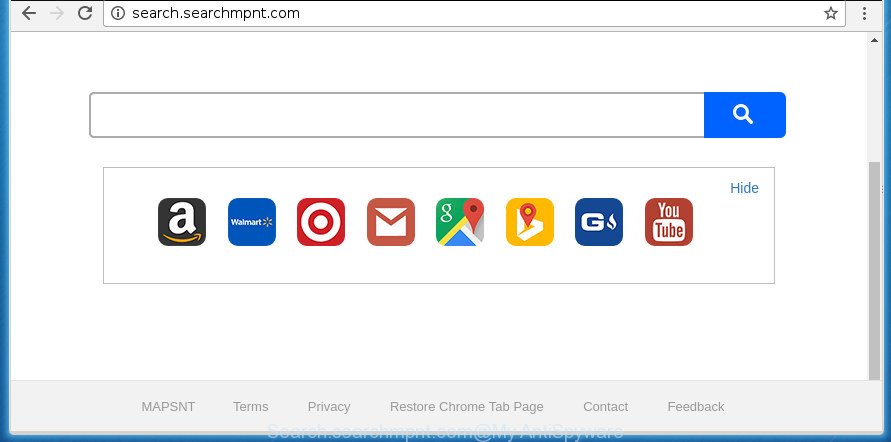
http://search.searchmpnt.com/
The browser hijacker, which set the Search.searchmpnt.com as your home page can also set this intrusive web site as your search provider. You will encounter the fact that the search in the web browser has become uncomfortable to use, because the search results will consist of a ton of advertisements, links to ad and unwanted web sites and a small amount of regular links, which are obtained from a search in the major search providers. Therefore, look for something using Search.searchmpnt.com web site would be a waste of time or worse, it can lead to even more infected PC.
Often, the computer which has been infected by Search.searchmpnt.com hijacker, will be also infected with adware (sometimes named ‘ad-supported’ software) that opens lots of various advertisements. It can be pop-ups, text links in the web-sites, banners where they never had. What is more, the adware may replace the legitimate advertisements with malicious ads that will offer to download and install malicious software and unwanted applications or visit the various dangerous and misleading web pages.
Therefore it is very important to free your machine of hijacker as quickly as possible. Follow the steps below to remove Search.searchmpnt.com home page, as well as other malware and adware, which can be installed onto your system along with it.
How to remove Search.searchmpnt.com startpage
Without a doubt, the browser hijacker is harmful to your machine. So you need to quickly and completely get rid of this malware. To remove this hijacker, you can use the manual removal guide which are given below or free malware removal utility like Zemana Anti-Malware (ZAM), Malwarebytes or AdwCleaner (all are free). We recommend you use automatic removal way which will help you to remove Search.searchmpnt.com easily and safely. Manual removal is best used only if you’re well versed in PC or in the case where browser hijacker is not deleted automatically. Certain of the steps will require you to restart your machine or exit this page. So, read this guide carefully, then bookmark or print it for later reference.
To remove Search.searchmpnt.com , use the following steps:
- How to remove Search.searchmpnt.com without any software
- Search.searchmpnt.com search automatic removal
- Run AdBlocker to stop Search.searchmpnt.com and stay safe online
- How did you get infected with Search.searchmpnt.com browser hijacker
- To sum up
How to remove Search.searchmpnt.com without any software
Steps to remove Search.searchmpnt.com hijacker without any software are presented below. Be sure to carry out the step-by-step guide completely to fully remove this intrusive Search.searchmpnt.com start page.
Remove Search.searchmpnt.com associated software by using MS Windows Control Panel
The process of browser hijacker removal is generally the same across all versions of Windows OS from 10 to XP. To start with, it is necessary to check the list of installed applications on your computer and uninstall all unused, unknown and suspicious programs.
Windows 10, 8.1, 8
Click the MS Windows logo, and then click Search ![]() . Type ‘Control panel’and press Enter as shown on the image below.
. Type ‘Control panel’and press Enter as shown on the image below.

When the ‘Control Panel’ opens, press the ‘Uninstall a program’ link under Programs category as shown in the following example.

Windows 7, Vista, XP
Open Start menu and choose the ‘Control Panel’ at right like below.

Then go to ‘Add/Remove Programs’ or ‘Uninstall a program’ (Windows 7 or Vista) as shown below.

Carefully browse through the list of installed programs and get rid of all software which has the name like “Search.searchmpnt.com”. We recommend to press ‘Installed programs’ and even sorts all installed software by date. Once you have found anything suspicious that may be the browser hijacker, adware or potentially unwanted programs, then choose this program and press ‘Uninstall’ in the upper part of the window. If the suspicious program blocked from removal, then use Revo Uninstaller Freeware to fully delete it from your PC system.
Delete Search.searchmpnt.com from Google Chrome
Reset Google Chrome settings is a simple way to remove the hijacker, malicious and adware extensions, as well as to restore the web-browser’s home page, newtab and default search provider that have been replaced by hijacker.
Open the Chrome menu by clicking on the button in the form of three horizontal stripes (![]() ). It will show the drop-down menu. Next, press to “Settings” option.
). It will show the drop-down menu. Next, press to “Settings” option.

Scroll down to the bottom of the page and click on the “Show advanced settings” link. Now scroll down until the Reset settings section is visible, like below and press the “Reset settings” button.

Confirm your action, click the “Reset” button.
Get rid of Search.searchmpnt.com startpage from Firefox
If the Firefox browser program is hijacked, then resetting its settings can help. The Reset feature is available on all modern version of FF. A reset can fix many issues by restoring Mozilla Firefox settings like startpage, new tab page and search provider by default to its default state. It will save your personal information such as saved passwords, bookmarks, and open tabs.
First, run the Firefox. Next, click the button in the form of three horizontal stripes (![]() ). It will open the drop-down menu. Next, click the Help button (
). It will open the drop-down menu. Next, click the Help button (![]() ).
).

In the Help menu click the “Troubleshooting Information”. In the upper-right corner of the “Troubleshooting Information” page press on “Refresh Firefox” button as on the image below.

Confirm your action, click the “Refresh Firefox”.
Delete Search.searchmpnt.com from Microsoft Internet Explorer
By resetting Microsoft Internet Explorer web browser you restore your internet browser settings to its default state. This is good initial when troubleshooting problems that might have been caused by browser hijacker such as Search.searchmpnt.com.
First, run the Microsoft Internet Explorer, click ![]() ) button. Next, click “Internet Options” as shown below.
) button. Next, click “Internet Options” as shown below.

In the “Internet Options” screen select the Advanced tab. Next, click Reset button. The Internet Explorer will show the Reset Internet Explorer settings prompt. Select the “Delete personal settings” check box and click Reset button.

You will now need to reboot your PC system for the changes to take effect. It will delete hijacker infection that cause Search.searchmpnt.com web-site to appear, disable malicious and ad-supported browser’s extensions and restore the IE’s settings such as startpage, newtab page and search provider by default to default state.
Search.searchmpnt.com search automatic removal
There are not many good free anti malware programs with high detection ratio. The effectiveness of malicious software removal utilities depends on various factors, mostly on how often their virus/malware signatures DB are updated in order to effectively detect modern malicious software, ‘ad supported’ software, hijackers and other PUPs. We recommend to use several programs, not just one. These programs which listed below will allow you remove all components of the browser hijacker from your disk and Windows registry and thereby delete Search.searchmpnt.com .
Delete Search.searchmpnt.com redirect with Zemana Anti-Malware
You can remove Search.searchmpnt.com automatically with a help of Zemana AntiMalware. We suggest this malicious software removal tool because it can easily remove browser hijacker infections, potentially unwanted programs, ad-supported software and toolbars with all their components such as folders, files and registry entries.
Download Zemana AntiMalware from the following link and save it directly to your Microsoft Windows Desktop.
164813 downloads
Author: Zemana Ltd
Category: Security tools
Update: July 16, 2019
After the download is complete, close all windows on your machine. Further, launch the set up file called Zemana.AntiMalware.Setup. If the “User Account Control” prompt pops up as shown on the screen below, click the “Yes” button.

It will open the “Setup wizard” that will assist you install Zemana on the system. Follow the prompts and do not make any changes to default settings.

Once installation is done successfully, Zemana Anti-Malware (ZAM) will automatically launch and you can see its main window as on the image below.

Next, press the “Scan” button .Zemana AntiMalware program will scan through the whole computer for the browser hijacker which cause Search.searchmpnt.com web-site to appear. This procedure can take some time, so please be patient. When a malicious software, adware or PUPs are detected, the number of the security threats will change accordingly. Wait until the the checking is finished.

When Zemana has finished scanning, you may check all threats found on your machine. Make sure all threats have ‘checkmark’ and press “Next” button.

The Zemana Anti-Malware will remove hijacker which cause a redirect to Search.searchmpnt.com web page and add items to the Quarantine. After finished, you can be prompted to reboot your personal computer.
Remove Search.searchmpnt.com with Malwarebytes
You can remove Search.searchmpnt.com redirect automatically with a help of Malwarebytes Free. We recommend this free malware removal tool because it can easily get rid of hijacker infections, adware, PUPs and toolbars with all their components such as files, folders and registry entries.
Download MalwareBytes AntiMalware by clicking on the link below. Save it on your MS Windows desktop or in any other place.
327070 downloads
Author: Malwarebytes
Category: Security tools
Update: April 15, 2020
Once the download is done, close all programs and windows on your computer. Open a directory in which you saved it. Double-click on the icon that’s called mb3-setup as displayed in the following example.
![]()
When the setup starts, you will see the “Setup wizard” that will help you install Malwarebytes on your PC system.

Once install is finished, you will see window as on the image below.

Now click the “Scan Now” button to begin checking your personal computer for the hijacker infection which changes web browser settings to replace your startpage, newtab page and search engine by default with Search.searchmpnt.com page. Depending on your PC, the scan may take anywhere from a few minutes to close to an hour. While the MalwareBytes is checking, you can see how many objects it has identified either as being malicious software.

Once that process is complete, MalwareBytes will display a screen which contains a list of malware that has been found. Review the results once the tool has finished the system scan. If you think an entry should not be quarantined, then uncheck it. Otherwise, simply press “Quarantine Selected” button.

The Malwarebytes will now delete hijacker that causes browsers to display intrusive Search.searchmpnt.com web-page and move items to the program’s quarantine. Once the task is complete, you may be prompted to reboot your personal computer.
The following video explains guide on how to remove browser hijacker, ‘ad supported’ software and other malicious software with MalwareBytes Anti Malware.
If the problem with Search.searchmpnt.com search is still remained
If MalwareBytes anti-malware or Zemana Anti-Malware cannot remove this hijacker, then we recommends to use the AdwCleaner. AdwCleaner is a free removal utility for malware, ‘ad supported’ software, potentially unwanted applications, toolbars as well as hijacker which alters web-browser settings to replace your home page, new tab page and search provider by default with Search.searchmpnt.com web-site.

- Download AdwCleaner on your system from the link below.
AdwCleaner download
225545 downloads
Version: 8.4.1
Author: Xplode, MalwareBytes
Category: Security tools
Update: October 5, 2024
- Select the directory in which you saved it as Desktop, and then click Save.
- Once the downloading process is finished, start the AdwCleaner, double-click the adwcleaner_xxx.exe file.
- If the “User Account Control” prompts, click Yes to continue.
- Read the “Terms of use”, and press Accept.
- In the AdwCleaner window, click the “Scan” . AdwCleaner utility will begin scanning the whole system to find out browser hijacker infection that reroutes your web-browser to intrusive Search.searchmpnt.com web site.
- When finished, you’ll be displayed the list of all found items on your machine. In order to remove all items, simply press “Clean”. If the AdwCleaner will ask you to reboot your personal computer, press “OK”.
The step-by-step guide shown in detail in the following video.
Run AdBlocker to stop Search.searchmpnt.com and stay safe online
It’s important to run ad-blocker programs like AdGuard to protect your personal computer from malicious web-sites. Most security experts says that it is okay to block ads. You should do so just to stay safe! And, of course, the AdGuard can to stop Search.searchmpnt.com and other undesired sites.
- Download AdGuard program by clicking on the following link. Save it to your Desktop so that you can access the file easily.
Adguard download
26842 downloads
Version: 6.4
Author: © Adguard
Category: Security tools
Update: November 15, 2018
- After the downloading process is complete, launch the downloaded file. You will see the “Setup Wizard” program window. Follow the prompts.
- When the install is finished, click “Skip” to close the installation application and use the default settings, or click “Get Started” to see an quick tutorial that will allow you get to know AdGuard better.
- In most cases, the default settings are enough and you do not need to change anything. Each time, when you run your machine, AdGuard will start automatically and block popups, web pages such Search.searchmpnt.com, as well as other harmful or misleading web-pages. For an overview of all the features of the application, or to change its settings you can simply double-click on the icon named AdGuard, that may be found on your desktop.
How did you get infected with Search.searchmpnt.com browser hijacker
The Search.searchmpnt.com hijacker spreads with a simple but quite effective way. It’s integrated into the setup file of various freeware. Thus on the process of install, it will infect your browser and change it’s settings on the Search.searchmpnt.com. To avoid browser hijacker infection, you just need to follow a few simple rules: carefully read the Terms of Use and the license, select only a Manual, Custom or Advanced installation mode, which enables you to make sure that the program you want to install, thereby protect your machine from the hijacker infection like the Search.searchmpnt.com.
To sum up
After completing the step by step guidance outlined above, your PC should be clean from this browser hijacker and other malware. The Chrome, Mozilla Firefox, Edge and Internet Explorer will no longer display undesired Search.searchmpnt.com home page on startup. Unfortunately, if the guidance does not help you, then you have caught a new browser hijacker, and then the best way – ask for help.
Please start a new thread by using the “New Topic” button in the Spyware Removal forum. When posting your HJT log, try to give us some details about your problems, so we can try to help you more accurately. Wait for one of our trained “Security Team” or Site Administrator to provide you with knowledgeable assistance tailored to your problem with the intrusive Search.searchmpnt.com search.


















