Probably you are one of those people, who are facing AnytimeAstrology and its unwanted changes to internet browser settings, may think that there is something wrong with your personal computer. The constant startpage and search provider redirections may cause the difficulty of browsing the Internet. Your attempts to restore your previous web browser’s home page, newtab and search engine by default are mostly in vain because restoring the Google Chrome, Mozilla Firefox, IE and Microsoft Edge settings to default states becomes impossible unless you fully remove AnytimeAstrology browser hijacker from your PC system.
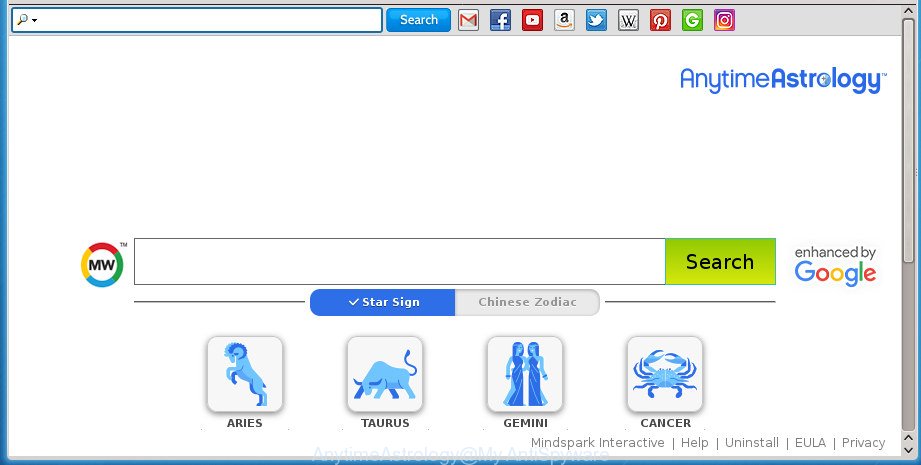
The hijacker can also set up the AnytimeAstrology web-site as the Chrome, Firefox, Internet Explorer and Microsoft Edge default search engine that cause search redirects via the web-site. In this way, makers of the browser hijacker infection have an opportunity to display various ads together with the search results for your query. These unwanted advertisements will be summarized in the redirected page. This can bring a large count of revenue for makers of the hijacker infection.
Often, the machine which has been affected by AnytimeAstrology browser hijacker infection, will be also affected by adware (also known as ‘ad-supported’ software) which shows a ton of various ads. It may be pop-ups, text links in the web-pages, banners where they never had. What is more, the ‘ad supported’ software can replace the legitimate ads with malicious advertisements which will offer to download and install malicious software and unwanted programs or visit the various dangerous and misleading web sites.
We strongly suggest that you perform the few simple steps below which will assist you to get rid of AnytimeAstrology using the standard features of Windows and some proven free programs.
How to remove AnytimeAstrology redirect
The following step-by-step instructions will allow you to delete AnytimeAstrology startpage from the Chrome, Firefox, Edge and Microsoft Internet Explorer. Moreover, the step by step instructions below will help you to remove malware like PUPs, ad supported software and toolbars that your system may be infected. Please do the guidance step by step. If you need help or have any questions, then ask for our assistance or type a comment below. Some of the steps will require you to reboot your computer or close this web-site. So, read this instructions carefully, then bookmark or print it for later reference.
To remove AnytimeAstrology , perform the following steps:
- How to manually delete AnytimeAstrology
- How to get rid of AnytimeAstrology redirect with free software
- Use AdBlocker to stop AnytimeAstrology and stay safe online
- How can you prevent the AnytimeAstrology browser hijacker
- To sum up
How to manually delete AnytimeAstrology
The following instructions is a step-by-step guide, which will help you manually delete AnytimeAstrology search from the Chrome, Mozilla Firefox, Internet Explorer and Edge.
Uninstall AnytimeAstrology related applications through the Control Panel of your machine
First, you should try to identify and uninstall the program that causes the appearance of annoying advertisements or browser redirect, using the ‘Uninstall a program’ which is located in the ‘Control panel’.
Windows 8, 8.1, 10
First, press the Windows button
Windows XP, Vista, 7
First, click “Start” and select “Control Panel”.
It will show the Windows Control Panel as shown on the screen below.

Next, click “Uninstall a program” ![]()
It will open a list of all programs installed on your personal computer. Scroll through the all list, and remove any suspicious and unknown programs. To quickly find the latest installed applications, we recommend sort software by date in the Control panel.
Remove AnytimeAstrology from Mozilla Firefox by resetting browser settings
If your Mozilla Firefox internet browser start page has modified to AnytimeAstrology without your permission or an unknown search engine displays results for your search, then it may be time to perform the browser reset.
First, start the FF. Next, click the button in the form of three horizontal stripes (![]() ). It will display the drop-down menu. Next, click the Help button (
). It will display the drop-down menu. Next, click the Help button (![]() ).
).

In the Help menu click the “Troubleshooting Information”. In the upper-right corner of the “Troubleshooting Information” page click on “Refresh Firefox” button as displayed below.

Confirm your action, click the “Refresh Firefox”.
Remove AnytimeAstrology from Chrome
In order to be sure that there is nothing left behind, we recommend you to reset Google Chrome browser. It’ll return Chrome settings including startpage, new tab page and search engine by default to defaults.
Open the Google Chrome menu by clicking on the button in the form of three horizontal stripes (![]() ). It will display the drop-down menu. Next, press to “Settings” option.
). It will display the drop-down menu. Next, press to “Settings” option.

Scroll down to the bottom of the page and click on the “Show advanced settings” link. Now scroll down until the Reset settings section is visible, as shown in the figure below and click the “Reset settings” button.

Confirm your action, press the “Reset” button.
Delete AnytimeAstrology redirect from Internet Explorer
By resetting Internet Explorer web-browser you restore your web-browser settings to its default state. This is first when troubleshooting problems that might have been caused by hijacker infection like AnytimeAstrology.
First, open the Microsoft Internet Explorer. Next, click the button in the form of gear (![]() ). It will show the Tools drop-down menu, click the “Internet Options” as shown in the following example.
). It will show the Tools drop-down menu, click the “Internet Options” as shown in the following example.

In the “Internet Options” window click on the Advanced tab, then press the Reset button. The IE will show the “Reset Internet Explorer settings” window as shown on the image below. Select the “Delete personal settings” check box, then press “Reset” button.

You will now need to restart your computer for the changes to take effect.
How to get rid of AnytimeAstrology redirect with free software
Many antivirus companies have created programs that help detect and get rid of hijacker, and thereby restore all your typical web browsers settings. Below is a a few of the free programs you may want to run. Your computer can have tons of potentially unwanted programs, ad supported software and browser hijacker infections installed at the same time, so we recommend, if any unwanted or malicious program returns after restarting the computer, then boot your machine into Safe Mode and use the anti malware tool once again.
Remove AnytimeAstrology with Zemana Free
We suggest you to run the Zemana AntiMalware which are completely clean your computer. Moreover, the utility will help you to get rid of potentially unwanted applications, malicious software, toolbars and ad-supported software that your computer may be infected too.
Now you can install and use Zemana AntiMalware (ZAM) to remove AnytimeAstrology from your web browser by following the steps below:
Click the following link to download Zemana Free setup package named Zemana.AntiMalware.Setup on your machine.
164753 downloads
Author: Zemana Ltd
Category: Security tools
Update: July 16, 2019
Run the installer after it has been downloaded successfully and then follow the prompts to install this tool on your PC.

During install you can change certain settings, but we suggest you don’t make any changes to default settings.
When install is done, this malicious software removal utility will automatically start and update itself. You will see its main window as on the image below.

Now click the “Scan” button . Zemana Free utility will start scanning the whole PC to find out hijacker infection which changes web browser settings to replace your start page, new tab and search provider by default with AnytimeAstrology web-site. This procedure may take some time, so please be patient. When a malware, adware or potentially unwanted programs are found, the number of the security threats will change accordingly. Wait until the the checking is finished.

Once the checking is done, you’ll be opened the list of all detected threats on your PC. Next, you need to click “Next” button.

The Zemana will remove AnytimeAstrology hijacker and other internet browser’s malicious plugins and add threats to the Quarantine. Once the task is done, you may be prompted to reboot your personal computer to make the change take effect.
Run Malwarebytes to remove hijacker
We suggest using the Malwarebytes Free which are completely clean your system of the browser hijacker infection. The free utility is an advanced malware removal program developed by (c) Malwarebytes lab. This program uses the world’s most popular antimalware technology. It’s able to help you remove hijackers, potentially unwanted programs, malware, ad supported software, toolbars, ransomware and other security threats from your system for free.
Download MalwareBytes Anti Malware (MBAM) by clicking on the link below. Save it on your Windows desktop or in any other place.
327020 downloads
Author: Malwarebytes
Category: Security tools
Update: April 15, 2020
When the downloading process is finished, close all applications and windows on your PC system. Double-click the set up file named mb3-setup. If the “User Account Control” prompt pops up as shown in the figure below, click the “Yes” button.

It will open the “Setup wizard” that will help you set up MalwareBytes on your computer. Follow the prompts and don’t make any changes to default settings.

Once installation is done successfully, press Finish button. MalwareBytes will automatically start and you can see its main screen as shown on the image below.

Now press the “Scan Now” button to start checking your computer for the browser hijacker that causes browsers to show unwanted AnytimeAstrology web-page. A scan can take anywhere from 10 to 30 minutes, depending on the count of files on your PC and the speed of your personal computer. While the MalwareBytes is scanning, you can see count of objects it has identified either as being malicious software.

After finished, you can check all threats detected on your personal computer. Next, you need to click “Quarantine Selected” button. The MalwareBytes AntiMalware (MBAM) will remove AnytimeAstrology browser hijacker and other web-browser’s harmful add-ons and move threats to the program’s quarantine. After the cleaning process is done, you may be prompted to restart the personal computer.
We advise you look at the following video, which completely explains the process of using the MalwareBytes Free to remove ‘ad supported’ software, hijacker and other malicious software.
Run AdwCleaner to remove AnytimeAstrology
If MalwareBytes anti malware or Zemana Anti-Malware (ZAM) cannot get rid of this browser hijacker, then we suggests to use the AdwCleaner. AdwCleaner is a free removal utility for malicious software, ad supported software, PUPs, toolbars as well as browser hijacker which cause a redirect to AnytimeAstrology web-site.

- Download AdwCleaner from the following link. Save it on your MS Windows desktop or in any other place.
AdwCleaner download
225519 downloads
Version: 8.4.1
Author: Xplode, MalwareBytes
Category: Security tools
Update: October 5, 2024
- Select the folder in which you saved it as Desktop, and then click Save.
- After the downloading process is done, start the AdwCleaner, double-click the adwcleaner_xxx.exe file.
- If the “User Account Control” prompts, click Yes to continue.
- Read the “Terms of use”, and click Accept.
- In the AdwCleaner window, click the “Scan” to perform a system scan with this utility for the hijacker that changes internet browser settings to replace your home page, new tab page and search engine by default with AnytimeAstrology web site. A system scan can take anywhere from 5 to 30 minutes, depending on your machine. While the utility is checking, you may see how many objects and files has already scanned.
- Once the system scan is done, AdwCleaner will display a list of all items detected by the scan. Next, you need to press “Clean”. If the AdwCleaner will ask you to reboot your PC system, press “OK”.
The few simple steps shown in detail in the following video.
Use AdBlocker to stop AnytimeAstrology and stay safe online
Using an ad-blocker program like AdGuard is an effective way to alleviate the risks. Additionally, ad blocking programs will also protect you from malicious ads and pages, and, of course, block redirection chain to AnytimeAstrology and similar web-pages.
Installing the AdGuard ad-blocker program is simple. First you’ll need to download AdGuard from the following link and save it to your Desktop.
26830 downloads
Version: 6.4
Author: © Adguard
Category: Security tools
Update: November 15, 2018
Once downloading is done, double-click the downloaded file to start it. The “Setup Wizard” window will show up on the computer screen as displayed in the following example.

Follow the prompts. AdGuard will then be installed and an icon will be placed on your desktop. A window will show up asking you to confirm that you want to see a quick tutorial as shown in the figure below.

Press “Skip” button to close the window and use the default settings, or press “Get Started” to see an quick tutorial that will help you get to know AdGuard better.
Each time, when you run your system, AdGuard will run automatically and block pop up ads, sites such AnytimeAstrology, as well as other malicious or misleading web sites. For an overview of all the features of the application, or to change its settings you can simply double-click on the AdGuard icon, which is located on your desktop.
How can you prevent the AnytimeAstrology browser hijacker
The AnytimeAstrology browser hijacker usually spreads together with some free programs that you download off of the Internet. Once started, it will infect your computer and alter web-browser’s settings like newtab page, home page and search provider by default without your permission. To avoid infection, in the Setup wizard, you should be be proactive and carefully read the ‘Terms of use’, the ‘license agreement’ and other install screens, as well as to always select the ‘Manual’ or ‘Advanced’ setup mode, when installing anything downloaded from the Web.
To sum up
Now your PC system should be free of the browser hijacker which cause AnytimeAstrology web-page to appear. Delete AdwCleaner. We suggest that you keep AdGuard (to help you stop unwanted ads and unwanted malicious web pages) and Zemana (to periodically scan your personal computer for new hijackers and other malware). Probably you are running an older version of Java or Adobe Flash Player. This can be a security risk, so download and install the latest version right now.
If you are still having problems while trying to remove AnytimeAstrology from the Firefox, Google Chrome, Internet Explorer and Microsoft Edge, then ask for help in our Spyware/Malware removal forum.




















