If you’re reading this post, the chances are, you are doing so through the web-browser which is affected by something called Home.searchfreehoroscope.com browser hijacker. The Home.searchfreehoroscope.com is a program that falls under the category of browser hijackers. In many cases it’s installed without your permission. It takes control of your internet browser and alters your startpage, new tab page and search engine by default to its own. So, you’ll find a new homepage and search provider installed in the Firefox, Google Chrome, IE and Edge internet browsers.
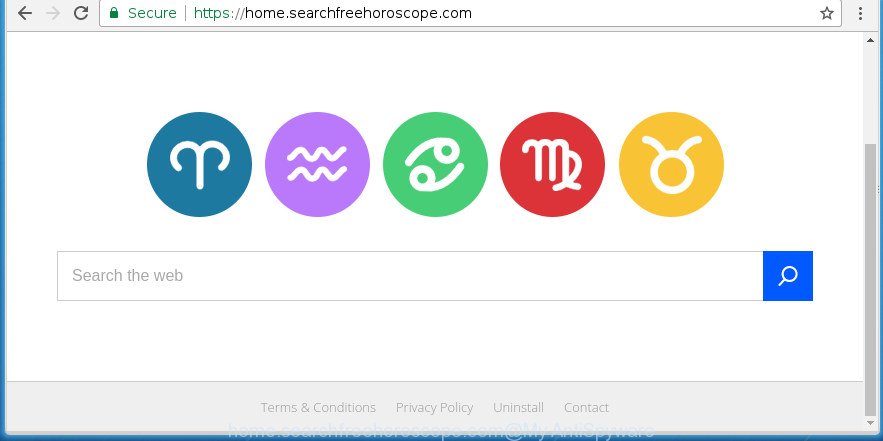
https://home.searchfreehoroscope.com/
The Home.searchfreehoroscope.com browser hijacker may also alter the default search engine that will virtually block the possibility of finding information on the World Wide Web. The reason for this is that the Home.searchfreehoroscope.com search results may show lots of advertisements, links to unwanted and ad web sites. Only the remaining part is the result of your search request, loaded from the major search providers like Google, Yahoo or Bing.
Also, adware (sometimes called ‘ad-supported’ software) can be installed on the computer together with Home.searchfreehoroscope.com hijacker. It will insert a large number of ads directly to the web pages that you view, creating a sense that ads has been added by the authors of the web-site. Moreover, legal advertisements can be replaced on fake advertisements which will offer to download and install various unnecessary and harmful programs. Moreover, the Home.searchfreehoroscope.com browser hijacker has the ability to gather lots of personal information about you that can be later transferred to third parties.
We suggest you to delete Home.searchfreehoroscope.com redirect and clean your computer of hijacker as soon as possible, until the presence of the hijacker has not led to even worse consequences. Use the steps below that will allow you to completely remove Home.searchfreehoroscope.com search, using only the built-in Windows features and a few of specialized free utilities.
Remove Home.searchfreehoroscope.com
The following step by step guidance will allow you to get rid of Home.searchfreehoroscope.com startpage from the Firefox, Google Chrome, Internet Explorer and Microsoft Edge. Moreover, the step by step guide below will help you to remove malicious software like PUPs, adware and toolbars that your computer may be infected. Please do the guidance step by step. If you need assist or have any questions, then ask for our assistance or type a comment below. Read this manual carefully, bookmark or print it, because you may need to exit your web-browser or reboot your PC.
To remove Home.searchfreehoroscope.com, complete the following steps:
- How to manually get rid of Home.searchfreehoroscope.com
- Home.searchfreehoroscope.com startpage automatic removal
- How to block Home.searchfreehoroscope.com
- How was Home.searchfreehoroscope.com browser hijacker installed on system
- Finish words
How to manually get rid of Home.searchfreehoroscope.com
Steps to remove Home.searchfreehoroscope.com hijacker without any software are presented below. Be sure to carry out the step-by-step guidance completely to fully remove this unwanted Home.searchfreehoroscope.com search.
Remove suspicious applications using Microsoft Windows Control Panel
The process of hijacker removal is generally the same across all versions of MS Windows OS from 10 to XP. To start with, it’s necessary to check the list of installed software on your computer and uninstall all unused, unknown and suspicious programs.
- If you are using Windows 8, 8.1 or 10 then press Windows button, next click Search. Type “Control panel”and press Enter.
- If you are using Windows XP, Vista, 7, then click “Start” button and click “Control Panel”.
- It will show the Windows Control Panel.
- Further, click “Uninstall a program” under Programs category.
- It will display a list of all applications installed on the computer.
- Scroll through the all list, and remove suspicious and unknown programs. To quickly find the latest installed programs, we recommend sort applications by date.
See more details in the video tutorial below.
Remove Home.searchfreehoroscope.com from Firefox
Resetting your Firefox is first troubleshooting step for any issues with your internet browser application, including the reroute to Home.searchfreehoroscope.com page.
First, open the Firefox. Next, click the button in the form of three horizontal stripes (![]() ). It will show the drop-down menu. Next, press the Help button (
). It will show the drop-down menu. Next, press the Help button (![]() ).
).

In the Help menu press the “Troubleshooting Information”. In the upper-right corner of the “Troubleshooting Information” page press on “Refresh Firefox” button like below.

Confirm your action, press the “Refresh Firefox”.
Get rid of Home.searchfreehoroscope.com search from Chrome
In order to be sure that there is nothing left behind, we advise you to reset Google Chrome browser. It’ll restore Chrome settings including home page, new tab and default search provider to defaults.
First open the Chrome. Next, click the button in the form of three horizontal stripes (![]() ). It will display the main menu. Further, press the option named “Settings”. Another way to show the Chrome’s settings – type chrome://settings in the browser adress bar and press Enter.
). It will display the main menu. Further, press the option named “Settings”. Another way to show the Chrome’s settings – type chrome://settings in the browser adress bar and press Enter.

The web browser will display the settings screen. Scroll down to the bottom of the page and click the “Show advanced settings” link. Now scroll down until the “Reset settings” section is visible, like below and click the “Reset settings” button.

The Chrome will open the confirmation prompt. You need to confirm your action, click the “Reset” button. The browser will launch the procedure of cleaning. Once it’s finished, the internet browser’s settings including home page, new tab and search engine by default back to the values that have been when the Chrome was first installed on your system.
Get rid of Home.searchfreehoroscope.com redirect from Microsoft Internet Explorer
The Internet Explorer reset is great if your web browser is hijacked or you have unwanted add-ons or toolbars on your web-browser, which installed by a malware.
First, launch the Internet Explorer. Next, click the button in the form of gear (![]() ). It will show the Tools drop-down menu, press the “Internet Options” as shown in the following example.
). It will show the Tools drop-down menu, press the “Internet Options” as shown in the following example.

In the “Internet Options” window click on the Advanced tab, then click the Reset button. The IE will display the “Reset Internet Explorer settings” window as on the image below. Select the “Delete personal settings” check box, then click “Reset” button.

You will now need to restart your machine for the changes to take effect.
Home.searchfreehoroscope.com startpage automatic removal
Run malicious software removal tools to remove Home.searchfreehoroscope.com automatically. The free software utilities specially made for hijacker, ad supported software and other potentially unwanted software removal. These tools may get rid of most of hijacker infection from FF, Chrome, IE and MS Edge. Moreover, it can remove all components of Home.searchfreehoroscope.com from Windows registry and system drives.
Run Zemana AntiMalware (ZAM) to get rid of hijacker
We suggest using the Zemana AntiMalware (ZAM) which are completely clean your personal computer of the browser hijacker. The utility is an advanced malicious software removal program made by (c) Zemana lab. It is able to help you remove potentially unwanted software, browser hijacker infections, adware, malicious software, toolbars, ransomware and other security threats from your system for free.
Download Zemana from the link below. Save it on your MS Windows desktop or in any other place.
164811 downloads
Author: Zemana Ltd
Category: Security tools
Update: July 16, 2019
After the download is done, close all software and windows on your personal computer. Open a directory in which you saved it. Double-click on the icon that’s named Zemana.AntiMalware.Setup as displayed in the following example.
![]()
When the installation begins, you will see the “Setup wizard” which will help you set up Zemana Anti Malware on your computer.

Once installation is complete, you will see window as shown on the image below.

Now press the “Scan” button to begin checking your machine for the hijacker infection that causes web browsers to show unwanted Home.searchfreehoroscope.com web page. This process can take quite a while, so please be patient. While the Zemana Free is checking, you may see how many objects it has identified either as being malicious software.

After that process is finished, a list of all threats detected is produced. Review the results once the tool has finished the system scan. If you think an entry should not be quarantined, then uncheck it. Otherwise, simply press “Next” button.

The Zemana will remove Home.searchfreehoroscope.com hijacker and other browser’s harmful addons.
How to automatically remove Home.searchfreehoroscope.com with Malwarebytes
Delete Home.searchfreehoroscope.com browser hijacker infection manually is difficult and often the hijacker infection is not completely removed. Therefore, we recommend you to use the Malwarebytes Free which are completely clean your computer. Moreover, the free program will help you to get rid of malicious software, PUPs, toolbars and ad supported software that your system may be infected too.
Download MalwareBytes Free on your machine by clicking on the following link.
327067 downloads
Author: Malwarebytes
Category: Security tools
Update: April 15, 2020
When the downloading process is complete, close all software and windows on your system. Double-click the install file called mb3-setup. If the “User Account Control” prompt pops up as displayed on the image below, click the “Yes” button.

It will open the “Setup wizard” which will help you set up MalwareBytes Anti-Malware on your PC system. Follow the prompts and do not make any changes to default settings.

Once install is complete successfully, press Finish button. MalwareBytes will automatically start and you can see its main screen as shown below.

Now click the “Scan Now” button to perform a system scan for the hijacker that changes web browser settings to replace your home page, new tab page and search provider by default with Home.searchfreehoroscope.com web site. A scan can take anywhere from 10 to 30 minutes, depending on the number of files on your PC system and the speed of your PC. During the scan MalwareBytes Anti Malware will detect all threats present on your personal computer.

Once the scan is finished, MalwareBytes Anti Malware will open a screen that contains a list of malware that has been found. Next, you need to click “Quarantine Selected” button. The MalwareBytes Anti Malware will start to remove hijacker that causes web-browsers to display undesired Home.searchfreehoroscope.com web page. When the task is done, you may be prompted to restart the system.
We recommend you look at the following video, which completely explains the process of using the MalwareBytes Free to get rid of ad supported software, hijacker infection and other malicious software.
Scan and free your computer of hijacker with AdwCleaner
If MalwareBytes anti-malware or Zemana Free cannot remove this browser hijacker infection, then we recommends to use the AdwCleaner. AdwCleaner is a free removal utility for malicious software, adware, PUPs, toolbars as well as Home.searchfreehoroscope.com hijacker and other web-browser’s harmful extensions.

- Download AdwCleaner from the link below. Save it on your Desktop.
AdwCleaner download
225544 downloads
Version: 8.4.1
Author: Xplode, MalwareBytes
Category: Security tools
Update: October 5, 2024
- Once downloading is finished, double click the AdwCleaner icon. Once this utility is opened, press “Scan” button .AdwCleaner program will scan through the whole computer for the browser hijacker that causes web-browsers to display unwanted Home.searchfreehoroscope.com web-page. A scan can take anywhere from 10 to 30 minutes, depending on the number of files on your machine and the speed of your personal computer. When a malicious software, ad-supported software or PUPs are detected, the number of the security threats will change accordingly.
- Once the scan get finished, AdwCleaner will open you the results. Review the scan results and then press “Clean” button. It will display a prompt, click “OK”.
These few simple steps are shown in detail in the following video guide.
How to block Home.searchfreehoroscope.com
Running an ad blocking program such as AdGuard is an effective way to alleviate the risks. Additionally, adblocker programs will also protect you from malicious advertisements and web-sites, and, of course, stop redirection chain to Home.searchfreehoroscope.com and similar web-sites.
Installing the AdGuard ad-blocking application is simple. First you will need to download AdGuard by clicking on the following link. Save it to your Desktop so that you can access the file easily.
26841 downloads
Version: 6.4
Author: © Adguard
Category: Security tools
Update: November 15, 2018
When downloading is done, double-click the downloaded file to start it. The “Setup Wizard” window will show up on the computer screen as shown on the image below.

Follow the prompts. AdGuard will then be installed and an icon will be placed on your desktop. A window will show up asking you to confirm that you want to see a quick guidance as shown below.

Click “Skip” button to close the window and use the default settings, or press “Get Started” to see an quick guide which will assist you get to know AdGuard better.
Each time, when you run your system, AdGuard will start automatically and block pop up ads, web-sites such Home.searchfreehoroscope.com, as well as other harmful or misleading pages. For an overview of all the features of the program, or to change its settings you can simply double-click on the AdGuard icon, which can be found on your desktop.
How was Home.searchfreehoroscope.com browser hijacker installed on system
Most often, the free applications installer includes the optional adware or PUPs like this hijacker. So, be very careful when you agree to install anything. The best way – is to select a Custom, Advanced or Manual installation mode. Here disable (uncheck) all third-party programs in which you are unsure or that causes even a slightest suspicion. The main thing you should remember, you do not need to install the third-party software which you don’t trust! The only thing I want to add. Once the free applications is installed, if you uninstall this software, the homepage, new tab and search provider by default of your favorite web-browser will not be restored. This must be done by yourself. Just follow the guidance above.
Finish words
Now your computer should be free of the browser hijacker that developed to redirect your web browser to the Home.searchfreehoroscope.com web-page. Uninstall AdwCleaner. We suggest that you keep AdGuard (to help you block unwanted pop-ups and intrusive malicious web sites) and Zemana (to periodically scan your computer for new malware, browser hijackers and ad supported software). Make sure that you have all the Critical Updates recommended for Windows OS. Without regular updates you WILL NOT be protected when new hijacker infections, harmful programs and ‘ad supported’ software are released.
If you are still having problems while trying to remove Home.searchfreehoroscope.com home page from your web-browser, then ask for help in our Spyware/Malware removal forum.


















