Are you seeing Search.searchtppp.com home page in the Firefox, Chrome, Internet Explorer and Edge every time you start the browser? This means that your internet browser is infected with potentially unwanted program (PUP) from the browser hijacker family which may introduce some unwanted changes to current settings of installed browsers. Currently, such hijackers are widely spread, due to the fact that most people are trying to find free applications, download and install them on the personal computer without proper attention to the fact that the hijacker may penetrate into the system along with them.
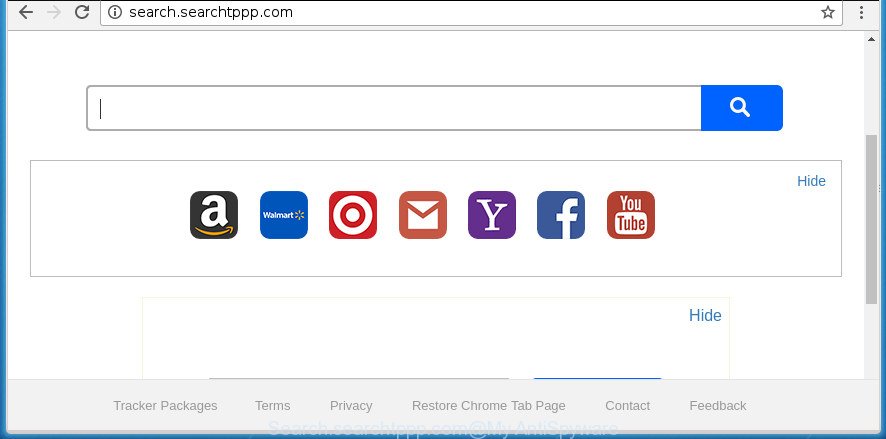
http://search.searchtppp.com/
The hijacker, which set the Search.searchtppp.com as your startpage may also set this annoying web-page as your search engine. You will encounter the fact that the search in the browser has become uncomfortable to use, because the search results will consist of a ton of ads, links to ad and unwanted web-pages and a small amount of regular links, which are obtained from a search in the major search providers. Therefore, look for something using Search.searchtppp.com web-page would be a waste of time or worse, it can lead to even more infected machine.
Often, the system that has been infected by Search.searchtppp.com browser hijacker, will be also infected by adware (also known as ‘ad-supported’ software) which displays tons of various ads. It may be pop-ups, text links in the sites, banners where they never had. What is more, the adware can replace the legitimate advertisements with malicious ads that will offer to download and install malware and unwanted applications or visit the various dangerous and misleading web-pages.
Therefore it is very important to free your computer of browser hijacker as soon as possible. Follow the step-by-step guide below to remove Search.searchtppp.com homepage, as well as other malicious software and adware, which can be installed onto your system along with it.
Remove Search.searchtppp.com homepage
The following guidance will help you to remove Search.searchtppp.com from the Mozilla Firefox, Google Chrome, Internet Explorer and MS Edge. Moreover, the step by step tutorial below will allow you to remove malware like PUPs, ad-supported software and toolbars that your system may be infected. Please do the instructions step by step. If you need assist or have any questions, then ask for our assistance or type a comment below. Some of the steps below will require you to exit this web page. So, please read the steps carefully, after that bookmark or print it for later reference.
To remove Search.searchtppp.com startpage, complete the following steps:
- Manual Search.searchtppp.com removal
- Search.searchtppp.com homepage automatic removal
- How to stop Search.searchtppp.com
- Method of Search.searchtppp.com hijacker intrusion into your system
- Finish words
Manual Search.searchtppp.com removal
The useful removal guidance for the Search.searchtppp.com search. The detailed procedure can be followed by anyone as it really does take you step-by-step. If you follow this process to delete Search.searchtppp.com search let us know how you managed by sending us your comments please.
Remove PUPs through the Microsoft Windows Control Panel
In order to delete Search.searchtppp.com, first thing you need to do is to delete unknown and suspicious applications from your computer using Microsoft Windows control panel. When removing this browser hijacker, check the list of installed software and try to find suspicious applications and remove them all. Pay special attention to recently installed programs, as it is most probably that the Search.searchtppp.com browser hijacker infection сame along with it.
- If you are using Windows 8, 8.1 or 10 then click Windows button, next click Search. Type “Control panel”and press Enter.
- If you are using Windows XP, Vista, 7, then click “Start” button and click “Control Panel”.
- It will open the Windows Control Panel.
- Further, press “Uninstall a program” under Programs category.
- It will display a list of all applications installed on the computer.
- Scroll through the all list, and uninstall suspicious and unknown applications. To quickly find the latest installed applications, we recommend sort programs by date.
See more details in the video guide below.
Get rid of Search.searchtppp.com from Mozilla Firefox
First, start the FF and click ![]() button. It will show the drop-down menu on the right-part of the internet browser. Further, click the Help button (
button. It will show the drop-down menu on the right-part of the internet browser. Further, click the Help button (![]() ) as displayed on the screen below
) as displayed on the screen below
.

In the Help menu, select the “Troubleshooting Information” option. Another way to open the “Troubleshooting Information” screen – type “about:support” in the web-browser adress bar and press Enter. It will display the “Troubleshooting Information” page as displayed in the following example. In the upper-right corner of this screen, click the “Refresh Firefox” button.

It will open the confirmation dialog box. Further, press the “Refresh Firefox” button. The Firefox will start a procedure to fix your problems that caused by the browser hijacker infection that cause Search.searchtppp.com site to appear. Once, it is finished, press the “Finish” button.
Delete Search.searchtppp.com from Internet Explorer
The IE reset is great if your browser is hijacked or you have unwanted extensions or toolbars on your browser, that installed by a malicious software.
First, run the Internet Explorer, then click ‘gear’ icon ![]() . It will open the Tools drop-down menu on the right part of the web-browser, then press the “Internet Options” as displayed on the image below.
. It will open the Tools drop-down menu on the right part of the web-browser, then press the “Internet Options” as displayed on the image below.

In the “Internet Options” screen, select the “Advanced” tab, then press the “Reset” button. The IE will open the “Reset Internet Explorer settings” prompt. Further, click the “Delete personal settings” check box to select it. Next, click the “Reset” button as displayed in the following example.

Once the procedure is finished, press “Close” button. Close the Internet Explorer and reboot your personal computer for the changes to take effect. This step will help you to restore your web-browser’s start page, new tab page and search provider by default to default state.
Delete Search.searchtppp.com from Chrome
Reset Google Chrome settings is a simple way to remove the hijacker infection, harmful and ‘ad-supported’ extensions, as well as to recover the browser’s start page, new tab and search provider by default that have been changed by Search.searchtppp.com browser hijacker.
Open the Chrome menu by clicking on the button in the form of three horizontal stripes (![]() ). It will open the drop-down menu. Next, click to “Settings” option.
). It will open the drop-down menu. Next, click to “Settings” option.

Scroll down to the bottom of the page and click on the “Show advanced settings” link. Now scroll down until the Reset settings section is visible, as displayed below and click the “Reset settings” button.

Confirm your action, press the “Reset” button.
Search.searchtppp.com homepage automatic removal
Run malicious software removal tools to remove Search.searchtppp.com automatically. The free programs utilities specially made for hijacker, adware and other potentially unwanted applications removal. These tools can get rid of most of browser hijacker infection from Chrome, Firefox, Microsoft Edge and IE. Moreover, it can remove all components of Search.searchtppp.com from Windows registry and system drives.
Run Zemana Anti-Malware to remove hijacker
We recommend you to use the Zemana Free that are completely clean your PC. Moreover, the tool will help you to remove potentially unwanted programs, malware, toolbars and ‘ad supported’ software that your PC can be infected too.

- Download Zemana Free from the following link and save it directly to your Microsoft Windows Desktop.
Zemana AntiMalware
164811 downloads
Author: Zemana Ltd
Category: Security tools
Update: July 16, 2019
- Once the downloading process is finished, close all software and windows on your computer. Open a file location. Double-click on the icon that’s named Zemana.AntiMalware.Setup.
- Further, click Next button and follow the prompts.
- Once installation is done, press the “Scan” button to perform a system scan for the hijacker that created to redirect your web browser to the Search.searchtppp.com web page. This procedure can take some time, so please be patient.
- Once Zemana Free has finished scanning, Zemana Anti-Malware will display a list of found threats. Review the scan results and then press “Next”. Once the clean-up is finished, you can be prompted to restart your personal computer.
How to automatically get rid of Search.searchtppp.com with Malwarebytes
We advise using the Malwarebytes Free. You may download and install Malwarebytes to scan for and remove Search.searchtppp.com start page from your personal computer. When installed and updated, the free malware remover will automatically scan and detect all threats present on the PC system.

Download MalwareBytes Free by clicking on the link below. Save it on your Desktop.
327067 downloads
Author: Malwarebytes
Category: Security tools
Update: April 15, 2020
After downloading is finished, run it and follow the prompts. Once installed, the MalwareBytes will try to update itself and when this procedure is finished, press the “Scan Now” button to start scanning your personal computer for the browser hijacker infection that causes browsers to open undesired Search.searchtppp.com site. This process can take quite a while, so please be patient. While the MalwareBytes Free is scanning, you can see how many objects it has identified either as being malicious software. When you are ready, click “Quarantine Selected” button.
The MalwareBytes Anti Malware is a free program that you can use to remove all detected folders, files, services, registry entries and so on. To learn more about this malware removal tool, we suggest you to read and follow the step-by-step guidance or the video guide below.
Delete Search.searchtppp.com from web browsers with AdwCleaner
If MalwareBytes antimalware or Zemana Anti Malware (ZAM) cannot remove this browser hijacker, then we suggests to use the AdwCleaner. AdwCleaner is a free removal tool for malicious software, adware, PUPs, toolbars as well as browser hijacker that cause Search.searchtppp.com site to appear.

- Download AdwCleaner from the link below.
AdwCleaner download
225544 downloads
Version: 8.4.1
Author: Xplode, MalwareBytes
Category: Security tools
Update: October 5, 2024
- When the downloading process is finished, double click the AdwCleaner icon. Once this tool is started, click “Scan” button to perform a system scan for the hijacker that redirects your internet browser to unwanted Search.searchtppp.com web-site.
- Once the scan is done, you can check all threats detected on your PC. In order to remove all items, simply click “Clean” button. It will open a prompt, click “OK”.
These few simple steps are shown in detail in the following video guide.
How to stop Search.searchtppp.com
In order to increase your security and protect your PC system against new unwanted advertisements and malicious web sites, you need to use ad-blocking program that blocks an access to malicious ads and sites. Moreover, the program can block the display of intrusive advertising, which also leads to faster loading of web-pages and reduce the consumption of web traffic.
Installing the AdGuard ad-blocking program is simple. First you’ll need to download AdGuard on your system from the following link.
26841 downloads
Version: 6.4
Author: © Adguard
Category: Security tools
Update: November 15, 2018
After downloading is finished, double-click the downloaded file to run it. The “Setup Wizard” window will show up on the computer screen as displayed on the image below.

Follow the prompts. AdGuard will then be installed and an icon will be placed on your desktop. A window will show up asking you to confirm that you want to see a quick instructions like below.

Press “Skip” button to close the window and use the default settings, or click “Get Started” to see an quick guidance which will help you get to know AdGuard better.
Each time, when you launch your system, AdGuard will start automatically and block popup advertisements, web pages such Search.searchtppp.com, as well as other malicious or misleading web pages. For an overview of all the features of the program, or to change its settings you can simply double-click on the AdGuard icon, that is located on your desktop.
Method of Search.searchtppp.com hijacker intrusion into your system
Many browser hijackers such as Search.searchtppp.com are included in the freeware setup file. In many cases, a user have a chance to disable all included “offers”, but some installers are created to confuse the average users, in order to trick them into installing an adware or potentially unwanted programs. Anyway, easier to prevent the browser hijacker infection rather than clean up your computer after one. So, keep the web-browser updated (turn on automatic updates), use a good antivirus software, double check a free applications before you run it (do a google search, scan a downloaded file with VirusTotal), avoid malicious and unknown pages.
Finish words
Once you’ve complete the guide above, your system should be clean from this hijacker and other malicious software. The Google Chrome, Microsoft Internet Explorer, Firefox and MS Edge will no longer open annoying Search.searchtppp.com startpage on startup. Unfortunately, if the guide does not help you, then you have caught a new hijacker infection, and then the best way – ask for help.
Please start a new thread by using the “New Topic” button in the Spyware Removal forum. When posting your HJT log, try to give us some details about your problems, so we can try to help you more accurately. Wait for one of our trained “Security Team” or Site Administrator to provide you with knowledgeable assistance tailored to your problem with the undesired Search.searchtppp.com .


















