The Convert Docs Online web page appeared on your computer without any notice? After that, you are faced with the fact that your web browser is now redirected to this annoying pages every time when you press web-browser’s home button, create a new tab or perform an Web search. The cause of all your problems with your computer is hijacker that has been installed on many PC systems around the world without users permission, so you’re one of many. Most probably, you do not even know how and where the Convert Docs Online browser hijacker has got into your system.
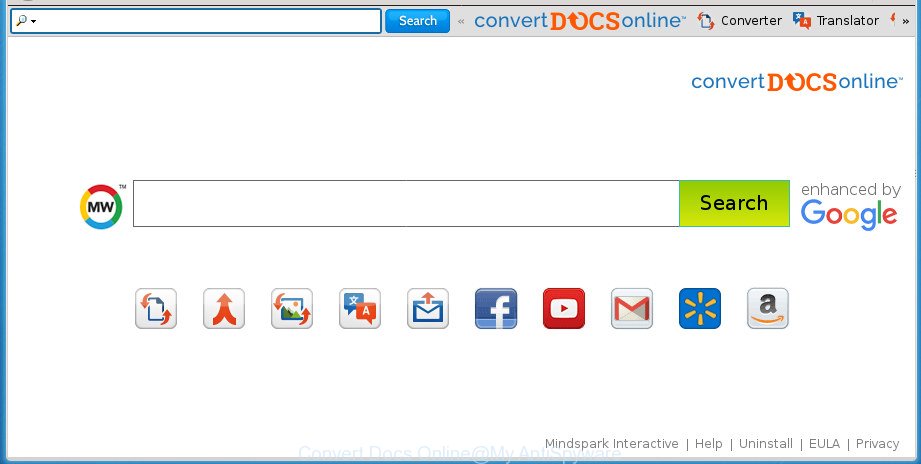
The hijacker, which set the Convert Docs Online home page as your startpage can also set this undesired web site as your search provider. You will encounter the fact that the search in the browser has become uncomfortable to use, because the search results will consist of a ton of advertisements, links to ad and unwanted pages and a small amount of regular links, which are obtained from a search in the major search engines. Therefore, look for something using Convert Docs Online web site would be a waste of time or worse, it can lead to even more infected computer.
Often, the system that has been infected by Convert Docs Online browser hijacker, will be also infected by adware (sometimes called ‘ad-supported’ software) which shows a huge number of various ads. It can be pop-ups, text links in the sites, banners where they never had. What is more, the ‘ad supported’ software can replace the legitimate ads with malicious ads that will offer to download and install malware and unwanted software or visit the various dangerous and misleading web pages.
Therefore it is very important to free your PC system of browser hijacker infection ASAP. Follow the step-by-step instructions below to remove Convert Docs Online homepage, as well as other malicious software and ‘ad supported’ software, which can be installed onto your computer along with it.
Remove Convert Docs Online
The Convert Docs Online is a hijacker infection that you might have difficulty in uninstalling it from your personal computer. Luckily, you have found the effective removal tutorial in this blog post. Both the manual removal way and the automatic removal solution will be provided below and you can just choose the one that best for you. If you’ve any questions or need assist then type a comment below. Certain of the steps below will require you to close this site. So, please read the few simple steps carefully, after that bookmark or print it for later reference.
To remove Convert Docs Online, complete the steps below:
- Get rid of Convert Docs Online without any utilities
- How to automatically remove Convert Docs Online browser hijacker infection
- Use AdBlocker to block Convert Docs Online and stay safe online
- How to prevent Convert Docs Online hijacker infection from getting inside your personal computer
- Finish words
Get rid of Convert Docs Online without any utilities
If you perform exactly the step-by-step tutorial below you should be able to remove the Convert Docs Online redirect from the Firefox, Chrome, Internet Explorer and MS Edge web browsers.
Remove potentially unwanted software using Windows Control Panel
We recommend that you start the machine cleaning process by checking the list of installed software and remove all unknown or suspicious applications. This is a very important step, as mentioned above, very often the harmful software such as ad supported software and browser hijackers may be bundled with freeware. Remove the unwanted software can remove the unwanted advertisements or web browser redirect.
Windows 8, 8.1, 10
First, click Windows button

Once the ‘Control Panel’ opens, click the ‘Uninstall a program’ link under Programs category like below.

You will see the ‘Uninstall a program’ panel as displayed on the screen below.

Very carefully look around the entire list of programs installed on your PC. Most likely, one or more of them are responsible for the appearance of pop ups and web-browser redirect to the intrusive Convert Docs Online page. If you have many programs installed, you can help simplify the search of harmful programs by sort the list by date of installation. Once you have found a suspicious, unwanted or unused program, right click to it, after that click ‘Uninstall’.
Windows XP, Vista, 7
First, press ‘Start’ button and select ‘Control Panel’ at right panel as shown on the screen below.

After the Windows ‘Control Panel’ opens, you need to click ‘Uninstall a program’ under ‘Programs’ as on the image below.

You will see a list of applications installed on your PC. We recommend to sort the list by date of installation to quickly find the software that were installed last. Most likely they responsibility for the appearance of advertisements and internet browser redirect. If you are in doubt, you can always check the program by doing a search for her name in Google, Yahoo or Bing. When the program which you need to delete is found, simply click on its name, and then press ‘Uninstall’ as on the image below.

Delete Convert Docs Online from Firefox
The Mozilla Firefox reset will keep your personal information like bookmarks, passwords, web form auto-fill data and delete unwanted search provider and start page such as Convert Docs Online, modified preferences, extensions and security settings.
Run the Mozilla Firefox and press the menu button (it looks like three stacked lines) at the top right of the browser screen. Next, click the question-mark icon at the bottom of the drop-down menu. It will show the slide-out menu.

Select the “Troubleshooting information”. If you’re unable to access the Help menu, then type “about:support” in your address bar and press Enter. It bring up the “Troubleshooting Information” page as shown below.

Click the “Refresh Firefox” button at the top right of the Troubleshooting Information page. Select “Refresh Firefox” in the confirmation dialog box. The FF will begin a task to fix your problems that caused by the browser hijacker infection which redirects your browser to unwanted Convert Docs Online site. After, it is finished, click the “Finish” button.
Delete Convert Docs Online from Chrome
Run the Reset web-browser utility of the Chrome to reset all its settings such as newtab page, home page and search provider by default to original defaults. This is a very useful tool to use, in the case of browser hijacks such as Convert Docs Online.

- First, launch the Google Chrome and click the Menu icon (icon in the form of three horizontal stripes).
- It will show the Chrome main menu, click the “Settings” menu.
- Next, click “Show advanced settings” link, that located at the bottom of the Settings page.
- On the bottom of the “Advanced settings” page, click the “Reset settings” button.
- The Google Chrome will show the reset settings dialog box as shown on the image above.
- Confirm the web-browser’s reset by clicking on the “Reset” button.
- To learn more, read the post How to reset Chrome settings to default.
Delete Convert Docs Online search from IE
If you find that Internet Explorer internet browser settings such as startpage, new tab page and search engine by default having been hijacked, then you may restore your settings, via the reset internet browser procedure.
First, start the Internet Explorer, click ![]() ) button. Next, click “Internet Options” as displayed on the screen below.
) button. Next, click “Internet Options” as displayed on the screen below.

In the “Internet Options” screen select the Advanced tab. Next, click Reset button. The Internet Explorer will show the Reset Internet Explorer settings dialog box. Select the “Delete personal settings” check box and click Reset button.

You will now need to restart your PC for the changes to take effect. It will remove browser hijacker infection which cause a redirect to Convert Docs Online site, disable malicious and ad-supported browser’s extensions and restore the Internet Explorer’s settings like homepage, newtab page and default search engine to default state.
How to automatically remove Convert Docs Online browser hijacker infection
In order to completely get rid of Convert Docs Online, you not only need to uninstall it from the internet browsers, but also remove all its components in your machine including Windows registry entries. We advise to download and run free removal tools to automatically clean your computer of Convert Docs Online browser hijacker infection.
Automatically get rid of Convert Docs Online search with Zemana Free
We advise using the Zemana AntiMalware (ZAM) which are completely clean your personal computer of the hijacker. The utility is an advanced malicious software removal application developed by (c) Zemana lab. It’s able to help you get rid of PUPs, hijacker infections, adware, malicious software, toolbars, ransomware and other security threats from your personal computer for free.

- Please download Zemana Free by clicking on the link below. Save it on your MS Windows desktop or in any other place.
Zemana AntiMalware
164783 downloads
Author: Zemana Ltd
Category: Security tools
Update: July 16, 2019
- At the download page, click on the Download button. Your web browser will open the “Save as” dialog box. Please save it onto your Windows desktop.
- When the downloading process is finished, please close all software and open windows on your computer. Next, launch a file named Zemana.AntiMalware.Setup.
- This will open the “Setup wizard” of Zemana Anti-Malware onto your system. Follow the prompts and do not make any changes to default settings.
- When the Setup wizard has finished installing, the Zemana Anti Malware (ZAM) will run and open the main window.
- Further, click the “Scan” button to perform a system scan for the Convert Docs Online browser hijacker and other internet browser’s malicious extensions. A system scan may take anywhere from 5 to 30 minutes, depending on your computer.
- Once Zemana has finished scanning your PC, Zemana will show a scan report.
- All detected threats will be marked. You can get rid of them all by simply click the “Next” button. The utility will delete hijacker that cause a redirect to Convert Docs Online page and move threats to the program’s quarantine. After finished, you may be prompted to reboot the computer.
- Close the Zemana and continue with the next step.
Use Malwarebytes to remove browser hijacker
We recommend using the Malwarebytes Free. You can download and install Malwarebytes to find and remove Convert Docs Online from your system. When installed and updated, the free malicious software remover will automatically scan and detect all threats exist on the PC system.

- Please download MalwareBytes by clicking on the link below and save it to your Desktop.
Malwarebytes Anti-malware
327041 downloads
Author: Malwarebytes
Category: Security tools
Update: April 15, 2020
- At the download page, click on the Download button. Your browser will display the “Save as” prompt. Please save it onto your Windows desktop.
- After downloading is done, please close all programs and open windows on your machine. Double-click on the icon that’s named mb3-setup.
- This will start the “Setup wizard” of MalwareBytes onto your machine. Follow the prompts and do not make any changes to default settings.
- When the Setup wizard has finished installing, the MalwareBytes will run and show the main window.
- Further, click the “Scan Now” button . MalwareBytes Anti Malware utility will start scanning the whole computer to find out browser hijacker which made to redirect your web browser to the Convert Docs Online web site. A system scan can take anywhere from 5 to 30 minutes, depending on your computer. While the tool is checking, you may see how many objects and files has already scanned.
- After MalwareBytes Anti-Malware (MBAM) completes the scan, MalwareBytes will display a screen which contains a list of malware that has been found.
- Review the results once the tool has finished the system scan. If you think an entry should not be quarantined, then uncheck it. Otherwise, simply click the “Quarantine Selected” button. After the cleaning process is complete, you may be prompted to restart the personal computer.
- Close the Anti Malware and continue with the next step.
Video instruction, which reveals in detail the steps above.
Run AdwCleaner to delete Convert Docs Online from the computer
AdwCleaner is a free portable application that scans your PC for adware, potentially unwanted programs and hijackers such as Convert Docs Online and allows delete them easily. Moreover, it will also help you get rid of any harmful internet browser extensions and add-ons.
Download AdwCleaner by clicking on the following link and save it directly to your Microsoft Windows Desktop.
225535 downloads
Version: 8.4.1
Author: Xplode, MalwareBytes
Category: Security tools
Update: October 5, 2024
Once the downloading process is complete, open the file location. You will see an icon like below.
![]()
Double click the AdwCleaner desktop icon. After the utility is opened, you will see a screen as displayed on the screen below.

Further, press “Scan” button . AdwCleaner utility will begin scanning the whole computer to find out hijacker that reroutes your web browser to intrusive Convert Docs Online web page. This process may take some time, so please be patient. Once that process is done, AdwCleaner will show a list of all items found by the scan as shown on the image below.

Review the report and then click “Clean” button. It will open a dialog box as displayed below.

You need to click “OK”. Once disinfection is finished, the AdwCleaner may ask you to reboot your computer. When your personal computer is started, you will see an AdwCleaner log.
These steps are shown in detail in the following video guide.
Use AdBlocker to block Convert Docs Online and stay safe online
If you surf the World Wide Web, you cannot avoid malicious advertising. But you can protect your web browser against it. Download and run an ad-blocker application. AdGuard is an ad blocker that can filter out a large number of of the malvertising, stoping dynamic scripts from loading malicious content.
- Download AdGuard program from the following link. Save it to your Desktop so that you can access the file easily.
Adguard download
26839 downloads
Version: 6.4
Author: © Adguard
Category: Security tools
Update: November 15, 2018
- When the download is done, start the downloaded file. You will see the “Setup Wizard” program window. Follow the prompts.
- When the install is done, click “Skip” to close the install program and use the default settings, or press “Get Started” to see an quick tutorial that will assist you get to know AdGuard better.
- In most cases, the default settings are enough and you do not need to change anything. Each time, when you start your PC, AdGuard will start automatically and stop pop-up advertisements, pages such Convert Docs Online, as well as other harmful or misleading pages. For an overview of all the features of the program, or to change its settings you can simply double-click on the icon named AdGuard, that can be found on your desktop.
How to prevent Convert Docs Online hijacker infection from getting inside your personal computer
The Convert Docs Online browser hijacker is bundled within various freeware. This means that you need to be very careful when installing programs downloaded from the World Wide Web, even from a large proven hosting. Be sure to read the Terms of Use and the Software license, select only the Manual, Advanced or Custom install method, switch off all additional modules and programs are offered to install.
Finish words
Now your PC should be clean of the Convert Docs Online hijacker and other web browser’s harmful plugins. Remove AdwCleaner. We suggest that you keep Zemana Anti-Malware (to periodically scan your personal computer for new hijacker infections and other malware) and AdGuard (to help you stop annoying popup advertisements and harmful web-pages). Moreover, to prevent hijacker infections, please stay clear of unknown and third party applications, make sure that your antivirus application, turn on the option to detect PUPs (potentially unwanted programs).
If you need more help with Convert Docs Online redirect related issues, go to our Spyware/Malware removal forum.




















