Search.searchytds.com is categorized as browser hijacker (sometimes called hijackware). It alters the newtab page, start page and search provider by default of your installed web-browsers like Google Chrome, Firefox, IE and MS Edge. When this browser hijacker is installed, it will modify the browser’s settings so that they automatically being re-directed to the Search.searchytds.com as your start page and use it for World Wide Web searches. So, every time, when your browser opens, it’ll open Search.searchytds.com web page. Furthermore, when you try to search via affected web-browser, it’ll redirect your queries first to Search.searchytds.com, and then on to Bing or Yahoo or Google Custom Search.
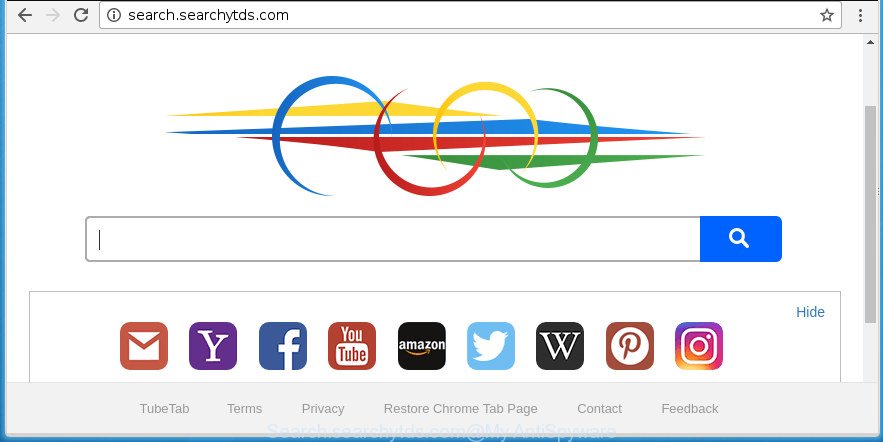
http://search.searchytds.com/
The Search.searchytds.com browser hijacker takes over your internet browser’s default search provider and controls what will be opened to you whenever you do a searching. Other than the search results, it also provides a huge number of annoying ads on the search page. Some of these ads developed to mislead you into buying some questionable products and programs. Moreover, sometimes, those advertisements could redirect you to misleading or harmful web-sites.
Although, Search.searchytds.com browser hijacker is not a virus, but it does bad things, and it can introduce changes to settings of all your typical browsers. Moreover, an adware (also known as ‘ad-supported’ software) can be additionally installed on to your system with this browser hijacker infection, that will show a large count of ads, or even massive full page ads that blocks surfing the Web. Often such these ads can recommend to install other unknown and unwanted applications or visit harmful sites.
We strongly advise you to complete the steps which follow below. We’ll show you how to get rid of browser hijacker and thereby delete Search.searchytds.com search from your Google Chrome, IE, Firefox and MS Edge forever.
How to remove Search.searchytds.com from system
The Search.searchytds.com is a browser hijacker infection that you might have difficulty in deleting it from your system. Luckily, you’ve found the effective removal tutorial in this post. Both the manual removal way and the automatic removal method will be provided below and you can just choose the one that best for you. If you’ve any questions or need assist then type a comment below. Read it once, after doing so, please print this page as you may need to exit your web-browser or reboot your personal computer.
To remove Search.searchytds.com , use the following steps:
- Get rid of Search.searchytds.com startpage without any utilities
- Use free malware removal tools to completely remove Search.searchytds.com search
- Use AdBlocker to stop Search.searchytds.com and stay safe online
- How to prevent Search.searchytds.com browser hijacker from getting inside your computer
- To sum up
Get rid of Search.searchytds.com startpage without any utilities
The following instructions is a step-by-step guide, which will help you manually remove Search.searchytds.com from the Google Chrome, Firefox, MS Edge and IE.
Uninstall suspicious applications using Microsoft Windows Control Panel
In order to get rid of PUPs such as this browser hijacker, open the Microsoft Windows Control Panel and click on “Uninstall a program”. Check the list of installed applications. For the ones you do not know, run an Internet search to see if they are adware, hijacker or potentially unwanted applications. If yes, uninstall them off. Even if they are just a applications that you do not use, then deleting them off will increase your PC start up time and speed dramatically.
Windows 8, 8.1, 10
First, press Windows button

Once the ‘Control Panel’ opens, click the ‘Uninstall a program’ link under Programs category like below.

You will see the ‘Uninstall a program’ panel as on the image below.

Very carefully look around the entire list of software installed on your machine. Most likely, one or more of them are responsible for the appearance of pop-up advertisements and browser redirect to the unwanted Search.searchytds.com page. If you have many programs installed, you can help simplify the search of malicious programs by sort the list by date of installation. Once you have found a suspicious, unwanted or unused application, right click to it, after that click ‘Uninstall’.
Windows XP, Vista, 7
First, press ‘Start’ button and select ‘Control Panel’ at right panel as on the image below.

Once the Windows ‘Control Panel’ opens, you need to click ‘Uninstall a program’ under ‘Programs’ as shown below.

You will see a list of applications installed on your computer. We recommend to sort the list by date of installation to quickly find the software that were installed last. Most likely they responsibility for the appearance of pop-up ads and web browser redirect. If you are in doubt, you can always check the program by doing a search for her name in Google, Yahoo or Bing. When the program which you need to delete is found, simply click on its name, and then press ‘Uninstall’ as displayed on the screen below.

Get rid of Search.searchytds.com startpage from Internet Explorer
By resetting IE browser you revert back your web-browser settings to its default state. This is first when troubleshooting problems that might have been caused by hijacker like Search.searchytds.com.
First, start the IE. Next, click the button in the form of gear (![]() ). It will show the Tools drop-down menu, click the “Internet Options” as on the image below.
). It will show the Tools drop-down menu, click the “Internet Options” as on the image below.

In the “Internet Options” window click on the Advanced tab, then click the Reset button. The Internet Explorer will show the “Reset Internet Explorer settings” window as displayed in the figure below. Select the “Delete personal settings” check box, then press “Reset” button.

You will now need to reboot your machine for the changes to take effect.
Delete Search.searchytds.com redirect from Google Chrome
In order to be sure that there is nothing left behind, we advise you to reset Google Chrome web-browser. It will revert back Chrome settings including start page, new tab and default search engine to defaults.
First start the Google Chrome. Next, click the button in the form of three horizontal stripes (![]() ). It will show the main menu. Further, click the option named “Settings”. Another way to show the Chrome’s settings – type chrome://settings in the internet browser adress bar and press Enter.
). It will show the main menu. Further, click the option named “Settings”. Another way to show the Chrome’s settings – type chrome://settings in the internet browser adress bar and press Enter.

The web-browser will display the settings screen. Scroll down to the bottom of the page and click the “Show advanced settings” link. Now scroll down until the “Reset settings” section is visible, as on the image below and click the “Reset settings” button.

The Google Chrome will open the confirmation prompt. You need to confirm your action, click the “Reset” button. The web browser will run the procedure of cleaning. When it’s done, the web browser’s settings including new tab, startpage and search engine by default back to the values that have been when the Chrome was first installed on your machine.
Get rid of Search.searchytds.com from Mozilla Firefox by resetting browser settings
Resetting your Mozilla Firefox is basic troubleshooting step for any issues with your web-browser program, including the redirect to Search.searchytds.com site.
First, start the FF and click ![]() button. It will open the drop-down menu on the right-part of the web-browser. Further, press the Help button (
button. It will open the drop-down menu on the right-part of the web-browser. Further, press the Help button (![]() ) as shown below
) as shown below
.

In the Help menu, select the “Troubleshooting Information” option. Another way to open the “Troubleshooting Information” screen – type “about:support” in the internet browser adress bar and press Enter. It will show the “Troubleshooting Information” page like below. In the upper-right corner of this screen, press the “Refresh Firefox” button.

It will display the confirmation prompt. Further, click the “Refresh Firefox” button. The Mozilla Firefox will begin a process to fix your problems that caused by the browser hijacker which redirects your web-browser to annoying Search.searchytds.com web site. Once, it’s finished, click the “Finish” button.
Use free malware removal tools to completely remove Search.searchytds.com search
Run malicious software removal tools to remove Search.searchytds.com automatically. The free applications tools specially made for browser hijacker infection, ad supported software and other potentially unwanted software removal. These utilities can remove most of hijacker from Google Chrome, Firefox, MS Edge and Internet Explorer. Moreover, it can remove all components of Search.searchytds.com from Windows registry and system drives.
Use Zemana Free to get rid of browser hijacker
We recommend using the Zemana which are completely clean your machine of the browser hijacker. The utility is an advanced malicious software removal application made by (c) Zemana lab. It is able to help you remove potentially unwanted software, browser hijacker infections, ad supported software, malware, toolbars, ransomware and other security threats from your PC for free.
Download Zemana on your MS Windows Desktop by clicking on the link below.
165499 downloads
Author: Zemana Ltd
Category: Security tools
Update: July 16, 2019
Once the downloading process is finished, close all windows on your personal computer. Further, run the set up file called Zemana.AntiMalware.Setup. If the “User Account Control” prompt pops up like below, click the “Yes” button.

It will open the “Setup wizard” that will help you install Zemana Anti-Malware (ZAM) on the PC. Follow the prompts and do not make any changes to default settings.

Once installation is finished successfully, Zemana Anti Malware (ZAM) will automatically run and you can see its main window as shown in the figure below.

Next, click the “Scan” button to perform a system scan for the hijacker that cause Search.searchytds.com web-page to appear. Depending on your computer, the scan can take anywhere from a few minutes to close to an hour.

Once finished, Zemana Anti Malware (ZAM) will display a scan report. In order to remove all threats, simply press “Next” button.

The Zemana Free will begin to get rid of browser hijacker which cause a redirect to Search.searchytds.com web-page. When finished, you can be prompted to restart your machine.
How to automatically remove Search.searchytds.com with Malwarebytes
You can get rid of Search.searchytds.com automatically with a help of Malwarebytes Free. We recommend this free malicious software removal tool because it may easily remove hijackers, ‘ad supported’ software, PUPs and toolbars with all their components such as files, folders and registry entries.
Download MalwareBytes Anti Malware from the following link and save it to your Desktop.
327717 downloads
Author: Malwarebytes
Category: Security tools
Update: April 15, 2020
Once the downloading process is done, close all windows on your PC system. Further, open the file called mb3-setup. If the “User Account Control” dialog box pops up like below, click the “Yes” button.

It will display the “Setup wizard” that will allow you install MalwareBytes Free on the computer. Follow the prompts and do not make any changes to default settings.

Once installation is finished successfully, press Finish button. Then MalwareBytes Anti Malware will automatically run and you can see its main window as shown on the image below.

Next, click the “Scan Now” button to perform a system scan for the hijacker which designed to reroute your web browser to the Search.searchytds.com web-page. Depending on your machine, the scan may take anywhere from a few minutes to close to an hour. When a threat is detected, the number of the security threats will change accordingly.

When the scan is done, you may check all threats found on your computer. Review the report and then click “Quarantine Selected” button.

The MalwareBytes Free will get rid of browser hijacker which cause a reroute to Search.searchytds.com web site and move threats to the program’s quarantine. Once the process is done, you may be prompted to restart your machine. We advise you look at the following video, which completely explains the process of using the MalwareBytes AntiMalware to remove hijackers, ‘ad supported’ software and other malicious software.
Run AdwCleaner to remove Search.searchytds.com from the system
If MalwareBytes antimalware or Zemana AntiMalware cannot delete this hijacker, then we recommends to run the AdwCleaner. AdwCleaner is a free removal utility for malware, adware, potentially unwanted software, toolbars as well as browser hijacker infection which reroutes your browser to intrusive Search.searchytds.com web-page.
Download AdwCleaner from the link below. Save it on your Desktop.
225788 downloads
Version: 8.4.1
Author: Xplode, MalwareBytes
Category: Security tools
Update: October 5, 2024
When the download is finished, open the folder in which you saved it. You will see an icon like below.
![]()
Double click the AdwCleaner desktop icon. Once the tool is started, you will see a screen as shown on the screen below.

Further, press “Scan” button to start checking your computer for the hijacker that cause a reroute to Search.searchytds.com web page. This procedure can take quite a while, so please be patient. After the system scan is complete, AdwCleaner will display a list of all items detected by the scan as shown on the image below.

Next, you need to click “Clean” button. It will open a prompt as shown on the image below.

You need to click “OK”. Once finished, the AdwCleaner may ask you to reboot your computer. When your computer is started, you will see an AdwCleaner log.
These steps are shown in detail in the following video guide.
Use AdBlocker to stop Search.searchytds.com and stay safe online
Run an ad blocking tool like AdGuard will protect you from malicious advertisements and content. Moreover, you can find that the AdGuard have an option to protect your privacy and block phishing and spam pages. Additionally, ad-blocking software will help you to avoid unwanted pop-up advertisements and unverified links that also a good way to stay safe online.
Installing the AdGuard ad blocking program is simple. First you will need to download AdGuard on your Microsoft Windows Desktop by clicking on the link below.
27035 downloads
Version: 6.4
Author: © Adguard
Category: Security tools
Update: November 15, 2018
After the downloading process is finished, double-click the downloaded file to start it. The “Setup Wizard” window will show up on the computer screen as on the image below.

Follow the prompts. AdGuard will then be installed and an icon will be placed on your desktop. A window will show up asking you to confirm that you want to see a quick guidance as shown below.

Press “Skip” button to close the window and use the default settings, or press “Get Started” to see an quick instructions which will help you get to know AdGuard better.
Each time, when you start your system, AdGuard will start automatically and block pop-ups, pages such Search.searchytds.com, as well as other harmful or misleading sites. For an overview of all the features of the program, or to change its settings you can simply double-click on the AdGuard icon, that is located on your desktop.
How to prevent Search.searchytds.com browser hijacker from getting inside your computer
Probably Search.searchytds.com hijacker infection get installed onto your machine when you have installed some freeware such as E-Mail checker, PDF creator, video codec, etc. Because, most commonly, a hijacker may be bundled within the setup files from Softonic, Cnet, Soft32, Brothersoft or other similar sites which hosts free software. So, you should start any files downloaded from the Net with great caution! Always carefully read the ‘User agreement’, ‘Software license’ and ‘Terms of use’. In the procedure of installing a new program, you need to select a ‘Manual’, ‘Advanced’ or ‘Custom’ setup mode to control what components and additional applications to be installed. Nevertheless, even removing the application, which installs this Search.searchytds.com hijacker infection, you do not remove the browser hijacker itself. Your web-browser settings will not be restored. Therefore, you must follow the instructions above to revert back your start page, newtab page and default search provider.
To sum up
After completing the step-by-step instructions shown above, your system should be free from browser hijacker which designed to redirect your internet browser to the Search.searchytds.com page and other malware. The Chrome, Firefox, Microsoft Edge and Microsoft Internet Explorer will no longer display unwanted Search.searchytds.com homepage on startup. Unfortunately, if the tutorial does not help you, then you have caught a new hijacker, and then the best way – ask for help in our Spyware/Malware removal forum.


















