If you have ever found your browser homepage inexplicably changing to Jamboxlive.com web site, or notice that the default search provider in your internet browser has changed, then you could say that your personal computer has been a victim of the browser hijacker. The creators of hijacker do so in order to make revenue via Google, Yahoo or Bing search provider. Thus, in order to force you to use Jamboxlive.com search services as often as possible the browser hijacker may modify your web browsers settings such as home page, newtab and default search engine.
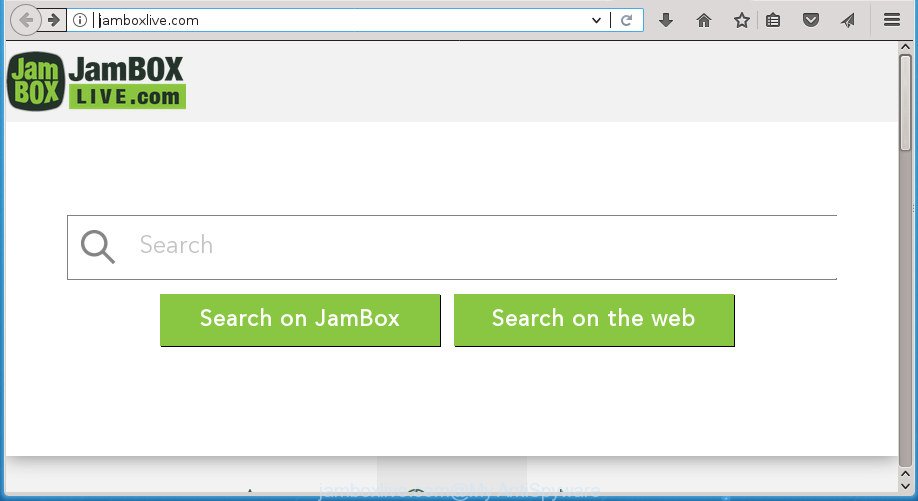
http://jamboxlive.com/
The browser hijacker can also set up the Jamboxlive.com page as the Chrome, Firefox, IE and Microsoft Edge default search provider that cause search redirects via the site. In this way, authors of the hijacker have an opportunity to show various ads together with the search results for your query. These unwanted ads will be summarized in the redirected site. This can bring lots of revenue for developers of the hijacker infection.
Often, the PC which has been affected with Jamboxlive.com browser hijacker infection, will be also infected with adware (sometimes called ‘ad-supported’ software) that opens a lot of various ads. It may be pop-ups, text links in the web-pages, banners where they never had. What is more, the ad supported software may replace the legitimate advertisements with malicious advertisements which will offer to download and install malicious software and unwanted software or visit the various dangerous and misleading web-pages.
We strongly advise that you perform the guide below which will allow you to remove Jamboxlive.com using the standard features of Windows and some proven free applications.
How to remove Jamboxlive.com from machine
Even if you have the up-to-date classic antivirus installed, and you’ve checked your computer for malicious software and removed anything found, you need to do the instructions below. The Jamboxlive.com hijacker infection removal is not simple as installing another antivirus. Classic antivirus software are not developed to run together and will conflict with each other, or possibly crash Windows. Instead we advise complete the manual steps below after that run Zemana Anti-Malware (ZAM), Malwarebytes or AdwCleaner, which are free software dedicated to scan for and get rid of malware such as Jamboxlive.com hijacker. Run these utilities to ensure the hijacker is removed.
To remove Jamboxlive.com, complete the steps below:
- How to manually get rid of Jamboxlive.com
- How to automatically remove Jamboxlive.com hijacker
- Stop Jamboxlive.com redirect and other intrusive pages
- Where the Jamboxlive.com hijacker infection comes from
- To sum up
How to manually get rid of Jamboxlive.com
If you perform exactly the step-by-step guidance below you should be able to delete the Jamboxlive.com search from the Chrome, FF, Microsoft Edge and Internet Explorer web-browsers.
Uninstalling the Jamboxlive.com, check the list of installed applications first
First method for manual hijacker removal is to go into the Microsoft Windows “Control Panel”, then “Uninstall a program” console. Take a look at the list of programs on your computer and see if there are any suspicious and unknown software. If you see any, you need to remove them. Of course, before doing so, you can do an Internet search to find details on the program. If it is a potentially unwanted program, adware or malware, you will likely find information that says so.
Windows 10, 8.1, 8
Click the Windows logo, and then press Search ![]() . Type ‘Control panel’and press Enter as displayed on the image below.
. Type ‘Control panel’and press Enter as displayed on the image below.

After the ‘Control Panel’ opens, click the ‘Uninstall a program’ link under Programs category as displayed on the screen below.

Windows 7, Vista, XP
Open Start menu and select the ‘Control Panel’ at right like below.

Then go to ‘Add/Remove Programs’ or ‘Uninstall a program’ (Windows 7 or Vista) as displayed in the figure below.

Carefully browse through the list of installed applications and delete all applications which has the name such as “Jamboxlive.com”. We advise to click ‘Installed programs’ and even sorts all installed programs by date. Once you have found anything suspicious that may be the hijacker, ad-supported software or PUPs, then choose this application and press ‘Uninstall’ in the upper part of the window. If the suspicious program blocked from removal, then use Revo Uninstaller Freeware to fully remove it from your computer.
Remove Jamboxlive.com search from Chrome
Like other modern web browsers, the Google Chrome has the ability to reset the settings to their default values and thereby recover the web browser start page, new tab page and search engine by default that have been replaced by the Jamboxlive.com browser hijacker.
Open the Google Chrome menu by clicking on the button in the form of three horizontal stripes (![]() ). It will open the drop-down menu. Next, press to “Settings” option.
). It will open the drop-down menu. Next, press to “Settings” option.

Scroll down to the bottom of the page and click on the “Show advanced settings” link. Now scroll down until the Reset settings section is visible, as shown on the screen below and press the “Reset settings” button.

Confirm your action, press the “Reset” button.
Get rid of Jamboxlive.com redirect from Firefox
If your Mozilla Firefox web-browser startpage has replaced to Jamboxlive.com without your permission or an unknown search provider displays results for your search, then it may be time to perform the browser reset.
First, start the Mozilla Firefox and click ![]() button. It will open the drop-down menu on the right-part of the internet browser. Further, press the Help button (
button. It will open the drop-down menu on the right-part of the internet browser. Further, press the Help button (![]() ) as displayed on the screen below
) as displayed on the screen below
.

In the Help menu, select the “Troubleshooting Information” option. Another way to open the “Troubleshooting Information” screen – type “about:support” in the web-browser adress bar and press Enter. It will display the “Troubleshooting Information” page as shown in the following example. In the upper-right corner of this screen, click the “Refresh Firefox” button.

It will show the confirmation prompt. Further, press the “Refresh Firefox” button. The Firefox will start a procedure to fix your problems that caused by the Jamboxlive.com hijacker infection and other browser’s harmful add-ons. When, it’s finished, click the “Finish” button.
Get rid of Jamboxlive.com startpage from IE
The Microsoft Internet Explorer reset is great if your web browser is hijacked or you’ve unwanted extensions or toolbars on your web browser, that installed by a malware.
First, launch the Internet Explorer. Next, click the button in the form of gear (![]() ). It will open the Tools drop-down menu, click the “Internet Options” as on the image below.
). It will open the Tools drop-down menu, click the “Internet Options” as on the image below.

In the “Internet Options” window click on the Advanced tab, then press the Reset button. The IE will display the “Reset Internet Explorer settings” window as displayed in the figure below. Select the “Delete personal settings” check box, then click “Reset” button.

You will now need to restart your system for the changes to take effect.
How to automatically remove Jamboxlive.com hijacker
In order to completely remove Jamboxlive.com, you not only need to remove it from the browsers, but also delete all its components in your machine including Windows registry entries. We recommend to download and use free removal utilities to automatically free your system of Jamboxlive.com browser hijacker.
Delete Jamboxlive.com with Zemana Anti Malware
Zemana is a utility which can delete adware, PUPs, browser hijackers and other malware from your machine easily and for free. Zemana AntiMalware (ZAM) is compatible with most antivirus software. It works under Windows (10 – XP, 32 and 64 bit) and uses minimum of computer resources.
Download Zemana Free on your Microsoft Windows Desktop by clicking on the link below.
165499 downloads
Author: Zemana Ltd
Category: Security tools
Update: July 16, 2019
Once the download is finished, close all applications and windows on your PC. Double-click the install file called Zemana.AntiMalware.Setup. If the “User Account Control” prompt pops up as displayed on the screen below, click the “Yes” button.

It will open the “Setup wizard” that will help you install Zemana Anti Malware on your personal computer. Follow the prompts and do not make any changes to default settings.

Once installation is finished successfully, Zemana Free will automatically start and you can see its main screen like below.

Now click the “Scan” button to begin checking your machine for the browser hijacker infection that causes browsers to show undesired Jamboxlive.com web site. Depending on your computer, the scan can take anywhere from a few minutes to close to an hour. When a malware, adware or potentially unwanted applications are found, the number of the security threats will change accordingly.

As the scanning ends, Zemana Anti-Malware will show a list of all items detected by the scan. In order to remove all items, simply click “Next” button. The Zemana Anti-Malware will remove browser hijacker that cause Jamboxlive.com page to appear and move items to the program’s quarantine. After the task is finished, you may be prompted to reboot the personal computer.
Scan and free your system of hijacker infection with Malwarebytes
We suggest using the Malwarebytes Free which are completely clean your machine of the hijacker. The free tool is an advanced malware removal program made by (c) Malwarebytes lab. This program uses the world’s most popular antimalware technology. It is able to help you delete hijacker infections, potentially unwanted programs, malware, ‘ad supported’ software, toolbars, ransomware and other security threats from your personal computer for free.

- Please download MalwareBytes Free on your personal computer by clicking on the link below.
Malwarebytes Anti-malware
327717 downloads
Author: Malwarebytes
Category: Security tools
Update: April 15, 2020
- At the download page, click on the Download button. Your web browser will open the “Save as” dialog box. Please save it onto your Windows desktop.
- Once the downloading process is finished, please close all software and open windows on your system. Double-click on the icon that’s called mb3-setup.
- This will run the “Setup wizard” of MalwareBytes onto your PC. Follow the prompts and don’t make any changes to default settings.
- When the Setup wizard has finished installing, the MalwareBytes Free will launch and display the main window.
- Further, press the “Scan Now” button to perform a system scan with this utility for the Jamboxlive.com browser hijacker and other internet browser’s malicious addons. This process can take quite a while, so please be patient. When a malware, ad-supported software or PUPs are found, the count of the security threats will change accordingly.
- After MalwareBytes Free has finished scanning, MalwareBytes Anti-Malware (MBAM) will open a list of detected items.
- Review the scan results and then click the “Quarantine Selected” button. When the cleaning process is complete, you may be prompted to restart the computer.
- Close the Anti-Malware and continue with the next step.
Video instruction, which reveals in detail the steps above.
Delete Jamboxlive.com from browsers with AdwCleaner
The AdwCleaner utility is free and easy to use. It may scan and remove browser hijacker infection which cause Jamboxlive.com page to appear, malware, potentially unwanted applications and ad supported software from PC system (Windows 10, 8, 7, XP) and thereby restore web browsers default settings (start page, new tab page and default search provider). AdwCleaner is powerful enough to find and delete malicious registry entries and files that are hidden on the system.

- Download AdwCleaner on your machine by clicking on the following link.
AdwCleaner download
225788 downloads
Version: 8.4.1
Author: Xplode, MalwareBytes
Category: Security tools
Update: October 5, 2024
- After downloading is finished, double click the AdwCleaner icon. Once this utility is launched, click “Scan” button for scanning your PC system for the hijacker infection which reroutes your browser to undesired Jamboxlive.com web page. A scan can take anywhere from 10 to 30 minutes, depending on the number of files on your personal computer and the speed of your machine. When a threat is detected, the number of the security threats will change accordingly.
- As the scanning ends, AdwCleaner will open a list of all items found by the scan. Review the results once the tool has finished the system scan. If you think an entry should not be quarantined, then uncheck it. Otherwise, simply click “Clean” button. It will open a prompt, press “OK”.
These few simple steps are shown in detail in the following video guide.
Stop Jamboxlive.com redirect and other intrusive pages
Run an ad blocking utility such as AdGuard will protect you from malicious advertisements and content. Moreover, you can find that the AdGuard have an option to protect your privacy and stop phishing and spam sites. Additionally, ad-blocker programs will allow you to avoid annoying popup advertisements and unverified links that also a good way to stay safe online.
- Download AdGuard program on your PC system by clicking on the link below.
Adguard download
27035 downloads
Version: 6.4
Author: © Adguard
Category: Security tools
Update: November 15, 2018
- After the downloading process is finished, run the downloaded file. You will see the “Setup Wizard” program window. Follow the prompts.
- Once the install is finished, click “Skip” to close the install program and use the default settings, or press “Get Started” to see an quick tutorial which will help you get to know AdGuard better.
- In most cases, the default settings are enough and you don’t need to change anything. Each time, when you run your personal computer, AdGuard will launch automatically and stop popup ads, web-pages such Jamboxlive.com, as well as other harmful or misleading pages. For an overview of all the features of the application, or to change its settings you can simply double-click on the icon named AdGuard, which can be found on your desktop.
Where the Jamboxlive.com hijacker infection comes from
Many hijacker infections such as Jamboxlive.com come from web-browser toolbars, browser extensions, BHOs (browser helper objects) and optional software. In many cases, these items claim itself as programs that improve your experience on the Web by providing a fast and interactive homepage or a search engine that does not track you. Remember, how to avoid the unwanted programs. Be cautious, start only reputable programs which download from reputable sources. NEVER install an unknown and suspicious program.
To sum up
Now your personal computer should be free of the browser hijacker which alters internet browser settings to replace your home page, new tab page and default search engine with Jamboxlive.com site. Remove AdwCleaner. We suggest that you keep Zemana Anti Malware (to periodically scan your system for new hijackers and other malicious software) and AdGuard (to help you stop unwanted pop-up advertisements and malicious web pages). Moreover, to prevent hijackers, please stay clear of unknown and third party software, make sure that your antivirus program, turn on the option to detect PUPs (potentially unwanted programs).
If you need more help with Jamboxlive.com redirect related issues, go to our Spyware/Malware removal forum.


















