If you find that your internet browser has become open the intrusive N152adserv.com advertisements then it is possible that your PC system is infected by a malicious software from the adware family. The ‘ad-supported’ software (also known as adware) is a form of unwanted software that can display lots of pop-ups without a user’s permission. Moreover, it can redirect the internet browser on malicious and misleading pages. Also, if you seeing that the Google Chrome, Firefox, Microsoft Edge and Internet Explorer tries to load an unknown web page, when you try to open a long-known web-page, then you do not need to wait! Press the stop button in web-browser’s address bar. Use the few simple steps below and clean your personal computer from ad supported software as soon as possible. It will assist you to delete redirect to N152adserv.com web-page and other annoying ad web sites.
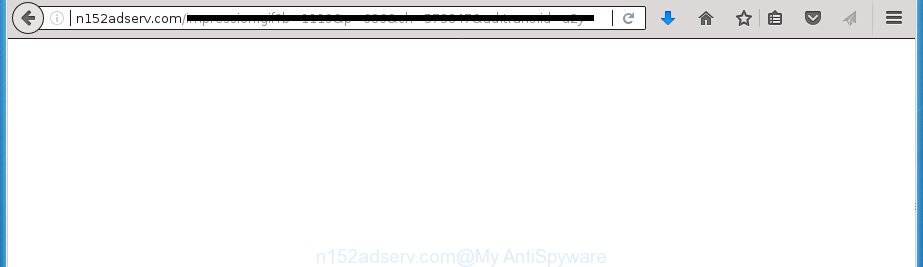
The ‘ad supported’ software is not a virus, but the virus behaves similarly. As a rootkit hides in the system, modifies internet browser settings and blocks them from changing. Also the adware can install additional browser addons and modules that will inject ads within the Mozilla Firefox, Chrome, Internet Explorer and Edge’s screen. Moreover, the ad-supported software may install browser hijacker that once started, will change the browser’s startpage and search engine. The worst is, the adware has the ability to gather your privacy information such as what pages you are opening, what you are looking for the Web and so on. This confidential information, in the future, may be transferred to third parties.
The ad-supported software can change the settings of the Chrome, Firefox, Internet Explorer and Edge, but often that a harmful software like this can also infect all types of internet browsers by changing their desktop shortcuts. Thus forcing the user each time launch the browser to see the unwanted N152adserv.com web site.
It’s important, don’t use N152adserv.com site and do not click on its advertisements, as they can lead you to a more malicious or misleading pages. The best option is to use the steps posted below to free your computer of adware and thereby remove N152adserv.com pop-ups.
Remove N152adserv.com redirect
The answer is right here on this page. We have put together simplicity and efficiency. It will allow you easily to free your personal computer of ‘ad supported’ software that reroutes your web browser to undesired N152adserv.com web page. Moreover, you can select manual or automatic removal solution. If you’re familiar with the personal computer then use manual removal, otherwise use the free antimalware tool created specifically to remove ad supported software. Of course, you can combine both methods. Read this manual carefully, bookmark or print it, because you may need to close your internet browser or restart your PC.
To remove N152adserv.com, use the following steps:
- Manual N152adserv.com popups removal
- Deleting the N152adserv.com, check the list of installed software first
- Get rid of unwanted Scheduled Tasks
- Disinfect the web-browser’s shortcuts to remove N152adserv.com redirect
- Remove N152adserv.com pop-ups from Chrome
- Remove N152adserv.com popup advertisements from Firefox
- Remove N152adserv.com pop-up ads from Internet Explorer
- N152adserv.com advertisements automatic removal
- Stop N152adserv.com advertisements and other intrusive web-pages
- Method of N152adserv.com redirect intrusion into your PC
- To sum up
Manual N152adserv.com popups removal
The following instructions is a step-by-step guide, which will help you manually remove N152adserv.com popup advertisements from the Chrome, Internet Explorer, FF and Microsoft Edge.
Deleting the N152adserv.com, check the list of installed software first
First method for manual adware removal is to go into the MS Windows “Control Panel”, then “Uninstall a program” console. Take a look at the list of applications on your computer and see if there are any suspicious and unknown programs. If you see any, you need to remove them. Of course, before doing so, you can do an Internet search to find details on the application. If it is a potentially unwanted program, adware or malware, you will likely find information that says so.
Press Windows button ![]() , then click Search
, then click Search ![]() . Type “Control panel”and press Enter. If you using Windows XP or Windows 7, then click “Start” and select “Control Panel”. It will open the Windows Control Panel as shown below.
. Type “Control panel”and press Enter. If you using Windows XP or Windows 7, then click “Start” and select “Control Panel”. It will open the Windows Control Panel as shown below.

Further, click “Uninstall a program” ![]()
It will show a list of all software installed on your PC system. Scroll through the all list, and uninstall any suspicious and unknown applications.
Get rid of unwanted Scheduled Tasks
Once installed, the adware can add a task in to the Windows Task Scheduler Library. Due to this, every time when you launch your PC system, it will show N152adserv.com intrusive page. So, you need to check the Task Scheduler Library and remove all malicious tasks that have been created by malicious program.
Press Windows and R keys on the keyboard simultaneously. This displays a prompt that called Run. In the text field, type “taskschd.msc” (without the quotes) and click OK. Task Scheduler window opens. In the left-hand side, press “Task Scheduler Library”, as displayed on the image below.

Task scheduler
In the middle part you will see a list of installed tasks. Please select the first task, its properties will be open just below automatically. Next, click the Actions tab. Pay attention to that it launches on your system. Found something like “explorer.exe http://site.address” or “chrome.exe http://site.address”, then get rid of this malicious task. If you are not sure that executes the task, check it through a search engine. If it is a component of the malicious application, then this task also should be removed.
Having defined the task that you want to delete, then click on it with the right mouse button and select Delete as displayed in the figure below.

Delete a task
Repeat this step, if you have found a few tasks which have been created by ‘ad-supported’ applications. Once is finished, close the Task Scheduler window.
Disinfect the web-browser’s shortcuts to remove N152adserv.com redirect
The ad supported software may hijack various Windows shortcuts on your desktop (most often, all web browsers shortcuts), so in this step you need to check and clean them by removing the argument such as http://site.address/.
Right click to a desktop shortcut for your web browser. Choose the “Properties” option. It will open the Properties window. Select the “Shortcut” tab here, after that, look at the “Target” field. The adware can rewrite it. If you are seeing something such as “…exe http://site.address” then you need to remove “http…” and leave only, depending on the web-browser you are using:
- Google Chrome: chrome.exe
- Opera: opera.exe
- Firefox: firefox.exe
- Internet Explorer: iexplore.exe
Look at the example as displayed below.

Once is finished, click the “OK” button to save the changes. Please repeat this step for browser shortcuts which redirects to an undesired sites. When you have completed, go to next step.
Remove N152adserv.com pop-ups from Chrome
Like other modern web browsers, the Google Chrome has the ability to reset the settings to their default values and thereby restore the web-browser’s settings such as start page, new tab page and default search engine that have been modified by the ad supported software that designed to redirect your web browser to various ad pages like N152adserv.com.

- First, start the Chrome and click the Menu icon (icon in the form of three horizontal stripes).
- It will display the Google Chrome main menu, click the “Settings” menu.
- Next, click “Show advanced settings” link, which located at the bottom of the Settings page.
- On the bottom of the “Advanced settings” page, click the “Reset settings” button.
- The Chrome will show the reset settings dialog box as shown on the image above.
- Confirm the web browser’s reset by clicking on the “Reset” button.
- To learn more, read the article How to reset Google Chrome settings to default.
Remove N152adserv.com popup advertisements from Firefox
If the FF settings such as newtab, home page and search engine by default have been replaced by the ‘ad supported’ software, then resetting it to the default state can help.
First, launch the Firefox and click ![]() button. It will display the drop-down menu on the right-part of the web browser. Further, click the Help button (
button. It will display the drop-down menu on the right-part of the web browser. Further, click the Help button (![]() ) like below
) like below
.

In the Help menu, select the “Troubleshooting Information” option. Another way to open the “Troubleshooting Information” screen – type “about:support” in the internet browser adress bar and press Enter. It will show the “Troubleshooting Information” page like below. In the upper-right corner of this screen, click the “Refresh Firefox” button.

It will display the confirmation prompt. Further, click the “Refresh Firefox” button. The Mozilla Firefox will start a procedure to fix your problems that caused by the adware which cause intrusive N152adserv.com pop-ups to appear. Once, it is done, press the “Finish” button.
Remove N152adserv.com pop-up ads from Internet Explorer
In order to restore all web browser newtab page, homepage and search engine by default you need to reset the IE to the state, that was when the Windows was installed on your system.
First, run the Microsoft Internet Explorer. Next, press the button in the form of gear (![]() ). It will show the Tools drop-down menu, click the “Internet Options” as on the image below.
). It will show the Tools drop-down menu, click the “Internet Options” as on the image below.

In the “Internet Options” window click on the Advanced tab, then press the Reset button. The Microsoft Internet Explorer will display the “Reset Internet Explorer settings” window as displayed in the figure below. Select the “Delete personal settings” check box, then click “Reset” button.

You will now need to reboot your PC system for the changes to take effect.
N152adserv.com advertisements automatic removal
Many antivirus companies have made programs that help detect adware and thereby get rid of N152adserv.com from the Chrome, Internet Explorer, Firefox and Edge web-browsers. Below is a a few of the free programs you may want to use. Your computer can have a large count of potentially unwanted programs, adware and hijackers installed at the same time, so we suggest, if any unwanted or malicious program returns after rebooting the PC, then boot your PC system into Safe Mode and use the anti-malware tool once again.
Run Zemana Anti-malware to get rid of N152adserv.com
Zemana Anti-malware highly recommended, because it can find security threats such ‘ad supported’ software and ad-supported softwares which most ‘classic’ antivirus software fail to pick up on. Moreover, if you have any N152adserv.com pop up ads removal problems which cannot be fixed by this utility automatically, then Zemana Anti-malware provides 24X7 online assistance from the highly experienced support staff.

- Please download Zemana on your personal computer from the link below.
Zemana AntiMalware
164782 downloads
Author: Zemana Ltd
Category: Security tools
Update: July 16, 2019
- At the download page, click on the Download button. Your internet browser will open the “Save as” prompt. Please save it onto your Windows desktop.
- Once the downloading process is finished, please close all applications and open windows on your PC system. Next, start a file called Zemana.AntiMalware.Setup.
- This will run the “Setup wizard” of Zemana Anti-Malware (ZAM) onto your PC system. Follow the prompts and do not make any changes to default settings.
- When the Setup wizard has finished installing, the Zemana AntiMalware (ZAM) will run and show the main window.
- Further, click the “Scan” button to perform a system scan for the adware that causes web-browsers to show unwanted N152adserv.com advertisements. Depending on your PC system, the scan can take anywhere from a few minutes to close to an hour. When a malware, adware or potentially unwanted programs are detected, the count of the security threats will change accordingly.
- After the system scan is finished, the results are displayed in the scan report.
- Review the results once the utility has finished the system scan. If you think an entry should not be quarantined, then uncheck it. Otherwise, simply click the “Next” button. The tool will start to remove ad-supported software that designed to reroute your internet browser to various ad sites like N152adserv.com. After disinfection is done, you may be prompted to restart the computer.
- Close the Zemana AntiMalware (ZAM) and continue with the next step.
Automatically remove N152adserv.com pop-up advertisements with Malwarebytes
You can get rid of N152adserv.com pop up advertisements automatically with a help of Malwarebytes Free. We advise this free malware removal utility because it may easily remove browser hijacker infections, adware, PUPs and toolbars with all their components such as files, folders and registry entries.
Download MalwareBytes Anti Malware (MBAM) by clicking on the following link and save it to your Desktop.
327040 downloads
Author: Malwarebytes
Category: Security tools
Update: April 15, 2020
Once the download is finished, close all software and windows on your PC. Open a directory in which you saved it. Double-click on the icon that’s called mb3-setup as shown on the image below.
![]()
When the installation begins, you’ll see the “Setup wizard” that will help you set up Malwarebytes on your system.

Once installation is finished, you’ll see window as shown in the figure below.

Now press the “Scan Now” button to perform a system scan with this tool for the ad-supported software which causes intrusive N152adserv.com pop-up ads. A system scan can take anywhere from 5 to 30 minutes, depending on your PC. When a threat is found, the count of the security threats will change accordingly. Wait until the the checking is done.

After the system scan is complete, MalwareBytes will display a list of all items found by the scan. You may move threats to Quarantine (all selected by default) by simply press “Quarantine Selected” button.

The Malwarebytes will now remove adware that causes a large amount of intrusive N152adserv.com popup advertisements and add threats to the Quarantine. When the clean up is done, you may be prompted to reboot your computer.
The following video explains step by step guidance on how to delete hijacker infection, adware and other malicious software with MalwareBytes.
Use AdwCleaner to get rid of N152adserv.com advertisements
AdwCleaner is a free portable application that scans your system for adware that made to redirect your internet browser to various ad web pages like N152adserv.com, PUPs and hijackers and allows delete them easily. Moreover, it’ll also help you remove any malicious web-browser extensions and add-ons.
Download AdwCleaner by clicking on the link below. Save it on your Windows desktop.
225534 downloads
Version: 8.4.1
Author: Xplode, MalwareBytes
Category: Security tools
Update: October 5, 2024
Once the download is finished, open the file location. You will see an icon like below.
![]()
Double click the AdwCleaner desktop icon. After the tool is started, you will see a screen like below.

Further, click “Scan” button for scanning your PC system for the ad-supported software that causes multiple undesired pop up advertisements. Depending on your PC system, the scan can take anywhere from a few minutes to close to an hour. After the system scan is done, a list of all items found is produced as on the image below.

When you’re ready, click “Clean” button. It will show a prompt as displayed below.

You need to click “OK”. Once the clean-up is finished, the AdwCleaner may ask you to restart your PC. When your personal computer is started, you will see an AdwCleaner log.
These steps are shown in detail in the following video guide.
Stop N152adserv.com advertisements and other intrusive web-pages
If you surf the Web, you can’t avoid malvertising. But you can protect your browser against it. Download and use an ad-blocking application. AdGuard is an ad-blocker which can filter out a huge number of of the malicious advertising, stoping dynamic scripts from loading harmful content.
Download AdGuard application by clicking on the following link and save it to your Desktop.
26839 downloads
Version: 6.4
Author: © Adguard
Category: Security tools
Update: November 15, 2018
When the downloading process is done, start the downloaded file. You will see the “Setup Wizard” screen as on the image below.

Follow the prompts. When the installation is done, you will see a window as displayed on the image below.

You can click “Skip” to close the installation application and use the default settings, or click “Get Started” button to see an quick tutorial which will help you get to know AdGuard better.
In most cases, the default settings are enough and you don’t need to change anything. Each time, when you run your PC system, AdGuard will start automatically and block popup ads, web sites such N152adserv.com, as well as other malicious or misleading web pages. For an overview of all the features of the program, or to change its settings you can simply double-click on the AdGuard icon, which may be found on your desktop.
Method of N152adserv.com redirect intrusion into your PC
Most often the adware come as a part of various freeware, as a bonus. Therefore it is very important at the stage of installing applications downloaded from the Internet carefully review the Terms of use and the License agreement, as well as to always select the Advanced, Custom or Manual installation mode. In this mode, you can turn off all unwanted add-ons, including this ad-supported software, which will be installed along with the desired application. Of course, if you uninstall the free programs from your PC system, your favorite web-browser’s settings will not be restored. So, to return the Firefox, Google Chrome, IE and MS Edge’s startpage, newtab page and search engine by default you need to follow the guidance above.
To sum up
After completing the step by step tutorial shown above, your PC should be free from ad-supported software that causes multiple undesired advertisements and other malware. The Google Chrome, Firefox, Edge and IE will no longer redirect you to various annoying pages such as N152adserv.com. Unfortunately, if the steps does not help you, then you have caught a new adware, and then the best way – ask for help in our Spyware/Malware removal forum.




















