The TextToTalk is just one of the many potentially unwanted programs of the so-called ‘ad-support’ (adware) type. It’s designed to fill the web-browser’s constant stream of advertisements, or redirect the Chrome, Firefox, IE and Microsoft Edge to not expected and intrusive advertising web-pages. The Text To Talk was created in order to provide third-party ads to the user without asking his permission. The ad-supported software takes control of web-browsers and reroutes them to unwanted web pages like the TextToTalk every time you browse the Web.
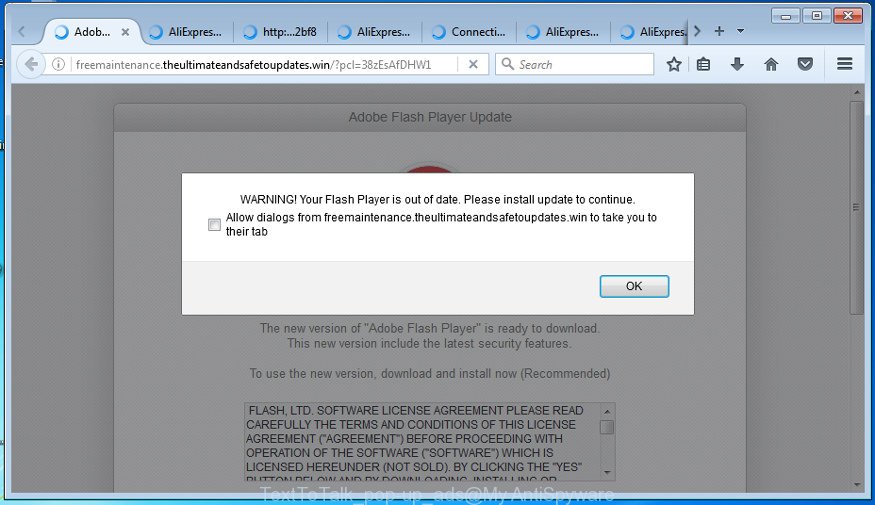
Text To Talk adware generates lots of unwanted pop-up ads
The TextToTalk adware may insert tons of ads directly to the web sites that you visit, creating a sense that the sponsored links has been added by the creators of the web-page. Moreover, a legal ads may be replaced on the fake advertisements, that will offer to download and install various unnecessary and harmful applications. Even worse, the Text To Talk can collect lots of personal info about you (your ip address, what is a web page you are viewing now, what you are looking for on the Web, which links you are clicking), which can later transfer to third parties.
The TextToTalk ad supported software usually affects only the Chrome, Microsoft Internet Explorer, FF and MS Edge by changing the browser’s settings or installing a malicious extensions. Moreover, possible situations, when any other browsers will be affected too. The adware will perform a scan of the computer for browser shortcuts and modify them without your permission. When it infects the internet browser shortcuts, it’ll add the argument like ‘http://site.address’ into Target property. So, each time you open the browser, you will see an unwanted TextToTalk ads.
So, obviously, you need to get rid of the ad-supported software as soon as possible. Use the free steps below. This guide will help you clean your computer of TextToTalk adware and thereby remove any intrusive pop-up advertisements.
How to remove TextToTalk ads
There present several free adware removal tools. Also it is possible to delete TextToTalk ad supported software manually. But we recommend to combine all these ways below into the one removal algorithm. Follow the steps of the tutorial. Some of the steps will require you to restart your system or shut down this web-page. So, read this tutorial carefully, then bookmark or print it for later reference.
To remove TextToTalk, perform the following steps:
- How to manually remove TextToTalk
- How to delete TextToTalk ad supported software with free programs
- Run AdBlocker to block TextToTalk ads and stay safe online
- Where the TextToTalk ‘ad supported’ software comes from
- To sum up
How to manually remove TextToTalk
The following instructions is a step-by-step guide, which will help you manually get rid of TextToTalk ad-supported software from the Google Chrome, Internet Explorer, Mozilla Firefox and Microsoft Edge.
Delete suspicious programs using MS Windows Control Panel
First, you should try to identify and remove the application that causes the appearance of undesired ads or internet browser redirect, using the ‘Uninstall a program’ which is located in the ‘Control panel’.
Press CTRL, ALT, DEL keys together to open the Microsoft Windows Task Manager.

Click on the “Processes” tab, look for something like Text To Talk then right-click it and select “End Task” or “End Process” option.
Next, delete any unwanted and suspicious programs from your Control panel.
Windows 10, 8.1, 8
Now, press the Windows button, type “Control panel” in search and press Enter. Select “Programs and Features”, then “Uninstall a program”.

Choose the application that has the name such as “Text To Talk”, remove it.
Windows Vista, 7
Close all open internet browsers including the Google Chrome, FF, MS Edge and Internet Explorer. From the “Start” menu in MS Windows, select “Control Panel”. Under the “Programs” icon, choose “Uninstall a program”.

Choose the programs with the names like TextToTalk, then click “Uninstall/Change” button to uninstall this unwanted program from your computer.
Windows XP
Click the “Start” button, select “Control Panel” option. Click on “Add/Remove Programs”.

Choose the program named such as TextToTalk, the click “Change/Remove” button. Follow the prompts.
Get rid of unwanted Scheduled Tasks
Once installed, the TextToTalk ad-supported software can add a task in to the Windows Task Scheduler Library. Due to this, every time when you boot your computer, it will open TextToTalk unwanted site. So, you need to check the Task Scheduler Library and remove all harmful tasks which have been created by unwanted applications.
Press Windows and R keys on the keyboard together. This displays a dialog box that titled with Run. In the text field, type “taskschd.msc” (without the quotes) and click OK. Task Scheduler window opens. In the left-hand side, press “Task Scheduler Library”, as displayed below.

Task scheduler
In the middle part you will see a list of installed tasks. Please choose the first task, its properties will be show just below automatically. Next, press the Actions tab. Pay attention to that it launches on your PC. Found something like “explorer.exe http://site.address” or “chrome.exe http://site.address”, then remove this harmful task. If you are not sure that executes the task, check it through a search engine. If it is a component of the malicious software, then this task also should be removed.
Having defined the task that you want to remove, then click on it with the right mouse button and choose Delete as displayed on the screen below.

Delete a task
Repeat this step, if you have found a few tasks which have been created by malicious programs. Once is complete, close the Task Scheduler window.
Remove TextToTalk ads from IE
If you find that IE web browser settings such as home page, new tab page and search provider by default having been modified by TextToTalk adware that causes multiple intrusive ads and pop-ups, then you may restore your settings, via the reset browser procedure.
First, open the Internet Explorer, click ![]() ) button. Next, click “Internet Options” as shown in the figure below.
) button. Next, click “Internet Options” as shown in the figure below.

In the “Internet Options” screen select the Advanced tab. Next, click Reset button. The Internet Explorer will open the Reset Internet Explorer settings dialog box. Select the “Delete personal settings” check box and click Reset button.

You will now need to restart your personal computer for the changes to take effect. It will remove TextToTalk adware that redirects your internet browser to unwanted ad web-pages, disable malicious and ad-supported web-browser’s extensions and restore the Microsoft Internet Explorer’s settings such as newtab page, start page and search engine by default to default state.
Delete TextToTalk ads from Firefox
If the Mozilla Firefox settings like newtab page, homepage and search provider by default have been replaced by the ad-supported software, then resetting it to the default state can help.
Click the Menu button (looks like three horizontal lines), and press the blue Help icon located at the bottom of the drop down menu as displayed on the image below.

A small menu will appear, press the “Troubleshooting Information”. On this page, press “Refresh Firefox” button as shown in the following example.

Follow the onscreen procedure to restore your Firefox web browser settings to its original state.
Remove TextToTalk ads from Google Chrome
Like other modern browsers, the Chrome has the ability to reset the settings to their default values and thereby restore the web-browser’s settings such as homepage, new tab and search engine by default that have been modified by the TextToTalk adware that causes undesired ads.

- First launch the Chrome and click Menu button (small button in the form of three horizontal stripes).
- It will open the Chrome main menu. Select “Settings” option.
- You will see the Google Chrome’s settings page. Scroll down and press “Show advanced settings” link.
- Scroll down again and click the “Reset settings” button.
- The Chrome will open the reset profile settings page as shown on the screen above.
- Next click the “Reset” button.
- Once this procedure is finished, your web browser’s startpage, newtab and search provider by default will be restored to their original defaults.
- To learn more, read the article How to reset Chrome settings to default.
Disinfect the web-browser’s shortcuts to remove TextToTalk redirect
When the TextToTalk adware is started, it can also change the internet browser’s shortcuts, adding an argument similar to “http://site.address” into the Target field. Due to this, every time you start the internet browser, it will show an undesired site.
Open the properties of the web browser shortcut. Right click on the shortcut of infected web-browser and select the “Properties” option and it will display the properties of the shortcut. Next, choose the “Shortcut” tab and have a look at the Target field as shown in the following example.

Normally, if the last word in the Target field is chrome.exe, iexplore.exe, firefox.exe. Be sure to pay attention to the extension, should be “exe”! All shortcuts that have been altered by ad supported software such as Text To Talk usually point to .bat, .cmd or .url files instead of .exe as on the image below

Another variant, an address has been added at the end of the line. In this case the Target field looks like …Application\chrome.exe” http://site.address as shown below.

In order to fix a shortcut, you need to insert right path to the Target field or remove an address (if it has been added at the end). You can use the following information to fix your shortcuts that have been modified by adware.
| Google Chrome | C:\Program Files (x86)\Google\Chrome\Application\chrome.exe |
| C:\Program Files\Google\Chrome\Application\chrome.exe | |
| Firefox | C:\Program Files\Mozilla Firefox\firefox.exe |
| Internet Explorer | C:\Program Files (x86)\Internet Explorer\iexplore.exe |
| C:\Program Files\Internet Explorer\iexplore.exe | |
| Opera | C:\Program Files (x86)\Opera\launcher.exe |
| C:\Program Files\Opera\launcher.exe |
Once is complete, press OK to save changes. Repeat the step for all browsers that are redirected to the TextToTalk intrusive ads.
How to delete TextToTalk ad supported software with free programs
The adware can hide its components which are difficult for you to find out and remove completely. This may lead to the fact that after some time, the TextToTalk adware that cause intrusive pop up ads to appear again infect your PC. Moreover, We want to note that it is not always safe to get rid of adware manually, if you don’t have much experience in setting up and configuring the Microsoft Windows operating system. The best way to find and remove adware is to use free malicious software removal software.
Get rid of TextToTalk ‘ad supported’ software with Zemana Anti-malware
We suggest using the Zemana Anti-malware. You can download and install Zemana Anti-malware to scan for and get rid of TextToTalk from the Google Chrome, Mozilla Firefox, Microsoft Internet Explorer and MS Edge web-browsers. When installed and updated, the malicious software remover will automatically scan and detect all threats present on your PC.
Download Zemana AntiMalware by clicking on the link below. Save it to your Desktop so that you can access the file easily.
164785 downloads
Author: Zemana Ltd
Category: Security tools
Update: July 16, 2019
When downloading is complete, close all applications and windows on your machine. Double-click the install file named Zemana.AntiMalware.Setup. If the “User Account Control” dialog box pops up as shown on the image below, click the “Yes” button.

It will open the “Setup wizard” which will help you install Zemana Anti Malware (ZAM) on your system. Follow the prompts and do not make any changes to default settings.

Once install is complete successfully, Zemana AntiMalware (ZAM) will automatically start and you can see its main screen like below.

Now press the “Scan” button to perform a system scan with this tool for the TextToTalk adware that redirects your web-browser to unwanted ad web-pages. While the Zemana tool is checking, you may see how many objects it has identified as being infected by malware.

After that process is finished, the results are displayed in the scan report. You may move threats to Quarantine (all selected by default) by simply click “Next” button. The Zemana Anti Malware (ZAM) will get rid of TextToTalk ‘ad supported’ software which developed to redirect your web browser to various ad web pages and add threats to the Quarantine. After the process is finished, you may be prompted to reboot the computer.
Scan and clean your PC of ad-supported software with Malwarebytes
Get rid of TextToTalk adware manually is difficult and often the adware is not completely removed. Therefore, we suggest you to use the Malwarebytes Free that are completely clean your PC. Moreover, the free program will help you to remove malware, PUPs, toolbars and hijacker infections that your PC can be infected too.
Download MalwareBytes AntiMalware (MBAM) by clicking on the link below and save it to your Desktop.
327041 downloads
Author: Malwarebytes
Category: Security tools
Update: April 15, 2020
After the downloading process is done, close all programs and windows on your system. Open a directory in which you saved it. Double-click on the icon that’s called mb3-setup as displayed in the following example.
![]()
When the installation starts, you will see the “Setup wizard” which will help you set up Malwarebytes on your machine.

Once setup is finished, you will see window as displayed in the figure below.

Now click the “Scan Now” button .MalwareBytes Free program will scan through the whole PC for the TextToTalk ad supported software that causes tons of annoying pop-ups. A system scan can take anywhere from 5 to 30 minutes, depending on your machine. While the utility is checking, you can see number of objects and files has already scanned.

When that process is done, a list of all items found is produced. In order to delete all threats, simply press “Quarantine Selected” button.

The Malwarebytes will now begin to get rid of TextToTalk ‘ad supported’ software that causes a large number of unwanted pop ups. When the process is finished, you may be prompted to restart your PC system.
The following video explains steps on how to remove hijacker, ad-supported software and other malicious software with MalwareBytes Free.
Run AdwCleaner to get rid of TextToTalk ad supported software from web-browser
AdwCleaner is a free portable program that scans your computer for TextToTalk adware which reroutes your browser to annoying ad web-sites, potentially unwanted applications and browser hijacker infections and allows delete them easily. Moreover, it will also help you get rid of any harmful browser extensions and add-ons.

- Download AdwCleaner on your Windows Desktop from the link below.
AdwCleaner download
225535 downloads
Version: 8.4.1
Author: Xplode, MalwareBytes
Category: Security tools
Update: October 5, 2024
- After downloading is complete, double click the AdwCleaner icon. Once this utility is opened, press “Scan” button to start scanning your PC system for the TextToTalk ‘ad supported’ software that cause unwanted pop up ads to appear. This process can take quite a while, so please be patient. While the AdwCleaner is checking, you can see how many objects it has identified either as being malware.
- After that process is finished, AdwCleaner will show a list of found items. Review the results once the tool has finished the system scan. If you think an entry should not be quarantined, then uncheck it. Otherwise, simply press “Clean” button. It will show a prompt, click “OK”.
These few simple steps are shown in detail in the following video guide.
Run AdBlocker to block TextToTalk ads and stay safe online
In order to increase your security and protect your PC against new unwanted ads and malicious web-pages, you need to run ad blocking application that blocks an access to harmful ads and web-pages. Moreover, the program can block the display of intrusive advertising, that also leads to faster loading of sites and reduce the consumption of web traffic.
- Download AdGuard program on your system by clicking on the link below.
Adguard download
26839 downloads
Version: 6.4
Author: © Adguard
Category: Security tools
Update: November 15, 2018
- After the download is finished, launch the downloaded file. You will see the “Setup Wizard” program window. Follow the prompts.
- When the setup is finished, click “Skip” to close the setup program and use the default settings, or click “Get Started” to see an quick tutorial which will assist you get to know AdGuard better.
- In most cases, the default settings are enough and you do not need to change anything. Each time, when you start your computer, AdGuard will run automatically and stop pop up advertisements, Text To Talk ads, as well as other harmful or misleading web pages. For an overview of all the features of the program, or to change its settings you can simply double-click on the icon named AdGuard, that is located on your desktop.
Where the TextToTalk ‘ad supported’ software comes from
The adware is usually is bundled within freeware and install themselves, with or without your knowledge, on your personal computer. This happens especially when you are installing a freeware. The program setup file tricks you into accepting the setup of optional software, which you don’t really want. Moreover, certain paid software can also install third-party software that you don’t want! Therefore, always download freeware and paid software from reputable download web pages. Use ONLY custom or manual installation mode and never blindly press Next button.
To sum up
Now your personal computer should be clean of the TextToTalk ‘ad supported’ software that causes web browsers to open undesired pop-ups. Remove AdwCleaner. We suggest that you keep AdGuard (to help you stop unwanted ads and intrusive harmful pages) and Zemana Anti Malware (to periodically scan your personal computer for new malware, browser hijackers and adware). Make sure that you have all the Critical Updates recommended for Windows OS. Without regular updates you WILL NOT be protected when new adwares, malicious software and adware are released.
If you are still having problems while trying to remove TextToTalk from your computer, then ask for help in our Spyware/Malware removal forum.




















