If BonzerSearch.com site has appeared within your web-browser, then you need to know that your personal computer is affected with obnoxious browser hijacker. So, it is time to remember what free program have you recently installed to your system, because the hijacker infection most often infiltrates PC system in a bundle with free or even paid applications as an additional component. Once started, the BonzerSearch.com hijacker takes control of installed internet browsers and can make changes to certain internet browser settings such as startpage, new tab and search provider by default with its own.
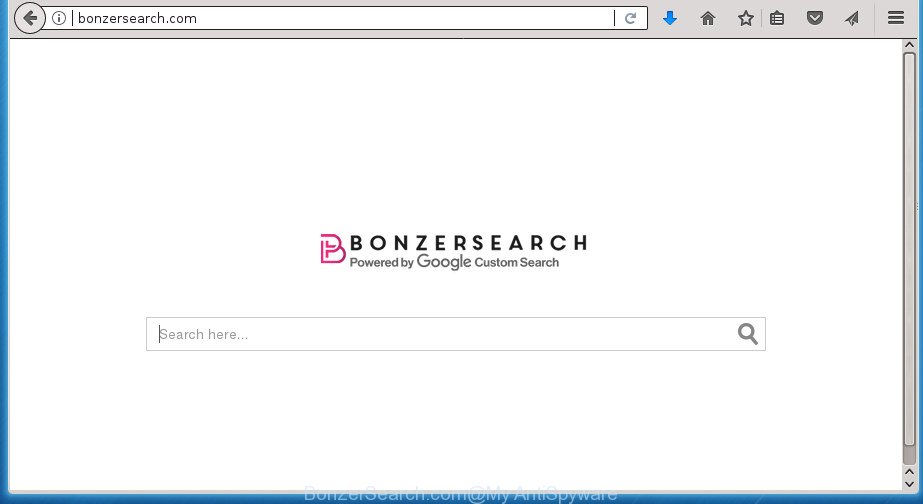
http://bonzersearch.com/
When you are performing searches using the browser that has been affected by BonzerSearch.com, the search results will be returned from Bing, Yahoo or Google Custom Search. The creators of BonzerSearch.com browser hijacker infection are most likely doing this to make advertisement revenue from the advertisements opened in the search results.
While redirecting, your browser’s status bar may show the following messages: ‘Waiting for BonzerSearch.com’, ‘Transferring data from BonzerSearch.com’, ‘Looking up BonzerSearch.com’, ‘Read BonzerSearch.com’, ‘Connected to BonzerSearch.com’.
A malware that makes various changes to current settings of internet browsers on BonzerSearch.com usually affects only Chrome, Firefox, Microsoft Edge and Internet Explorer. However, possible situations, when any other browsers will be affected too. The BonzerSearch.com browser hijacker may modify the Target property of web-browser’s shortcuts, so every time you start the web-browser, instead of your homepage, you will see a completely different site.
So, it is very important to free your computer of hijacker infection ASAP. The few simple steps, which is shown below, will help you to remove BonzerSearch.com startpage from the Google Chrome, Mozilla Firefox, Internet Explorer and Edge and other internet browsers.
How to remove BonzerSearch.com
We can help you delete BonzerSearch.com, without the need to take your computer to a professional. Simply follow the removal instructions below if you currently have the annoying browser hijacker infection on your personal computer and want to get rid of it. If you have any difficulty while trying to get rid of the hijacker, feel free to ask for our help in the comment section below. Read it once, after doing so, please print this page as you may need to close your web browser or restart your system.
To remove BonzerSearch.com, perform the steps below:
- How to remove BonzerSearch.com homepage without any software
- Run free malware removal tools to completely remove BonzerSearch.com
- How to block BonzerSearch.com
- Tips to prevent BonzerSearch.com and other unwanted software
- Finish words
How to remove BonzerSearch.com homepage without any software
Most common hijacker infections may be removed without any antivirus applications. The manual hijacker removal is step-by-step instructions that will teach you how to get rid of the BonzerSearch.com start page.
Delete potentially unwanted programs using Windows Control Panel
First method for manual browser hijacker infection removal is to go into the Windows “Control Panel”, then “Uninstall a program” console. Take a look at the list of software on your computer and see if there are any suspicious and unknown applications. If you see any, you need to uninstall them. Of course, before doing so, you can do an Net search to find details on the application. If it is a potentially unwanted application, adware or malicious software, you will likely find information that says so.
Press Windows button ![]() , then press Search
, then press Search ![]() . Type “Control panel”and press Enter. If you using Windows XP or Windows 7, then press “Start” and select “Control Panel”. It will display the Windows Control Panel as shown below.
. Type “Control panel”and press Enter. If you using Windows XP or Windows 7, then press “Start” and select “Control Panel”. It will display the Windows Control Panel as shown below.

Further, press “Uninstall a program” ![]()
It will display a list of all programs installed on your PC system. Scroll through the all list, and uninstall any suspicious and unknown programs.
Remove BonzerSearch.com home page from Internet Explorer
By resetting Internet Explorer web browser you return your internet browser settings to its default state. This is first when troubleshooting problems that might have been caused by hijacker such as BonzerSearch.com.
First, launch the IE. Next, click the button in the form of gear (![]() ). It will show the Tools drop-down menu, press the “Internet Options” like below.
). It will show the Tools drop-down menu, press the “Internet Options” like below.

In the “Internet Options” window click on the Advanced tab, then click the Reset button. The IE will open the “Reset Internet Explorer settings” window as shown in the figure below. Select the “Delete personal settings” check box, then press “Reset” button.

You will now need to restart your PC system for the changes to take effect.
Delete BonzerSearch.com homepage from Mozilla Firefox
Start the Firefox and click the menu button (it looks like three stacked lines) at the top right of the browser screen. Next, press the question-mark icon at the bottom of the drop-down menu. It will display the slide-out menu.

Select the “Troubleshooting information”. If you are unable to access the Help menu, then type “about:support” in your address bar and press Enter. It bring up the “Troubleshooting Information” page as shown on the screen below.

Click the “Refresh Firefox” button at the top right of the Troubleshooting Information page. Select “Refresh Firefox” in the confirmation dialog box. The Firefox will begin a procedure to fix your problems that caused by the browser hijacker that designed to redirect your web-browser to the BonzerSearch.com site. After, it is done, click the “Finish” button.
Delete BonzerSearch.com from Chrome
Like other modern web browsers, the Google Chrome has the ability to reset the settings to their default values and thereby restore the web-browser homepage, new tab page and default search engine that have been replaced by the BonzerSearch.com browser hijacker.
First launch the Chrome. Next, press the button in the form of three horizontal stripes (![]() ). It will show the main menu. Further, click the option named “Settings”. Another way to open the Chrome’s settings – type chrome://settings in the internet browser adress bar and press Enter.
). It will show the main menu. Further, click the option named “Settings”. Another way to open the Chrome’s settings – type chrome://settings in the internet browser adress bar and press Enter.

The browser will display the settings screen. Scroll down to the bottom of the page and click the “Show advanced settings” link. Now scroll down until the “Reset settings” section is visible, as displayed in the figure below and click the “Reset settings” button.

The Google Chrome will show the confirmation prompt. You need to confirm your action, press the “Reset” button. The web-browser will start the process of cleaning. Once it’s finished, the web browser’s settings including newtab page, home page and search engine by default back to the values that have been when the Google Chrome was first installed on your PC system.
Fix infected browsers shortcuts to delete BonzerSearch.com
When installed, this hijacker may add an argument such as “http://site.address” into the Target property of the desktop shortcut for the Chrome, FF, Microsoft Internet Explorer and Microsoft Edge. Due to this, every time you start the internet browser, it will display the unwanted startpage.
Click the right mouse button to a desktop shortcut that you use to launch your internet browser. Next, select the “Properties” option. Important: necessary to click on the desktop shortcut for the web-browser that is rerouted to the BonzerSearch.com or other undesired web site.
Further, necessary to look at the text that is written in the “Target” field. The browser hijacker can change the contents of this field, which describes the file to be start when you run your browser. Depending on the web browser you are using, there should be:
- Google Chrome: chrome.exe
- Opera: opera.exe
- Firefox: firefox.exe
- Internet Explorer: iexplore.exe
If you are seeing an unknown text such as “http://site.addres” which has been added here, then you should remove it, like below.

Next, click the “OK” button to save the changes. Now, when you start the web-browser from this desktop shortcut, it does not occur automatically redirect on the BonzerSearch.com web site or any other intrusive web pages. Once the step is done, we recommend to go to the next step.
Run free malware removal tools to completely remove BonzerSearch.com
There are not many good free antimalware applications with high detection ratio. The effectiveness of malicious software removal tools depends on various factors, mostly on how often their virus/malware signatures DB are updated in order to effectively detect modern malware, ad-supported software, browser hijacker infections and other PUPs. We advise to use several programs, not just one. These programs which listed below will help you delete all components of the browser hijacker infection from your disk and Windows registry and thereby remove BonzerSearch.com .
Run Zemana to remove browser hijacker infection
Zemana Free is a utility which can get rid of ad-supported software, potentially unwanted applications, browser hijacker infections and other malicious software from your personal computer easily and for free. Zemana Anti-Malware (ZAM) is compatible with most antivirus software. It works under Windows (10 – XP, 32 and 64 bit) and uses minimum of computer resources.
Download Zemana by clicking on the link below and save it to your Desktop.
164787 downloads
Author: Zemana Ltd
Category: Security tools
Update: July 16, 2019
Once the download is finished, start it and follow the prompts. Once installed, the Zemana Free will try to update itself and when this task is done, click the “Scan” button to start checking your system for the browser hijacker infection which redirects your web-browser to unwanted BonzerSearch.com web-site.

While the Zemana Anti Malware is checking, you can see number of objects it has identified either as being malicious software. You may move threats to Quarantine (all selected by default) by simply click “Next” button.

The Zemana Anti Malware (ZAM) will get rid of browser hijacker which cause a redirect to BonzerSearch.com site and add items to the Quarantine.
Run Malwarebytes to delete BonzerSearch.com search
Remove BonzerSearch.com hijacker manually is difficult and often the browser hijacker infection is not completely removed. Therefore, we advise you to run the Malwarebytes Free which are completely clean your computer. Moreover, the free application will help you to get rid of malware, potentially unwanted software, toolbars and adware that your PC system can be infected too.

- Please download MalwareBytes on your computer from the following link.
Malwarebytes Anti-malware
327044 downloads
Author: Malwarebytes
Category: Security tools
Update: April 15, 2020
- At the download page, click on the Download button. Your internet browser will display the “Save as” dialog box. Please save it onto your Windows desktop.
- After the download is complete, please close all software and open windows on your computer. Double-click on the icon that’s named mb3-setup.
- This will start the “Setup wizard” of MalwareBytes Free onto your computer. Follow the prompts and do not make any changes to default settings.
- When the Setup wizard has finished installing, the MalwareBytes Anti Malware will open and open the main window.
- Further, click the “Scan Now” button .MalwareBytes program will scan through the whole computer for the hijacker that redirects your internet browser to undesired BonzerSearch.com site. A scan may take anywhere from 10 to 30 minutes, depending on the number of files on your personal computer and the speed of your computer. While the utility is scanning, you can see how many objects and files has already scanned.
- Once the checking is finished, MalwareBytes Anti Malware will display a list of detected threats.
- Review the report and then click the “Quarantine Selected” button. Once the task is done, you may be prompted to reboot the computer.
- Close the AntiMalware and continue with the next step.
Video instruction, which reveals in detail the steps above.
Scan and free your personal computer of browser hijacker with AdwCleaner
AdwCleaner is a free removal tool that can be downloaded and run to remove hijackers, adware, malicious software, PUPs, toolbars and other threats from your machine. You may use this utility to find threats even if you have an antivirus or any other security application.
Download AdwCleaner utility by clicking on the link below and save it to your Desktop.
225536 downloads
Version: 8.4.1
Author: Xplode, MalwareBytes
Category: Security tools
Update: October 5, 2024
After the download is finished, open the file location and double-click the AdwCleaner icon. It will run the AdwCleaner tool and you will see a screen as shown in the figure below. If the User Account Control prompt will ask you want to run the program, click Yes button to continue.

Next, click “Scan” . AdwCleaner tool will start scanning the whole PC to find out browser hijacker that cause a reroute to BonzerSearch.com web-page. A system scan can take anywhere from 5 to 30 minutes, depending on your personal computer.

Once the scan is complete, you can check all threats found on your machine as shown in the figure below.

Review the results once the utility has finished the system scan. If you think an entry should not be quarantined, then uncheck it. Otherwise, simply click “Clean” button. It will show a prompt. Click “OK” button. The AdwCleaner will begin to remove BonzerSearch.com browser hijacker and other web-browser’s malicious add-ons. After disinfection is complete, the utility may ask you to reboot your personal computer. After restart, the AdwCleaner will open the log file.
All the above steps are shown in detail in the following video instructions.
How to block BonzerSearch.com
In order to increase your security and protect your system against new annoying ads and harmful web-sites, you need to use ad blocker program that stops an access to malicious advertisements and web pages. Moreover, the application can stop the show of intrusive advertising, that also leads to faster loading of web-pages and reduce the consumption of web traffic.
Installing the AdGuard adblocker program is simple. First you’ll need to download AdGuard by clicking on the following link. Save it on your MS Windows desktop or in any other place.
26839 downloads
Version: 6.4
Author: © Adguard
Category: Security tools
Update: November 15, 2018
Once the download is finished, double-click the downloaded file to start it. The “Setup Wizard” window will show up on the computer screen as shown on the image below.

Follow the prompts. AdGuard will then be installed and an icon will be placed on your desktop. A window will show up asking you to confirm that you want to see a quick instructions as displayed on the screen below.

Press “Skip” button to close the window and use the default settings, or press “Get Started” to see an quick guidance that will assist you get to know AdGuard better.
Each time, when you run your PC, AdGuard will start automatically and stop pop up ads, web-sites such BonzerSearch.com, as well as other harmful or misleading sites. For an overview of all the features of the application, or to change its settings you can simply double-click on the AdGuard icon, that is located on your desktop.
Tips to prevent BonzerSearch.com and other unwanted software
Most commonly, the BonzerSearch.com hijacker is bundled with the installers from a free hosting and file sharing web sites. So, install a free applications is a a good chance that you will find a bundled browser hijacker infection. If you don’t know how to avoid it, then use a simple trick. During the installation, choose the Custom or Advanced setup option. Next, click ‘Decline’ button and clear all checkboxes on offers that ask you to install bundled software. Moreover, please carefully read Term of use and User agreement before installing any software or otherwise you can end up with another unwanted program on your machine such as this hijacker.
Finish words
After completing the guide shown above, your computer should be clean from browser hijacker which cause BonzerSearch.com web site to appear and other malicious software. The Google Chrome, Firefox, Edge and Internet Explorer will no longer show intrusive BonzerSearch.com homepage on startup. Unfortunately, if the step-by-step instructions does not help you, then you have caught a new hijacker, and then the best way – ask for help in our Spyware/Malware removal forum.


















