The Tpay is a malicious Google Chrome extension from the group of adware (sometimes named ‘ad-supported’ software). The Tpay extension have a negative impact on the functioning of the Google Chrome browser. It alters browser settings, generates lots of various ads and slows down the Chrome. Moreover, the Tpay extension may lead to the fact that web sites are slow to load and the browser interface can even freeze. If you would like to free your system of this malicious extension and thereby get rid of any unwanted ads and are unable to do so, you can follow the guidance below. It will allow you to find and remove Tpay extension and any other malicious software for free.
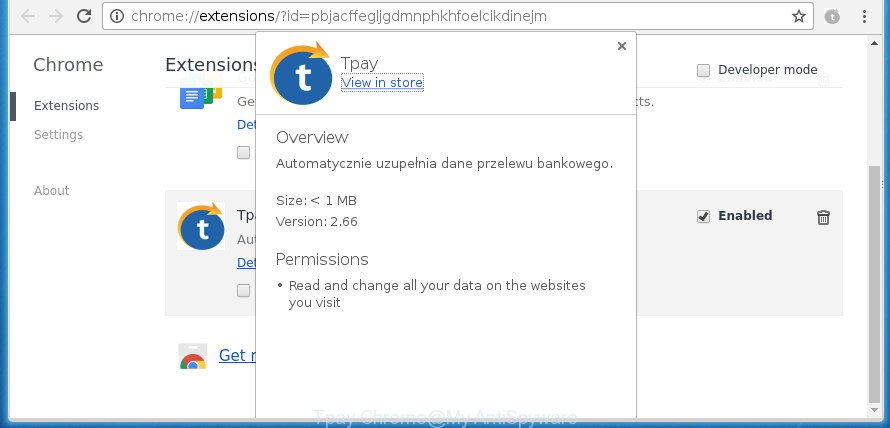
The Tpay malicious extension can attack your PC’s internet browsers such as the Google Chrome. Maybe you approve the idea that the pop up advertisements from it is just a small problem. But these intrusive advertisements eat system resources. Even worse, Tpay be able to collect your browsing history and personal data, including passwords and credit card numbers. In the future, confidential info about you can be sold to third parties.
We recommend you to get rid of Tpay adware and clean your personal computer from any popup advertisements as quickly as possible, until the presence of the ‘ad supported’ software has not led to even worse consequences. You need to follow the steps below that will help you to completely get rid of the Tpay extension, using only the built-in MS Windows features and a few of specialized free malicious software removal utilities.
Remove Tpay adware (removal instructions)
We can assist you delete Tpay from your web browsers, without the need to take your computer to a professional. Simply follow the removal instructions below if you currently have the intrusive ad-supported software on your computer and want to remove it. If you’ve any difficulty while trying to get rid of the Tpay that causes browsers to display annoying advertisements, feel free to ask for our help in the comment section below. Read this manual carefully, bookmark or print it, because you may need to exit your web-browser or reboot your PC.
To remove Tpay extension, use the following steps:
- Manual Tpay removal
- Remove Tpay adware with free applications
- Block Tpay redirect and other undesired sites
- Finish words
Manual Tpay removal
The useful removal tutorial for the Tpay malicious extension. The detailed procedure can be followed by anyone as it really does take you step-by-step. If you follow this process to remove Tpay ad supported software let us know how you managed by sending us your comments please.
Uninstall adware through the Windows Control Panel
In order to delete PUPs like this adware, open the Windows Control Panel and click on “Uninstall a program”. Check the list of installed software. For the ones you do not know, run an Internet search to see if they are ad supported software, hijacker or PUPs. If yes, delete them off. Even if they are just a software which you do not use, then removing them off will increase your machine start up time and speed dramatically.
- If you are using Windows 8, 8.1 or 10 then click Windows button, next click Search. Type “Control panel”and press Enter.
- If you are using Windows XP, Vista, 7, then press “Start” button and click “Control Panel”.
- It will open the Windows Control Panel.
- Further, click “Uninstall a program” under Programs category.
- It will show a list of all software installed on the system.
- Scroll through the all list, and uninstall suspicious and unknown applications. To quickly find the latest installed applications, we recommend sort software by date.
See more details in the video guidance below.
Remove Tpay adware from Chrome
Reset Google Chrome settings is a simple way to delete the Tpay extension, harmful and adware add-ons, as well as to restore the web-browser’s homepage, new tab page and search engine by default that have been modified by Tpay which designed to reroute your internet browser to various ad web-pages.
First open the Google Chrome. Next, click the button in the form of three horizontal stripes (![]() ). It will show the main menu. Further, click the option named “Settings”. Another way to show the Chrome’s settings – type chrome://settings in the internet browser adress bar and press Enter.
). It will show the main menu. Further, click the option named “Settings”. Another way to show the Chrome’s settings – type chrome://settings in the internet browser adress bar and press Enter.

The web browser will show the settings screen. Scroll down to the bottom of the page and click the “Show advanced settings” link. Now scroll down until the “Reset settings” section is visible, as displayed on the screen below and click the “Reset settings” button.

The Chrome will show the confirmation prompt. You need to confirm your action, click the “Reset” button. The web-browser will launch the procedure of cleaning. Once it’s complete, the web-browser’s settings including start page, new tab and default search engine back to the values that have been when the Chrome was first installed on your PC system.
Remove Tpay adware with free applications
The easiest way to remove Tpay adware is to use an anti malware program capable of detecting this malicious add-on that causes multiple intrusive ads and pop ups. We recommend try Zemana Anti-malware or another free malware remover which listed below. It has excellent detection rate when it comes to ad-supported software, browser hijackers and other potentially unwanted software.
Delete Tpay with Zemana Anti-malware
Zemana Anti-malware is a utility which can get rid of adware, potentially unwanted programs, hijackers and other malware from your personal computer easily and for free. Zemana Anti-malware is compatible with most antivirus software. It works under Windows (10 – XP, 32 and 64 bit) and uses minimum of computer resources.
Download Zemana Free by clicking on the link below. Save it on your MS Windows desktop or in any other place.
164783 downloads
Author: Zemana Ltd
Category: Security tools
Update: July 16, 2019
After the downloading process is complete, run it and follow the prompts. Once installed, the Zemana will try to update itself and when this task is done, press the “Scan” button to perform a system scan for the Tpay that causes undesired pop up advertisements.

Depending on your system, the scan can take anywhere from a few minutes to close to an hour. While the Zemana Free utility is checking, you can see number of objects it has identified as being infected by malware. All found items will be marked. You can remove them all by simply press “Next” button.

The Zemana will remove Tpay ad-supported software that causes a ton of unwanted pop up ads and move items to the program’s quarantine.
Use Malwarebytes to remove Tpay
We recommend using the Malwarebytes Free which are completely clean your personal computer of the adware. The free tool is an advanced malicious software removal application designed by (c) Malwarebytes lab. This application uses the world’s most popular antimalware technology. It is able to help you get rid of undesired Tpay ‘ad supported’ software from your browsers, PUPs, malicious software, browser hijackers, toolbars, ransomware and other security threats from your machine for free.
Download MalwareBytes Free from the following link. Save it on your Windows desktop or in any other place.
327041 downloads
Author: Malwarebytes
Category: Security tools
Update: April 15, 2020
Once the download is finished, close all windows on your PC. Further, open the file named mb3-setup. If the “User Account Control” prompt pops up as displayed in the following example, click the “Yes” button.

It will show the “Setup wizard” that will assist you set up MalwareBytes Anti-Malware on the system. Follow the prompts and do not make any changes to default settings.

Once installation is finished successfully, click Finish button. Then MalwareBytes will automatically start and you can see its main window as shown below.

Next, press the “Scan Now” button for scanning your machine for the Tpay which causes intrusive pop ups. A system scan can take anywhere from 5 to 30 minutes, depending on your PC system. While the tool is scanning, you can see how many objects and files has already scanned.

When the scan is done, you’ll be displayed the list of all found items on your PC. Make sure all threats have ‘checkmark’ and click “Quarantine Selected” button.

The MalwareBytes Anti-Malware (MBAM) will start to remove Tpay ad supported software that causes multiple intrusive ads and popups. After finished, you may be prompted to reboot your system. We suggest you look at the following video, which completely explains the procedure of using the MalwareBytes Anti-Malware (MBAM) to remove browser hijackers, adware and other malware.
If the problem with Tpay adware is still remained
If MalwareBytes anti-malware or Zemana Anti Malware (ZAM) cannot remove this adware, then we advises to use the AdwCleaner. AdwCleaner is a free removal utility for hijackers, PUPs, toolbars and Tpay ad supported software that causes lots of intrusive pop-ups.

- Download AdwCleaner from the link below.
AdwCleaner download
225535 downloads
Version: 8.4.1
Author: Xplode, MalwareBytes
Category: Security tools
Update: October 5, 2024
- Select the folder in which you saved it as Desktop, and then click Save.
- When the downloading process is finished, start the AdwCleaner, double-click the adwcleaner_xxx.exe file.
- If the “User Account Control” prompts, click Yes to continue.
- Read the “Terms of use”, and press Accept.
- In the AdwCleaner window, press the “Scan” to start checking your computer for the Tpay adware which created to reroute your web-browser to various ad web sites. A system scan can take anywhere from 5 to 30 minutes, depending on your personal computer. While the AdwCleaner is scanning, you can see how many objects it has identified either as being malicious software.
- When AdwCleaner has completed scanning your PC system, the results are displayed in the scan report. Review the scan results and then press “Clean”. If the AdwCleaner will ask you to restart your machine, press “OK”.
The step by step tutorial shown in detail in the following video.
Block Tpay redirect and other undesired sites
Run ad blocker program such as AdGuard in order to block advertisements, malvertisements, pop-ups and online trackers, avoid having to install harmful and adware browser plug-ins and add-ons which affect your computer performance and impact your system security. Surf the Web anonymously and stay safe online!
Download AdGuard program by clicking on the following link. Save it on your Desktop.
26839 downloads
Version: 6.4
Author: © Adguard
Category: Security tools
Update: November 15, 2018
Once the download is done, run the downloaded file. You will see the “Setup Wizard” screen as displayed in the following example.

Follow the prompts. When the setup is done, you will see a window as displayed in the following example.

You can click “Skip” to close the installation application and use the default settings, or click “Get Started” button to see an quick tutorial which will assist you get to know AdGuard better.
In most cases, the default settings are enough and you do not need to change anything. Each time, when you start your computer, AdGuard will run automatically and stop ads, Tpay redirect, as well as other malicious or misleading web-pages. For an overview of all the features of the program, or to change its settings you can simply double-click on the AdGuard icon, which can be found on your desktop.
Finish words
Now your machine should be clean of the Tpay adware that cause unwanted pop-up advertisements to appear. Delete AdwCleaner. We suggest that you keep AdGuard (to help you stop unwanted popups and unwanted harmful pages) and Zemana Free (to periodically scan your PC system for new malware, browser hijackers and adware). Make sure that you have all the Critical Updates recommended for Windows OS. Without regular updates you WILL NOT be protected when new adwares, malicious programs and adware are released.
If you are still having problems while trying to remove Tpay adware from your Google Chrome web browser, then ask for help in our Spyware/Malware removal forum.




















