The Win32 BitCoinMiner is an undesired software which uses your precious GPU and CPU resources to generate Bitcoins without your consent. Once gets installed onto your computer, BitCoinMiner configures itself to launch automatically every time when Windows starts. When started, it will perform a highly complex computations by using your computer’s CPU resources to mine BitCoin currencies. It makes your machine run very slow, so the creators of the Win32 BitCoinMiner decided to generate Bitcoins by leveraging the GPU and CPU of affected PC.
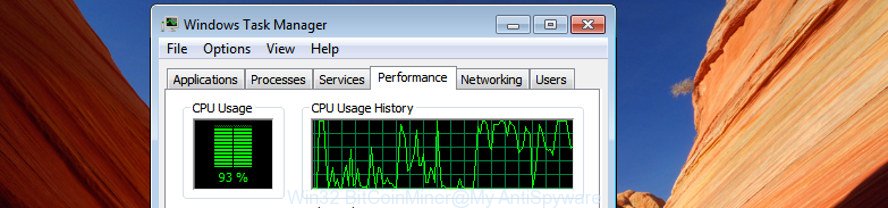
Win32 BitCoinMiner uses your CPU to mine Bitcoins
The Win32 BitCoinMiner spreads with a simple but quite effective way. It is integrated into the installer of various free programs. Thus on the process of setup, it will be installed onto your system. In order to avoid the BitCoinMiner, you need to follow a few simple rules: carefully read the Terms of Use and the license, select only a Manual, Custom or Advanced setup mode, which enables you to make sure that the program you want to install, thereby protect your computer from the Win32 BitCoinMiner virus which uses your CPU’s resources to generate Bitcoins.
We strongly recommend that you perform the guidance below which will help you to remove Win32 BitCoinMiner using the standard features of Windows and some proven freeware.
Remove Win32 BitCoinMiner
There are a few ways that can be used to get rid of Win32 BitCoinMiner virus which uses your GPU to mine Bitcoins. But, not all potentially unwanted programs such as this malware can be completely uninstalled utilizing only manual ways. In many cases you’re not able to delete any trojan using standard Windows options. In order to delete Win32 BitCoinMiner you need complete a few manual steps and run reliable removal utilities. Most IT security experts states that Zemana Free, MalwareBytes Free or AdwCleaner tools are a right choice. These free programs are able to detect and get rid of Win32 BitCoinMiner virus from your system and revert back your system settings to defaults.
To remove Win32 BitCoinMiner, complete the following steps:
- Uninstall suspicious software through the Windows Control Panel
- Check the Task Scheduler Library to remove BitCoinMiner
- BitCoinMiner automatic removal
Uninstall suspicious through the Windows Control Panel
This step will help you uninstall all suspicious applications some of which can be used to mine Bitcoins. These removal steps work for the Windows 10, as well as other version of MS Windows operating system.
Check out the Windows Control Panel (Programs and Features section) to see all installed applications. We recommend to click on the “Date Installed” in order to sort the list of software by the date you installed them. If you see any unknown and suspicious programs, they are the ones you need to remove.
Windows 8, 8.1, 10
First, click Windows button

After the ‘Control Panel’ opens, press the ‘Uninstall a program’ link under Programs category as displayed in the following example.

You will see the ‘Uninstall a program’ panel as shown on the screen below.

Very carefully look around the entire list of applications installed on your personal computer. Most likely, one or more of them are responsible for for use your computer resources to mine Bitcoins. If you have many programs installed, you can help simplify the search of malicious software by sort the list by date of installation. Once you have found a suspicious, unwanted or unused program, right click to it, after that press ‘Uninstall’.
Windows XP, Vista, 7
First, click ‘Start’ button and select ‘Control Panel’ at right panel as shown in the following example.

After the Windows ‘Control Panel’ opens, you need to press ‘Uninstall a program’ under ‘Programs’ like below.

You will see a list of programs installed on your PC. We recommend to sort the list by date of installation to quickly find the applications that were installed last. Most likely they responsibility for use your GPU to mine Bitcoins. If you are in doubt, you can always check the program by doing a search for her name in Google, Yahoo or Bing. Once the program which you need to remove is found, simply press on its name, and then click ‘Uninstall’ as displayed on the image below.

Check the Task Scheduler Library to remove BitCoinMiner
Once installed, the Win32 BitCoinMiner trojan can add a task in to the Windows Task Scheduler Library. Due to this, every time when you run your computer, it will begin a process of BitCoin mining. So, you need to check the Task Scheduler Library and get rid of all malicious tasks which have been created by the BitCoinMiner virus.
Press Windows and R keys on your keyboard together. It will show a prompt that titled as Run. In the text field, type “taskschd.msc” (without the quotes) and press OK. Task Scheduler window opens. In the left-hand side, click “Task Scheduler Library”, as shown on the screen below.

Task scheduler, list of tasks
In the middle part you will see a list of installed tasks. Select the first task, its properties will be open just below automatically. Next, press the Actions tab. Necessary to look at the text which is written under Details. If you are not sure that executes the task, then google it. If it’s a component of an unwanted program, then this task also should be removed.
Further click on it with the right mouse button and select Delete as displayed on the screen below.

Task scheduler, delete a task
Repeat this step, if you have found a few tasks that have been created by BitCoinMiner. Once is finished, close the Task Scheduler window.
BitCoinMiner automatic removal
If you are unsure how to delete Win32 BitCoinMiner virus easily, consider using automatic malware removal software that listed below. It will identify the Win32 BitCoinMiner malware that uses your precious GPU and CPU resources to generate Bitcoins without your consent and remove it from your PC for free.
Run Zemana Anti-malware to remove Win32 BitCoinMiner
We recommend using the Zemana Anti-malware that are completely clean your machine of the virus. The tool is an advanced malware removal program made by (c) Zemana lab. It’s able to help you delete PUPs, hijackers, malicious software, toolbars, ransomware and Win32 BitCoinMiner malware that can use your machine to mine Bitcoins.
Download Zemana on your PC by clicking on the link below.
164783 downloads
Author: Zemana Ltd
Category: Security tools
Update: July 16, 2019
When the downloading process is complete, run it and follow the prompts. Once installed, the Zemana Free will try to update itself and when this procedure is finished, click the “Scan” button to perform a system scan with this tool for the Win32 BitCoinMiner trojan which generates Bitcoins by leveraging the GPU of affected PC.

Review the scan results and then click “Next” button.

The Zemana will get rid of Win32 BitCoinMiner virus that generates Bitcoins by leveraging the GPU of affected machine and add threats to the Quarantine.
Scan and free your computer of BitCoinMiner with Malwarebytes
Manual Win32 BitCoinMiner removal requires some computer skills. Some files and registry entries that created by the malware may be not completely removed. We recommend that use the Malwarebytes Free that are completely free your PC system of malware. Moreover, the free program will allow you to get rid of malware, potentially unwanted programs, browser hijacker infections and toolbars that your personal computer can be infected too.

Download MalwareBytes Free from the link below. Save it on your Desktop.
327041 downloads
Author: Malwarebytes
Category: Security tools
Update: April 15, 2020
Once the downloading process is done, run it and follow the prompts. Once installed, the MalwareBytes Anti Malware (MBAM) will try to update itself and when this procedure is done, click the “Scan Now” button to perform a system scan for the Win32 BitCoinMiner virus that generates Bitcoins by leveraging the GPU of affected system. A scan can take anywhere from 10 to 30 minutes, depending on the number of files on your computer and the speed of your PC system. When a threat is detected, the number of the security threats will change accordingly. In order to get rid of all items, simply click “Quarantine Selected” button.
The MalwareBytes Free is a free program that you can use to remove all detected folders, files, services, registry entries and so on. To learn more about this malware removal utility, we advise you to read and follow the guidance or the video guide below.
Remove BitCoinMiner with AdwCleaner
If MalwareBytes antimalware or Zemana Anti-Malware cannot remove this trojan, then we recommends to use the AdwCleaner. AdwCleaner is a free removal utility for hijacker infections, PUPs, toolbars and Win32 BitCoinMiner malware which can use your personal computer to mine Bitcoins.
Download AdwCleaner by clicking on the link below. Save it to your Desktop so that you can access the file easily.
225535 downloads
Version: 8.4.1
Author: Xplode, MalwareBytes
Category: Security tools
Update: October 5, 2024
After downloading is complete, open the directory in which you saved it. You will see an icon like below.
![]()
Double click the AdwCleaner desktop icon. When the tool is opened, you will see a screen as displayed in the figure below.

Further, press “Scan” button .AdwCleaner program will scan through the whole system for the Win32 BitCoinMiner malware that can use your PC to mine Bitcoins. A system scan can take anywhere from 5 to 30 minutes, depending on your PC system. After AdwCleaner has finished scanning, AdwCleaner will open a list of all threats found by the scan like below.

Review the scan results and then click “Clean” button. It will open a prompt as shown in the following example.

You need to click “OK”. After the task is finished, the AdwCleaner may ask you to reboot your system. When your computer is started, you will see an AdwCleaner log.
These steps are shown in detail in the following video guide.
How to stay safe online
It’s also critical to protect your internet browsers from malicious web sites and ads by using an ad blocking program like AdGuard. Security experts says that it’ll greatly reduce the risk of malicious software, and potentially save lots of money. Additionally, the AdGuard can also protect your privacy by blocking almost all trackers.
Installing the AdGuard ad-blocker application is simple. First you will need to download AdGuard on your Microsoft Windows Desktop by clicking on the following link.
26839 downloads
Version: 6.4
Author: © Adguard
Category: Security tools
Update: November 15, 2018
Once the downloading process is finished, double-click the downloaded file to start it. The “Setup Wizard” window will show up on the computer screen like below.

Follow the prompts. AdGuard will then be installed and an icon will be placed on your desktop. A window will show up asking you to confirm that you want to see a quick tutorial as displayed in the following example.

Click “Skip” button to close the window and use the default settings, or click “Get Started” to see an quick guidance which will assist you get to know AdGuard better.
Each time, when you start your system, AdGuard will launch automatically and block popup advertisements, as well as other harmful or misleading sites. For an overview of all the features of the application, or to change its settings you can simply double-click on the AdGuard icon, which is located on your desktop.
Finish words
Once you have done the tutorial shown above, your machine should be free from Win32 BitCoinMiner trojan which uses your CPU’s resources to generate Bitcoins and other malicious software. Unfortunately, if the step by step guidance does not help you, then you have caught a new malware, and then the best way – ask for help in our Spyware/Malware removal forum.




















