The Adskpak.com is classified as ‘ad’ web site. The appearance of Adskpak.com in your web-browser means that your personal computer is infected by an ‘ad-supported’ software (also known as adware), which can display a large number of ads within the Mozilla Firefox, Chrome, Internet Explorer and MS Edge screen or redirect you to an annoying ad web-pages. So, if you have found that your browser is redirected to the Adskpak.com intrusive web page, then you do not need to wait , you need to follow the step-by-step guidance below to clean your personal computer from the ad supported software and thereby delete Adskpak.com redirect as soon as possible.
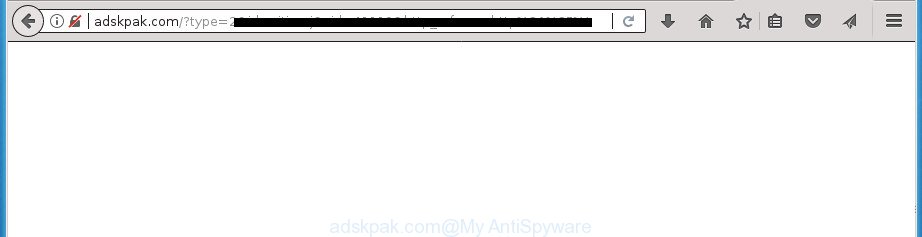
http://adskpak.com/?type= …
The adware which opens unwanted Adskpak.com ads, is the part of the software that is used as an online promotional tool. It is created with the sole purpose to open dozens of pop-up ads, and thus to promote the goods and services in an open web-browser window. Moreover, the adware can substitute the legitimate ads on misleading or even banners that can offer to visit harmful pages. The reason is simple, many advertisers agree on any ways to attract users to their web pages, so the makers of ad supported software, often forcing users to click on an advertising link. For each click on a link, the creators of the ad-supported software receive income.
The adware often alter all internet browser shortcuts that located on your Desktop to force you visit certain intrusive ad web-sites. As a result, your browser can still reroute you to an annoying ad web page despite your system is actually free of ad supported software and other malicious software.
To find out how to remove Adskpak.com ads, we recommend to read the step by step guidance added to this article below. The guidance was prepared by experienced security experts who discovered a method to get rid of the annoying adware out of the personal computer.
Remove Adskpak.com redirect
There are a simple manual steps below which will assist you to get rid of Adskpak.com ads from your Microsoft Windows system. The most effective way to remove this adware is to complete the manual removal steps and then use Zemana AntiMalware, MalwareBytes Free or AdwCleaner automatic tools (all are free). The manual solution will help to weaken this ‘ad supported’ software and these malicious software removal utilities will completely get rid of Adskpak.com advertisements and return the Firefox, Chrome, Microsoft Internet Explorer and MS Edge settings to default.
To remove Adskpak.com, use the following steps:
- Manual Adskpak.com popups removal
- Removing the Adskpak.com, check the list of installed software first
- Remove Adskpak.com pop-ups from IE
- Delete Adskpak.com redirect from FF
- Remove Adskpak.com advertisements from Google Chrome
- Delete unwanted Scheduled Tasks
- Clean up the web browsers shortcuts that have been hijacked by ad supported software
- How to delete Adskpak.com redirect with free software
- How to block Adskpak.com pop up ads
- How to prevent Adskpak.com pop-up advertisements from getting inside your personal computer
- Finish words
Manual Adskpak.com popups removal
If you perform exactly the step-by-step guide below you should be able to delete the Adskpak.com advertisements from the Chrome, FF, Internet Explorer and MS Edge web browsers.
Removing the Adskpak.com, check the list of installed software first
It is of primary importance to first identify and delete all PUPs, adware applications and browser hijackers through ‘Add/Remove Programs’ (Windows XP) or ‘Uninstall a program’ (Windows 10, 8, 7) section of your MS Windows Control Panel.
Windows 10, 8.1, 8
Click the Microsoft Windows logo, and then click Search ![]() . Type ‘Control panel’and press Enter as shown on the image below.
. Type ‘Control panel’and press Enter as shown on the image below.

When the ‘Control Panel’ opens, click the ‘Uninstall a program’ link under Programs category as displayed on the image below.

Windows 7, Vista, XP
Open Start menu and choose the ‘Control Panel’ at right as displayed in the figure below.

Then go to ‘Add/Remove Programs’ or ‘Uninstall a program’ (Windows 7 or Vista) as on the image below.

Carefully browse through the list of installed applications and remove all programs which has the name such as “Adskpak.com”. We suggest to click ‘Installed programs’ and even sorts all installed applications by date. After you have found anything suspicious that may be the adware, ad supported software or potentially unwanted programs, then select this application and click ‘Uninstall’ in the upper part of the window. If the suspicious program blocked from removal, then run Revo Uninstaller Freeware to fully delete it from your PC.
Remove Adskpak.com pop-ups from IE
If you find that Microsoft Internet Explorer web-browser settings like startpage, newtab and search provider by default having been modified by ad-supported software that causes a lot of intrusive Adskpak.com pop up ads, then you may restore your settings, via the reset browser procedure.
First, run the IE, then click ‘gear’ icon ![]() . It will open the Tools drop-down menu on the right part of the web-browser, then press the “Internet Options” as on the image below.
. It will open the Tools drop-down menu on the right part of the web-browser, then press the “Internet Options” as on the image below.

In the “Internet Options” screen, select the “Advanced” tab, then click the “Reset” button. The Internet Explorer will display the “Reset Internet Explorer settings” dialog box. Further, click the “Delete personal settings” check box to select it. Next, click the “Reset” button like below.

After the task is finished, press “Close” button. Close the Internet Explorer and restart your personal computer for the changes to take effect. This step will help you to restore your browser’s start page, new tab and default search engine to default state.
Delete Adskpak.com redirect from FF
Resetting your Mozilla Firefox is basic troubleshooting step for any issues with your web browser program, including the redirect to Adskpak.com web page.
First, start the FF and click ![]() button. It will open the drop-down menu on the right-part of the browser. Further, click the Help button (
button. It will open the drop-down menu on the right-part of the browser. Further, click the Help button (![]() ) as shown on the screen below
) as shown on the screen below
.

In the Help menu, select the “Troubleshooting Information” option. Another way to open the “Troubleshooting Information” screen – type “about:support” in the internet browser adress bar and press Enter. It will display the “Troubleshooting Information” page as shown on the screen below. In the upper-right corner of this screen, click the “Refresh Firefox” button.

It will show the confirmation prompt. Further, press the “Refresh Firefox” button. The FF will begin a procedure to fix your problems that caused by the adware that causes a lot of intrusive Adskpak.com ads. Once, it is done, press the “Finish” button.
Remove Adskpak.com advertisements from Google Chrome
Run the Reset internet browser utility of the Chrome to reset all its settings like homepage, newtab page and default search engine to original defaults. This is a very useful utility to use, in the case of internet browser redirects to intrusive ad web-pages such as Adskpak.com.
Open the Chrome menu by clicking on the button in the form of three horizontal stripes (![]() ). It will display the drop-down menu. Next, click to “Settings” option.
). It will display the drop-down menu. Next, click to “Settings” option.

Scroll down to the bottom of the page and click on the “Show advanced settings” link. Now scroll down until the Reset settings section is visible, as displayed in the figure below and press the “Reset settings” button.

Confirm your action, click the “Reset” button.
Delete unwanted Scheduled Tasks
If the unwanted Adskpak.com web site opens automatically on Windows startup or at equal time intervals, then you need to check the Task Scheduler Library and delete all the tasks that have been created by ‘ad-supported’ software.
Press Windows and R keys on the keyboard simultaneously. This shows a dialog box that titled with Run. In the text field, type “taskschd.msc” (without the quotes) and click OK. Task Scheduler window opens. In the left-hand side, click “Task Scheduler Library”, as shown in the figure below.

Task scheduler
In the middle part you will see a list of installed tasks. Please select the first task, its properties will be display just below automatically. Next, click the Actions tab. Pay attention to that it launches on your computer. Found something like “explorer.exe http://site.address” or “chrome.exe http://site.address”, then delete this harmful task. If you are not sure that executes the task, check it through a search engine. If it’s a component of the malicious application, then this task also should be removed.
Having defined the task that you want to remove, then press on it with the right mouse button and select Delete as shown on the image below.

Delete a task
Repeat this step, if you have found a few tasks that have been created by malicious application. Once is done, close the Task Scheduler window.
Clean up the web browsers shortcuts that have been hijacked by ad supported software
The adware can hijack various Windows shortcuts on your desktop (most often, all browsers shortcuts), so in this step you need to check and clean them by removing the argument such as http://site.address/.
Click the right mouse button to a desktop shortcut that you use to start your web browser. Next, select the “Properties” option. Important: necessary to click on the desktop shortcut for the web browser that is rerouted to the Adskpak.com or other undesired web page.
Further, necessary to look at the text that is written in the “Target” field. The ad-supported software can replace the contents of this field, which describes the file to be start when you launch your web-browser. Depending on the browser you are using, there should be:
- Google Chrome: chrome.exe
- Opera: opera.exe
- Firefox: firefox.exe
- Internet Explorer: iexplore.exe
If you are seeing an unknown text such as “http://site.addres” that has been added here, then you should remove it, as displayed in the following example.

Next, click the “OK” button to save the changes. Now, when you launch the web browser from this desktop shortcut, it does not occur automatically redirect on the Adskpak.com web page or any other annoying web-pages. Once the step is finished, we recommend to go to the next step.
How to delete Adskpak.com redirect with free software
Manual removal is not always as effective as you might think. Often, even the most experienced users can not completely get rid of adware which made to redirect your web browser to various ad web-pages such as Adskpak.com. So, we suggest to check your system for any remaining harmful components with free adware removal programs below.
Use Zemana Anti-malware to delete Adskpak.com
We recommend using the Zemana Anti-malware. You can download and install Zemana Anti-malware to detect and remove Adskpak.com ads from the Chrome, Firefox, Microsoft Internet Explorer and MS Edge web browsers. When installed and updated, the malicious software remover will automatically scan and detect all threats present on your computer.
Now you can set up and run Zemana Free to remove Adskpak.com redirect from your browser by following the steps below:
Click the link below to download Zemana setup package named Zemana.AntiMalware.Setup on your personal computer.
164782 downloads
Author: Zemana Ltd
Category: Security tools
Update: July 16, 2019
Start the setup file after it has been downloaded successfully and then follow the prompts to set up this utility on your system.

During installation you can change certain settings, but we suggest you don’t make any changes to default settings.
When install is finished, this malware removal utility will automatically start and update itself. You will see its main window as shown below.

Now click the “Scan” button . Zemana Free tool will start scanning the whole computer to find out adware that causes a large number of undesired Adskpak.com pop-up advertisements. Depending on your PC, the scan can take anywhere from a few minutes to close to an hour.

Once the scan is finished, Zemana Free will open you the results. You may move threats to Quarantine (all selected by default) by simply click “Next” button.

The Zemana Anti Malware will delete ad-supported software which redirects your web-browser to unwanted Adskpak.com web page and move threats to the program’s quarantine. Once that process is finished, you can be prompted to restart your computer to make the change take effect.
Run Malwarebytes to remove Adskpak.com pop-ups
You can remove Adskpak.com pop up ads automatically with a help of Malwarebytes Free. We suggest this free malware removal utility because it may easily get rid of hijackers, adware, potentially unwanted programs and toolbars with all their components such as files, folders and registry entries.
Download MalwareBytes AntiMalware (MBAM) on your Microsoft Windows Desktop from the following link.
327040 downloads
Author: Malwarebytes
Category: Security tools
Update: April 15, 2020
After the downloading process is finished, close all programs and windows on your computer. Double-click the setup file named mb3-setup. If the “User Account Control” dialog box pops up as shown on the screen below, click the “Yes” button.

It will open the “Setup wizard” which will help you setup MalwareBytes Anti Malware on your PC. Follow the prompts and do not make any changes to default settings.

Once installation is complete successfully, click Finish button. MalwareBytes AntiMalware will automatically start and you can see its main screen as shown on the screen below.

Now click the “Scan Now” button .MalwareBytes Anti Malware (MBAM) application will scan through the whole computer for the ad supported software that causes a huge number of unwanted Adskpak.com popup ads. A scan may take anywhere from 10 to 30 minutes, depending on the number of files on your computer and the speed of your computer. While the utility is scanning, you can see count of objects and files has already scanned.

After the system scan is finished, MalwareBytes Free will open a scan report. Make sure all items have ‘checkmark’ and click “Quarantine Selected” button. The MalwareBytes will get rid of adware that causes a lot of undesired Adskpak.com popup ads and add items to the Quarantine. Once finished, you may be prompted to reboot the personal computer.
We recommend you look at the following video, which completely explains the procedure of using the MalwareBytes to remove adware, hijacker and other malicious software.
Scan your system and remove Adskpak.com redirect with AdwCleaner
If MalwareBytes anti-malware or Zemana Anti Malware (ZAM) cannot remove this ‘ad supported’ software, then we recommends to run the AdwCleaner. AdwCleaner is a free removal utility for browser hijackers, PUPs, toolbars and ‘ad supported’ software which redirects your browser to undesired Adskpak.com web site.
Download AdwCleaner by clicking on the following link. Save it to your Desktop so that you can access the file easily.
225534 downloads
Version: 8.4.1
Author: Xplode, MalwareBytes
Category: Security tools
Update: October 5, 2024
Once downloading is complete, open the directory in which you saved it. You will see an icon like below.
![]()
Double click the AdwCleaner desktop icon. After the utility is opened, you will see a screen as on the image below.

Further, click “Scan” button . AdwCleaner utility will begin scanning the whole machine to find out adware which created to redirect your browser to various ad web-sites like Adskpak.com. This process may take quite a while, so please be patient. Once the scan is done, AdwCleaner will show a screen that contains a list of malware that has been detected as displayed on the image below.

In order to get rid of all items, simply click “Clean” button. It will open a dialog box as displayed on the screen below.

You need to click “OK”. After finished, the AdwCleaner may ask you to restart your computer. When your system is started, you will see an AdwCleaner log.
These steps are shown in detail in the following video guide.
How to block Adskpak.com pop up ads
We suggest to install an ad-blocking program which can block Adskpak.com and other undesired web pages. The adblocker utility such as AdGuard is a program which basically removes advertising from the Web and stops access to malicious web pages. Moreover, security experts says that using ad blocking software is necessary to stay safe when surfing the World Wide Web.
- Download AdGuard application by clicking on the following link and save it directly to your MS Windows Desktop.
Adguard download
26839 downloads
Version: 6.4
Author: © Adguard
Category: Security tools
Update: November 15, 2018
- After downloading is finished, launch the downloaded file. You will see the “Setup Wizard” program window. Follow the prompts.
- When the installation is done, press “Skip” to close the setup program and use the default settings, or click “Get Started” to see an quick tutorial which will assist you get to know AdGuard better.
- In most cases, the default settings are enough and you do not need to change anything. Each time, when you run your system, AdGuard will start automatically and stop pop up ads, sites such Adskpak.com, as well as other harmful or misleading web-pages. For an overview of all the features of the program, or to change its settings you can simply double-click on the icon named AdGuard, which is located on your desktop.
How to prevent Adskpak.com pop-up advertisements from getting inside your personal computer
The adware spreads bundled with various free programs. This means that you need to be very careful when installing programs downloaded from the Internet, even from a large proven hosting. Be sure to read the Terms of Use and the Software license, select only the Manual, Advanced or Custom installation mode, switch off all additional modules and programs are offered to install.
Finish words
Once you have complete the step-by-step guidance outlined above, your computer should be clean from adware which made to redirect your browser to various ad web pages like Adskpak.com and other malware. The Firefox, Chrome, IE and MS Edge will no longer redirect you to various unwanted web sites such as Adskpak.com. Unfortunately, if the guidance does not help you, then you have caught a new adware, and then the best way – ask for help in our Spyware/Malware removal forum.




















