There are certain potentially unwanted applications known as hijackers which once get installed onto your computer modifies your Google Chrome, FF, MS Edge and Internet Explorer web browser, rewrite your startpage with an unwanted one, set a search provider that may redirect your searches to web sites with annoying ads and popups. You are probably reading this article because your computer is heavily infected with Gdark.com hijacker and you are looking for method to delete it.
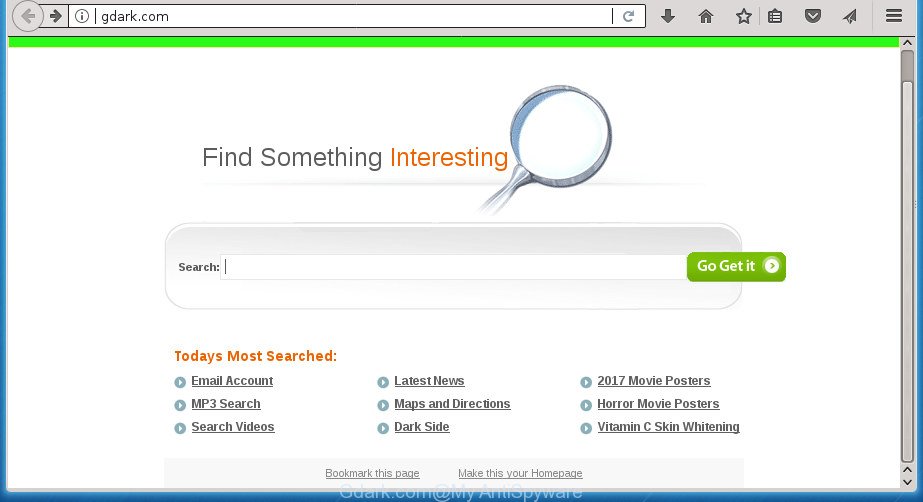
http://gdark.com/
As mentioned above, the Gdark.com browser hijacker infection also modifies the browser’s search provider. So, your internet browser, when searching something, will show a hodgepodge of advertisements, links to unwanted and ad pages and search results from the big search engines like Google or Bing. As a result, actual use of a web-browser’s search becomes uncomfortable. Moreover, it can also lead to slowing or even freeze your web-browser.
While redirecting, your browser’s status bar may show the following messages: ‘Waiting for Gdark.com’, ‘Transferring data from Gdark.com’, ‘Looking up Gdark.com’, ‘Read Gdark.com’, ‘Connected to Gdark.com’.
A malicious software which introduces certain changes to some settings of installed web browsers on Gdark.com mostly affects only Google Chrome, Mozilla Firefox, MS Edge and Internet Explorer. However, possible situations, when any other web browsers will be affected too. The Gdark.com browser hijacker can alter the Target property of web-browser’s shortcuts, so every time you open the internet browser, instead of your startpage, you will see a completely different web page.
We suggest you to delete Gdark.com and clean your system of browser hijacker infection as quickly as possible, until the presence of the hijacker has not led to even worse consequences. You need to follow the few simple steps below that will assist you to completely remove Gdark.com start page, using only the built-in Windows features and a few of specialized free utilities.
How to remove Gdark.com from Chrome, Firefox, IE, Edge
The Gdark.com is a browser hijacker that you might have difficulty in removing it from your computer. Luckily, you have found the effective removal guide in this article. Both the manual removal solution and the automatic removal way will be provided below and you can just choose the one that best for you. If you have any questions or need help then type a comment below. Certain of the steps will require you to reboot your personal computer or shut down this web page. So, read this guidance carefully, then bookmark or print it for later reference.
To remove Gdark.com, complete the following steps:
- How to delete Gdark.com startpage without any software
- Use free malware removal tools to completely remove Gdark.com
- Stop Gdark.com search and other intrusive web pages
- Don’t know how your web-browser has been hijacked by Gdark.com browser hijacker infection?
- Finish words
How to delete Gdark.com startpage without any software
Read this section to know how to manually remove the Gdark.com browser hijacker. Even if the steps does not work for you, there are several free malware removers below that can easily handle such hijacker infections.
Remove Gdark.com related applications through the Control Panel of your machine
First, you should try to identify and delete the program that causes the appearance of unwanted advertisements or web browser redirect, using the ‘Uninstall a program’ which is located in the ‘Control panel’.
Windows 10, 8.1, 8
Click the MS Windows logo, and then click Search ![]() . Type ‘Control panel’and press Enter as displayed below.
. Type ‘Control panel’and press Enter as displayed below.

Once the ‘Control Panel’ opens, press the ‘Uninstall a program’ link under Programs category like below.

Windows 7, Vista, XP
Open Start menu and choose the ‘Control Panel’ at right as shown in the figure below.

Then go to ‘Add/Remove Programs’ or ‘Uninstall a program’ (Windows 7 or Vista) as shown in the figure below.

Carefully browse through the list of installed software and remove all programs which has the name such as “Gdark.com”. We suggest to press ‘Installed programs’ and even sorts all installed programs by date. Once you have found anything suspicious that may be the hijacker, ad supported software or potentially unwanted applications, then choose this program and click ‘Uninstall’ in the upper part of the window. If the suspicious program blocked from removal, then run Revo Uninstaller Freeware to fully get rid of it from your PC system.
Fix internet browser shortcuts, changed by Gdark.com hijacker
A browser hijacker may hijack various Windows shortcuts on your desktop (most often, all internet browsers shortcuts), so in this step you need to check and clean them by removing the argument such as http://site.address/.
Click the right mouse button to a desktop shortcut that you use to run your web browser. Next, select the “Properties” option. Important: necessary to click on the desktop shortcut for the web browser that is rerouted to the Gdark.com or other annoying web page.
Further, necessary to look at the text which is written in the “Target” field. The hijacker can change the contents of this field, which describes the file to be launch when you launch your web browser. Depending on the web browser you are using, there should be:
- Google Chrome: chrome.exe
- Opera: opera.exe
- Firefox: firefox.exe
- Internet Explorer: iexplore.exe
If you are seeing an unknown text similar to “http://site.addres” that has been added here, then you should remove it, as on the image below.

Next, press the “OK” button to save the changes. Now, when you launch the web browser from this desktop shortcut, it does not occur automatically reroute on the Gdark.com site or any other unwanted sites. Once the step is finished, we recommend to go to the next step.
Delete Gdark.com search from Firefox
Resetting your Firefox is basic troubleshooting step for any issues with your internet browser application, including the redirect to Gdark.com web-page.
First, run the Mozilla Firefox and click ![]() button. It will show the drop-down menu on the right-part of the internet browser. Further, click the Help button (
button. It will show the drop-down menu on the right-part of the internet browser. Further, click the Help button (![]() ) as displayed in the figure below
) as displayed in the figure below
.

In the Help menu, select the “Troubleshooting Information” option. Another way to open the “Troubleshooting Information” screen – type “about:support” in the web browser adress bar and press Enter. It will open the “Troubleshooting Information” page as shown in the following example. In the upper-right corner of this screen, press the “Refresh Firefox” button.

It will show the confirmation dialog box. Further, press the “Refresh Firefox” button. The Firefox will start a procedure to fix your problems that caused by the hijacker infection that causes web browsers to show intrusive Gdark.com page. Once, it is done, press the “Finish” button.
Remove Gdark.com search from IE
In order to recover all internet browser startpage, new tab and default search provider you need to reset the Microsoft Internet Explorer to the state, which was when the MS Windows was installed on your computer.
First, launch the Microsoft Internet Explorer, click ![]() ) button. Next, click “Internet Options” as displayed below.
) button. Next, click “Internet Options” as displayed below.

In the “Internet Options” screen select the Advanced tab. Next, press Reset button. The IE will open the Reset Internet Explorer settings dialog box. Select the “Delete personal settings” check box and press Reset button.

You will now need to reboot your PC system for the changes to take effect. It will delete browser hijacker that reroutes your internet browser to unwanted Gdark.com web page, disable malicious and ad-supported web-browser’s extensions and restore the IE’s settings such as newtab, start page and search engine by default to default state.
Remove Gdark.com from Google Chrome
In order to be sure that there is nothing left behind, we advise you to reset Google Chrome web-browser. It’ll revert back Chrome settings including homepage, new tab page and default search provider to defaults.
Open the Chrome menu by clicking on the button in the form of three horizontal stripes (![]() ). It will show the drop-down menu. Next, press to “Settings” option.
). It will show the drop-down menu. Next, press to “Settings” option.

Scroll down to the bottom of the page and click on the “Show advanced settings” link. Now scroll down until the Reset settings section is visible, as displayed below and click the “Reset settings” button.

Confirm your action, click the “Reset” button.
Use free malware removal tools to completely remove Gdark.com
Manual removal is not always as effective as you might think. Often, even the most experienced users can not completely remove hijacker from the infected machine. So, we recommend to scan your machine for any remaining malicious components with free hijacker removal software below.
Run Zemana Anti Malware (ZAM) to get rid of Gdark.com
Zemana AntiMalware highly recommended, because it can detect security threats such adware and browser hijacker infections that most ‘classic’ antivirus programs fail to pick up on. Moreover, if you have any Gdark.com hijacker infection removal problems which cannot be fixed by this utility automatically, then Zemana Free provides 24X7 online assistance from the highly experienced support staff.
Download Zemana AntiMalware (ZAM) on your PC system from the link below.
164781 downloads
Author: Zemana Ltd
Category: Security tools
Update: July 16, 2019
When the download is finished, close all programs and windows on your system. Double-click the set up file called Zemana.AntiMalware.Setup. If the “User Account Control” dialog box pops up as shown in the following example, click the “Yes” button.

It will open the “Setup wizard” that will help you setup Zemana Anti-Malware (ZAM) on your computer. Follow the prompts and do not make any changes to default settings.

Once installation is finished successfully, Zemana Anti Malware will automatically start and you can see its main screen as on the image below.

Now click the “Scan” button . Zemana Free tool will start scanning the whole PC to find out hijacker that redirects your browser to annoying Gdark.com page. While the utility is scanning, you can see count of objects and files has already scanned.

When the scanning is done, Zemana Anti-Malware will show a scan report. When you are ready, press “Next” button. The Zemana AntiMalware will start to remove browser hijacker that cause Gdark.com web-page to appear. After the process is finished, you may be prompted to restart the PC.
Automatically delete Gdark.com with Malwarebytes
Manual Gdark.com redirect removal requires some computer skills. Some files and registry entries that created by the browser hijacker can be not completely removed. We suggest that run the Malwarebytes Free that are completely free your machine of hijacker. Moreover, the free program will help you to get rid of malware, potentially unwanted software, ad-supported software and toolbars that your PC can be infected too.
Download MalwareBytes AntiMalware (MBAM) by clicking on the link below. Save it on your MS Windows desktop.
327040 downloads
Author: Malwarebytes
Category: Security tools
Update: April 15, 2020
After the download is complete, close all programs and windows on your system. Open a directory in which you saved it. Double-click on the icon that’s named mb3-setup as displayed in the following example.
![]()
When the installation begins, you’ll see the “Setup wizard” that will help you setup Malwarebytes on your PC.

Once install is done, you’ll see window as displayed below.

Now press the “Scan Now” button to begin scanning your computer for the hijacker which cause a redirect to Gdark.com site. Depending on your PC system, the scan can take anywhere from a few minutes to close to an hour. While the MalwareBytes Anti Malware (MBAM) is checking, you can see number of objects it has identified either as being malicious software.

When finished, the results are displayed in the scan report. Make sure all threats have ‘checkmark’ and click “Quarantine Selected” button.

The Malwarebytes will now remove browser hijacker infection which redirects your browser to annoying Gdark.com web page and move threats to the program’s quarantine. When finished, you may be prompted to restart your personal computer.
The following video explains step-by-step instructions on how to remove browser hijacker infection, adware and other malicious software with MalwareBytes.
If the problem with Gdark.com homepage is still remained
If MalwareBytes antimalware or Zemana Anti Malware cannot remove this hijacker infection, then we suggests to run the AdwCleaner. AdwCleaner is a free removal utility for malware, ad-supported software, PUPs, toolbars as well as hijacker that developed to redirect your web-browser to the Gdark.com web page.
Download AdwCleaner by clicking on the link below. Save it on your Windows desktop.
225534 downloads
Version: 8.4.1
Author: Xplode, MalwareBytes
Category: Security tools
Update: October 5, 2024
When the downloading process is done, open the folder in which you saved it. You will see an icon like below.
![]()
Double click the AdwCleaner desktop icon. Once the tool is launched, you will see a screen as displayed below.

Further, click “Scan” button to start scanning your computer for the hijacker that cause Gdark.com page to appear. A scan can take anywhere from 10 to 30 minutes, depending on the number of files on your PC and the speed of your computer. When the scan is done, a list of all threats detected is produced as displayed on the image below.

Review the scan results and then click “Clean” button. It will open a dialog box as on the image below.

You need to press “OK”. When the procedure is finished, the AdwCleaner may ask you to reboot your computer. When your PC is started, you will see an AdwCleaner log.
These steps are shown in detail in the following video guide.
Stop Gdark.com search and other intrusive web pages
In order to increase your security and protect your PC system against new undesired ads and malicious web-sites, you need to run ad blocking program that blocks an access to malicious ads and web sites. Moreover, the application may block the display of intrusive advertising, which also leads to faster loading of sites and reduce the consumption of web traffic.
- Download AdGuard program on your MS Windows Desktop by clicking on the link below.
Adguard download
26839 downloads
Version: 6.4
Author: © Adguard
Category: Security tools
Update: November 15, 2018
- After the downloading process is finished, launch the downloaded file. You will see the “Setup Wizard” program window. Follow the prompts.
- When the setup is done, click “Skip” to close the install program and use the default settings, or press “Get Started” to see an quick tutorial which will help you get to know AdGuard better.
- In most cases, the default settings are enough and you do not need to change anything. Each time, when you start your system, AdGuard will start automatically and block popup ads, pages such Gdark.com, as well as other malicious or misleading web-pages. For an overview of all the features of the program, or to change its settings you can simply double-click on the icon named AdGuard, which is located on your desktop.
Don’t know how your web-browser has been hijacked by Gdark.com browser hijacker infection?
Usually, Gdark.com browser hijacker infection gets into your PC system as part of a bundle with freeware, sharing files and other unsafe software that you downloaded from the Internet. The developers of this browser hijacker infection pays software makers for distributing Gdark.com hijacker within their applications. So, optional software is often included as part of the install package. In order to avoid the setup of any browser hijackers such as Gdark.com: select only Manual, Custom or Advanced setup method and uncheck all third-party applications in which you are unsure.
Finish words
Now your PC should be free of the hijacker infection which changes web-browser settings to replace your new tab, startpage and search engine by default with Gdark.com web-site. Uninstall AdwCleaner. We suggest that you keep AdGuard (to help you stop unwanted pop up ads and undesired harmful pages) and Zemana AntiMalware (to periodically scan your PC system for new browser hijacker infections and other malware). Probably you are running an older version of Java or Adobe Flash Player. This can be a security risk, so download and install the latest version right now.
If you are still having problems while trying to remove Gdark.com homepage from the Mozilla Firefox, Google Chrome, Internet Explorer and Microsoft Edge, then ask for help in our Spyware/Malware removal forum.




















