Have you become that your internet browser randomly displays Inversenews.com page? It’s a sign that you have an installed adware (sometimes named ‘ad-supported’ software) on your computer. The Inversenews.com adware is a part of malicious software that developed to open lots of undesired advertisements. You need to follow the step-by-step guidance below as quickly as possible. It’ll clear your PC from adware that generates a large amount of pop ups in the browser and thereby remove Inversenews.com pop-up ads.
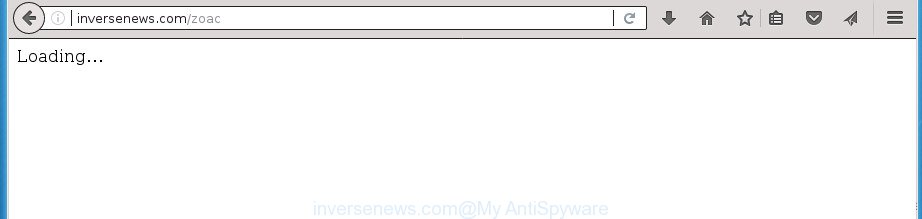
While your machine is infected by the ad supported software, the Mozilla Firefox, Google Chrome, IE and Edge may be re-directed to Inversenews.com annoying page. Of course, the ‘ad supported’ software may not cause damages to your files or Windows system, but it may display lots of annoying advertisements. These ads will be injected within the content of web sites that are you opening in your internet browser and can be varied: pop-up ads, in-text ads, different sized banners, offers to install an questionable software. The advertisements will appear on all web-pages, including web sites where previously you have never seen any sponsored links.
In addition to that, as was mentioned earlier, certain ad supported software to also change all browsers shortcuts that located on your Desktop or Start menu. So, every infected shortcut will try to redirect your browser to undesired ad sites such as Inversenews.com, certain of which might be malicious. It can make the whole personal computer more vulnerable to hacker attacks.
It is important, don’t use Inversenews.com page and don’t click on these inversenews ads, as they can lead you to a more harmful or misleading pages. The best option is to use the steps posted below to clean your system of adware and thereby remove Inversenews.com popup ads.
Remove Inversenews.com ads
Fortunately, it is not hard to remove adware which made to redirect your web browser to various ad web pages such as Inversenews.com. In the following guidance, we will provide two solutions to clean your PC of this ad supported software. One is the manual removal solution and the other is automatic removal way. You can choose the solution that best fits you. Please follow the removal guidance below to get rid of Inversenews.com redirect right now!
To remove Inversenews.com, use the steps below:
- How to manually get rid of Inversenews.com
- Deleting the Inversenews.com, check the list of installed programs first
- Remove Inversenews.com pop ups from Chrome
- Delete Inversenews.com ads from Microsoft Internet Explorer
- Remove Inversenews.com redirect from FF
- Disinfect the web-browser’s shortcuts to delete Inversenews.com redirect
- Delete unwanted Scheduled Tasks
- How to automatically remove Inversenews.com redirect
- Run AdBlocker to block Inversenews.com and stay safe online
- Method of Inversenews.com redirect intrusion into your PC system
- Finish words
How to manually get rid of Inversenews.com
These steps to remove Inversenews.com redirect without any applications are presented below. Be sure to carry out the step-by-step tutorial completely to fully delete this adware which causes annoying Inversenews.com pop up advertisements.
Deleting the Inversenews.com, check the list of installed programs first
First, you should try to identify and remove the program that causes the appearance of unwanted advertisements or internet browser redirect, using the ‘Uninstall a program’ which is located in the ‘Control panel’.
Windows 8, 8.1, 10
First, click the Windows button
Windows XP, Vista, 7
First, click “Start” and select “Control Panel”.
It will display the Windows Control Panel like below.

Next, press “Uninstall a program” ![]()
It will display a list of all software installed on your computer. Scroll through the all list, and uninstall any suspicious and unknown applications. To quickly find the latest installed applications, we recommend sort programs by date in the Control panel.
Remove Inversenews.com pop ups from Chrome
If your Chrome web browser is redirected to unwanted Inversenews.com page, it may be necessary to completely reset your internet browser program to its default settings.

- First run the Chrome and click Menu button (small button in the form of three horizontal stripes).
- It will display the Google Chrome main menu. Select “Settings” option.
- You will see the Google Chrome’s settings page. Scroll down and click “Show advanced settings” link.
- Scroll down again and press the “Reset settings” button.
- The Chrome will display the reset profile settings page as on the image above.
- Next press the “Reset” button.
- Once this procedure is finished, your web browser’s start page, new tab page and search provider by default will be restored to their original defaults.
- To learn more, read the post How to reset Google Chrome settings to default.
Delete Inversenews.com ads from Microsoft Internet Explorer
By resetting Internet Explorer web browser you restore your web browser settings to its default state. This is good initial when troubleshooting problems that might have been caused by adware that designed to redirect your web-browser to various ad sites such as Inversenews.com.
First, start the IE. Next, click the button in the form of gear (![]() ). It will display the Tools drop-down menu, press the “Internet Options” as shown below.
). It will display the Tools drop-down menu, press the “Internet Options” as shown below.

In the “Internet Options” window click on the Advanced tab, then click the Reset button. The IE will show the “Reset Internet Explorer settings” window like below. Select the “Delete personal settings” check box, then click “Reset” button.

You will now need to restart your computer for the changes to take effect.
Remove Inversenews.com redirect from FF
Resetting your FF is first troubleshooting step for any issues with your web-browser program, including the redirect to Inversenews.com web-site.
Press the Menu button (looks like three horizontal lines), and press the blue Help icon located at the bottom of the drop down menu as shown on the screen below.

A small menu will appear, click the “Troubleshooting Information”. On this page, click “Refresh Firefox” button as displayed on the screen below.

Follow the onscreen procedure to return your Mozilla Firefox browser settings to its original state.
Disinfect the web-browser’s shortcuts to delete Inversenews.com redirect
When the ad supported software is started, it can also alter the web-browser’s shortcuts, adding an argument such as “http://site.address” into the Target field. Due to this, every time you start the web-browser, it will display an undesired web page.
Click the right mouse button to a desktop shortcut which you use to launch your web browser. Next, select the “Properties” option. Important: necessary to click on the desktop shortcut for the browser which is redirected to the Inversenews.com or other intrusive web site.
Further, necessary to look at the text that is written in the “Target” field. The adware can modify the contents of this field, which describes the file to be run when you launch your browser. Depending on the web-browser you are using, there should be:
- Google Chrome: chrome.exe
- Opera: opera.exe
- Firefox: firefox.exe
- Internet Explorer: iexplore.exe
If you are seeing an unknown text such as “http://site.addres” which has been added here, then you should remove it, as displayed in the following example.

Next, click the “OK” button to save the changes. Now, when you open the web-browser from this desktop shortcut, it does not occur automatically redirect on the Inversenews.com web page or any other intrusive pages. Once the step is complete, we recommend to go to the next step.
Delete unwanted Scheduled Tasks
If the unwanted Inversenews.com site opens automatically on Windows startup or at equal time intervals, then you need to check the Task Scheduler Library and remove all the tasks which have been created by malicious program.
Press Windows and R keys on your keyboard at the same time. It will display a dialog box that titled as Run. In the text field, type “taskschd.msc” (without the quotes) and click OK. Task Scheduler window opens. In the left-hand side, click “Task Scheduler Library”, like below.

Task scheduler, list of tasks
In the middle part you will see a list of installed tasks. Select the first task, its properties will be display just below automatically. Next, click the Actions tab. Necessary to look at the text which is written under Details. Found something such as “explorer.exe http://site.address” or “chrome.exe http://site.address” or “firefox.exe http://site.address”, then you need delete this task. If you are not sure that executes the task, then google it. If it’s a component of the ‘ad-supported’ applications, then this task also should be removed.
Further press on it with the right mouse button and select Delete like below.

Task scheduler, delete a task
Repeat this step, if you have found a few tasks that have been created by ‘ad-supported’ program. Once is done, close the Task Scheduler window.
How to automatically remove Inversenews.com redirect
The easiest way to get rid of Inversenews.com pop-up advertisements is to use an antimalware program capable of detecting this ad-supported software that causes a large amount of unwanted Inversenews.com ads. We suggest try Zemana Anti-malware or another free malicious software remover that listed below. It has excellent detection rate when it comes to ad-supported software, hijackers and other PUPs.
Run Zemana Anti-malware to remove Inversenews.com
You can remove Inversenews.com advertisements automatically with a help of Zemana Anti-malware. We recommend this malicious software removal tool because it can easily delete browser hijackers, potentially unwanted software, adware which redirects your web browser to Inversenews.com web site with all their components such as folders, files and registry entries.
Download Zemana Free by clicking on the following link.
164782 downloads
Author: Zemana Ltd
Category: Security tools
Update: July 16, 2019
Once the downloading process is finished, close all windows on your personal computer. Further, launch the install file named Zemana.AntiMalware.Setup. If the “User Account Control” dialog box pops up like below, click the “Yes” button.

It will display the “Setup wizard” which will help you install Zemana AntiMalware on the PC system. Follow the prompts and do not make any changes to default settings.

Once setup is finished successfully, Zemana will automatically launch and you can see its main window as on the image below.

Next, click the “Scan” button . Zemana utility will start scanning the whole system to find out ad supported software which cause intrusive Inversenews.com pop up ads to appear. During the scan Zemana Anti Malware (ZAM) will detect all threats present on your computer.

Once the system scan is finished, Zemana AntiMalware (ZAM) will display a scan report. All found threats will be marked. You can delete them all by simply click “Next” button.

The Zemana Free will delete ad supported software which created to redirect your internet browser to various ad web pages such as Inversenews.com and add items to the Quarantine. After finished, you can be prompted to restart your PC.
Scan and free your system of adware with Malwarebytes
Remove Inversenews.com redirect manually is difficult and often the adware is not completely removed. Therefore, we advise you to run the Malwarebytes Free which are completely clean your PC system. Moreover, the free program will allow you to delete malicious software, PUPs, toolbars and browser hijackers that your system may be infected too.
Download MalwareBytes AntiMalware (MBAM) from the following link. Save it on your MS Windows desktop.
327040 downloads
Author: Malwarebytes
Category: Security tools
Update: April 15, 2020
Once downloading is done, close all programs and windows on your computer. Open a directory in which you saved it. Double-click on the icon that’s named mb3-setup as on the image below.
![]()
When the install starts, you’ll see the “Setup wizard” which will help you install Malwarebytes on your PC.

Once installation is done, you will see window as shown on the image below.

Now press the “Scan Now” button to start checking your PC system for the adware that causes lots of unwanted Inversenews.com popups. A scan can take anywhere from 10 to 30 minutes, depending on the number of files on your machine and the speed of your PC system. While the utility is scanning, you can see number of objects and files has already scanned.

After finished, you’ll be opened the list of all detected items on your computer. Review the scan results and then click “Quarantine Selected” button.

The Malwarebytes will now start to remove ad-supported software that causes multiple unwanted popups. After disinfection is done, you may be prompted to restart your PC system.
The following video explains steps on how to delete hijacker, adware and other malware with MalwareBytes Anti Malware (MBAM).
Double-check for potentially unwanted applications with AdwCleaner
AdwCleaner is a free portable program that scans your computer for ‘ad supported’ software that causes web-browsers to open unwanted Inversenews.com pop up ads, PUPs and hijackers and helps get rid of them easily. Moreover, it’ll also allow you remove any malicious web browser extensions and add-ons.

- Download AdwCleaner from the link below. Save it on your MS Windows desktop or in any other place.
AdwCleaner download
225534 downloads
Version: 8.4.1
Author: Xplode, MalwareBytes
Category: Security tools
Update: October 5, 2024
- After the download is complete, double click the AdwCleaner icon. Once this tool is opened, press “Scan” button for scanning your personal computer for the adware which cause undesired Inversenews.com pop ups to appear. This process can take quite a while, so please be patient. When a malware, ad supported software or PUPs are found, the number of the security threats will change accordingly. Wait until the the checking is complete.
- When that process is complete, a list of all threats detected is produced. You may move items to Quarantine (all selected by default) by simply click “Clean” button. It will open a prompt, click “OK”.
These few simple steps are shown in detail in the following video guide.
Run AdBlocker to block Inversenews.com and stay safe online
Run an ad-blocker utility like AdGuard will protect you from harmful advertisements and content. Moreover, you can find that the AdGuard have an option to protect your privacy and block phishing and spam sites. Additionally, ad-blocker applications will allow you to avoid undesired ads and unverified links that also a good way to stay safe online.
Download AdGuard application from the following link. Save it on your Microsoft Windows desktop or in any other place.
26839 downloads
Version: 6.4
Author: © Adguard
Category: Security tools
Update: November 15, 2018
After downloading is finished, launch the downloaded file. You will see the “Setup Wizard” screen as shown on the image below.

Follow the prompts. When the install is finished, you will see a window as displayed in the figure below.

You can click “Skip” to close the installation program and use the default settings, or click “Get Started” button to see an quick tutorial which will assist you get to know AdGuard better.
In most cases, the default settings are enough and you do not need to change anything. Each time, when you launch your machine, AdGuard will run automatically and block pop-up advertisements, pages such Inversenews.com, as well as other harmful or misleading web pages. For an overview of all the features of the application, or to change its settings you can simply double-click on the AdGuard icon, which is located on your desktop.
Method of Inversenews.com redirect intrusion into your PC system
Most commonly the ad supported software spreads along with various free software, as a bonus. Therefore it’s very important at the stage of installing programs downloaded from the World Wide Web carefully review the Terms of use and the License agreement, as well as to always select the Advanced, Custom or Manual installation mode. In this mode, you can turn off all unwanted add-ons, including this adware, which will be installed along with the desired application. Of course, if you uninstall the free software from your computer, your favorite web browser’s settings will not be restored. So, to revert back the Chrome, Mozilla Firefox, Microsoft Edge and IE’s homepage, new tab page and search engine by default you need to follow the steps above.
Finish words
Once you have finished the instructions outlined above, your computer should be clean from this adware and other malware. The Chrome, Microsoft Internet Explorer, Mozilla Firefox and Edge will no longer open undesired Inversenews.com web page when you browse the Web. Unfortunately, if the few simple steps does not help you, then you have caught a new ad supported software, and then the best way – ask for help.
Please start a new thread by using the “New Topic” button in the Spyware Removal forum. When posting your HJT log, try to give us some details about your problems, so we can try to help you more accurately. Wait for one of our trained “Security Team” or Site Administrator to provide you with knowledgeable assistance tailored to your problem with the annoying Inversenews.com advertisements.




















