The Update Your PC Now is a misleading ‘ad’ site. If the “Update Your PC Now” scam popping up in your internet browser then it is a sign that your computer is affected with an adware (also known as ‘ad-supported’ software). It is a type of malicious programs that designed to display a large amount of undesired popup advertisements including misleading ads such as Update Your PC Now pop up scam.
Unlike viruses, the adware will not delete or infect your files, but its actions will cause some problems with your web-browser. This is because, it’ll infect your personal computer, get full access to your browsers such as Chrome, FF, IE and MS Edge and can be used to alter their settings. Of course, it did not ask you for permission and do it secretly as possible. Once your browser settings will be changed, you will be re-directed to undesired advertisements, some of which can lead to harmful or misleading web-pages. For this reason, we recommend that you start the clean up of your computer ASAP and thereby get rid of Update Your PC Now popup scam from your web browser.
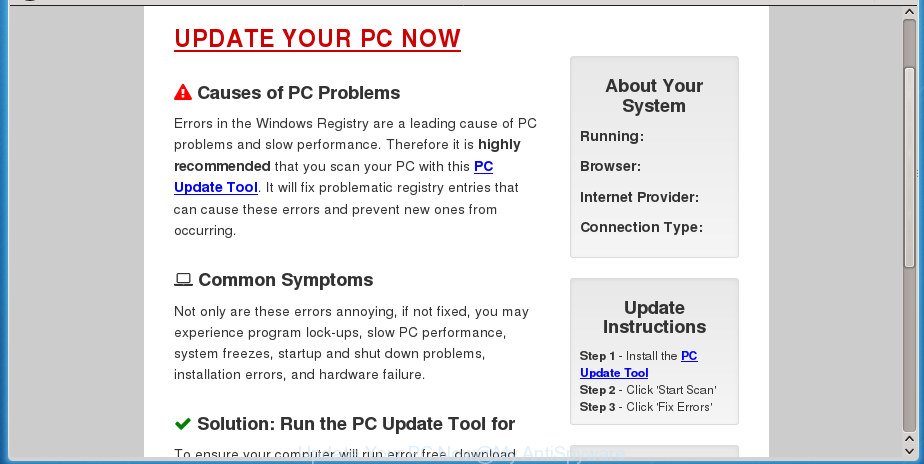
“Update Your PC Now” is a misleading advertising
The ad supported software that shows Update Your PC Now advertisements, is the part of the software that is used as an online promotional utility. It’s made with the sole purpose to display dozens of advertisements, and thus to promote the goods and services in an open browser window. Moreover, the adware can substitute the legitimate ads on misleading or even banners that can offer to visit malicious web-pages. The reason is simple, many advertisers agree on any ways to attract users to their sites, so the creators of ad-supported software, often forcing users to click on an advertising link. For each click on a link, the developers of the adware receive income.
The ad supported software usually affects only the Google Chrome, Mozilla Firefox, IE and Microsoft Edge by changing the web browser’s settings or installing a malicious addons. Moreover, possible situations, when any other internet browsers will be affected too. The ad-supported software will perform a scan of the PC system for internet browser shortcuts and modify them without your permission. When it infects the web browser shortcuts, it will add the argument like ‘http://site.address’ into Target property. So, each time you open the browser, you will see an undesired Update Your PC Now web page.
To find out how to remove Update Your PC Now pop up, we advise to read the step by step tutorial added to this article below. The tutorial was prepared by experienced security specialists who discovered a solution to get rid of the annoying adware out of the computer.
Remove Update Your PC Now pop up (removal guide)
The following tutorial will allow you to remove Update Your PC Now popup scam from the Google Chrome, Mozilla Firefox, Edge and Internet Explorer. Moreover, the step-by-step instructions below will allow you to remove malware, browser hijackers, potentially unwanted software and toolbars that your computer may be infected. Please do the tutorial step by step. If you need assist or have any questions, then ask for our assistance or type a comment below. Some of the steps will require you to restart your PC or exit this site. So, read this tutorial carefully, then bookmark or print it for later reference.
To remove Update Your PC Now, use the steps below:
- Delete Update Your PC Now pop up scam without any tools
- Delete Update Your PC Now associated software by using Microsoft Windows Control Panel
- Remove Update Your PC Now pop-up from Firefox
- Get rid of Update Your PC Now pop-up scam from Microsoft Internet Explorer
- Remove Update Your PC Now pop-up from Chrome
- Get rid of unwanted Scheduled Tasks
- Disinfect the web browser’s shortcuts to remove Update Your PC Now redirect
- Use free malware removal utilities to completely remove Update Your PC Now popup scam
- Run AdBlocker to stop Update Your PC Now and stay safe online
- How does your personal computer get infected with Update Your PC Now pop-up scam
- To sum up
Delete Update Your PC Now pop up scam without any tools
If you perform exactly the guidance below you should be able to delete the Update Your PC Now pop up from the Google Chrome, IE, Firefox and Edge internet browsers.
Delete Update Your PC Now associated software by using Microsoft Windows Control Panel
Some of potentially unwanted programs, ad-supported software and browser hijackers can be uninstalled using the Add/Remove programs utility which is located in the Windows Control Panel. So, if you are using any version of Windows and you have noticed an unwanted program, then first try to get rid of it through Add/Remove programs.
Windows 8, 8.1, 10
First, press Windows button

When the ‘Control Panel’ opens, click the ‘Uninstall a program’ link under Programs category as shown below.

You will see the ‘Uninstall a program’ panel as shown in the figure below.

Very carefully look around the entire list of software installed on your PC. Most likely, one or more of them are responsible for the appearance of pop ups and web-browser redirect to the unwanted Update Your PC Now page. If you have many programs installed, you can help simplify the search of harmful programs by sort the list by date of installation. Once you have found a suspicious, unwanted or unused program, right click to it, after that press ‘Uninstall’.
Windows XP, Vista, 7
First, click ‘Start’ button and select ‘Control Panel’ at right panel as shown in the figure below.

Once the Windows ‘Control Panel’ opens, you need to press ‘Uninstall a program’ under ‘Programs’ like below.

You will see a list of software installed on your PC system. We recommend to sort the list by date of installation to quickly find the software that were installed last. Most likely they responsibility for the appearance of popup advertisements and browser redirect. If you are in doubt, you can always check the application by doing a search for her name in Google, Yahoo or Bing. When the program which you need to delete is found, simply click on its name, and then click ‘Uninstall’ as on the image below.

Remove Update Your PC Now pop-up from Firefox
If the Firefox settings such as newtab page, startpage and search provider by default have been modified by the adware, then resetting it to the default state can help.
First, start the Firefox. Next, click the button in the form of three horizontal stripes (![]() ). It will show the drop-down menu. Next, press the Help button (
). It will show the drop-down menu. Next, press the Help button (![]() ).
).

In the Help menu click the “Troubleshooting Information”. In the upper-right corner of the “Troubleshooting Information” page press on “Refresh Firefox” button as shown in the following example.

Confirm your action, click the “Refresh Firefox”.
Get rid of Update Your PC Now pop-up scam from Microsoft Internet Explorer
In order to restore all browser home page, new tab and search engine by default you need to reset the Microsoft Internet Explorer to the state, that was when the MS Windows was installed on your system.
First, open the Internet Explorer, press ![]() ) button. Next, click “Internet Options” as shown in the figure below.
) button. Next, click “Internet Options” as shown in the figure below.

In the “Internet Options” screen select the Advanced tab. Next, click Reset button. The Internet Explorer will display the Reset Internet Explorer settings dialog box. Select the “Delete personal settings” check box and click Reset button.

You will now need to restart your computer for the changes to take effect. It will delete adware which cause misleading Update Your PC Now pop-up scam to appear, disable malicious and ad-supported browser’s extensions and restore the Microsoft Internet Explorer’s settings like startpage, new tab page and search provider by default to default state.
Remove Update Your PC Now pop-up from Chrome
If your Chrome web browser is re-directed to undesired Update Your PC Now page, it may be necessary to completely reset your web browser program to its default settings.

- First, start the Google Chrome and press the Menu icon (icon in the form of three horizontal stripes).
- It will show the Google Chrome main menu, press the “Settings” menu.
- Next, click “Show advanced settings” link, that located at the bottom of the Settings page.
- On the bottom of the “Advanced settings” page, click the “Reset settings” button.
- The Chrome will show the reset settings prompt as on the image above.
- Confirm the web browser’s reset by clicking on the “Reset” button.
- To learn more, read the article How to reset Google Chrome settings to default.
Get rid of unwanted Scheduled Tasks
If the intrusive Update Your PC Now web-page opens automatically on Windows startup or at equal time intervals, then you need to check the Task Scheduler Library and remove all the tasks that have been created by ‘ad-supported’ applications.
Press Windows and R keys on your keyboard at the same time. It will open a dialog box which titled as Run. In the text field, type “taskschd.msc” (without the quotes) and click OK. Task Scheduler window opens. In the left-hand side, click “Task Scheduler Library”, as displayed on the screen below.

Task scheduler, list of tasks
In the middle part you will see a list of installed tasks. Select the first task, its properties will be open just below automatically. Next, click the Actions tab. Necessary to look at the text which is written under Details. Found something like “explorer.exe http://site.address” or “chrome.exe http://site.address” or “firefox.exe http://site.address”, then you need remove this task. If you are not sure that executes the task, then google it. If it’s a component of the ‘ad-supported’ program, then this task also should be removed.
Further click on it with the right mouse button and select Delete like below.

Task scheduler, delete a task
Repeat this step, if you have found a few tasks that have been created by ‘ad-supported’ programs. Once is finished, close the Task Scheduler window.
Disinfect the web browser’s shortcuts to remove Update Your PC Now redirect
Important to know, most anti malware applications which are able to delete adware, but unable to detect and recover changed shortcuts. So, you need to fix the desktop shortcuts for your Chrome, Firefox, Microsoft Edge and Internet Explorer internet browsers manually.
Open the properties of the browser shortcut. Right click on the shortcut of infected internet browser and select the “Properties” option and it will open the properties of the shortcut. Next, select the “Shortcut” tab and have a look at the Target field as displayed on the image below.

Normally, if the last word in the Target field is chrome.exe, iexplore.exe, firefox.exe. Be sure to pay attention to the extension, should be “exe”! All shortcuts which redirects your browsers to Update Your PC Now scam, usually point to .bat, .cmd or .url files instead of .exe as displayed on the image below

Another variant, an address has been added at the end of the line. In this case the Target field looks like …Application\chrome.exe” http://site.address as displayed on the screen below.

In order to fix a shortcut, you need to insert right path to the Target field or remove an address (if it has been added at the end). You can use the following information to fix your shortcuts which have been modified by ‘ad supported’ software.
| Chrome | C:\Program Files (x86)\Google\Chrome\Application\chrome.exe |
| C:\Program Files\Google\Chrome\Application\chrome.exe | |
| Mozilla Firefox | C:\Program Files\Mozilla Firefox\firefox.exe |
| Internet Explorer | C:\Program Files (x86)\Internet Explorer\iexplore.exe |
| C:\Program Files\Internet Explorer\iexplore.exe | |
| Opera | C:\Program Files (x86)\Opera\launcher.exe |
| C:\Program Files\Opera\launcher.exe |
Once is finished, click OK to save changes. Repeat the step for all browsers which are redirected to the Update Your PC Now intrusive web-site.
Use free malware removal utilities to completely remove Update Your PC Now popup scam
There are not many good free anti malware programs with high detection ratio. The effectiveness of malware removal tools depends on various factors, mostly on how often their virus/malware signatures DB are updated in order to effectively detect modern malicious software, ad-supported software, hijackers and other potentially unwanted applications. We recommend to run several applications, not just one. These applications that listed below will help you remove all components of the ad-supported software from your disk and Windows registry and thereby remove Update Your PC Now pop up scam.
How to remove Update Your PC Now pop-up with Zemana Anti-malware
Zemana Anti-malware is a tool that can remove adware, potentially unwanted software, browser hijackers and other malware from your machine easily and for free. Zemana Anti-malware is compatible with most antivirus software. It works under Windows (10 – XP, 32 and 64 bit) and uses minimum of computer resources.
Now you can install and run Zemana to remove Update Your PC Now pop up scam from your browser by following the steps below:
Click the following link to download Zemana Free installer named Zemana.AntiMalware.Setup on your personal computer.
165499 downloads
Author: Zemana Ltd
Category: Security tools
Update: July 16, 2019
Run the installation package after it has been downloaded successfully and then follow the prompts to install this tool on your PC system.

During install you can change some settings, but we suggest you don’t make any changes to default settings.
When setup is finished, this malware removal utility will automatically start and update itself. You will see its main window as on the image below.

Now press the “Scan” button to perform a system scan for the adware that causes multiple misleading Update Your PC Now alerts and pop-ups. A scan can take anywhere from 10 to 30 minutes, depending on the number of files on your computer and the speed of your computer. While the Zemana application is scanning, you can see number of objects it has identified as threat.

When finished, Zemana Anti-Malware (ZAM) will display a scan report. In order to delete all threats, simply click “Next” button.

The Zemana will get rid of adware that designed to show misleading Update Your PC Now popup scam within your internet browser and move threats to the program’s quarantine. After finished, you can be prompted to restart your system to make the change take effect.
How to get rid of Update Your PC Now with Malwarebytes
We advise using the Malwarebytes Free which are completely clean your computer of the adware. The free tool is an advanced malicious software removal program made by (c) Malwarebytes lab. This program uses the world’s most popular antimalware technology. It’s able to help you remove unwanted Update Your PC Now pop-up from your web-browsers, potentially unwanted software, malicious software, browser hijacker infections, toolbars, ransomware and other security threats from your PC system for free.

Download MalwareBytes Anti Malware from the link below and save it directly to your MS Windows Desktop.
327717 downloads
Author: Malwarebytes
Category: Security tools
Update: April 15, 2020
When the downloading process is finished, run it and follow the prompts. Once installed, the MalwareBytes Anti Malware will try to update itself and when this process is finished, click the “Scan Now” button for scanning your personal computer for the adware that causes multiple misleading Update Your PC Now alerts and popups. While the MalwareBytes tool is checking, you can see how many objects it has identified as being infected by malicious software. Review the results once the utility has finished the system scan. If you think an entry should not be quarantined, then uncheck it. Otherwise, simply click “Quarantine Selected” button.
The MalwareBytes Anti Malware (MBAM) is a free program that you can use to get rid of all detected folders, files, services, registry entries and so on. To learn more about this malware removal utility, we recommend you to read and follow the guidance or the video guide below.
Double-check for potentially unwanted programs with AdwCleaner
If MalwareBytes anti-malware or Zemana Free cannot delete this adware, then we suggests to run the AdwCleaner. AdwCleaner is a free removal tool for browser hijacker infections, PUPs, toolbars and adware which created to display misleading Update Your PC Now pop-up within your browser.
Download AdwCleaner by clicking on the link below and save it to your Desktop.
225788 downloads
Version: 8.4.1
Author: Xplode, MalwareBytes
Category: Security tools
Update: October 5, 2024
Once the downloading process is finished, open the file location. You will see an icon like below.
![]()
Double click the AdwCleaner desktop icon. After the utility is opened, you will see a screen as shown below.

Further, click “Scan” button to perform a system scan for the ad supported software that causes web-browsers to open misleading Update Your PC Now pop up scam. A scan can take anywhere from 10 to 30 minutes, depending on the count of files on your PC and the speed of your machine. When AdwCleaner has completed scanning your system, you will be displayed the list of all found threats on your PC as shown below.

Review the results once the tool has complete the system scan. If you think an entry should not be quarantined, then uncheck it. Otherwise, simply press “Clean” button. It will display a dialog box like below.

You need to press “OK”. Once the clean up is complete, the AdwCleaner may ask you to restart your system. When your PC system is started, you will see an AdwCleaner log.
These steps are shown in detail in the following video guide.
Run AdBlocker to stop Update Your PC Now and stay safe online
Using an ad-blocking program like AdGuard is an effective way to alleviate the risks. Additionally, adblocker software will also protect you from malicious advertisements and pages, and, of course, block redirection chain to Update Your PC Now and similar web sites.
- Download AdGuard program on your MS Windows Desktop from the link below.
Adguard download
27035 downloads
Version: 6.4
Author: © Adguard
Category: Security tools
Update: November 15, 2018
- After downloading is complete, start the downloaded file. You will see the “Setup Wizard” program window. Follow the prompts.
- After the installation is finished, click “Skip” to close the setup application and use the default settings, or click “Get Started” to see an quick tutorial that will help you get to know AdGuard better.
- In most cases, the default settings are enough and you do not need to change anything. Each time, when you launch your computer, AdGuard will launch automatically and block pop up advertisements, pages such Update Your PC Now, as well as other malicious or misleading web-sites. For an overview of all the features of the program, or to change its settings you can simply double-click on the icon named AdGuard, that is located on your desktop.
How does your personal computer get infected with Update Your PC Now pop-up scam
Many programs created to open a ton of undesired ads within your system’s web-browser. So, when you installing free applications, carefully read the disclaimers, select the Custom or Advanced installation mode to watch for bundled programs that are being installed, because some of the applications are PUPs such as this ad-supported software that shows misleading Update Your PC Now pop-up on your system.
To sum up
Now your PC should be clean of the ‘ad supported’ software that causes web-browsers to show misleading Update Your PC Now pop up. Delete AdwCleaner. We suggest that you keep Zemana Free (to periodically scan your computer for new adwares and other malware) and AdGuard (to help you block undesired advertisements and malicious web-pages). Moreover, to prevent ad-supported softwares, please stay clear of unknown and third party applications, make sure that your antivirus program, turn on the option to detect PUPs (potentially unwanted programs).
If you need more help with Update Your PC Now pop up related issues, go to our Spyware/Malware removal forum.


















