If your homepage, new tab page and search provider by default keeps changing back to the undesired page named Classifieds Easy,then it could mean that your computer is affected with unwanted software from the browser hijacker family. It is a type of unwanted software. Scammers use malicious software to take control of your computer’s browser and alter how and what it shows when you’re surfing the Internet. If you are already a victim of Classifieds Easy hijacker, then the following guide can allow you free the Google Chrome, Mozilla Firefox, MS Edge and Internet Explorer from the hackers, boost internet browser security and restore web-browser settings.
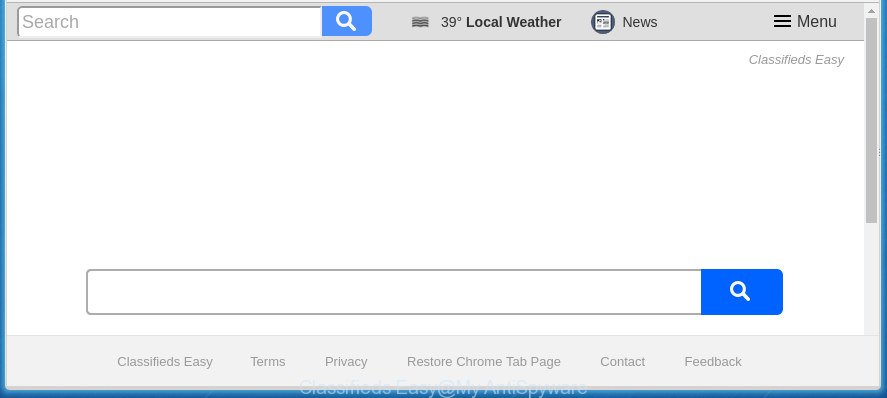
“Classifieds Easy” changes browser settings such as homepage and search engine
In addition, the Classifieds Easy browser hijacker infection can also change the search engine selected in the web-browser. When you try to search on the affected web browser, you will be presented with search results, consisting of advertisements and Google (or Yahoo, or Bing) search results for your query. Among these search results may occur links that lead to unwanted and ad web sites.
Although, Classifieds Easy hijacker infection is not a virus, but it does bad things, and it makes some changes to certain settings of installed browsers. Moreover, an adware (also known as ‘ad-supported’ software) may be additionally installed on to your system by this browser hijacker, which will open tons of advertisements, or even massive full page ads that blocks surfing the World Wide Web. Often such these advertisements can recommend to install other unknown and unwanted software or visit harmful web-sites.
To find out how to get rid of Classifieds Easy , we suggest to read the guide added to this blog post below. The guidance was created by experienced security experts who discovered a way to get rid of the annoying Classifieds Easy hijacker infection out of the system.
How to remove Classifieds Easy search
In the steps below, we will try to cover the Mozilla Firefox, Google Chrome, Internet Explorer and Microsoft Edge and provide general advice to remove Classifieds Easy start page. You may find some minor differences in your Windows install. No matter, you should be okay if you follow the steps outlined below: remove all suspicious and unknown programs, reset web-browsers settings, fix web browsers shortcuts, use free malware removal utilities. Read it once, after doing so, please print this page as you may need to exit your browser or reboot your PC.
To remove Classifieds Easy, use the following steps:
- Manual Classifieds Easy redirect removal
- Scan your computer and remove Classifieds Easy with free utilities
- Block Classifieds Easy and other undesired web-sites
- How was Classifieds Easy hijacker installed on computer
- To sum up
Manual Classifieds Easy redirect removal
The step-by-step tutorial will help you delete Classifieds Easy redirect. These Classifieds Easy removal steps work for the Google Chrome, Firefox, Microsoft Internet Explorer and Edge, as well as every version of Microsoft Windows operating system.
Uninstall Classifieds Easy related applications through the Control Panel of your machine
Some of potentially unwanted programs, ad supported software and hijacker can be uninstalled using the Add/Remove programs tool that is located in the Microsoft Windows Control Panel. So, if you’re using any version of Windows and you have noticed an unwanted application, then first try to delete it through Add/Remove programs.
Press CTRL, ALT, DEL keys together to open the Windows Task Manager.

Click on the “Processes” tab, look for something like Classifieds Easy then right-click it and select “End Task” or “End Process” option.
Next, uninstall any undesired and suspicious programs from your Control panel.
Windows 10, 8.1, 8
Now, click the Windows button, type “Control panel” in search and press Enter. Choose “Programs and Features”, then “Uninstall a program”.

Select the program which has the name such as “Classifieds Easy”, delete it.
Windows Vista, 7
Close all open web browsers including the Chrome, IE, Firefox and MS Edge. From the “Start” menu in MS Windows, select “Control Panel”. Under the “Programs” icon, select “Uninstall a program”.

Select the software with the names such as Classifieds Easy, then click “Uninstall/Change” button to remove this unwanted application from your personal computer.
Windows XP
Click the “Start” button, select “Control Panel” option. Click on “Add/Remove Programs”.

Select the application called such as Classifieds Easy, the click “Change/Remove” button. Follow the prompts.
Remove Classifieds Easy homepage from Chrome
If your Chrome web browser is re-directed to annoying Classifieds Easy web page, it may be necessary to completely reset your web-browser program to its default settings.

- First launch the Google Chrome and click Menu button (small button in the form of three horizontal stripes).
- It will display the Google Chrome main menu. Select “Settings” option.
- You will see the Google Chrome’s settings page. Scroll down and click “Show advanced settings” link.
- Scroll down again and press the “Reset settings” button.
- The Chrome will show the reset profile settings page as shown on the image above.
- Next click the “Reset” button.
- Once this process is finished, your internet browser’s homepage, new tab page and search engine by default will be restored to their original defaults.
- To learn more, read the post How to reset Google Chrome settings to default.
Delete Classifieds Easy startpage from Firefox
Launch the Firefox and press the menu button (it looks like three stacked lines) at the top right of the internet browser screen. Next, click the question-mark icon at the bottom of the drop-down menu. It will display the slide-out menu.

Select the “Troubleshooting information”. If you are unable to access the Help menu, then type “about:support” in your address bar and press Enter. It bring up the “Troubleshooting Information” page as shown on the image below.

Click the “Refresh Firefox” button at the top right of the Troubleshooting Information page. Select “Refresh Firefox” in the confirmation dialog box. The FF will start a task to fix your problems that caused by the Classifieds Easy browser hijacker and other web-browser’s malicious addons. Once, it is complete, click the “Finish” button.
Remove Classifieds Easy startpage from Internet Explorer
The IE reset is great if your browser is hijacked or you have unwanted plugins or toolbars on your web-browser, which installed by a malware.
First, open the Internet Explorer, press ![]() ) button. Next, press “Internet Options” as displayed on the image below.
) button. Next, press “Internet Options” as displayed on the image below.

In the “Internet Options” screen select the Advanced tab. Next, click Reset button. The Internet Explorer will show the Reset Internet Explorer settings prompt. Select the “Delete personal settings” check box and click Reset button.

You will now need to restart your computer for the changes to take effect. It will remove browser hijacker which alters web browser settings to replace your new tab page, home page and search provider by default with Classifieds Easy web-page, disable malicious and ad-supported web-browser’s extensions and restore the Internet Explorer’s settings like newtab, homepage and search provider by default to default state.
Scan your computer and remove Classifieds Easy with free utilities
Many antivirus companies have designed applications that help detect and get rid of hijacker, and thereby restore web-browsers settings. Below is a a few of the free applications you may want to use. Your PC may have a large number of potentially unwanted software, ad supported software and browser hijacker infections installed at the same time, so we recommend, if any unwanted or malicious application returns after rebooting the computer, then boot your PC into Safe Mode and use the anti-malware utility again.
Automatically delete Classifieds Easy homepage with Zemana Free
You can remove Classifieds Easy homepage automatically with a help of Zemana. We recommend this malware removal utility because it can easily remove browser hijackers, potentially unwanted software, ad-supported software and toolbars with all their components such as folders, files and registry entries.
Download Zemana by clicking on the link below. Save it on your Desktop.
164782 downloads
Author: Zemana Ltd
Category: Security tools
Update: July 16, 2019
Once the downloading process is finished, start it and follow the prompts. Once installed, the Zemana Anti-Malware will try to update itself and when this process is complete, click the “Scan” button to perform a system scan for the hijacker that redirects your web browser to undesired Classifieds Easy site.

While the Zemana program is scanning, you can see how many objects it has identified as threat. Review the report and then click “Next” button.

The Zemana Anti-Malware (ZAM) will remove hijacker which cause Classifieds Easy web page to appear and add threats to the Quarantine.
Automatically delete Classifieds Easy home page with Malwarebytes
We suggest using the Malwarebytes Free that are completely clean your computer of the browser hijacker. The free utility is an advanced malware removal application created by (c) Malwarebytes lab. This program uses the world’s most popular anti malware technology. It’s able to help you remove browser hijackers, potentially unwanted applications, malicious software, adware, toolbars, ransomware and other security threats from your personal computer for free.
Download MalwareBytes from the link below. Save it on your MS Windows desktop or in any other place.
327040 downloads
Author: Malwarebytes
Category: Security tools
Update: April 15, 2020
Once the downloading process is finished, close all applications and windows on your PC. Double-click the setup file called mb3-setup. If the “User Account Control” dialog box pops up as shown below, click the “Yes” button.

It will open the “Setup wizard” that will help you install MalwareBytes AntiMalware (MBAM) on your computer. Follow the prompts and do not make any changes to default settings.

Once installation is done successfully, click Finish button. MalwareBytes Anti Malware (MBAM) will automatically start and you can see its main screen as on the image below.

Now press the “Scan Now” button to perform a system scan for the hijacker which cause Classifieds Easy web page to appear. During the scan MalwareBytes will detect all threats present on your personal computer.

When MalwareBytes Anti Malware (MBAM) has finished scanning, a list of all threats detected is produced. In order to delete all threats, simply click “Quarantine Selected” button. The MalwareBytes will remove hijacker infection that causes web browsers to open annoying Classifieds Easy web-page and add items to the Quarantine. Once the clean up is finished, you may be prompted to restart the machine.
We advise you look at the following video, which completely explains the procedure of using the MalwareBytes AntiMalware (MBAM) to get rid of adware, browser hijacker infection and other malware.
Run AdwCleaner to remove Classifieds Easy
If MalwareBytes antimalware or Zemana AntiMalware (ZAM) cannot remove this hijacker, then we advises to use the AdwCleaner. AdwCleaner is a free removal utility for malicious software, adware, PUPs, toolbars as well as hijacker that created to reroute your web browser to the Classifieds Easy web-site.

- Download AdwCleaner by clicking on the link below. Save it on your Windows desktop or in any other place.
AdwCleaner download
225534 downloads
Version: 8.4.1
Author: Xplode, MalwareBytes
Category: Security tools
Update: October 5, 2024
- Select the file location as Desktop, and then click Save.
- After the download is complete, start the AdwCleaner, double-click the adwcleaner_xxx.exe file.
- If the “User Account Control” prompts, press Yes to continue.
- Read the “Terms of use”, and press Accept.
- In the AdwCleaner window, click the “Scan” to begin checking your machine for the browser hijacker infection that reroutes your internet browser to unwanted Classifieds Easy web site. A system scan can take anywhere from 5 to 30 minutes, depending on your machine. While the AdwCleaner tool is scanning, you may see how many objects it has identified as being infected by malware.
- Once the scanning is finished, AdwCleaner will display you the results. In order to remove all items, simply click “Clean”. If the AdwCleaner will ask you to reboot your computer, click “OK”.
The guide shown in detail in the following video.
Block Classifieds Easy and other undesired web-sites
Use an ad-blocking tool like AdGuard will protect you from malicious ads and content. Moreover, you can find that the AdGuard have an option to protect your privacy and block phishing and spam pages. Additionally, ad blocking programs will help you to avoid intrusive pop ups and unverified links that also a good way to stay safe online.
Installing the AdGuard adblocker program is simple. First you’ll need to download AdGuard on your system by clicking on the link below.
26839 downloads
Version: 6.4
Author: © Adguard
Category: Security tools
Update: November 15, 2018
When the downloading process is finished, double-click the downloaded file to launch it. The “Setup Wizard” window will show up on the computer screen as displayed in the figure below.

Follow the prompts. AdGuard will then be installed and an icon will be placed on your desktop. A window will show up asking you to confirm that you want to see a quick guide as displayed below.

Click “Skip” button to close the window and use the default settings, or click “Get Started” to see an quick instructions which will assist you get to know AdGuard better.
Each time, when you start your computer, AdGuard will launch automatically and stop pop-up advertisements, sites such Classifieds Easy, as well as other harmful or misleading web sites. For an overview of all the features of the program, or to change its settings you can simply double-click on the AdGuard icon, that can be found on your desktop.
How was Classifieds Easy hijacker installed on computer
The majority of hijackers like Classifieds Easy gets onto computer by being attached to free programs or even paid applications that Internet users can easily download online. The setup files of such programs, most often, clearly indicate that they will install third-party software. The option is given to users to stop the install of any additional software. So, in order to avoid the setup of any browser hijackers: read all disclaimers and install screens very carefully, choose only Custom or Advanced installation mode and uncheck all additional applications in which you are unsure.
To sum up
After completing the step-by-step tutorial outlined above, your PC should be free from hijacker which cause a redirect to Classifieds Easy site and other malware. The Firefox, Google Chrome, Internet Explorer and Microsoft Edge will no longer open unwanted Classifieds Easy homepage on startup. Unfortunately, if the steps does not help you, then you have caught a new browser hijacker, and then the best way – ask for help in our Spyware/Malware removal forum.




















