According to computer security researchers, Safesearch.top is a program which falls under the category of unwanted software from web browser hijackers family. Once your personal computer has become a victim of this browser hijacker, it takes over your internet browser such as Chrome, FF, IE and MS Edge. Safesearch.top browser hijacker may make certain undesired changes to your browser’s settings, including newtab page, start page and search provider by default, and installs undesired plugins deep inside your computer. This is the main reason why you need to remove Safesearch.top from your computer and return your internet browser search engine and home page back to the default.
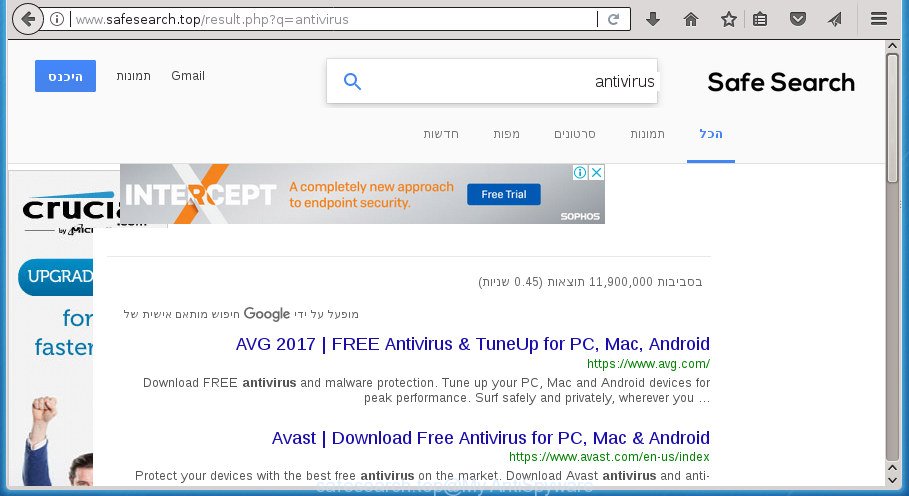
http://www.safesearch.top/result.php?q=
If your computer has been infected with Safesearch.top browser hijacker infection, every time you launch your web browser you will see this web page. Of course you can setup your startpage again, but next time you run a browser you will see that Safesearch.top search return. As mentioned above, the browser hijacker can alter the default search engine on this annoying web site too, so all your search queries will be redirected to Safesearch.top. Thus the authors of the hijacker may collect the search terms of your queries, and redirect you to unwanted sites.
Also, adware (also known as ‘ad-supported’ software) can be installed on the computer together with Safesearch.top hijacker infection. It will insert a huge number of ads directly to the web sites which you view, creating a sense that ads has been added by the makers of the web site. Moreover, legal advertisements can be replaced on fake advertisements that will offer to download and install various unnecessary and malicious software. Moreover, the Safesearch.top hijacker infection be able to gather your confidential information which can be later used for marketing purposes.
A malicious software that imposes changes to settings of all your typical web-browsers on Safesearch.top commonly affects only Chrome, Firefox, Edge and Internet Explorer. However, possible situations, when any other internet browsers will be affected too. The Safesearch.top hijacker may change the Target property of web browser’s shortcuts, so every time you launch the web-browser, instead of your home page, you will see a completely different web site.
We recommend you to clean your system of hijacker as soon as possible. Use the steps below which will assist to remove Safesearch.top start page and adware, that can be installed onto your machine along with it.
How to remove Safesearch.top from machine
The following step by step guide will help you to delete Safesearch.top from the Chrome, Firefox, Internet Explorer and Edge. Moreover, the steps below will help you to get rid of malicious software like potentially unwanted programs, adware and toolbars that your PC may be infected. Please do the tutorial step by step. If you need help or have any questions, then ask for our assistance or type a comment below. Read this manual carefully, bookmark or print it, because you may need to close your browser or reboot your computer.
To remove Safesearch.top, follow the steps below:
- How to remove Safesearch.top redirect without any software
- How to get rid of Safesearch.top with freeware
- How to stop Safesearch.top
- How can you prevent the Safesearch.top browser hijacker
- To sum up
How to remove Safesearch.top redirect without any software
If you perform exactly the step by step instructions below you should be able to remove the Safesearch.top redirect from the Mozilla Firefox, Google Chrome, IE and Edge web browsers.
Uninstall suspicious software using Microsoft Windows Control Panel
First, you should try to identify and uninstall the program that causes the appearance of annoying advertisements or internet browser redirect, using the ‘Uninstall a program’ which is located in the ‘Control panel’.
Press CTRL, ALT, DEL keys together to open the MS Windows Task Manager.

Click on the “Processes” tab, look for something like Safesearch.top then right-click it and select “End Task” or “End Process” option.
Next, uninstall any unwanted and suspicious applications from your Control panel.
Windows 10, 8.1, 8
Now, click the Windows button, type “Control panel” in search and press Enter. Select “Programs and Features”, then “Uninstall a program”.

Choose the application which has the name like “Safesearch.top”, delete it.
Windows Vista, 7
Close all open web browsers including the Google Chrome, Firefox, Edge and Internet Explorer. From the “Start” menu in Microsoft Windows, select “Control Panel”. Under the “Programs” icon, select “Uninstall a program”.

Select the software with the names like Safesearch.top, then press “Uninstall/Change” button to delete this unwanted program from your computer.
Windows XP
Click the “Start” button, select “Control Panel” option. Click on “Add/Remove Programs”.

Choose the program called such as Safesearch.top, the click “Change/Remove” button. Follow the prompts.
Clean up the internet browsers shortcuts which have been hijacked by Safesearch.top
Unfortunately, the browser hijacker can also hijack Windows shortcuts (mostly, your web browsers shortcuts), so that the Safesearch.top start page will be opened when you open the Chrome, Internet Explorer, Mozilla Firefox and Microsoft Edge or another browser.
Right click on the web-browser’s shortcut, click Properties option. On the Shortcut tab, locate the Target field. Click inside, you will see a vertical line – arrow pointer, move it (using -> arrow key on your keyboard) to the right as possible. You will see a text “http://site.address” that has been added here. Remove everything after .exe. An example, for Google Chrome you should remove everything after chrome.exe.

To save changes, click OK . You need to clean all web browser’s shortcuts. So, repeat this step for the Chrome, IE, Mozilla Firefox and Edge.
Remove Safesearch.top from Google Chrome
Reset Google Chrome settings is a simple way to remove the hijacker infection, harmful and adware extensions, as well as to restore the web-browser’s startpage, newtab page and default search provider that have been changed by browser hijacker.
Open the Chrome menu by clicking on the button in the form of three horizontal stripes (![]() ). It will show the drop-down menu. Next, click to “Settings” option.
). It will show the drop-down menu. Next, click to “Settings” option.

Scroll down to the bottom of the page and click on the “Show advanced settings” link. Now scroll down until the Reset settings section is visible, like below and press the “Reset settings” button.

Confirm your action, click the “Reset” button.
Delete Safesearch.top search from Internet Explorer
By resetting Internet Explorer web browser you revert back your browser settings to its default state. This is basic when troubleshooting problems that might have been caused by hijacker such as Safesearch.top.
First, start the Internet Explorer, click ![]() ) button. Next, click “Internet Options” as displayed below.
) button. Next, click “Internet Options” as displayed below.

In the “Internet Options” screen select the Advanced tab. Next, click Reset button. The IE will open the Reset Internet Explorer settings prompt. Select the “Delete personal settings” check box and click Reset button.

You will now need to reboot your computer for the changes to take effect. It will delete browser hijacker which designed to redirect your web browser to the Safesearch.top web site, disable malicious and ad-supported web-browser’s extensions and restore the Internet Explorer’s settings such as new tab page, home page and search engine by default to default state.
Remove Safesearch.top from Mozilla Firefox
If the FF settings such as homepage, new tab page and default search provider have been replaced by the hijacker, then resetting it to the default state can help.
First, run the Firefox and click ![]() button. It will display the drop-down menu on the right-part of the web browser. Further, click the Help button (
button. It will display the drop-down menu on the right-part of the web browser. Further, click the Help button (![]() ) like below
) like below
.

In the Help menu, select the “Troubleshooting Information” option. Another way to open the “Troubleshooting Information” screen – type “about:support” in the browser adress bar and press Enter. It will show the “Troubleshooting Information” page like below. In the upper-right corner of this screen, click the “Refresh Firefox” button.

It will open the confirmation dialog box. Further, click the “Refresh Firefox” button. The FF will start a process to fix your problems that caused by the browser hijacker which reroutes your web-browser to annoying Safesearch.top web-site. Once, it’s done, press the “Finish” button.
How to get rid of Safesearch.top with freeware
Run malware removal tools to get rid of Safesearch.top automatically. The free programs tools specially created for browser hijacker, adware and other potentially unwanted software removal. These utilities can get rid of most of hijacker infection from Chrome, FF, Microsoft Internet Explorer and MS Edge. Moreover, it can remove all components of Safesearch.top from Windows registry and system drives.
Delete Safesearch.top startpage with Zemana AntiMalware (ZAM)
You can delete Safesearch.top redirect automatically with a help of Zemana Free. We recommend this malicious software removal tool because it can easily get rid of browser hijackers, PUPs, ad-supported software and toolbars with all their components such as folders, files and registry entries.
Download Zemana Free by clicking on the link below. Save it to your Desktop so that you can access the file easily.
164782 downloads
Author: Zemana Ltd
Category: Security tools
Update: July 16, 2019
When downloading is done, close all programs and windows on your machine. Open a directory in which you saved it. Double-click on the icon that’s called Zemana.AntiMalware.Setup as on the image below.
![]()
When the installation starts, you will see the “Setup wizard” which will help you install Zemana Free on your system.

Once installation is done, you will see window as displayed on the image below.

Now click the “Scan” button to perform a system scan with this utility for the hijacker infection which cause Safesearch.top web page to appear. This procedure may take quite a while, so please be patient.

Once the scan is finished, Zemana Anti Malware (ZAM) will show a list of all items detected by the scan. Review the scan results and then press “Next” button.

The Zemana Anti-Malware (ZAM) will begin to remove hijacker that made to reroute your web browser to the Safesearch.top web site.
Automatically get rid of Safesearch.top redirect with Malwarebytes
Manual Safesearch.top removal requires some computer skills. Some files and registry entries that created by the browser hijacker can be not completely removed. We advise that use the Malwarebytes Free that are completely free your computer of hijacker. Moreover, the free program will allow you to get rid of malware, PUPs, adware and toolbars that your PC system may be infected too.
Download MalwareBytes Anti Malware (MBAM) from the link below. Save it to your Desktop so that you can access the file easily.
327040 downloads
Author: Malwarebytes
Category: Security tools
Update: April 15, 2020
Once the download is complete, close all programs and windows on your computer. Double-click the set up file called mb3-setup. If the “User Account Control” prompt pops up as shown in the figure below, click the “Yes” button.

It will open the “Setup wizard” which will help you set up MalwareBytes Anti-Malware on your system. Follow the prompts and do not make any changes to default settings.

Once installation is finished successfully, press Finish button. MalwareBytes Free will automatically start and you can see its main screen as shown below.

Now click the “Scan Now” button .MalwareBytes AntiMalware program will scan through the whole PC system for the browser hijacker which cause a redirect to Safesearch.top web site. Depending on your computer, the scan can take anywhere from a few minutes to close to an hour. While the MalwareBytes Anti Malware is scanning, you can see number of objects it has identified either as being malicious software.

Once MalwareBytes has finished scanning, MalwareBytes will show you the results. You may move items to Quarantine (all selected by default) by simply click “Quarantine Selected” button. The MalwareBytes Free will get rid of browser hijacker infection that redirects your web browser to unwanted Safesearch.top web-site and add items to the Quarantine. After disinfection is finished, you may be prompted to restart the computer.
We recommend you look at the following video, which completely explains the procedure of using the MalwareBytes AntiMalware (MBAM) to remove ad-supported software, browser hijacker infection and other malicious software.
If the problem with Safesearch.top search is still remained
AdwCleaner is a free removal utility that can be downloaded and run to remove hijacker infections, adware, malware, PUPs, toolbars and other threats from your computer. You can run this utility to detect threats even if you have an antivirus or any other security program.
Download AdwCleaner tool from the link below. Save it to your Desktop so that you can access the file easily.
225534 downloads
Version: 8.4.1
Author: Xplode, MalwareBytes
Category: Security tools
Update: October 5, 2024
After downloading is complete, open the file location and double-click the AdwCleaner icon. It will start the AdwCleaner utility and you will see a screen like below. If the User Account Control prompt will ask you want to open the program, click Yes button to continue.

Next, click “Scan” to begin checking your PC for the hijacker that cause Safesearch.top web-page to appear. A scan can take anywhere from 10 to 30 minutes, depending on the number of files on your PC and the speed of your personal computer. While the AdwCleaner application is scanning, you can see how many objects it has identified as threat.

Once the scan get completed, AdwCleaner will open a screen that contains a list of malicious software that has been detected as displayed in the following example.

Make sure all threats have ‘checkmark’ and press “Clean” button. It will show a dialog box. Click “OK” button. The AdwCleaner will delete Safesearch.top browser hijacker and other browser’s harmful extensions and move threats to the program’s quarantine. Once that process is finished, the utility may ask you to reboot your PC. After reboot, the AdwCleaner will open the log file.
All the above steps are shown in detail in the following video instructions.
How to stop Safesearch.top
It is important to use ad blocking programs such as AdGuard to protect your personal computer from harmful pages. Most security experts says that it’s okay to stop advertisements. You should do so just to stay safe! And, of course, the AdGuard may to block Safesearch.top and other intrusive web-sites.
Download AdGuard application by clicking on the link below. Save it on your Desktop.
26839 downloads
Version: 6.4
Author: © Adguard
Category: Security tools
Update: November 15, 2018
When the download is done, run the downloaded file. You will see the “Setup Wizard” screen as shown in the figure below.

Follow the prompts. Once the setup is done, you will see a window as on the image below.

You can click “Skip” to close the setup application and use the default settings, or click “Get Started” button to see an quick tutorial which will assist you get to know AdGuard better.
In most cases, the default settings are enough and you do not need to change anything. Each time, when you start your system, AdGuard will start automatically and block ads, sites such Safesearch.top, as well as other malicious or misleading web-pages. For an overview of all the features of the program, or to change its settings you can simply double-click on the AdGuard icon, that can be found on your desktop.
How can you prevent the Safesearch.top browser hijacker
Most often, the Safesearch.top hijacker infection is bundled within the setup files from a free hosting and file sharing web sites. So, install a free software is a a good chance that you will find a bundled browser hijacker. If you don’t know how to avoid it, then use a simple trick. During the setup, choose the Custom or Advanced installation option. Next, click ‘Decline’ button and clear all checkboxes on offers that ask you to install additional software. Moreover, please carefully read Term of use and User agreement before installing any software or otherwise you may end up with another unwanted program on your system like this hijacker.
To sum up
Now your PC should be clean of the browser hijacker that developed to redirect your internet browser to the Safesearch.top web-site. Uninstall AdwCleaner. We suggest that you keep AdGuard (to help you stop unwanted popups and annoying harmful web-pages) and Zemana Anti Malware (to periodically scan your personal computer for new malware, browser hijackers and ad supported software). Make sure that you have all the Critical Updates recommended for Windows OS. Without regular updates you WILL NOT be protected when new hijacker infections, malicious software and ad-supported software are released.
If you are still having problems while trying to delete Safesearch.top redirect from your web browser, then ask for help in our Spyware/Malware removal forum.




















