When you run your web-browser such as Chrome, FF, Internet Explorer and Microsoft Edge, the web site named Search.classifiedseasy.com opens automatically instead of your homepage? Or this undesired web-site has been set as new tab page and web-browser’s search engine ? Then most likely unwanted software from the browser hijacker family get installed on your computer. The Search.classifiedseasy.com browser hijacker usually get installed as a part of certain free software. Do not be surprised, it happens, especially if you’re an active Web user. But this does not mean that you should reconcile with the intrusive Search.classifiedseasy.com homepage. You need to clean your PC system of malware like this hijacker infection as quickly as possible. Because the unwanted startpage can be a way to infect your computer with more harmful software such as viruses and trojans.
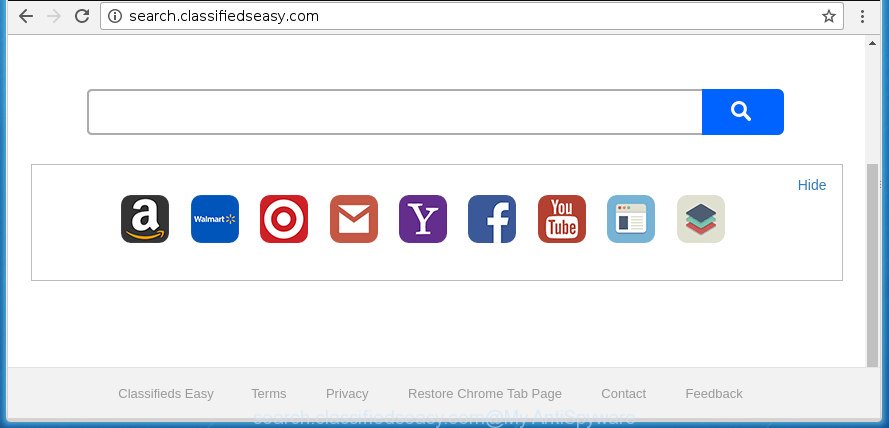
http://search.classifiedseasy.com/
The browser hijacker infection can also set up the Search.classifiedseasy.com web-site as the FF, Chrome, IE and Microsoft Edge default search provider that cause search redirections via the web site. In this way, creators of the hijacker infection have an opportunity to show various ads together with the search results for your query. These annoying ads will be summarized in the redirected site. This can bring a lot of money for authors of the hijacker.
It’s not a good idea to have an undesired program like Search.classifiedseasy.com hijacker on your PC. The reason for this is simple, it doing things you do not know about. The hijacker infection be able to collect user data which can be later sold to third parties. You do not know if your home address, account names and passwords are safe. And of course you completely do not know what will happen when you click on any ads on the Search.classifiedseasy.com site.
Thus, it is clear that the presence of hijacker on your personal computer is not desirable, and you need to clean up your computer as quickly as possible. Follow the steps below in order to get rid of Search.classifiedseasy.com from Google Chrome, Internet Explorer, Mozilla Firefox and MS Edge.
How to remove Search.classifiedseasy.com
In the guidance below, we’ll try to cover the Firefox, Google Chrome, Internet Explorer and Edge and provide general advice to delete Search.classifiedseasy.com . You may find some minor differences in your Windows install. No matter, you should be okay if you follow the steps outlined below: uninstall all suspicious and unknown applications, reset web browsers settings, fix browsers shortcuts, use free malware removal utilities. Certain of the steps below will require you to shut down this web-page. So, please read the tutorial carefully, after that bookmark or print it for later reference.
To remove Search.classifiedseasy.com, complete the following steps:
- How to manually remove Search.classifiedseasy.com
- Use free malware removal tools to completely get rid of Search.classifiedseasy.com
- Block Search.classifiedseasy.com homepage and other undesired pages
- Prevent Search.classifiedseasy.com hijacker from installing
- To sum up
How to manually remove Search.classifiedseasy.com
The following instructions is a step-by-step guide, which will help you manually delete Search.classifiedseasy.com from the Google Chrome, FF, Microsoft Internet Explorer and MS Edge.
Delete PUPs through the MS Windows Control Panel
Some potentially unwanted software, browser hijacking programs and adware can be deleted by uninstalling the freeware they came with. If this way does not succeed, then looking them up in the list of installed programs in Microsoft Windows Control Panel. Use the “Uninstall” command in order to get rid of them.
- If you are using Windows 8, 8.1 or 10 then click Windows button, next click Search. Type “Control panel”and press Enter.
- If you are using Windows XP, Vista, 7, then click “Start” button and click “Control Panel”.
- It will display the Windows Control Panel.
- Further, click “Uninstall a program” under Programs category.
- It will show a list of all software installed on the machine.
- Scroll through the all list, and delete suspicious and unknown programs. To quickly find the latest installed applications, we recommend sort programs by date.
See more details in the video guide below.
Remove Search.classifiedseasy.com startpage from Chrome
Reset Google Chrome settings is a simple way to delete the hijacker, harmful and ‘ad-supported’ extensions, as well as to recover the browser’s start page, newtab and search provider by default that have been replaced by Search.classifiedseasy.com hijacker.
First open the Chrome. Next, click the button in the form of three horizontal stripes (![]() ). It will open the main menu. Further, press the option named “Settings”. Another way to open the Chrome’s settings – type chrome://settings in the browser adress bar and press Enter.
). It will open the main menu. Further, press the option named “Settings”. Another way to open the Chrome’s settings – type chrome://settings in the browser adress bar and press Enter.

The web-browser will display the settings screen. Scroll down to the bottom of the page and press the “Show advanced settings” link. Now scroll down until the “Reset settings” section is visible, like below and press the “Reset settings” button.

The Chrome will display the confirmation dialog box. You need to confirm your action, press the “Reset” button. The internet browser will start the process of cleaning. After it’s finished, the web browser’s settings including home page, newtab page and default search engine back to the values that have been when the Google Chrome was first installed on your system.
Delete Search.classifiedseasy.com search from Firefox
The FF reset will keep your personal information like bookmarks, passwords, web form auto-fill data and remove unwanted search provider and start page like Search.classifiedseasy.com, modified preferences, extensions and security settings.
Click the Menu button (looks like three horizontal lines), and click the blue Help icon located at the bottom of the drop down menu as on the image below.

A small menu will appear, press the “Troubleshooting Information”. On this page, press “Refresh Firefox” button as displayed on the screen below.

Follow the onscreen procedure to revert back your Firefox browser settings to its original state.
Remove Search.classifiedseasy.com search from IE
The Internet Explorer reset is great if your web browser is hijacked or you’ve unwanted extensions or toolbars on your browser, which installed by a malicious software.
First, open the Internet Explorer. Next, click the button in the form of gear (![]() ). It will display the Tools drop-down menu, press the “Internet Options” like below.
). It will display the Tools drop-down menu, press the “Internet Options” like below.

In the “Internet Options” window click on the Advanced tab, then click the Reset button. The Internet Explorer will show the “Reset Internet Explorer settings” window as displayed on the image below. Select the “Delete personal settings” check box, then press “Reset” button.

You will now need to reboot your computer for the changes to take effect.
Use free malware removal tools to completely get rid of Search.classifiedseasy.com
If you’re not expert at system technology, then we suggest to run free removal utilities listed below to get rid of Search.classifiedseasy.com search for good. The automatic method is highly recommended. It has less steps and easier to implement than the manual solution. Moreover, it lower risk of system damage. So, the automatic Search.classifiedseasy.com removal is a better option.
How to automatically remove Search.classifiedseasy.com with Zemana Free
Zemana is a tool which can get rid of adware, PUPs, hijackers and other malicious software from your system easily and for free. Zemana is compatible with most antivirus software. It works under Windows (10 – XP, 32 and 64 bit) and uses minimum of system resources.

- Please download Zemana from the link below. Save it to your Desktop so that you can access the file easily.
Zemana AntiMalware
164783 downloads
Author: Zemana Ltd
Category: Security tools
Update: July 16, 2019
- At the download page, click on the Download button. Your browser will display the “Save as” dialog box. Please save it onto your Windows desktop.
- After downloading is finished, please close all programs and open windows on your machine. Next, start a file named Zemana.AntiMalware.Setup.
- This will run the “Setup wizard” of Zemana Anti-Malware (ZAM) onto your personal computer. Follow the prompts and do not make any changes to default settings.
- When the Setup wizard has finished installing, the Zemana will open and open the main window.
- Further, click the “Scan” button .Zemana Free program will scan through the whole machine for the browser hijacker which modifies web browser settings to replace your home page, new tab page and search engine by default with Search.classifiedseasy.com page. A scan can take anywhere from 10 to 30 minutes, depending on the number of files on your machine and the speed of your computer. While the utility is scanning, you can see how many objects and files has already scanned.
- Once Zemana has finished scanning your system, a list of all items detected is produced.
- Review the scan results and then press the “Next” button. The tool will start to get rid of hijacker that developed to reroute your web browser to the Search.classifiedseasy.com web-page. Once finished, you may be prompted to reboot the computer.
- Close the Zemana and continue with the next step.
Get rid of Search.classifiedseasy.com startpage with Malwarebytes
We advise using the Malwarebytes Free that are completely clean your personal computer of the browser hijacker. The free tool is an advanced malware removal program developed by (c) Malwarebytes lab. This application uses the world’s most popular anti malware technology. It is able to help you get rid of hijackers, PUPs, malware, ‘ad supported’ software, toolbars, ransomware and other security threats from your machine for free.
Download MalwareBytes AntiMalware from the following link and save it to your Desktop.
327040 downloads
Author: Malwarebytes
Category: Security tools
Update: April 15, 2020
After downloading is done, close all software and windows on your PC system. Open a directory in which you saved it. Double-click on the icon that’s named mb3-setup as shown on the image below.
![]()
When the setup begins, you’ll see the “Setup wizard” which will help you setup Malwarebytes on your machine.

Once install is finished, you’ll see window as shown in the following example.

Now click the “Scan Now” button to perform a system scan for the browser hijacker which cause Search.classifiedseasy.com web-site to appear. A scan can take anywhere from 10 to 30 minutes, depending on the number of files on your personal computer and the speed of your PC. While the MalwareBytes program is checking, you can see how many objects it has identified as threat.

After MalwareBytes Free completes the scan, MalwareBytes Anti Malware (MBAM) will open you the results. Next, you need to press “Quarantine Selected” button.

The Malwarebytes will now remove Search.classifiedseasy.com browser hijacker and other internet browser’s malicious add-ons and add items to the Quarantine. Once the cleaning process is done, you may be prompted to reboot your computer.
The following video explains step by step guide on how to get rid of browser hijacker, adware and other malware with MalwareBytes.
Double-check for potentially unwanted applications with AdwCleaner
AdwCleaner is a free removal utility that can be downloaded and use to remove hijackers, ‘ad supported’ software, malware, potentially unwanted applications, toolbars and other threats from your computer. You can use this utility to find threats even if you have an antivirus or any other security program.

- Download AdwCleaner from the following link. Save it on your Windows desktop or in any other place.
AdwCleaner download
225534 downloads
Version: 8.4.1
Author: Xplode, MalwareBytes
Category: Security tools
Update: October 5, 2024
- Select the folder in which you saved it as Desktop, and then press Save.
- After the download is finished, start the AdwCleaner, double-click the adwcleaner_xxx.exe file.
- If the “User Account Control” prompts, click Yes to continue.
- Read the “Terms of use”, and press Accept.
- In the AdwCleaner window, click the “Scan” for scanning your system for the hijacker that redirects your web-browser to intrusive Search.classifiedseasy.com web-site. A system scan can take anywhere from 5 to 30 minutes, depending on your personal computer.
- As the scanning ends, AdwCleaner will show a list of found items. When you’re ready, press “Clean”. If the AdwCleaner will ask you to reboot your computer, press “OK”.
The guidance shown in detail in the following video.
Block Search.classifiedseasy.com homepage and other undesired pages
Using an ad blocking application like AdGuard is an effective way to alleviate the risks. Additionally, ad blocking applications will also protect you from malicious advertisements and web pages, and, of course, stop redirection chain to Search.classifiedseasy.com and similar web sites.
Installing the AdGuard ad blocking application is simple. First you’ll need to download AdGuard by clicking on the link below. Save it on your Microsoft Windows desktop or in any other place.
26839 downloads
Version: 6.4
Author: © Adguard
Category: Security tools
Update: November 15, 2018
After the download is finished, double-click the downloaded file to start it. The “Setup Wizard” window will show up on the computer screen like below.

Follow the prompts. AdGuard will then be installed and an icon will be placed on your desktop. A window will show up asking you to confirm that you want to see a quick instructions as shown below.

Click “Skip” button to close the window and use the default settings, or click “Get Started” to see an quick guidance that will assist you get to know AdGuard better.
Each time, when you start your machine, AdGuard will start automatically and stop pop ups, web-sites such Search.classifiedseasy.com, as well as other malicious or misleading web-sites. For an overview of all the features of the program, or to change its settings you can simply double-click on the AdGuard icon, which is located on your desktop.
Prevent Search.classifiedseasy.com hijacker from installing
The majority of browser hijackers such as Search.classifiedseasy.com come in the composition, together with free software or even paid programs which Web users can easily download online. The setup packages of such programs, most commonly, clearly indicate that they will install bundled programs. The option is given to users to stop the installation of any third-party software. So, in order to avoid the setup of any browser hijacker infections: read all disclaimers and install screens very carefully, select only Custom or Advanced setup method and uncheck all third-party software in which you are unsure.
To sum up
Once you have complete the steps outlined above, your PC system should be clean from Search.classifiedseasy.com hijacker infection and other internet browser’s harmful extensions and other malware. The Google Chrome, Firefox, Microsoft Internet Explorer and Edge will no longer show undesired Search.classifiedseasy.com start page on startup. Unfortunately, if the tutorial does not help you, then you have caught a new hijacker infection, and then the best way – ask for help in our Spyware/Malware removal forum.




















