If your browser startpage has modified to the Home.fastemailaccess.com, then most probably that potentially unwanted program from the browser hijacker family get installed on your machine. It means that an unwanted program has taken over and changed certain settings of all your typical internet browsers, without your desire or permission. So, if the Google Chrome, Firefox, Microsoft Internet Explorer and Microsoft Edge startpage, new tab page and search engine by default has been changed or your internet browser being redirected to the web site you never intended to visit, then it’s a sign that you need to clean up your system ASAP in order to get rid of unwanted Home.fastemailaccess.com start page.
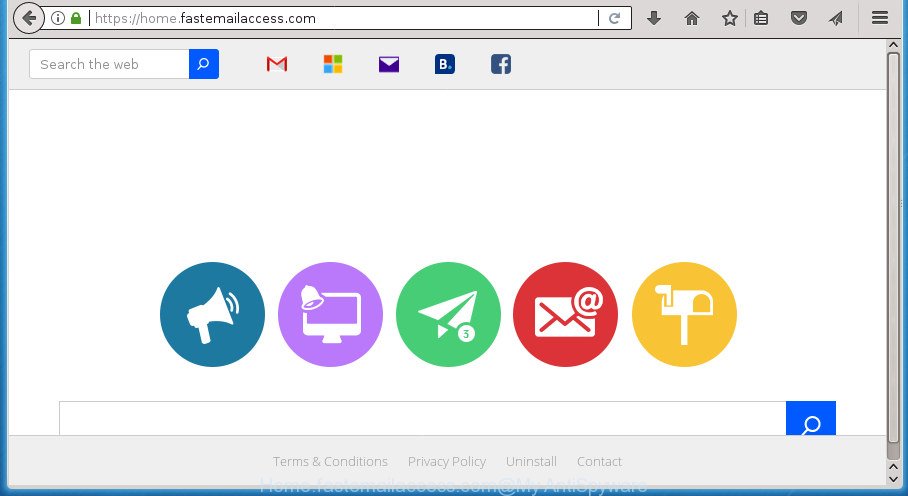
https://home.fastemailaccess.com/
In order to force you to use Home.fastemailaccess.com as often as possible this browser hijacker can modify your internet browsers’ search engine. You may even find that your system’s internet browser shortcuts and Windows HOSTS file are hijacked without your knowledge and conscious permission. The makers of this hijacker do so in order to earn revenue via Google AdSense or another third-party ad network. Thus every your click on ads which placed on the Home.fastemailaccess.com generates revenue for them.
Also, adware (sometimes called ‘ad-supported’ software) may be installed on the machine together with Home.fastemailaccess.com browser hijacker. It will insert lots of advertisements directly to the web sites which you view, creating a sense that ads has been added by the authors of the page. Moreover, legal ads can be replaced on fake ads that will offer to download and install various unnecessary and harmful software. Moreover, the Home.fastemailaccess.com browser hijacker infection has the ability to gather your user information that may be later used for marketing purposes.
A malware that makes various changes to settings of browsers on Home.fastemailaccess.com commonly affects only Google Chrome, Microsoft Internet Explorer, Firefox and Edge. However, possible situations, when any other web browsers will be affected too. A browser hijacker infection can modify the Target property of internet browser’s shortcuts, so every time you open the web browser, instead of your home page, you will see a completely different site.
We strongly advise you to complete the tutorial which follow below. We’ll show you how to remove browser hijacker infection and thereby remove Home.fastemailaccess.com search from your Chrome, Internet Explorer, Firefox and MS Edge forever.
Remove Home.fastemailaccess.com from Windows 10 (8, 7, XP)
In the step-by-step guidance below, we will try to cover the Google Chrome, IE, Firefox and Microsoft Edge and provide general advice to get rid of Home.fastemailaccess.com . You may find some minor differences in your MS Windows install. No matter, you should be okay if you follow the steps outlined below: delete all suspicious and unknown programs, reset internet browsers settings, fix browsers shortcuts, run free malware removal utilities. Read this manual carefully, bookmark or print it, because you may need to close your internet browser or restart your machine.
To remove Home.fastemailaccess.com, complete the following steps:
- Remove Home.fastemailaccess.com without any tools
- How to automatically remove Home.fastemailaccess.com hijacker infection
- Use AdBlocker to block Home.fastemailaccess.com and stay safe online
- How did you get infected with Home.fastemailaccess.com browser hijacker infection
- To sum up
Remove Home.fastemailaccess.com without any tools
The few simple steps will help you remove Home.fastemailaccess.com . These Home.fastemailaccess.com removal steps work for the Chrome, FF, Microsoft Edge and Internet Explorer, as well as every version of MS Windows operating system.
Delete Home.fastemailaccess.com associated software by using MS Windows Control Panel
First method for manual browser hijacker removal is to go into the MS Windows “Control Panel”, then “Uninstall a program” console. Take a look at the list of programs on your system and see if there are any suspicious and unknown programs. If you see any, you need to uninstall them. Of course, before doing so, you can do an World Wide Web search to find details on the program. If it is a potentially unwanted application, ‘ad supported’ software or malicious software, you will likely find information that says so.
Windows 8, 8.1, 10
First, press Windows button

Once the ‘Control Panel’ opens, click the ‘Uninstall a program’ link under Programs category as displayed below.

You will see the ‘Uninstall a program’ panel as on the image below.

Very carefully look around the entire list of applications installed on your system. Most likely, one or more of them are responsible for the appearance of pop ups and web browser redirect to the annoying Home.fastemailaccess.com site. If you have many programs installed, you can help simplify the search of harmful applications by sort the list by date of installation. Once you have found a suspicious, unwanted or unused program, right click to it, after that click ‘Uninstall’.
Windows XP, Vista, 7
First, press ‘Start’ button and select ‘Control Panel’ at right panel like below.

After the Windows ‘Control Panel’ opens, you need to press ‘Uninstall a program’ under ‘Programs’ as displayed in the figure below.

You will see a list of programs installed on your computer. We recommend to sort the list by date of installation to quickly find the software that were installed last. Most likely they responsibility for the appearance of popup ads and internet browser redirect. If you are in doubt, you can always check the application by doing a search for her name in Google, Yahoo or Bing. When the program which you need to remove is found, simply press on its name, and then press ‘Uninstall’ as on the image below.

Remove Home.fastemailaccess.com search from Chrome
In order to be sure that there is nothing left behind, we advise you to reset Google Chrome web-browser. It will revert back Chrome settings including new tab, home page and search provider by default to defaults.
Open the Google Chrome menu by clicking on the button in the form of three horizontal stripes (![]() ). It will display the drop-down menu. Next, press to “Settings” option.
). It will display the drop-down menu. Next, press to “Settings” option.

Scroll down to the bottom of the page and click on the “Show advanced settings” link. Now scroll down until the Reset settings section is visible, as shown on the screen below and press the “Reset settings” button.

Confirm your action, click the “Reset” button.
Delete Home.fastemailaccess.com homepage from FF
First, open the Mozilla Firefox. Next, press the button in the form of three horizontal stripes (![]() ). It will show the drop-down menu. Next, press the Help button (
). It will show the drop-down menu. Next, press the Help button (![]() ).
).

In the Help menu press the “Troubleshooting Information”. In the upper-right corner of the “Troubleshooting Information” page click on “Refresh Firefox” button as displayed in the following example.

Confirm your action, click the “Refresh Firefox”.
Remove Home.fastemailaccess.com from Microsoft Internet Explorer
First, start the IE. Next, click the button in the form of gear (![]() ). It will open the Tools drop-down menu, press the “Internet Options” as shown in the following example.
). It will open the Tools drop-down menu, press the “Internet Options” as shown in the following example.

In the “Internet Options” window click on the Advanced tab, then click the Reset button. The Internet Explorer will show the “Reset Internet Explorer settings” window as shown in the following example. Select the “Delete personal settings” check box, then press “Reset” button.

You will now need to reboot your system for the changes to take effect.
How to automatically remove Home.fastemailaccess.com hijacker infection
There are not many good free antimalware applications with high detection ratio. The effectiveness of malware removal utilities depends on various factors, mostly on how often their virus/malware signatures DB are updated in order to effectively detect modern malware, adware, hijackers and other PUPs. We suggest to run several applications, not just one. These applications that listed below will help you get rid of all components of the browser hijacker from your disk and Windows registry and thereby remove Home.fastemailaccess.com home page.
Scan and clean your PC of Home.fastemailaccess.com with Zemana
Zemana Anti-Malware is a utility which can delete ad supported software, PUPs, browser hijacker infections and other malicious software from your computer easily and for free. Zemana is compatible with most antivirus software. It works under Windows (10 – XP, 32 and 64 bit) and uses minimum of computer resources.
Download Zemana by clicking on the link below. Save it on your Microsoft Windows desktop.
164780 downloads
Author: Zemana Ltd
Category: Security tools
Update: July 16, 2019
Once the download is finished, close all software and windows on your PC system. Double-click the set up file named Zemana.AntiMalware.Setup. If the “User Account Control” dialog box pops up as displayed on the image below, click the “Yes” button.

It will open the “Setup wizard” which will help you install Zemana Free on your system. Follow the prompts and do not make any changes to default settings.

Once installation is complete successfully, Zemana AntiMalware (ZAM) will automatically start and you can see its main screen like below.

Now press the “Scan” button .Zemana AntiMalware (ZAM) program will scan through the whole machine for the browser hijacker that redirects your internet browser to intrusive Home.fastemailaccess.com web-site. A system scan may take anywhere from 5 to 30 minutes, depending on your machine. When a threat is found, the number of the security threats will change accordingly. Wait until the the scanning is done.

When Zemana AntiMalware (ZAM) has completed scanning your PC, Zemana AntiMalware (ZAM) will show a screen that contains a list of malicious software that has been found. Next, you need to click “Next” button. The Zemana Free will remove hijacker which cause a reroute to Home.fastemailaccess.com site. When that process is complete, you may be prompted to restart the personal computer.
Delete Home.fastemailaccess.com homepage with Malwarebytes
You can remove Home.fastemailaccess.com automatically with a help of Malwarebytes Free. We advise this free malware removal tool because it can easily get rid of browser hijacker infections, ad supported software, PUPs and toolbars with all their components such as files, folders and registry entries.
Download MalwareBytes Anti-Malware (MBAM) from the link below. Save it on your Microsoft Windows desktop or in any other place.
327040 downloads
Author: Malwarebytes
Category: Security tools
Update: April 15, 2020
Once the downloading process is finished, close all applications and windows on your PC. Open a directory in which you saved it. Double-click on the icon that’s called mb3-setup as shown below.
![]()
When the setup begins, you will see the “Setup wizard” that will help you setup Malwarebytes on your personal computer.

Once installation is done, you will see window as displayed below.

Now press the “Scan Now” button for scanning your system for the browser hijacker that changes web browser settings to replace your home page, new tab and search engine by default with Home.fastemailaccess.com site. This procedure can take quite a while, so please be patient. During the scan MalwareBytes AntiMalware (MBAM) will detect all threats present on your system.

After the scan is finished, MalwareBytes will open a list of all items found by the scan. In order to remove all items, simply click “Quarantine Selected” button.

The Malwarebytes will now begin to delete hijacker infection which cause a redirect to Home.fastemailaccess.com site. When the procedure is finished, you may be prompted to reboot your machine.
The following video explains few simple steps on how to get rid of hijacker infection, adware and other malicious software with MalwareBytes Free.
Scan your personal computer and remove Home.fastemailaccess.com redirect with AdwCleaner
AdwCleaner is a free removal utility which can check your machine for a wide range of security threats such as ‘ad supported’ software, malicious software, potentially unwanted programs as well as browser hijacker that cause a redirect to Home.fastemailaccess.com web page. It will perform a deep scan of your computer including hard drives and Microsoft Windows registry. When a malicious software is detected, it will help you to get rid of all detected threats from your personal computer by a simple click.

- Download AdwCleaner by clicking on the link below and save it directly to your MS Windows Desktop.
AdwCleaner download
225533 downloads
Version: 8.4.1
Author: Xplode, MalwareBytes
Category: Security tools
Update: October 5, 2024
- Once the download is complete, double click the AdwCleaner icon. Once this utility is started, click “Scan” button for checking your PC system for the browser hijacker that causes web browsers to open unwanted Home.fastemailaccess.com page. Depending on your PC system, the scan can take anywhere from a few minutes to close to an hour. When a malicious software, adware or PUPs are detected, the number of the security threats will change accordingly. Wait until the the scanning is finished.
- When the scan get completed, the results are displayed in the scan report. Next, you need to press “Clean” button. It will open a prompt, press “OK”.
These few simple steps are shown in detail in the following video guide.
Use AdBlocker to block Home.fastemailaccess.com and stay safe online
By installing an ad-blocking program like AdGuard, you are able to block Home.fastemailaccess.com, autoplaying video ads and get rid of a large amount of distracting and undesired ads on web-pages.
Installing the AdGuard adblocker program is simple. First you’ll need to download AdGuard on your personal computer from the link below.
26839 downloads
Version: 6.4
Author: © Adguard
Category: Security tools
Update: November 15, 2018
Once the downloading process is done, double-click the downloaded file to start it. The “Setup Wizard” window will show up on the computer screen as displayed below.

Follow the prompts. AdGuard will then be installed and an icon will be placed on your desktop. A window will show up asking you to confirm that you want to see a quick guidance as displayed in the figure below.

Click “Skip” button to close the window and use the default settings, or click “Get Started” to see an quick tutorial that will allow you get to know AdGuard better.
Each time, when you start your system, AdGuard will start automatically and stop pop-up ads, pages such Home.fastemailaccess.com, as well as other harmful or misleading web sites. For an overview of all the features of the application, or to change its settings you can simply double-click on the AdGuard icon, that can be found on your desktop.
How did you get infected with Home.fastemailaccess.com browser hijacker infection
The Home.fastemailaccess.com browser hijacker infection actively distributed with free software, as a part of the installation package of these programs. Therefore, it is very important, when installing an unknown program even downloaded from known or big hosting page, read the Terms of use and the Software license, as well as to select the Manual, Advanced or Custom install mode. In this method, you can disable the setup of unneeded modules and software and protect your PC from such browser hijackers as the Home.fastemailaccess.com. Unfortunately, most users when installing unknown programs, simply click the Next button, and do not read any information that the free software show them during its setup. This leads to the fact that the web-browser settings are changed and internet browser’s startpage, new tab page and default search engine set to Home.fastemailaccess.com.
To sum up
Once you have finished the guidance above, your computer should be clean from this hijacker infection and other malware. The Chrome, FF, Microsoft Edge and Microsoft Internet Explorer will no longer display intrusive Home.fastemailaccess.com home page on startup. Unfortunately, if the guide does not help you, then you have caught a new browser hijacker infection, and then the best way – ask for help.
Please start a new thread by using the “New Topic” button in the Spyware Removal forum. When posting your HJT log, try to give us some details about your problems, so we can try to help you more accurately. Wait for one of our trained “Security Team” or Site Administrator to provide you with knowledgeable assistance tailored to your problem with the annoying Home.fastemailaccess.com homepage.




















