The appearance of Landing.chedot.com popup ads can be a sign of an adware (sometimes named ‘ad-supported’ software) which installed on your PC system. Moreover, the adware can lead to the browser freezing/crash, delays when starting a new web-browser window or delays when viewing a web-page on the Net. I think you definitely want to solve this problem. For this purpose, necessity to perform cleanup of your machine. You need to follow the step-by-step guidance below which will allow you to delete Landing.chedot.com pop-ups and clean your personal computer from the ‘ad supported’ software using the standard features of MS Windows and some proven free software.
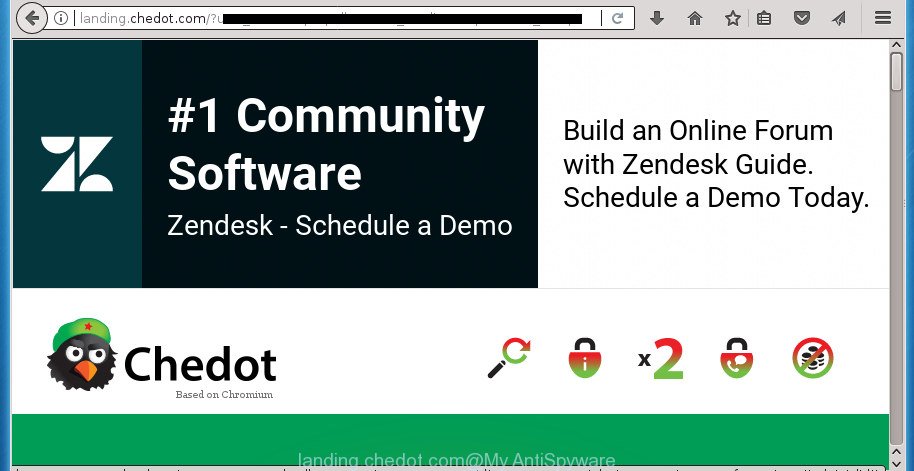
http://landing.chedot.com/?utm_source= …
The adware which opens unwanted Landing.chedot.com advertisements, is the part of the software that is used as an online promotional tool. It is made with the sole purpose to open dozens of advertisements, and thus to promote the goods and services in an open web browser window. Moreover, the adware can substitute the legitimate sponsored links on misleading or even banners that can offer to visit harmful pages. The reason is simple, many advertisers agree on any ways to attract users to their web sites, so the creators of adware, often forcing users to click on an advertising link. For each click on a link, the makers of the ad supported software receive income.
The adware often change all browser shortcuts that located on your Desktop to force you visit various intrusive ad web pages. As a result, your browser can still redirect you to an intrusive ad web page despite your computer is actually clean of adware and other malware.
It’s important, don’t use Landing.chedot.com web-page and do not click on ads placed on it, as they can lead you to a more malicious or misleading sites. The best option is to use the step-by-step tutorial posted below to free your personal computer of adware and thereby get rid of Landing.chedot.com pop-ups.
How to remove Landing.chedot.com pop ups
Even if you have the up-to-date classic antivirus installed, and you have checked your personal computer for malware and removed anything found, you need to do the guidance below. The Landing.chedot.com advertisements removal is not simple as installing another antivirus. Classic antivirus applications are not developed to run together and will conflict with each other, or possibly crash MS Windows. Instead we suggest complete the manual steps below after that use Zemana Free, MalwareBytes Anti Malware or AdwCleaner, which are free applications dedicated to scan for and remove adware that causes internet browsers to open annoying Landing.chedot.com ads. Run these utilities to ensure the adware is removed.
To remove Landing.chedot.com, complete the following steps:
- How to manually delete Landing.chedot.com
- Uninstalling the Landing.chedot.com, check the list of installed software first
- Remove Landing.chedot.com pop ups from Internet Explorer
- Delete Landing.chedot.com from Mozilla Firefox by resetting internet browser settings
- Remove Landing.chedot.com popups from Chrome
- Get rid of unwanted Scheduled Tasks
- Fix browser shortcuts, changed by ad supported software
- Remove Landing.chedot.com pop-ups with free programs
- Run AdBlocker to block Landing.chedot.com and stay safe online
- How to avoid setup of Landing.chedot.com ads
- To sum up
How to manually delete Landing.chedot.com
Read this “How to remove” section to know how to manually remove adware that made to redirect your web browser to various ad web-pages like Landing.chedot.com. Even if the step by step instructions does not work for you, there are several free malicious software removers below that can easily handle such adware which reroutes your web browser to intrusive Landing.chedot.com web page.
Uninstalling the Landing.chedot.com, check the list of installed software first
We recommend that you begin the computer cleaning procedure by checking the list of installed programs and remove all unknown or suspicious software. This is a very important step, as mentioned above, very often the malicious applications such as ad supported software and browser hijackers may be bundled with freeware. Uninstall the unwanted programs can get rid of the intrusive ads or browser redirect.
Press Windows button ![]() , then click Search
, then click Search ![]() . Type “Control panel”and press Enter. If you using Windows XP or Windows 7, then click “Start” and select “Control Panel”. It will display the Windows Control Panel as shown on the image below.
. Type “Control panel”and press Enter. If you using Windows XP or Windows 7, then click “Start” and select “Control Panel”. It will display the Windows Control Panel as shown on the image below.

Further, click “Uninstall a program” ![]()
It will display a list of all programs installed on your PC system. Scroll through the all list, and uninstall any suspicious and unknown programs.
Remove Landing.chedot.com pop ups from Internet Explorer
The IE reset is great if your web browser is hijacked or you have unwanted addo-ons or toolbars on your browser, which installed by an malware.
First, start the IE, then click ‘gear’ icon ![]() . It will show the Tools drop-down menu on the right part of the web-browser, then press the “Internet Options” as shown on the image below.
. It will show the Tools drop-down menu on the right part of the web-browser, then press the “Internet Options” as shown on the image below.

In the “Internet Options” screen, select the “Advanced” tab, then click the “Reset” button. The Internet Explorer will open the “Reset Internet Explorer settings” prompt. Further, press the “Delete personal settings” check box to select it. Next, press the “Reset” button as shown on the image below.

When the process is done, press “Close” button. Close the Internet Explorer and reboot your computer for the changes to take effect. This step will help you to restore your web browser’s newtab page, home page and search provider by default to default state.
Delete Landing.chedot.com from Mozilla Firefox by resetting internet browser settings
The FF reset will keep your personal information such as bookmarks, passwords, web form auto-fill data, restore preferences and security settings, remove redirects to intrusive Landing.chedot.com web site and adware.
Start the Firefox and press the menu button (it looks like three stacked lines) at the top right of the web browser screen. Next, click the question-mark icon at the bottom of the drop-down menu. It will show the slide-out menu.

Select the “Troubleshooting information”. If you’re unable to access the Help menu, then type “about:support” in your address bar and press Enter. It bring up the “Troubleshooting Information” page as displayed in the following example.

Click the “Refresh Firefox” button at the top right of the Troubleshooting Information page. Select “Refresh Firefox” in the confirmation prompt. The Firefox will begin a procedure to fix your problems that caused by the ad-supported software that causes multiple annoying pop-up advertisements. Once, it’s complete, press the “Finish” button.
Remove Landing.chedot.com popups from Chrome
Reset Google Chrome settings is a easy way to remove the adware, malicious and adware extensions, as well as to restore the web-browser’s start page, newtab and search engine by default that have been changed by ad supported software that developed to redirect your browser to various ad web pages like Landing.chedot.com.
Open the Google Chrome menu by clicking on the button in the form of three horizontal stripes (![]() ). It will show the drop-down menu. Next, press to “Settings” option.
). It will show the drop-down menu. Next, press to “Settings” option.

Scroll down to the bottom of the page and click on the “Show advanced settings” link. Now scroll down until the Reset settings section is visible, as shown on the screen below and click the “Reset settings” button.

Confirm your action, click the “Reset” button.
Get rid of unwanted Scheduled Tasks
If the unwanted Landing.chedot.com web-page opens automatically on Windows startup or at equal time intervals, then you need to check the Task Scheduler Library and get rid of all the tasks that have been created by adware.
Press Windows and R keys on your keyboard simultaneously. It will show a prompt that titled as Run. In the text field, type “taskschd.msc” (without the quotes) and press OK. Task Scheduler window opens. In the left-hand side, click “Task Scheduler Library”, as displayed in the figure below.

Task scheduler, list of tasks
In the middle part you will see a list of installed tasks. Select the first task, its properties will be open just below automatically. Next, click the Actions tab. Necessary to look at the text which is written under Details. Found something like “explorer.exe http://site.address” or “chrome.exe http://site.address” or “firefox.exe http://site.address”, then you need remove this task. If you are not sure that executes the task, then google it. If it is a component of the ‘ad-supported’ programs, then this task also should be removed.
Further click on it with the right mouse button and select Delete as on the image below.

Task scheduler, delete a task
Repeat this step, if you have found a few tasks that have been created by ‘ad-supported’ software. Once is complete, close the Task Scheduler window.
Fix browser shortcuts, changed by ad supported software
After the ‘ad supported’ software is started, it can also alter the web browser’s shortcuts, adding an argument such as “http://site.address” into the Target field. Due to this, every time you launch the web-browser, it will open an unwanted page.
Open the properties of the web-browser shortcut. Right click on the shortcut of infected web browser and select the “Properties” option and it will open the properties of the shortcut. Next, choose the “Shortcut” tab and have a look at the Target field as displayed on the screen below.

Normally, if the last word in the Target field is chrome.exe, iexplore.exe, firefox.exe. Be sure to pay attention to the extension, should be “exe”! All shortcuts which have been modified by adware such as Landing.chedot.com usually point to .bat, .cmd or .url files instead of .exe as shown on the screen below

Another variant, an address has been added at the end of the line. In this case the Target field looks such as …Application\chrome.exe” http://site.address as shown in the figure below.

In order to fix a shortcut, you need to insert right path to the Target field or remove an address (if it has been added at the end). You can use the following information to fix your shortcuts which have been changed by adware.
| Google Chrome | C:\Program Files (x86)\Google\Chrome\Application\chrome.exe |
| C:\Program Files\Google\Chrome\Application\chrome.exe | |
| Firefox | C:\Program Files\Mozilla Firefox\firefox.exe |
| Internet Explorer | C:\Program Files (x86)\Internet Explorer\iexplore.exe |
| C:\Program Files\Internet Explorer\iexplore.exe | |
| Opera | C:\Program Files (x86)\Opera\launcher.exe |
| C:\Program Files\Opera\launcher.exe |
Once is done, click OK to save changes. Repeat the step for all browsers that are rerouted to the Landing.chedot.com annoying site.
Remove Landing.chedot.com pop-ups with free programs
If your computer is still infected with ad-supported software that causes annoying Landing.chedot.com pop up advertisements, then the best method of detection and removal is to use an anti malware scan on the PC. Download free malicious software removal utilities below and launch a full system scan. It will help you remove all components of the ad-supported software from hardisk and Windows registry.
How to delete Landing.chedot.com pop-up ads with Zemana Anti-malware
We recommend using the Zemana Anti-malware which are completely clean your computer of the ‘ad supported’ software. The tool is an advanced malware removal application developed by (c) Zemana lab. It’s able to help you remove PUPs, browser hijackers, malware, toolbars, ransomware and adware which redirects your browser to annoying Landing.chedot.com web-site.

- Please download Zemana on your personal computer by clicking on the following link.
Zemana AntiMalware
164779 downloads
Author: Zemana Ltd
Category: Security tools
Update: July 16, 2019
- At the download page, click on the Download button. Your internet browser will display the “Save as” dialog box. Please save it onto your Windows desktop.
- When downloading is done, please close all programs and open windows on your computer. Next, launch a file named Zemana.AntiMalware.Setup.
- This will open the “Setup wizard” of Zemana onto your computer. Follow the prompts and do not make any changes to default settings.
- When the Setup wizard has finished installing, the Zemana Free will launch and show the main window.
- Further, click the “Scan” button .Zemana Free application will scan through the whole computer for the adware that causes lots of unwanted Landing.chedot.com advertisements. A scan can take anywhere from 10 to 30 minutes, depending on the number of files on your system and the speed of your computer. When a malicious software, ad-supported software or potentially unwanted programs are detected, the number of the security threats will change accordingly.
- When Zemana Anti-Malware (ZAM) has completed scanning your PC system, Zemana Anti-Malware (ZAM) will show you the results.
- Review the report and then click the “Next” button. The tool will begin to remove adware which causes undesired Landing.chedot.com pop-up ads. When finished, you may be prompted to reboot the computer.
- Close the Zemana Anti-Malware and continue with the next step.
Use Malwarebytes to get rid of Landing.chedot.com popup advertisements
We recommend using the Malwarebytes Free. You can download and install Malwarebytes to find ‘ad supported’ software and thereby remove Landing.chedot.com popup advertisements from your web browsers. When installed and updated, the free malicious software remover will automatically scan and detect all threats exist on the computer.

- Download MalwareBytes by clicking on the link below.
Malwarebytes Anti-malware
327040 downloads
Author: Malwarebytes
Category: Security tools
Update: April 15, 2020
- After the download is complete, close all software and windows on your computer. Open a folder in which you saved it. Double-click on the icon that’s named mb3-setup.
- Further, click Next button and follow the prompts.
- Once installation is complete, press the “Scan Now” button for scanning your computer for the adware that causes browsers to open unwanted Landing.chedot.com advertisements. A system scan can take anywhere from 5 to 30 minutes, depending on your system.
- Once MalwareBytes Free completes the scan, MalwareBytes Free will display a list of found items. Make sure all items have ‘checkmark’ and press “Quarantine Selected”. Once that process is done, you can be prompted to reboot your personal computer.
The following video offers a step-by-step tutorial on how to remove browser hijacker infections, ‘ad supported’ software and other malicious software with MalwareBytes Free.
Run AdwCleaner to delete Landing.chedot.com pop-up advertisements from browser
The AdwCleaner utility is free and easy to use. It may check and delete malware, potentially unwanted programs and ad supported software in Google Chrome, Firefox, IE and MS Edge web browsers and thereby remove all unwanted Landing.chedot.com pop up advertisements. AdwCleaner is powerful enough to find and get rid of harmful registry entries and files that are hidden on the PC system.

- Download AdwCleaner on your PC from the following link.
AdwCleaner download
225533 downloads
Version: 8.4.1
Author: Xplode, MalwareBytes
Category: Security tools
Update: October 5, 2024
- After downloading is finished, double click the AdwCleaner icon. Once this tool is opened, press “Scan” button to start scanning your machine for the adware that reroutes your browser to intrusive Landing.chedot.com web-page. Depending on your system, the scan can take anywhere from a few minutes to close to an hour. While the AdwCleaner tool is scanning, you can see number of objects it has identified as being infected by malicious software.
- When finished, you can check all threats found on your PC. All detected items will be marked. You can remove them all by simply click “Clean” button. It will open a prompt, press “OK”.
These few simple steps are shown in detail in the following video guide.
Run AdBlocker to block Landing.chedot.com and stay safe online
By installing an ad-blocking application such as AdGuard, you’re able to block Landing.chedot.com, autoplaying video ads and remove a large number of distracting and annoying ads on pages.
Installing the AdGuard adblocker application is simple. First you’ll need to download AdGuard by clicking on the following link. Save it on your Desktop.
26839 downloads
Version: 6.4
Author: © Adguard
Category: Security tools
Update: November 15, 2018
After the downloading process is complete, double-click the downloaded file to launch it. The “Setup Wizard” window will show up on the computer screen as on the image below.

Follow the prompts. AdGuard will then be installed and an icon will be placed on your desktop. A window will show up asking you to confirm that you want to see a quick tutorial as shown in the figure below.

Click “Skip” button to close the window and use the default settings, or click “Get Started” to see an quick guide that will assist you get to know AdGuard better.
Each time, when you start your machine, AdGuard will start automatically and stop ads, web pages such Landing.chedot.com, as well as other harmful or misleading web-sites. For an overview of all the features of the program, or to change its settings you can simply double-click on the AdGuard icon, which is located on your desktop.
How to avoid setup of Landing.chedot.com ads
Probably adware get installed onto your computer when you’ve installed some free programs like E-Mail checker, PDF creator, video codec, etc. Because, in many cases, the ad-supported software can be bundled within the installers from Softonic, Cnet, Soft32, Brothersoft or other similar pages that hosts freeware. So, you should start any files downloaded from the Net with great caution! Always carefully read the ‘User agreement’, ‘Software license’ and ‘Terms of use’. In the process of installing a new program, you need to select a ‘Manual’, ‘Advanced’ or ‘Custom’ setup mode to control what components and bundled software to be installed. Nevertheless, even removing the program which contains adware, does not help you get rid of unwanted Landing.chedot.com pop-up advertisements from your web-browser. Therefore, you must follow the instructions above to get rid of adware and thereby delete all unwanted popup advertisements and redirects to unwanted web pages.
To sum up
Now your PC should be free of the ‘ad supported’ software which cause annoying Landing.chedot.com advertisements to appear. Uninstall AdwCleaner. We suggest that you keep Zemana (to periodically scan your PC system for new ‘ad supported’ softwares and other malware) and AdGuard (to help you stop intrusive pop-up ads and malicious web-pages). Moreover, to prevent ad supported softwares, please stay clear of unknown and third party software, make sure that your antivirus program, turn on the option to find PUPs (potentially unwanted programs).
If you need more help with Landing.chedot.com popup advertisements related issues, go to our Spyware/Malware removal forum.




















