The Phalata.info is a page that can be loaded into your web-browser with the help of ‘ad-supported’ software (also known as adware). The adware may change the settings of web-browsers like Google Chrome, Mozilla Firefox, Internet Explorer and Edge or install a harmful internet browser extension that made to generate lots of intrusive ads. It’ll lead to the fact that when you open the internet browser or browse the Net, it will always be forced to open Phalata.info pop-up advertisements, even when your web-browser is configured to block pop-up ads or your PC has a program that blocks pop up ads. On current date, the adware continues to increase the number of systems that have been affected.
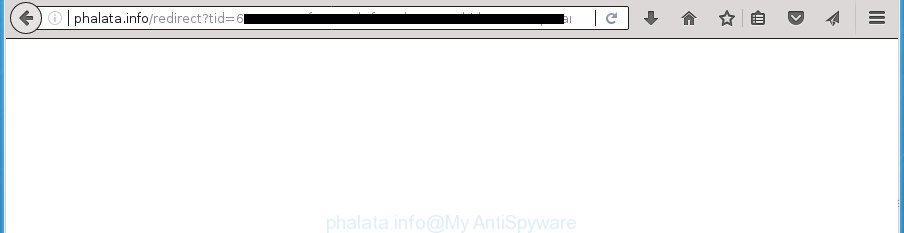
http://phalata.info/redirect?tid= …
Technically, the adware is not a virus, but it does bad things, it generates lots of pop up advertisements. It may download and install on to your computer other malicious and unwanted software without your permission, force you to visit misleading or malicious web pages. Moreover, the adware can install browser hijacker. Once installed, it will change your internet browser setting like start page, new tab and search provider by default with an unwanted web site.
The adware often modify all web-browser shortcuts that located on your Desktop to force you visit various annoying ad web-pages. As a result, your web-browser can still redirect you to an annoying ad web-page despite your personal computer is actually clean of adware and other malicious software.
We suggest you to remove ‘ad supported’ software and clean your system from Phalata.info pop up advertisements ASAP, until the presence of the adware has not led to even worse consequences. You need to follow the step-by-step guide below that will allow you to completely remove the redirect to Phalata.info annoying site, using only the built-in Windows features and a few of specialized free malware removal utilities.
How to remove Phalata.info pop-up ads
There are a simple manual steps below that will assist you to delete Phalata.info popup ads from your Windows system. The most effective solution to remove this adware is to complete the manual removal steps and then use Zemana Free, MalwareBytes Free or AdwCleaner automatic tools (all are free). The manual way will help to weaken this adware and these malware removal utilities will completely remove Phalata.info redirect and return the Google Chrome, Firefox, MS Edge and Internet Explorer settings to default.
To remove Phalata.info, complete the following steps:
- How to manually delete Phalata.info
- Phalata.info pop-up ads automatic removal
- Stop Phalata.info popups and other undesired web pages
- Tips to prevent Phalata.info pop-up advertisements and other unwanted programs
- To sum up
How to manually delete Phalata.info
If you perform exactly the few simple steps below you should be able to remove the Phalata.info ads from the Google Chrome, Microsoft Internet Explorer, FF and Edge internet browsers.
Remove Phalata.info associated software by using MS Windows Control Panel
First method for manual ‘ad supported’ software removal is to go into the Windows “Control Panel”, then “Uninstall a program” console. Take a look at the list of programs on your system and see if there are any suspicious and unknown applications. If you see any, you need to remove them. Of course, before doing so, you can do an Web search to find details on the program. If it is a potentially unwanted program, adware or malware, you will likely find information that says so.
Windows 10, 8.1, 8
Click the Microsoft Windows logo, and then click Search ![]() . Type ‘Control panel’and press Enter as displayed on the screen below.
. Type ‘Control panel’and press Enter as displayed on the screen below.

After the ‘Control Panel’ opens, click the ‘Uninstall a program’ link under Programs category as shown on the image below.

Windows 7, Vista, XP
Open Start menu and choose the ‘Control Panel’ at right as shown on the image below.

Then go to ‘Add/Remove Programs’ or ‘Uninstall a program’ (Windows 7 or Vista) as displayed below.

Carefully browse through the list of installed applications and remove all programs which has the name like “Phalata.info”. We suggest to click ‘Installed programs’ and even sorts all installed applications by date. When you have found anything suspicious that may be the adware, adware or potentially unwanted programs, then choose this program and click ‘Uninstall’ in the upper part of the window. If the suspicious program blocked from removal, then run Revo Uninstaller Freeware to fully get rid of it from your system.
Remove Phalata.info pop-up ads from Chrome
If your Google Chrome internet browser is re-directed to undesired Phalata.info page, it may be necessary to completely reset your web browser program to its default settings.

- First start the Google Chrome and click Menu button (small button in the form of three horizontal stripes).
- It will show the Google Chrome main menu. Select “Settings” option.
- You will see the Chrome’s settings page. Scroll down and press “Show advanced settings” link.
- Scroll down again and press the “Reset settings” button.
- The Google Chrome will display the reset profile settings page as on the image above.
- Next click the “Reset” button.
- Once this procedure is finished, your browser’s new tab, home page and search engine by default will be restored to their original defaults.
- To learn more, read the post How to reset Chrome settings to default.
Get rid of Phalata.info redirect from Firefox
Resetting your Firefox is first troubleshooting step for any issues with your web-browser application, including the redirect to Phalata.info site.
First, start the Firefox and press ![]() button. It will display the drop-down menu on the right-part of the web browser. Further, click the Help button (
button. It will display the drop-down menu on the right-part of the web browser. Further, click the Help button (![]() ) like below
) like below
.

In the Help menu, select the “Troubleshooting Information” option. Another way to open the “Troubleshooting Information” screen – type “about:support” in the internet browser adress bar and press Enter. It will show the “Troubleshooting Information” page as displayed on the screen below. In the upper-right corner of this screen, click the “Refresh Firefox” button.

It will open the confirmation prompt. Further, click the “Refresh Firefox” button. The FF will begin a process to fix your problems that caused by the ‘ad supported’ software which cause intrusive Phalata.info popup ads to appear. When, it’s complete, press the “Finish” button.
Delete Phalata.info advertisements from IE
By resetting Internet Explorer web-browser you restore your web-browser settings to its default state. This is basic when troubleshooting problems that might have been caused by adware which developed to redirect your browser to various ad web-pages such as Phalata.info.
First, open the Internet Explorer. Next, click the button in the form of gear (![]() ). It will display the Tools drop-down menu, press the “Internet Options” as displayed in the following example.
). It will display the Tools drop-down menu, press the “Internet Options” as displayed in the following example.

In the “Internet Options” window click on the Advanced tab, then press the Reset button. The Internet Explorer will display the “Reset Internet Explorer settings” window as shown in the following example. Select the “Delete personal settings” check box, then click “Reset” button.

You will now need to reboot your computer for the changes to take effect.
Remove unwanted Scheduled Tasks
If the unwanted Phalata.info web-site opens automatically on Windows startup or at equal time intervals, then you need to check the Task Scheduler Library and remove all the tasks which have been created by malicious programs.
Press Windows and R keys on the keyboard together. This opens a prompt that titled with Run. In the text field, type “taskschd.msc” (without the quotes) and press OK. Task Scheduler window opens. In the left-hand side, click “Task Scheduler Library”, as on the image below.

Task scheduler
In the middle part you will see a list of installed tasks. Please choose the first task, its properties will be show just below automatically. Next, click the Actions tab. Pay attention to that it launches on your PC. Found something like “explorer.exe http://site.address” or “chrome.exe http://site.address”, then remove this malicious task. If you are not sure that executes the task, check it through a search engine. If it’s a component of the malicious programs, then this task also should be removed.
Having defined the task that you want to get rid of, then press on it with the right mouse button and select Delete as displayed in the following example.

Delete a task
Repeat this step, if you have found a few tasks which have been created by unwanted programs. Once is complete, close the Task Scheduler window.
Fix internet browser shortcuts, modified by adware
When the adware is started, it can also modify the browser’s shortcuts, adding an argument such as “http://site.address” into the Target field. Due to this, every time you start the browser, it will show an undesired web-site.
Right click on the browser’s shortcut, click Properties option. On the Shortcut tab, locate the Target field. Click inside, you will see a vertical line – arrow pointer, move it (using -> arrow key on your keyboard) to the right as possible. You will see a text “http://site.address” that has been added here. Remove everything after .exe. An example, for Google Chrome you should remove everything after chrome.exe.

To save changes, click OK . You need to clean all internet browser’s shortcuts. So, repeat this step for the Google Chrome, Firefox, Microsoft Edge and IE.
Phalata.info pop-up ads automatic removal
Many antivirus companies have created applications that help detect ad-supported software and thereby delete Phalata.info from the Mozilla Firefox, Google Chrome, Internet Explorer and MS Edge internet browsers. Below is a a few of the free programs you may want to use. Your personal computer can have tons of PUPs, ad supported software and hijackers installed at the same time, so we recommend, if any unwanted or malicious program returns after restarting the machine, then run your system into Safe Mode and use the anti malware utility again.
Use Zemana Anti-malware to get rid of Phalata.info pop up ads
Zemana Anti-malware highly recommended, because it can detect security threats such ad supported software and adwares which most ‘classic’ antivirus applications fail to pick up on. Moreover, if you have any Phalata.info advertisements removal problems which cannot be fixed by this utility automatically, then Zemana Anti-malware provides 24X7 online assistance from the highly experienced support staff.
Download Zemana Free by clicking on the following link.
164780 downloads
Author: Zemana Ltd
Category: Security tools
Update: July 16, 2019
When the downloading process is done, launch it and follow the prompts. Once installed, the Zemana Anti-Malware (ZAM) will try to update itself and when this task is finished, press the “Scan” button to perform a system scan with this tool for the ad supported software that cause annoying Phalata.info pop-up ads to appear.

This task can take some time, so please be patient. While the Zemana program is checking, you can see number of objects it has identified as threat. Make sure all threats have ‘checkmark’ and press “Next” button.

The Zemana Anti-Malware (ZAM) will delete ad supported software that causes lots of intrusive Phalata.info popups.
How to get rid of Phalata.info with Malwarebytes
Manual Phalata.info pop up advertisements removal requires some computer skills. Some files and registry entries that created by the adware may be not completely removed. We advise that run the Malwarebytes Free that are completely free your computer of adware. Moreover, the free program will help you to delete malware, PUPs, browser hijackers and toolbars that your PC system may be infected too.

Download MalwareBytes Anti-Malware from the following link.
327040 downloads
Author: Malwarebytes
Category: Security tools
Update: April 15, 2020
After downloading is done, run it and follow the prompts. Once installed, the MalwareBytes will try to update itself and when this task is finished, press the “Scan Now” button to perform a system scan with this utility for the ad-supported software which redirects your internet browser to intrusive Phalata.info site. While the MalwareBytes Free utility is checking, you can see number of objects it has identified as being infected by malicious software. Make sure all items have ‘checkmark’ and click “Quarantine Selected” button.
The MalwareBytes is a free program that you can use to remove all detected folders, files, services, registry entries and so on. To learn more about this malware removal utility, we advise you to read and follow the step by step guide or the video guide below.
Run AdwCleaner to delete Phalata.info popup advertisements from web-browser
AdwCleaner is a free removal utility which can scan your system for a wide range of security threats such as malware, ad-supported softwares, potentially unwanted programs as well as adware that cause annoying Phalata.info ads to appear. It will perform a deep scan of your machine including hard drives and MS Windows registry. After a malware is detected, it will help you to delete all found threats from your computer by a simple click.
Download AdwCleaner on your Microsoft Windows Desktop by clicking on the following link.
225533 downloads
Version: 8.4.1
Author: Xplode, MalwareBytes
Category: Security tools
Update: October 5, 2024
Once downloading is complete, open the directory in which you saved it. You will see an icon like below.
![]()
Double click the AdwCleaner desktop icon. After the utility is started, you will see a screen as shown in the figure below.

Further, press “Scan” button to begin scanning your personal computer for the adware that cause intrusive Phalata.info pop-ups to appear. Depending on your personal computer, the scan can take anywhere from a few minutes to close to an hour. When AdwCleaner has finished scanning, AdwCleaner will open a list of all items found by the scan as on the image below.

Review the report and then click “Clean” button. It will show a prompt as shown below.

You need to click “OK”. When that process is finished, the AdwCleaner may ask you to reboot your PC. When your personal computer is started, you will see an AdwCleaner log.
These steps are shown in detail in the following video guide.
Stop Phalata.info popups and other undesired web pages
In order to increase your security and protect your machine against new undesired ads and malicious pages, you need to run ad blocker program that blocks an access to malicious ads and web pages. Moreover, the program can stop the show of intrusive advertising, which also leads to faster loading of web-sites and reduce the consumption of web traffic.
Download AdGuard program by clicking on the following link. Save it on your Desktop.
26839 downloads
Version: 6.4
Author: © Adguard
Category: Security tools
Update: November 15, 2018
After downloading is done, run the downloaded file. You will see the “Setup Wizard” screen like below.

Follow the prompts. After the installation is finished, you will see a window as displayed on the screen below.

You can click “Skip” to close the setup program and use the default settings, or click “Get Started” button to see an quick tutorial which will assist you get to know AdGuard better.
In most cases, the default settings are enough and you do not need to change anything. Each time, when you start your computer, AdGuard will start automatically and block ads, web-sites such Phalata.info, as well as other malicious or misleading web pages. For an overview of all the features of the program, or to change its settings you can simply double-click on the AdGuard icon, which can be found on your desktop.
Tips to prevent Phalata.info pop-up advertisements and other unwanted programs
The adware actively distributed with free applications, along with the installer of these programs. Therefore, it is very important, when installing an unknown program even downloaded from known or big hosting page, read the Terms of use and the Software license, as well as to choose the Manual, Advanced or Custom installation mode. In this mode, you may disable the install of unneeded modules and applications and protect your machine from the adware which redirects your internet browser to intrusive Phalata.info web-site. Do not repeat the mistakes of most users when installing unknown applications, simply click the Next button, and don’t read any information which the freeware open them during its setup. In most cases this leads to one – the browser starts displaying a huge count of unwanted advertisements like Phalata.info pop ups.
To sum up
Now your PC should be clean of the adware that designed to redirect your web browser to various ad web-pages such as Phalata.info. Delete AdwCleaner. We suggest that you keep AdGuard (to help you block unwanted popup advertisements and intrusive harmful pages) and Zemana Anti Malware (ZAM) (to periodically scan your personal computer for new ‘ad supported’ softwares and other malicious software). Probably you are running an older version of Java or Adobe Flash Player. This can be a security risk, so download and install the latest version right now.
If you are still having problems while trying to get rid of Phalata.info pop ups from the Firefox, Google Chrome, Internet Explorer and MS Edge, then ask for help in our Spyware/Malware removal forum.




















