If you see Startme.online show up on your web-browser’s screen, then is a clear indication of the hijacker’s presence. The hijacker modifies your homepage and search engine. If your machine has been affected with browser hijacker, the unwanted Startme.online site will appear when you open a new tab, or surf the Web. Further into the blog post we will give you more information about this hijacker infection, but know that the best method to handle the Startme.online browser hijacker infection is to fully remove it from your system as soon as possible.
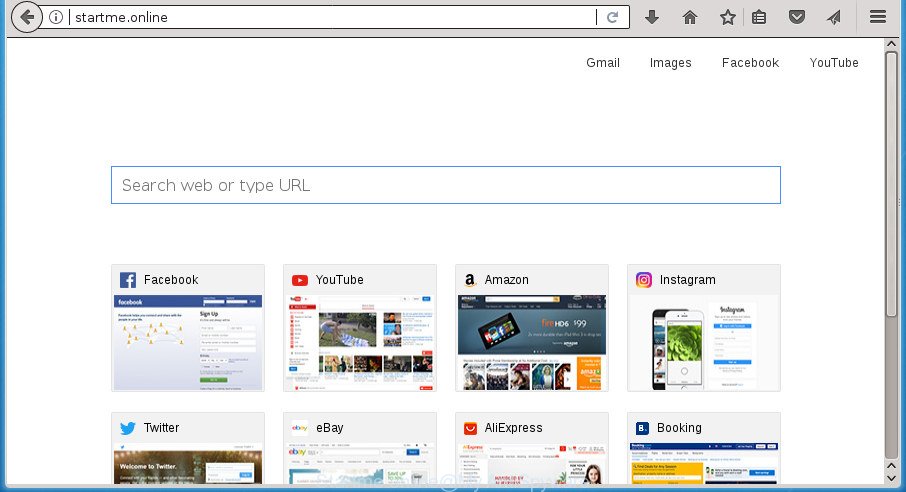
http://startme.online/
As mentioned above, the Startme.online browser hijacker also alters the web-browser’s search engine. So, your web-browser, when searching something, will display a hodgepodge of advertisements, links to unwanted and ad web-sites and search results from the big search engines such as Google or Bing. As a result, actual use of a web-browser’s search becomes uncomfortable. Moreover, it may also lead to slowing or even freeze your browser.
Some browser hijackers also contain adware (also known as ‘ad-supported’ software) which has the ability to open annoying ads or collect a wide variety of privacy information about you which can be transferred to third parties. These unwanted ads can be opened in the form of pop-unders, pop-ups, in-text advertisements, video ads, text links or banners or even massive full page advertisements. Most of the adware is developed to open ads, but some adware is form of spyware that often used to track users to collect a wide variety of confidential information.
The Startme.online browser hijacker infection commonly affects only the Chrome, FF, Internet Explorer and Edge. However, possible situations, when any other web browsers will be affected too. The browser hijacker infection will perform a scan of the computer for internet browser shortcuts and modify them without your permission. When it infects the internet browser shortcuts, it will add the argument like ‘http://site.address’ into Target property. So, each time you open the web-browser, you will see the Startme.online unwanted web page.
Thus, it is clear that the presence of hijacker on your PC is not desirable, and you need to clean up your personal computer ASAP. Follow the instructions below in order to get rid of Startme.online from Firefox, Chrome, Microsoft Internet Explorer and MS Edge.
Remove Startme.online from Windows 10 (8, 7, XP)
Without a doubt, the hijacker is harmful to your PC. So you need to quickly and completely remove this malware. To get rid of this browser hijacker infection, you can use the manual removal instructions that are given below or free malicious software removal tool such as Zemana Free, MalwareBytes Anti-Malware (MBAM) or AdwCleaner (all are free). We suggest you use automatic removal method which will allow you to delete Startme.online startpage easily and safely. Manual removal is best used only if you’re well versed in system or in the case where browser hijacker is not uninstalled automatically. Certain of the steps will require you to restart your system or exit this web page. So, read this tutorial carefully, then bookmark or print it for later reference.
To remove Startme.online, use the steps below:
- How to remove Startme.online without any software
- Uninstall suspicious applications using Microsoft Windows Control Panel
- Clean up the web-browsers shortcuts that have been hijacked by Startme.online
- Delete Startme.online start page from Internet Explorer
- Delete Startme.online from Mozilla Firefox by resetting web-browser settings
- Remove Startme.online home page from Google Chrome
- Startme.online start page automatic removal
- Block Startme.online home page and other unwanted sites
- How can you prevent your system from the attack of Startme.online browser hijacker
- Finish words
How to remove Startme.online without any software
The tutorial will help you remove Startme.online start page. These Startme.online removal steps work for the FF, Google Chrome, Internet Explorer and Edge, as well as every version of MS Windows operating system.
Uninstall suspicious applications using Microsoft Windows Control Panel
In order to get rid of Startme.online, first thing you need to do is to remove unknown and suspicious programs from your system using MS Windows control panel. When uninstalling this hijacker infection, check the list of installed applications and try to find suspicious programs and delete them all. Pay special attention to recently installed programs, as it’s most probably that the Startme.online hijacker сame along with it.
Windows 10, 8.1, 8
Click the Microsoft Windows logo, and then press Search ![]() . Type ‘Control panel’and press Enter as shown below.
. Type ‘Control panel’and press Enter as shown below.

When the ‘Control Panel’ opens, press the ‘Uninstall a program’ link under Programs category as displayed on the screen below.

Windows 7, Vista, XP
Open Start menu and select the ‘Control Panel’ at right as displayed below.

Then go to ‘Add/Remove Programs’ or ‘Uninstall a program’ (Windows 7 or Vista) as shown in the following example.

Carefully browse through the list of installed software and remove all software that has the name such as “Startme.online”. We suggest to click ‘Installed programs’ and even sorts all installed software by date. Once you have found anything suspicious that may be the browser hijacker infection, ad-supported software or potentially unwanted programs, then select this program and click ‘Uninstall’ in the upper part of the window. If the suspicious application blocked from removal, then use Revo Uninstaller Freeware to fully get rid of it from your PC system.
Clean up the web-browsers shortcuts that have been hijacked by Startme.online
Unfortunately, the hijacker infection can also hijack Windows shortcuts (mostly, your internet browsers shortcuts), so that the Startme.online home page will be opened when you run the FF, Google Chrome, Internet Explorer and Edge or another web-browser.
Right click on the web browser’s shortcut, click Properties option. On the Shortcut tab, locate the Target field. Click inside, you will see a vertical line – arrow pointer, move it (using -> arrow key on your keyboard) to the right as possible. You will see a text “http://site.address” that has been added here. Remove everything after .exe. An example, for Google Chrome you should remove everything after chrome.exe.

To save changes, press OK . You need to clean all web browser’s shortcuts. So, repeat this step for the Chrome, FF, IE and MS Edge.
Delete Startme.online start page from Internet Explorer
In order to restore all internet browser start page, new tab page and search engine by default you need to reset the Internet Explorer to the state, that was when the Microsoft Windows was installed on your machine.
First, launch the Microsoft Internet Explorer. Next, press the button in the form of gear (![]() ). It will open the Tools drop-down menu, press the “Internet Options” as displayed on the image below.
). It will open the Tools drop-down menu, press the “Internet Options” as displayed on the image below.

In the “Internet Options” window click on the Advanced tab, then click the Reset button. The Internet Explorer will show the “Reset Internet Explorer settings” window as shown in the figure below. Select the “Delete personal settings” check box, then click “Reset” button.

You will now need to restart your PC system for the changes to take effect.
Delete Startme.online from Mozilla Firefox by resetting web-browser settings
First, run the FF and press ![]() button. It will show the drop-down menu on the right-part of the internet browser. Further, click the Help button (
button. It will show the drop-down menu on the right-part of the internet browser. Further, click the Help button (![]() ) as shown below
) as shown below
.

In the Help menu, select the “Troubleshooting Information” option. Another way to open the “Troubleshooting Information” screen – type “about:support” in the internet browser adress bar and press Enter. It will display the “Troubleshooting Information” page as on the image below. In the upper-right corner of this screen, click the “Refresh Firefox” button.

It will show the confirmation dialog box. Further, press the “Refresh Firefox” button. The Firefox will start a procedure to fix your problems that caused by the hijacker that cause Startme.online web site to appear. After, it is complete, press the “Finish” button.
Remove Startme.online home page from Google Chrome
Reset Google Chrome settings is a simple way to remove the hijacker, harmful and ‘ad-supported’ extensions, as well as to recover the internet browser’s new tab page, startpage and search provider by default that have been modified by Startme.online browser hijacker.
Open the Chrome menu by clicking on the button in the form of three horizontal stripes (![]() ). It will display the drop-down menu. Next, click to “Settings” option.
). It will display the drop-down menu. Next, click to “Settings” option.

Scroll down to the bottom of the page and click on the “Show advanced settings” link. Now scroll down until the Reset settings section is visible, like below and click the “Reset settings” button.

Confirm your action, press the “Reset” button.
Startme.online start page automatic removal
If your personal computer is still infected with the Startme.online browser hijacker, then the best solution of detection and removal is to run an anti malware scan on the computer. Download free malicious software removal utilities below and start a full system scan. It will help you remove all components of the hijacker infection from hardisk and Windows registry.
How to automatically delete Startme.online with Zemana
You can remove Startme.online automatically with a help of Zemana Anti Malware (ZAM). We recommend this malicious software removal utility because it can easily delete browser hijackers, PUPs, ad-supported software and toolbars with all their components such as folders, files and registry entries.
Download Zemana Anti Malware (ZAM) on your Microsoft Windows Desktop by clicking on the following link.
164821 downloads
Author: Zemana Ltd
Category: Security tools
Update: July 16, 2019
When the downloading process is done, close all windows on your computer. Further, open the setup file called Zemana.AntiMalware.Setup. If the “User Account Control” dialog box pops up as shown in the figure below, click the “Yes” button.

It will display the “Setup wizard” that will assist you install Zemana on the PC. Follow the prompts and do not make any changes to default settings.

Once install is finished successfully, Zemana Free will automatically run and you can see its main window as displayed in the following example.

Next, press the “Scan” button for checking your machine for the browser hijacker that causes browsers to display intrusive Startme.online page. A scan can take anywhere from 10 to 30 minutes, depending on the count of files on your system and the speed of your computer. While the Zemana AntiMalware utility is checking, you may see number of objects it has identified as being affected by malware.

When finished, Zemana Anti-Malware (ZAM) will open a list of detected threats. You may move threats to Quarantine (all selected by default) by simply click “Next” button.

The Zemana will remove browser hijacker infection which cause Startme.online site to appear and move threats to the program’s quarantine. When the task is finished, you can be prompted to restart your PC.
Get rid of Startme.online start page with Malwarebytes
Get rid of Startme.online browser hijacker infection manually is difficult and often the hijacker is not completely removed. Therefore, we advise you to use the Malwarebytes Free which are completely clean your computer. Moreover, the free program will help you to get rid of malware, PUPs, toolbars and adware that your personal computer may be infected too.

Download MalwareBytes AntiMalware on your Microsoft Windows Desktop from the following link.
327083 downloads
Author: Malwarebytes
Category: Security tools
Update: April 15, 2020
After the downloading process is finished, run it and follow the prompts. Once installed, the MalwareBytes Anti Malware (MBAM) will try to update itself and when this process is complete, press the “Scan Now” button to perform a system scan with this utility for the hijacker infection which cause a redirect to Startme.online site. Depending on your computer, the scan can take anywhere from a few minutes to close to an hour. Review the report and then press “Quarantine Selected” button.
The MalwareBytes Anti-Malware is a free program that you can use to delete all detected folders, files, services, registry entries and so on. To learn more about this malware removal utility, we advise you to read and follow the step by step tutorial or the video guide below.
Run AdwCleaner to remove Startme.online from the machine
The AdwCleaner tool is free and easy to use. It can scan and remove browser hijacker which redirects your web browser to unwanted Startme.online site, malware, PUPs and adware from computer (MS Windows 10, 8, 7, XP) and thereby restore browsers default settings (new tab, start page and search provider by default). AdwCleaner is powerful enough to find and get rid of malicious registry entries and files that are hidden on the personal computer.

- Download AdwCleaner on your Microsoft Windows Desktop from the following link.
AdwCleaner download
225548 downloads
Version: 8.4.1
Author: Xplode, MalwareBytes
Category: Security tools
Update: October 5, 2024
- After the downloading process is finished, double click the AdwCleaner icon. Once this utility is opened, click “Scan” button to start scanning your PC for the hijacker that cause a redirect to Startme.online site. This process may take quite a while, so please be patient. While the AdwCleaner is scanning, you may see number of objects it has identified either as being malicious software.
- When the scan get finished, the results are displayed in the scan report. When you are ready, click “Clean” button. It will display a prompt, press “OK”.
These few simple steps are shown in detail in the following video guide.
Block Startme.online home page and other unwanted sites
If you browse the Web, you cannot avoid malicious advertising. But you can protect your web-browser against it. Download and use an ad-blocking application. AdGuard is an ad blocking which can filter out lots of of the malicious advertising, stoping dynamic scripts from loading harmful content.
Installing the AdGuard ad blocking program is simple. First you will need to download AdGuard by clicking on the link below. Save it on your Microsoft Windows desktop or in any other place.
26849 downloads
Version: 6.4
Author: © Adguard
Category: Security tools
Update: November 15, 2018
After downloading is complete, double-click the downloaded file to start it. The “Setup Wizard” window will show up on the computer screen like below.

Follow the prompts. AdGuard will then be installed and an icon will be placed on your desktop. A window will show up asking you to confirm that you want to see a quick instructions as shown in the following example.

Press “Skip” button to close the window and use the default settings, or click “Get Started” to see an quick instructions that will help you get to know AdGuard better.
Each time, when you launch your machine, AdGuard will launch automatically and stop advertisements, web sites such Startme.online, as well as other malicious or misleading sites. For an overview of all the features of the program, or to change its settings you can simply double-click on the AdGuard icon, which can be found on your desktop.
How can you prevent your system from the attack of Startme.online browser hijacker
The hijacker usually come together with free applications that downloaded from the Internet. Which means that you need to be proactive and carefully read the Terms of use and the License agreement properly. For the most part, the Startme.online hijacker will be clearly described, so take the time to carefully read all the information about the software that you downloaded and want to install on your PC. In the Setup wizard, you should select the Advanced, Custom or Manual setup mode to control what components and third-party applications to be installed, otherwise you run the risk of infecting your computer with an infection like the Startme.online hijacker.
Finish words
Now your computer should be free of the hijacker that cause a redirect to Startme.online web-site. Uninstall AdwCleaner. We suggest that you keep AdGuard (to help you block unwanted ads and intrusive harmful sites) and Zemana AntiMalware (ZAM) (to periodically scan your PC system for new malware, browser hijackers and adware). Make sure that you have all the Critical Updates recommended for Windows OS. Without regular updates you WILL NOT be protected when new browser hijackers, malicious software and adware are released.
If you are still having problems while trying to get rid of Startme.online home page from your internet browser, then ask for help in our Spyware/Malware removal forum.



















