The 223644s.com is classified as misleading web page. This web-site is created to force you into installing an questionable browser extension. If your browser opens automatically to the 223644s.com intrusive page then it could mean that your system is affected with an adware (also known as ‘ad-supported’ software). As a result of the adware infection, your web-browser will be full of advertisements (pop-ups, banners, in-text links, offers to install an unwanted programs) and your system will be slower and slower.
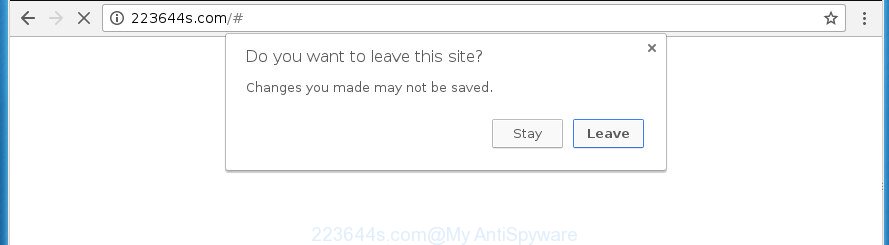
It is not a good idea to have an unwanted application such as this adware on your PC system. The reason for this is simple, it doing things you don’t know about. Even worse, the ad-supported software can be used to gather a wide variety of your confidential info which can be later sold to third parties. You don’t know if your home address, account names and passwords are safe. And of course you completely do not know what will happen when you click on any 223644s.com popup.
In addition to that, as was mentioned earlier, certain adware to also alter all browsers shortcuts that located on your Desktop or Start menu. So, every infected shortcut will try to redirect your internet browser to intrusive ad web pages like 223644s.com, some of which might be malicious. It can make the whole personal computer more vulnerable to hacker attacks.
We advise to get rid of the adware that causes lots of undesired 223644s.com pop up, as soon as you found this problem, as it can direct you to web-resources that may load other harmful software on your personal computer.
Remove 223644s.com pop ups (removal steps)
Fortunately, it is not hard to remove ad-supported software that cause undesired 223644s.com pop up to appear. In the following steps, we will provide two ways to free your computer of this ad supported software. One is the manual removal way and the other is automatic removal way. You can select the way that best fits you. Please follow the removal steps below to get rid of 223644s.com redirect right now!
To remove 223644s.com, perform the steps below:
- Remove 223644s.com pop-ups without any tools
- Delete 223644s.com related applications through the Control Panel of your computer
- Remove unwanted Scheduled Tasks
- Clean up the web browsers shortcuts which have been hijacked by adware
- Delete 223644s.com pop-up from IE
- Remove 223644s.com redirect from Chrome
- Remove 223644s.com from Firefox by resetting internet browser settings
- Scan your computer and delete 223644s.com pop ups with free tools
- Run AdBlocker to stop 223644s.com and stay safe online
- Tips to prevent 223644s.com redirect and other unwanted applications
- Finish words
Remove 223644s.com pop-ups without any tools
The useful removal tutorial for the 223644s.com redirect. The detailed procedure can be followed by anyone as it really does take you step-by-step. If you follow this process to delete 223644s.com popup let us know how you managed by sending us your comments please.
Delete 223644s.com related applications through the Control Panel of your computer
First of all, check the list of installed software on your personal computer and remove all unknown and recently installed software. If you see an unknown program with incorrect spelling or varying capital letters, it have most likely been installed by malicious software and you should clean it off first with malware removal tool like Zemana Anti-malware.
Windows 8, 8.1, 10
First, click Windows button

After the ‘Control Panel’ opens, click the ‘Uninstall a program’ link under Programs category like below.

You will see the ‘Uninstall a program’ panel as shown in the following example.

Very carefully look around the entire list of applications installed on your system. Most likely, one or more of them are responsible for the appearance of popups and web-browser redirect to the unwanted 223644s.com web page. If you have many programs installed, you can help simplify the search of malicious applications by sort the list by date of installation. Once you have found a suspicious, unwanted or unused program, right click to it, after that click ‘Uninstall’.
Windows XP, Vista, 7
First, press ‘Start’ button and select ‘Control Panel’ at right panel as shown on the screen below.

When the Windows ‘Control Panel’ opens, you need to press ‘Uninstall a program’ under ‘Programs’ as shown on the image below.

You will see a list of programs installed on your machine. We recommend to sort the list by date of installation to quickly find the applications that were installed last. Most likely they responsibility for the appearance of popup and browser redirect. If you are in doubt, you can always check the program by doing a search for her name in Google, Yahoo or Bing. Once the application which you need to uninstall is found, simply press on its name, and then click ‘Uninstall’ as shown on the image below.

Remove unwanted Scheduled Tasks
If the undesired 223644s.com web page opens automatically on Windows startup or at equal time intervals, then you need to check the Task Scheduler Library and remove all the tasks that have been created by malicious programs.
Press Windows and R keys on your keyboard at the same time. It will open a prompt which called Run. In the text field, type “taskschd.msc” (without the quotes) and press OK. Task Scheduler window opens. In the left-hand side, press “Task Scheduler Library”, as on the image below.

Task scheduler, list of tasks
In the middle part you will see a list of installed tasks. Select the first task, its properties will be display just below automatically. Next, press the Actions tab. Necessary to look at the text which is written under Details. Found something like “explorer.exe http://site.address” or “chrome.exe http://site.address” or “firefox.exe http://site.address”, then you need get rid of this task. If you are not sure that executes the task, then google it. If it’s a component of the adware, then this task also should be removed.
Further press on it with the right mouse button and select Delete as shown on the image below.

Task scheduler, delete a task
Repeat this step, if you have found a few tasks that have been created by adware. Once is finished, close the Task Scheduler window.
Clean up the web browsers shortcuts which have been hijacked by adware
Unfortunately, the ‘ad supported’ software can also hijack Windows shortcuts (mostly, your web-browsers shortcuts), so that the 223644s.com ad web-page will be displayed when you run the Google Chrome, FF, Edge and Internet Explorer or another internet browser.
To clear the browser shortcut, right-click to it and select Properties. On the Shortcut tab, locate the Target field. Click inside, you will see a vertical line – arrow pointer, move it (using -> arrow key on your keyboard) to the right as possible. You will see a text such as “http://site.address” that has been added here. You need to delete it.

When the text is removed, click the OK button. You need to clean all shortcuts of all your browsers, as they may be infected too.
Delete 223644s.com pop-up from IE
In order to recover all browser new tab page, start page and search provider by default you need to reset the IE to the state, that was when the MS Windows was installed on your machine.
First, open the Internet Explorer, then press ‘gear’ icon ![]() . It will show the Tools drop-down menu on the right part of the internet browser, then click the “Internet Options” as shown in the following example.
. It will show the Tools drop-down menu on the right part of the internet browser, then click the “Internet Options” as shown in the following example.

In the “Internet Options” screen, select the “Advanced” tab, then click the “Reset” button. The IE will show the “Reset Internet Explorer settings” dialog box. Further, click the “Delete personal settings” check box to select it. Next, press the “Reset” button like below.

When the process is finished, click “Close” button. Close the Internet Explorer and restart your computer for the changes to take effect. This step will help you to restore your web-browser’s start page, newtab page and search engine by default to default state.
Remove 223644s.com redirect from Chrome
Like other modern web-browsers, the Chrome has the ability to reset the settings to their default values and thereby recover the internet browser’s settings such as start page, newtab and search engine by default that have been modified by the adware that redirects your internet browser to annoying 223644s.com page.

- First launch the Google Chrome and press Menu button (small button in the form of three horizontal stripes).
- It will display the Chrome main menu. Select “Settings” option.
- You will see the Google Chrome’s settings page. Scroll down and click “Show advanced settings” link.
- Scroll down again and press the “Reset settings” button.
- The Chrome will show the reset profile settings page as on the image above.
- Next press the “Reset” button.
- Once this process is complete, your web browser’s startpage, new tab and default search engine will be restored to their original defaults.
- To learn more, read the article How to reset Google Chrome settings to default.
Remove 223644s.com from Firefox by resetting internet browser settings
If the Mozilla Firefox settings like home page, newtab page and default search provider have been modified by the adware, then resetting it to the default state can help.
First, launch the FF and click ![]() button. It will show the drop-down menu on the right-part of the web browser. Further, press the Help button (
button. It will show the drop-down menu on the right-part of the web browser. Further, press the Help button (![]() ) like below
) like below
.

In the Help menu, select the “Troubleshooting Information” option. Another way to open the “Troubleshooting Information” screen – type “about:support” in the web-browser adress bar and press Enter. It will display the “Troubleshooting Information” page as shown on the image below. In the upper-right corner of this screen, press the “Refresh Firefox” button.

It will open the confirmation dialog box. Further, press the “Refresh Firefox” button. The Mozilla Firefox will start a procedure to fix your problems that caused by the adware that reroutes your web-browser to intrusive 223644s.com web page. After, it’s complete, press the “Finish” button.
Scan your computer and delete 223644s.com pop ups with free tools
After completing the manual removal guidance above all unwanted programs, malicious web browser’s extensions and adware that cause intrusive 223644s.com pop-up to appear should be uninstalled. If the problem with 223644s.com popups is still remained, then we suggest to scan your computer for any remaining malicious components. Use recommended free ad-supported software removal applications below.
Run Zemana Anti-malware to remove 223644s.com
You can delete 223644s.com pop ups automatically with a help of Zemana Anti-malware. We recommend this malware removal tool because it can easily delete hijackers, potentially unwanted programs, adware which redirects your browser to 223644s.com site with all their components such as folders, files and registry entries.
Download Zemana by clicking on the following link. Save it on your Desktop.
164820 downloads
Author: Zemana Ltd
Category: Security tools
Update: July 16, 2019
After the downloading process is complete, close all applications and windows on your computer. Double-click the set up file called Zemana.AntiMalware.Setup. If the “User Account Control” dialog box pops up as shown on the screen below, click the “Yes” button.

It will open the “Setup wizard” which will help you install Zemana Anti Malware (ZAM) on your computer. Follow the prompts and do not make any changes to default settings.

Once install is done successfully, Zemana will automatically start and you can see its main screen as shown in the figure below.

Now click the “Scan” button for scanning your computer for the adware which reroutes your web browser to unwanted 223644s.com web site. A scan may take anywhere from 10 to 30 minutes, depending on the number of files on your machine and the speed of your computer. While the Zemana Free program is checking, you can see count of objects it has identified as threat.

When the system scan is done, Zemana Free will open a list of all items found by the scan. When you are ready, click “Next” button. The Zemana AntiMalware will get rid of adware which causes undesired 223644s.com popups and move items to the program’s quarantine. When finished, you may be prompted to restart the PC.
Use Malwarebytes to remove 223644s.com pop-ups
Remove 223644s.com redirect manually is difficult and often the ad-supported software is not completely removed. Therefore, we suggest you to use the Malwarebytes Free which are completely clean your computer. Moreover, the free program will help you to delete malicious software, PUPs, toolbars and browser hijacker infections that your PC can be infected too.
Download MalwareBytes Free by clicking on the link below.
327082 downloads
Author: Malwarebytes
Category: Security tools
Update: April 15, 2020
When the download is done, close all software and windows on your PC system. Double-click the install file called mb3-setup. If the “User Account Control” prompt pops up as displayed below, click the “Yes” button.

It will open the “Setup wizard” that will help you set up MalwareBytes on your personal computer. Follow the prompts and do not make any changes to default settings.

Once installation is finished successfully, click Finish button. MalwareBytes Free will automatically start and you can see its main screen as on the image below.

Now click the “Scan Now” button .MalwareBytes Anti Malware (MBAM) application will scan through the whole computer for the adware that made to redirect your internet browser to various ad web sites like 223644s.com. A scan can take anywhere from 10 to 30 minutes, depending on the number of files on your system and the speed of your personal computer. When a threat is detected, the number of the security threats will change accordingly. Wait until the the scanning is complete.

After the scan get completed, the results are displayed in the scan report. You may move items to Quarantine (all selected by default) by simply press “Quarantine Selected” button. The MalwareBytes Anti-Malware (MBAM) will delete adware which redirects your web-browser to unwanted 223644s.com site. After the clean-up is complete, you may be prompted to restart the machine.
We recommend you look at the following video, which completely explains the procedure of using the MalwareBytes Free to get rid of adware, browser hijacker and other malicious software.
If the problem with 223644s.com popups is still remained
The AdwCleaner tool is free and easy to use. It can scan and get rid of malware, potentially unwanted software and adware in Firefox, Chrome, Internet Explorer and MS Edge web browsers and thereby get rid of all undesired 223644s.com popup. AdwCleaner is powerful enough to find and remove malicious registry entries and files that are hidden on the machine.

- Download AdwCleaner from the following link. Save it on your Windows desktop or in any other place.
AdwCleaner download
225548 downloads
Version: 8.4.1
Author: Xplode, MalwareBytes
Category: Security tools
Update: October 5, 2024
- Select the file location as Desktop, and then click Save.
- When downloading is finished, start the AdwCleaner, double-click the adwcleaner_xxx.exe file.
- If the “User Account Control” prompts, click Yes to continue.
- Read the “Terms of use”, and press Accept.
- In the AdwCleaner window, press the “Scan” . AdwCleaner utility will begin scanning the whole PC system to find out ad supported software that causes browsers to show undesired 223644s.com pop ups. This task may take quite a while, so please be patient. When a malware, adware or PUPs are detected, the number of the security threats will change accordingly. Wait until the the scanning is finished.
- When finished, you’ll be opened the list of all detected items on your computer. Review the report and then click “Clean”. If the AdwCleaner will ask you to reboot your computer, click “OK”.
The step-by-step tutorial shown in detail in the following video.
Run AdBlocker to stop 223644s.com and stay safe online
Using an adblocker application like AdGuard is an effective way to alleviate the risks. Additionally, ad-blocking software will also protect you from malicious advertisements and web-sites, and, of course, block redirection chain to 223644s.com and similar pages.
- Download AdGuard application by clicking on the link below. Save it to your Desktop so that you can access the file easily.
Adguard download
26849 downloads
Version: 6.4
Author: © Adguard
Category: Security tools
Update: November 15, 2018
- When downloading is finished, run the downloaded file. You will see the “Setup Wizard” program window. Follow the prompts.
- After the install is done, click “Skip” to close the installation application and use the default settings, or click “Get Started” to see an quick tutorial that will assist you get to know AdGuard better.
- In most cases, the default settings are enough and you do not need to change anything. Each time, when you start your computer, AdGuard will run automatically and stop pop-ups, pages such 223644s.com, as well as other harmful or misleading web sites. For an overview of all the features of the program, or to change its settings you can simply double-click on the icon named AdGuard, which is located on your desktop.
Tips to prevent 223644s.com redirect and other unwanted applications
Probably adware get installed onto your PC system when you’ve installed some freeware such as E-Mail checker, PDF creator, video codec, etc. Because, in many cases, the ‘ad supported’ software can be bundled within the installers from Softonic, Cnet, Soft32, Brothersoft or other similar web pages that hosts free programs. So, you should launch any files downloaded from the World Wide Web with great caution! Always carefully read the ‘User agreement’, ‘Software license’ and ‘Terms of use’. In the process of installing a new application, you need to select a ‘Manual’, ‘Advanced’ or ‘Custom’ installation mode to control what components and third-party applications to be installed. Nevertheless, even removing the program which contains adware, does not help you remove undesired 223644s.com pop ups from your browser. Therefore, you must follow the tutorial above to get rid of ad-supported software and thereby remove all unwanted pop-ups and redirections to unwanted pages.
Finish words
Now your personal computer should be free of the ad supported software that cause undesired 223644s.com popup to appear. Uninstall AdwCleaner. We suggest that you keep AdGuard (to help you stop unwanted popup and intrusive harmful sites) and Zemana Anti-Malware (to periodically scan your machine for new malware, browser hijackers and ad-supported software). Make sure that you have all the Critical Updates recommended for Windows OS. Without regular updates you WILL NOT be protected when new adwares, harmful programs and ‘ad supported’ software are released.
If you are still having problems while trying to remove 223644s.com pop-up from your internet browser, then ask for help in our Spyware/Malware removal forum.




















