Probably you are one of those people, who are facing Indiasearch-results.com and its unwanted changes to web-browser settings, may think that there is something wrong with your PC system. The constant startpage and search provider redirects may cause the difficulty of surfing the Web. Your attempts to return your previous web-browser’s home page, new tab page and search provider by default are mostly in vain because returning the Google Chrome, Internet Explorer, Firefox and Edge settings to default states becomes impossible unless you fully delete Indiasearch-results.com hijacker from your machine.
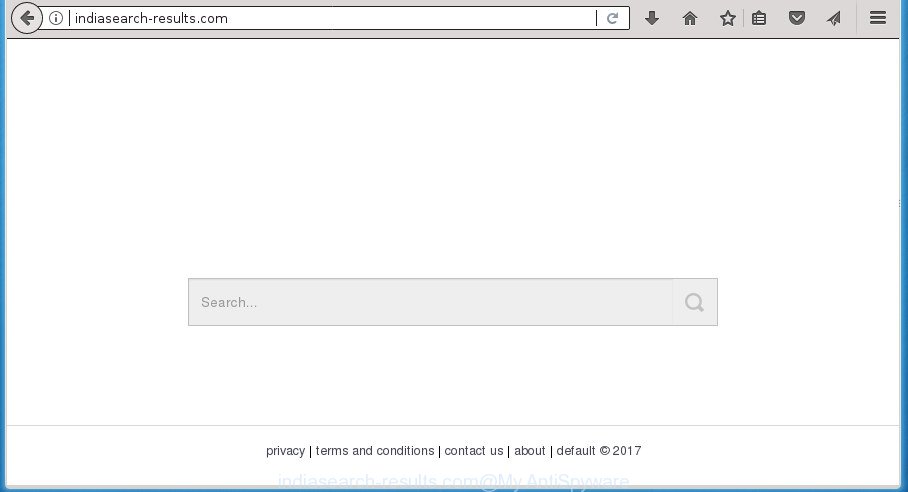
In addition, the Indiasearch-results.com hijacker infection can also change the search provider selected in the web browser. When you try to search on the affected web-browser, you will be presented with search results, consisting of ads and Google (or Yahoo, or Bing) search results for your query. Among these search results may occur links that lead to unwanted and ad pages.
Often, the personal computer which has been affected by Indiasearch-results.com hijacker infection, will be also infected with adware (sometimes named ‘ad-supported’ software) that displays a large amount of various ads. It can be pop-ups, text links in the web sites, banners where they never had. What is more, the ‘ad supported’ software can replace the legitimate ads with malicious ads that will offer to download and install malicious software and unwanted software or visit the various dangerous and misleading pages.
A malware that can make changes to internet browsers settings on Indiasearch-results.com commonly affects only FF, Google Chrome, IE and Edge. However, possible situations, when any other internet browsers will be affected too. The Indiasearch-results.com hijacker can modify the Target property of web-browser’s shortcuts, so every time you start the web-browser, instead of your home page, you will see a completely different site.
We recommend you to delete Indiasearch-results.com and clean your system of hijacker as soon as possible, until the presence of the browser hijacker has not led to even worse consequences. You need to follow the steps below that will help you to completely remove Indiasearch-results.com redirect, using only the built-in Windows features and a few of specialized free utilities.
Remove Indiasearch-results.com from Windows 10 (8, 7, XP)
There are a few methods which can be used to get rid of Indiasearch-results.com. But, not all potentially unwanted programs like this hijacker infection can be completely deleted utilizing only manual methods. Most commonly you are not able to delete any hijacker infection utilizing standard MS Windows options. In order to get rid of Indiasearch-results.com you need complete a few manual steps and use reliable removal tools. Most IT security specialists states that Zemana Free, MalwareBytes AntiMalware or AdwCleaner tools are a right choice. These free programs are able to detect and delete Indiasearch-results.com from your PC and return your browser settings to defaults.
To remove Indiasearch-results.com, use the steps below:
- Manual Indiasearch-results.com removal
- Delete potentially unwanted applications through the Microsoft Windows Control Panel
- Remove Indiasearch-results.com from Google Chrome
- Delete Indiasearch-results.com from FF by resetting web-browser settings
- Get rid of Indiasearch-results.com from Microsoft Internet Explorer
- Fix infected web-browsers shortcuts to get rid of Indiasearch-results.com search
- How to automatically delete Indiasearch-results.com browser hijacker infection
- Run AdBlocker to block Indiasearch-results.com and stay safe online
- Why is my browser redirected to Indiasearch-results.com?
- To sum up
Manual Indiasearch-results.com removal
Most common browser hijackers may be removed without any antivirus applications. The manual hijacker infection removal is step-by-step instructions that will teach you how to remove the Indiasearch-results.com home page.
Delete potentially unwanted applications through the Microsoft Windows Control Panel
The process of browser hijacker infection removal is generally the same across all versions of Microsoft Windows OS from 10 to XP. To start with, it’s necessary to check the list of installed software on your computer and remove all unused, unknown and suspicious software.
Press Windows button ![]() , then press Search
, then press Search ![]() . Type “Control panel”and press Enter. If you using Windows XP or Windows 7, then click “Start” and select “Control Panel”. It will open the Windows Control Panel as shown below.
. Type “Control panel”and press Enter. If you using Windows XP or Windows 7, then click “Start” and select “Control Panel”. It will open the Windows Control Panel as shown below.

Further, click “Uninstall a program” ![]()
It will display a list of all software installed on your PC system. Scroll through the all list, and uninstall any suspicious and unknown applications.
Remove Indiasearch-results.com from Google Chrome
Run the Reset web browser utility of the Chrome to reset all its settings such as startpage, new tab and search provider by default to original defaults. This is a very useful tool to use, in the case of web-browser hijacks like Indiasearch-results.com.
Open the Google Chrome menu by clicking on the button in the form of three horizontal stripes (![]() ). It will display the drop-down menu. Next, click to “Settings” option.
). It will display the drop-down menu. Next, click to “Settings” option.

Scroll down to the bottom of the page and click on the “Show advanced settings” link. Now scroll down until the Reset settings section is visible, like below and click the “Reset settings” button.

Confirm your action, click the “Reset” button.
Delete Indiasearch-results.com from FF by resetting web-browser settings
If the Mozilla Firefox settings like new tab page, homepage and search provider by default have been modified by the hijacker, then resetting it to the default state can help.
First, run the Firefox and click ![]() button. It will show the drop-down menu on the right-part of the web-browser. Further, click the Help button (
button. It will show the drop-down menu on the right-part of the web-browser. Further, click the Help button (![]() ) like below
) like below
.

In the Help menu, select the “Troubleshooting Information” option. Another way to open the “Troubleshooting Information” screen – type “about:support” in the web-browser adress bar and press Enter. It will open the “Troubleshooting Information” page as shown in the following example. In the upper-right corner of this screen, click the “Refresh Firefox” button.

It will open the confirmation prompt. Further, click the “Refresh Firefox” button. The FF will start a procedure to fix your problems that caused by the browser hijacker which cause Indiasearch-results.com web-page to appear. After, it’s done, press the “Finish” button.
Get rid of Indiasearch-results.com from Microsoft Internet Explorer
By resetting Internet Explorer web browser you restore your web browser settings to its default state. This is basic when troubleshooting problems that might have been caused by hijacker like Indiasearch-results.com.
First, open the Microsoft Internet Explorer, then click ‘gear’ icon ![]() . It will display the Tools drop-down menu on the right part of the browser, then press the “Internet Options” as on the image below.
. It will display the Tools drop-down menu on the right part of the browser, then press the “Internet Options” as on the image below.

In the “Internet Options” screen, select the “Advanced” tab, then press the “Reset” button. The Microsoft Internet Explorer will show the “Reset Internet Explorer settings” prompt. Further, click the “Delete personal settings” check box to select it. Next, press the “Reset” button as shown in the figure below.

Once the task is finished, click “Close” button. Close the IE and reboot your PC system for the changes to take effect. This step will help you to restore your web-browser’s start page, new tab and default search engine to default state.
Fix infected web-browsers shortcuts to get rid of Indiasearch-results.com search
Important to know, most anti-malware programs which are able to get rid of hijacker infection, but unable to detect and recover changed shortcuts. So, you need to fix the desktop shortcuts for your Mozilla Firefox, Chrome, Internet Explorer and Microsoft Edge web-browsers manually.
Right click on the shortcut of infected internet browser as shown below.

Select the “Properties” option and it will open a shortcut’s properties. Next, press the “Shortcut” tab and then delete the “http://site.address” string from Target field as displayed on the screen below.

Then press OK to save changes. Repeat the step for all web browsers which are redirected to the Indiasearch-results.com intrusive web-page.
How to automatically delete Indiasearch-results.com browser hijacker infection
The easiest way to delete Indiasearch-results.com browser hijacker is to run an anti malware program capable of detecting browser hijackers including Indiasearch-results.com. We recommend try Zemana Anti Malware or another free malicious software remover which listed below. It has excellent detection rate when it comes to ad supported software, hijacker infections and other PUPs.
Scan and clean your computer of Indiasearch-results.com with Zemana AntiMalware (ZAM)
We advise you to use the Zemana Anti Malware which are completely clean your machine. Moreover, the utility will help you to get rid of potentially unwanted programs, malicious software, toolbars and ‘ad supported’ software that your system may be infected too.

- Download Zemana Anti-Malware (ZAM) on your machine by clicking on the link below.
Zemana AntiMalware
164820 downloads
Author: Zemana Ltd
Category: Security tools
Update: July 16, 2019
- After downloading is finished, close all software and windows on your personal computer. Open a folder in which you saved it. Double-click on the icon that’s named Zemana.AntiMalware.Setup.
- Further, press Next button and follow the prompts.
- Once setup is finished, click the “Scan” button .Zemana Free program will scan through the whole computer for the hijacker which cause Indiasearch-results.com web-page to appear. While the Zemana AntiMalware tool is scanning, you may see how many objects it has identified as being infected by malicious software.
- After Zemana Anti Malware has finished scanning your computer, you may check all threats detected on your computer. Review the report and then click “Next”. When the task is complete, you can be prompted to reboot your computer.
Use Malwarebytes to delete Indiasearch-results.com startpage
We recommend using the Malwarebytes Free which are completely clean your system of the browser hijacker. The free utility is an advanced malware removal application made by (c) Malwarebytes lab. This program uses the world’s most popular anti-malware technology. It’s able to help you delete hijacker infections, PUPs, malware, ‘ad supported’ software, toolbars, ransomware and other security threats from your personal computer for free.

Download MalwareBytes AntiMalware from the following link. Save it on your Desktop.
327082 downloads
Author: Malwarebytes
Category: Security tools
Update: April 15, 2020
Once the download is complete, run it and follow the prompts. Once installed, the MalwareBytes will try to update itself and when this task is complete, click the “Scan Now” button to perform a system scan with this utility for the browser hijacker that causes web browsers to open annoying Indiasearch-results.com web site. A scan can take anywhere from 10 to 30 minutes, depending on the count of files on your system and the speed of your machine. While the MalwareBytes Anti Malware (MBAM) utility is checking, you may see how many objects it has identified as being infected by malware. Next, you need to click “Quarantine Selected” button.
The MalwareBytes is a free application that you can use to remove all detected folders, files, services, registry entries and so on. To learn more about this malicious software removal tool, we recommend you to read and follow the guide or the video guide below.
Double-check for potentially unwanted software with AdwCleaner
The AdwCleaner utility is free and easy to use. It may scan and remove browser hijacker which developed to redirect your browser to the Indiasearch-results.com page, malicious software, potentially unwanted software and ‘ad supported’ software from PC (Microsoft Windows 10, 8, 7, XP) and thereby revert back web browsers default settings (newtab page, start page and search engine by default). AdwCleaner is powerful enough to find and remove malicious registry entries and files that are hidden on the PC.

- Download AdwCleaner from the following link. Save it on your Desktop.
AdwCleaner download
225548 downloads
Version: 8.4.1
Author: Xplode, MalwareBytes
Category: Security tools
Update: October 5, 2024
- Select the file location as Desktop, and then press Save.
- When the downloading process is finished, start the AdwCleaner, double-click the adwcleaner_xxx.exe file.
- If the “User Account Control” prompts, press Yes to continue.
- Read the “Terms of use”, and click Accept.
- In the AdwCleaner window, press the “Scan” to perform a system scan with this utility for the browser hijacker infection that causes web-browsers to open unwanted Indiasearch-results.com web-page. Depending on your machine, the scan may take anywhere from a few minutes to close to an hour. When a threat is detected, the number of the security threats will change accordingly. Wait until the the scanning is complete.
- Once AdwCleaner completes the scan, AdwCleaner will open a list of detected items. Next, you need to click “Clean”. If the AdwCleaner will ask you to reboot your computer, click “OK”.
The guidance shown in detail in the following video.
Run AdBlocker to block Indiasearch-results.com and stay safe online
It is also critical to protect your web-browsers from malicious web pages and advertisements by using an ad blocking program such as AdGuard. Security experts says that it will greatly reduce the risk of malicious software, and potentially save lots of money. Additionally, the AdGuard may also protect your privacy by blocking almost all trackers.
Download AdGuard program from the following link. Save it to your Desktop so that you can access the file easily.
26849 downloads
Version: 6.4
Author: © Adguard
Category: Security tools
Update: November 15, 2018
After the download is finished, start the downloaded file. You will see the “Setup Wizard” screen as displayed in the following example.

Follow the prompts. After the setup is done, you will see a window as shown below.

You can press “Skip” to close the installation application and use the default settings, or click “Get Started” button to see an quick tutorial that will help you get to know AdGuard better.
In most cases, the default settings are enough and you do not need to change anything. Each time, when you launch your personal computer, AdGuard will launch automatically and stop pop-ups, web-sites such Indiasearch-results.com, as well as other harmful or misleading sites. For an overview of all the features of the program, or to change its settings you can simply double-click on the AdGuard icon, which is located on your desktop.
Why is my browser redirected to Indiasearch-results.com?
Usually, Indiasearch-results.com hijacker gets into your PC as part of a bundle with freeware, sharing files and other unsafe software that you downloaded from the Internet. The developers of this browser hijacker pays software creators for distributing Indiasearch-results.com hijacker infection within their software. So, optional applications is often included as part of the installer. In order to avoid the installation of any hijackers like Indiasearch-results.com: select only Manual, Custom or Advanced installation method and uncheck all bundled applications in which you are unsure.
To sum up
After completing the step-by-step guidance outlined above, your computer should be clean from this hijacker and other malicious software. The Google Chrome, Mozilla Firefox, Microsoft Internet Explorer and Edge will no longer open annoying Indiasearch-results.com startpage on startup. Unfortunately, if the steps does not help you, then you have caught a new browser hijacker, and then the best way – ask for help.
Please start a new thread by using the “New Topic” button in the Spyware Removal forum. When posting your HJT log, try to give us some details about your problems, so we can try to help you more accurately. Wait for one of our trained “Security Team” or Site Administrator to provide you with knowledgeable assistance tailored to your problem with the undesired Indiasearch-results.com redirect.




















