The Pcpowertuneup.com is an ‘ad’ web page, already at the first sight of which there are various doubts. This web-site is designed to force you into installing a potentially unwanted software. Its appearance in your internet browser means that your system can be affected with an adware (also known as ‘ad-supported’ software). This type of malicious programs does not delete files or infect them, but like a virus can modify computer settings such as the newtab page, startpage and search engine by default and download and install harmful plugins that generates a large count of pop-up advertisements like these Pcpowertuneup.com pop-ups. All the time, while the ad-supported software is running, your internet browser will be fill with unwanted ads. Moreover, this ad-supported software can be used to collect confidential data about you, everything related to what are you doing on the Net.
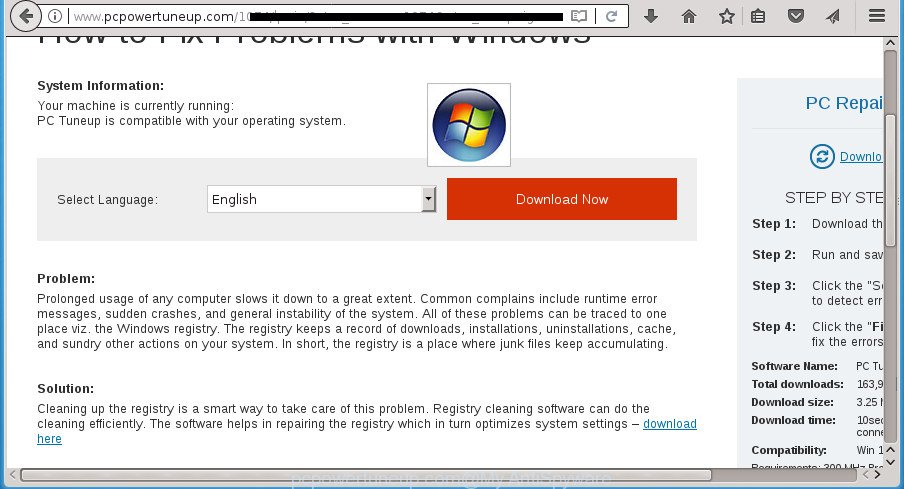
http://www.pcpowertuneup.com/
The adware that shows intrusive Pcpowertuneup.com pop-ups, is not a virus, but the virus behaves similarly. As a rootkit hides in the system, changes internet browser settings and blocks them from changing. Also the adware can install additional browser addons and modules that will inject sponsored links within the Google Chrome, Internet Explorer, Mozilla Firefox and MS Edge’s screen. Moreover, the adware may install browser hijacker that once started, will modify the internet browser’s homepage and search engine. Even worse, the adware be able to collect lots of privacy information such as what web pages you are opening, what you are looking for the Internet and so on. This personal data, in the future, may be transferred to third parties.
The malicious software from the ad-supported software family that modifies the settings of internet browsers usually affects only the Chrome, Mozilla Firefox, Internet Explorer and Microsoft Edge. However, possible situations, when any other web-browsers will be affected too. The adware may change the Target property of a web-browser’s shortcut, so every time you start the web browser, instead of your home page, you will see the annoying Pcpowertuneup.com page.
The instructions below explaining steps to get rid of Pcpowertuneup.com pop up ads problem. Feel free to use it for removal of the ad-supported software that may attack Google Chrome, Mozilla Firefox, Microsoft Edge and Microsoft Internet Explorer and other popular browsers. The instructions will allow you delete adware and thereby clean your browser from all unwanted ads.
Remove Pcpowertuneup.com pop-ups
Fortunately, it is not hard to get rid of ad-supported software which causes unwanted Pcpowertuneup.com pop up ads. In the following steps, we will provide two solutions to clean your machine of this adware. One is the manual removal method and the other is automatic removal way. You can choose the solution that best fits you. Please follow the removal guidance below to delete Pcpowertuneup.com pop-up advertisements right now!
To remove Pcpowertuneup.com, complete the steps below:
- Manual Pcpowertuneup.com pop-up ads removal
- Delete adware through the MS Windows Control Panel
- Remove unwanted Scheduled Tasks
- Fix internet browser shortcuts, changed by ad-supported software
- Remove Pcpowertuneup.com pop ups from Google Chrome
- Delete Pcpowertuneup.com pop up advertisements from Microsoft Internet Explorer
- Delete Pcpowertuneup.com from Firefox by resetting internet browser settings
- How to remove Pcpowertuneup.com ads with free applications
- Block Pcpowertuneup.com popups and other undesired web sites
- How can you prevent your PC from the attack of Pcpowertuneup.com redirect
- Finish words
Manual Pcpowertuneup.com pop-up ads removal
Most common adware may be uninstalled without any antivirus software. The manual adware removal is steps that will teach you how to delete the Pcpowertuneup.com popup ads.
Delete adware through the MS Windows Control Panel
Some of potentially unwanted software, adware and hijackers can be uninstalled using the Add/Remove programs utility that can be found in the Microsoft Windows Control Panel. So, if you are running any version of MS Windows and you have noticed an unwanted program, then first try to delete it through Add/Remove programs.
Windows 8, 8.1, 10
First, click Windows button

When the ‘Control Panel’ opens, press the ‘Uninstall a program’ link under Programs category as shown in the figure below.

You will see the ‘Uninstall a program’ panel as shown on the image below.

Very carefully look around the entire list of programs installed on your computer. Most likely, one or more of them are responsible for the appearance of pop ups and web browser redirect to the unwanted Pcpowertuneup.com page. If you have many programs installed, you can help simplify the search of malicious software by sort the list by date of installation. Once you have found a suspicious, unwanted or unused program, right click to it, after that press ‘Uninstall’.
Windows XP, Vista, 7
First, click ‘Start’ button and select ‘Control Panel’ at right panel as shown below.

After the Windows ‘Control Panel’ opens, you need to press ‘Uninstall a program’ under ‘Programs’ as shown in the following example.

You will see a list of software installed on your PC system. We recommend to sort the list by date of installation to quickly find the applications that were installed last. Most likely they responsibility for the appearance of ads and web browser redirect. If you are in doubt, you can always check the program by doing a search for her name in Google, Yahoo or Bing. When the program which you need to uninstall is found, simply click on its name, and then click ‘Uninstall’ as on the image below.

Remove unwanted Scheduled Tasks
If the annoying Pcpowertuneup.com web-site opens automatically on Windows startup or at equal time intervals, then you need to check the Task Scheduler Library and delete all the tasks that have been created by adware.
Press Windows and R keys on the keyboard together. This shows a prompt that titled with Run. In the text field, type “taskschd.msc” (without the quotes) and click OK. Task Scheduler window opens. In the left-hand side, press “Task Scheduler Library”, as on the image below.

Task scheduler
In the middle part you will see a list of installed tasks. Please choose the first task, its properties will be display just below automatically. Next, click the Actions tab. Pay attention to that it launches on your PC. Found something like “explorer.exe http://site.address” or “chrome.exe http://site.address”, then remove this harmful task. If you are not sure that executes the task, check it through a search engine. If it is a component of the ‘ad-supported’ program, then this task also should be removed.
Having defined the task that you want to remove, then click on it with the right mouse button and select Delete as displayed on the image below.

Delete a task
Repeat this step, if you have found a few tasks that have been created by adware. Once is finished, close the Task Scheduler window.
Fix internet browser shortcuts, changed by ad-supported software
Important to know, most anti malware programs which are able to remove adware, but unable to detect and recover changed shortcuts. So, you need to fix the desktop shortcuts for your Google Chrome, Microsoft Internet Explorer, FF and Edge web-browsers manually.
Open the properties of the web browser shortcut. Right click on the shortcut of infected web-browser and select the “Properties” option and it will display the properties of the shortcut. Next, choose the “Shortcut” tab and have a look at the Target field as on the image below.

Normally, if the last word in the Target field is chrome.exe, iexplore.exe, firefox.exe. Be sure to pay attention to the extension, should be “exe”! All shortcuts which have been modified by adware like Pcpowertuneup.com usually point to .bat, .cmd or .url files instead of .exe as on the image below

Another variant, an address has been added at the end of the line. In this case the Target field looks such as …Application\chrome.exe” http://site.address as displayed in the figure below.

In order to fix a shortcut, you need to insert right path to the Target field or remove an address (if it has been added at the end). You can use the following information to fix your shortcuts that have been modified by adware.
| Google Chrome | C:\Program Files (x86)\Google\Chrome\Application\chrome.exe |
| C:\Program Files\Google\Chrome\Application\chrome.exe | |
| FF | C:\Program Files\Mozilla Firefox\firefox.exe |
| Internet Explorer | C:\Program Files (x86)\Internet Explorer\iexplore.exe |
| C:\Program Files\Internet Explorer\iexplore.exe | |
| Opera | C:\Program Files (x86)\Opera\launcher.exe |
| C:\Program Files\Opera\launcher.exe |
Once is finished, click OK to save changes. Repeat the step for all browsers which are redirected to the Pcpowertuneup.com unwanted page.
Remove Pcpowertuneup.com pop ups from Google Chrome
Reset Chrome settings is a easy way to delete the hijacker infections, malicious and ‘ad-supported’ extensions, as well as to recover the browser’s new tab, home page and search provider by default that have been changed by adware that causes a ton of unwanted Pcpowertuneup.com pop-up advertisements.
First open the Google Chrome. Next, press the button in the form of three horizontal stripes (![]() ). It will open the main menu. Further, press the option named “Settings”. Another way to show the Google Chrome’s settings – type chrome://settings in the internet browser adress bar and press Enter.
). It will open the main menu. Further, press the option named “Settings”. Another way to show the Google Chrome’s settings – type chrome://settings in the internet browser adress bar and press Enter.

The browser will display the settings screen. Scroll down to the bottom of the page and press the “Show advanced settings” link. Now scroll down until the “Reset settings” section is visible, like below and click the “Reset settings” button.

The Chrome will open the confirmation dialog box. You need to confirm your action, press the “Reset” button. The browser will run the process of cleaning. When it is done, the web browser’s settings including start page, newtab and search engine by default back to the values that have been when the Chrome was first installed on your computer.
Delete Pcpowertuneup.com pop up advertisements from Microsoft Internet Explorer
If you find that IE web-browser settings like start page, new tab page and default search provider having been changed by adware that causes web-browsers to display undesired Pcpowertuneup.com advertisements, then you may restore your settings, via the reset web-browser procedure.
First, open the IE. Next, click the button in the form of gear (![]() ). It will show the Tools drop-down menu, press the “Internet Options” as displayed below.
). It will show the Tools drop-down menu, press the “Internet Options” as displayed below.

In the “Internet Options” window click on the Advanced tab, then click the Reset button. The IE will display the “Reset Internet Explorer settings” window as shown below. Select the “Delete personal settings” check box, then click “Reset” button.

You will now need to reboot your PC for the changes to take effect.
Delete Pcpowertuneup.com from Firefox by resetting internet browser settings
Resetting your Firefox is basic troubleshooting step for any issues with your internet browser program, including the redirect to Pcpowertuneup.com site.
First, open the Mozilla Firefox and click ![]() button. It will open the drop-down menu on the right-part of the web-browser. Further, click the Help button (
button. It will open the drop-down menu on the right-part of the web-browser. Further, click the Help button (![]() ) as shown below
) as shown below
.

In the Help menu, select the “Troubleshooting Information” option. Another way to open the “Troubleshooting Information” screen – type “about:support” in the web-browser adress bar and press Enter. It will open the “Troubleshooting Information” page as shown in the figure below. In the upper-right corner of this screen, click the “Refresh Firefox” button.

It will display the confirmation prompt. Further, click the “Refresh Firefox” button. The Firefox will begin a task to fix your problems that caused by the adware that causes multiple unwanted advertisements. Once, it’s complete, click the “Finish” button.
How to remove Pcpowertuneup.com ads with free applications
There are not many good free anti-malware programs with high detection ratio. The effectiveness of malware removal tools depends on various factors, mostly on how often their virus/malware signatures DB are updated in order to effectively detect modern malicious software, ad supported software, browser hijackers and other potentially unwanted software. We suggest to use several programs, not just one. These applications that listed below will help you get rid of all components of the adware from your disk and Windows registry and thereby remove Pcpowertuneup.com redirect.
How to automatically remove Pcpowertuneup.com pop-up ads with Zemana Anti-malware
Zemana Anti-malware highly recommended, because it can find security threats such adware and ad supported softwares that most ‘classic’ antivirus programs fail to pick up on. Moreover, if you have any Pcpowertuneup.com redirect removal problems which cannot be fixed by this tool automatically, then Zemana Anti-malware provides 24X7 online assistance from the highly experienced support staff.

- Download Zemana Free on your Microsoft Windows Desktop from the link below.
Zemana AntiMalware
164820 downloads
Author: Zemana Ltd
Category: Security tools
Update: July 16, 2019
- Once the downloading process is done, close all programs and windows on your PC system. Open a directory in which you saved it. Double-click on the icon that’s named Zemana.AntiMalware.Setup.
- Further, press Next button and follow the prompts.
- Once installation is finished, press the “Scan” button .Zemana application will scan through the whole computer for the ad supported software that causes browsers to open unwanted Pcpowertuneup.com pop-up advertisements. A system scan can take anywhere from 5 to 30 minutes, depending on your computer. While the tool is checking, you can see how many objects and files has already scanned.
- When finished, Zemana Anti Malware will display a list of all threats found by the scan. Review the scan results and then press “Next”. After disinfection is finished, you can be prompted to reboot your computer.
How to automatically delete Pcpowertuneup.com with Malwarebytes
Get rid of Pcpowertuneup.com redirect manually is difficult and often the adware is not completely removed. Therefore, we advise you to run the Malwarebytes Free that are completely clean your system. Moreover, the free program will help you to remove malware, potentially unwanted applications, toolbars and browser hijacker infections that your system can be infected too.
Download MalwareBytes Free on your Windows Desktop from the following link.
327079 downloads
Author: Malwarebytes
Category: Security tools
Update: April 15, 2020
After the download is done, close all windows on your machine. Further, open the file named mb3-setup. If the “User Account Control” dialog box pops up as shown on the image below, press the “Yes” button.

It will show the “Setup wizard” which will assist you install MalwareBytes AntiMalware on the PC system. Follow the prompts and do not make any changes to default settings.

Once installation is complete successfully, click Finish button. Then MalwareBytes Anti-Malware (MBAM) will automatically launch and you can see its main window as shown on the image below.

Next, press the “Scan Now” button to perform a system scan for the ad supported software that causes web-browsers to open unwanted Pcpowertuneup.com advertisements. Depending on your machine, the scan can take anywhere from a few minutes to close to an hour. During the scan MalwareBytes Free will detect all threats present on your system.

After the scan is finished, MalwareBytes Anti Malware (MBAM) will open a scan report. All detected threats will be marked. You can delete them all by simply click “Quarantine Selected” button.

The MalwareBytes will begin to remove ad-supported software that causes multiple annoying ads. When that process is finished, you can be prompted to restart your system. We recommend you look at the following video, which completely explains the process of using the MalwareBytes Anti Malware to get rid of browser hijackers, ad-supported software and other malicious software.
Remove Pcpowertuneup.com advertisements from internet browsers with AdwCleaner
AdwCleaner is a free removal utility that can be downloaded and run to remove ‘ad supported’ software which cause intrusive Pcpowertuneup.com advertisements to appear, browser hijackers, malware, potentially unwanted programs, toolbars and other threats from your computer. You can run this utility to scan for threats even if you have an antivirus or any other security application.

- Download AdwCleaner from the following link and save it directly to your MS Windows Desktop.
AdwCleaner download
225547 downloads
Version: 8.4.1
Author: Xplode, MalwareBytes
Category: Security tools
Update: October 5, 2024
- Select the file location as Desktop, and then click Save.
- After the download is complete, start the AdwCleaner, double-click the adwcleaner_xxx.exe file.
- If the “User Account Control” prompts, press Yes to continue.
- Read the “Terms of use”, and click Accept.
- In the AdwCleaner window, press the “Scan” . AdwCleaner utility will start scanning the whole personal computer to find out adware that causes multiple annoying popup advertisements. A system scan may take anywhere from 5 to 30 minutes, depending on your computer. When a threat is detected, the number of the security threats will change accordingly. Wait until the the scanning is done.
- As the scanning ends, AdwCleaner will show a screen that contains a list of malware that has been detected. All found items will be marked. You can delete them all by simply click “Clean”. If the AdwCleaner will ask you to reboot your computer, press “OK”.
The step-by-step guide shown in detail in the following video.
Block Pcpowertuneup.com popups and other undesired web sites
Run an ad blocker utility such as AdGuard will protect you from malicious advertisements and content. Moreover, you may find that the AdGuard have an option to protect your privacy and stop phishing and spam web sites. Additionally, ad blocker applications will help you to avoid unwanted advertisements and unverified links that also a good way to stay safe online.
- Download AdGuard program by clicking on the following link and save it to your Desktop.
Adguard download
26849 downloads
Version: 6.4
Author: © Adguard
Category: Security tools
Update: November 15, 2018
- After the downloading process is done, launch the downloaded file. You will see the “Setup Wizard” program window. Follow the prompts.
- Once the installation is complete, click “Skip” to close the installation application and use the default settings, or press “Get Started” to see an quick tutorial that will help you get to know AdGuard better.
- In most cases, the default settings are enough and you don’t need to change anything. Each time, when you start your system, AdGuard will run automatically and block popup advertisements, sites such Pcpowertuneup.com, as well as other harmful or misleading web-pages. For an overview of all the features of the program, or to change its settings you can simply double-click on the icon named AdGuard, that is located on your desktop.
How can you prevent your PC from the attack of Pcpowertuneup.com redirect
These days some freeware authors bundle bundled applications which could be potentially unwanted software like this ‘ad supported’ software, with a view to making some money. These are not free programs as install an unwanted software on to your Windows machine. So whenever you install a new free program that downloaded from the Net, be very careful during installation. Carefully read the EULA (a text with I ACCEPT/I DECLINE button), select custom or manual install mode, uncheck all bundled software.
Finish words
After completing the few simple steps shown above, your computer should be free from ad-supported software that created to redirect your web browser to various ad web-sites such as Pcpowertuneup.com and other malicious software. The Google Chrome, FF, MS Edge and Microsoft Internet Explorer will no longer redirect you to various annoying web pages similar to Pcpowertuneup.com. Unfortunately, if the instructions does not help you, then you have caught a new ad-supported software, and then the best way – ask for help in our Spyware/Malware removal forum.


















