The Search.browserio.com is a program that falls under the category of potentially unwanted programs (PUPs) from web browser hijackers family. It’s a type of unwanted software that makes some changes to your PC system’s web browser settings such as startpage, newtab page and default search engine. Once started, this hijacker will change settings of internet browsers to Search.browserio.com home page. Please ignore this site and refrain from clicking to any links on it and going to any pages mentioned on it. We recommend you to clean your personal computer of the Search.browserio.com browser hijacker and thereby restore your home page as soon as possible . Perform the step by step guide below. The detailed removal steps will assist you remove the Search.browserio.com redirect and protect your machine from more dangerous malware and trojans.
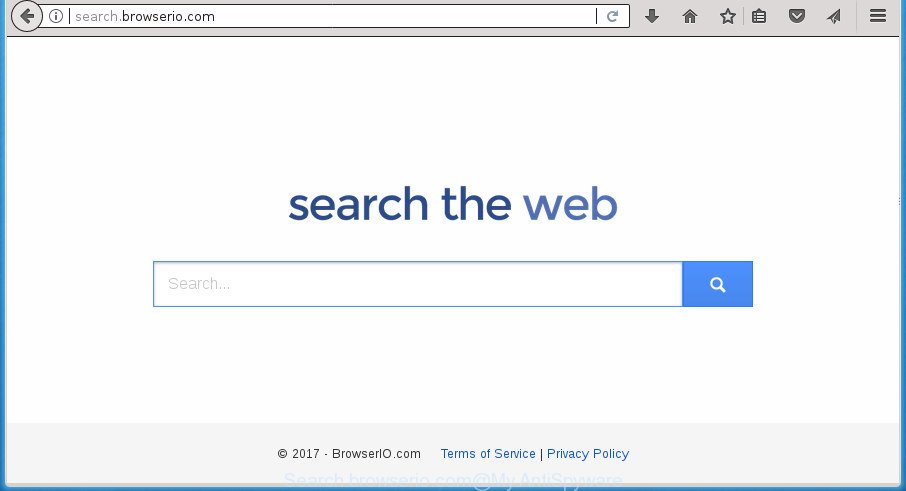
http://search.browserio.com/
In addition, the Search.browserio.com browser hijacker can also alter the search provider selected in the web-browser. When you try to search on the affected browser, you will be presented with search results, consisting of ads and Google (or Yahoo, or Bing) search results for your query. Among these search results can occur links that lead to unwanted and ad web-pages.
While redirecting, your web-browser’s status bar may show the following messages: ‘Waiting for Search.browserio.com’, ‘Transferring data from Search.browserio.com’, ‘Looking up Search.browserio.com’, ‘Read Search.browserio.com’, ‘Connected to Search.browserio.com’.
In addition to that, as was mentioned earlier, certain browser hijacker infections such as Search.browserio.com to also modify all internet browsers shortcuts that located on your Desktop or Start menu. So, every affected shortcut will try to reroute your internet browser to intrusive sites, some of which might be harmful. It can make the whole computer more vulnerable to hacker attacks.
Therefore it is very important to free your personal computer of browser hijacker as soon as possible. Follow the step-by-step instructions below to remove Search.browserio.com redirect, as well as other malicious software and adware, which can be installed onto your computer along with it.
How to remove Search.browserio.com from PC
Without a doubt, the browser hijacker is harmful to your system. So you need to quickly and completely remove this malware. To remove this browser hijacker, you can use the manual removal guide which are given below or free malware removal utility like Zemana, MalwareBytes AntiMalware (MBAM) or AdwCleaner (all are free). We suggest you use automatic removal way which will allow you to get rid of Search.browserio.com easily and safely. Manual removal is best used only if you’re well versed in PC system or in the case where hijacker infection is not uninstalled automatically. Read it once, after doing so, please print this page as you may need to exit your web-browser or restart your PC system.
To remove Search.browserio.com, perform the following steps:
- Manual Search.browserio.com redirect removal
- Uninstall potentially unwanted programs using Windows Control Panel
- Remove Search.browserio.com from Firefox by resetting web browser settings
- Get rid of Search.browserio.com redirect from Internet Explorer
- Get rid of Search.browserio.com search from Chrome
- Fix infected internet browsers shortcuts to remove Search.browserio.com
- Scan your PC and remove Search.browserio.com with free utilities
- How to block Search.browserio.com
- How to Search.browserio.com hijacker get installed onto computer
- Finish words
Manual Search.browserio.com redirect removal
The useful removal tutorial for the Search.browserio.com . The detailed procedure can be followed by anyone as it really does take you step-by-step. If you follow this process to get rid of Search.browserio.com let us know how you managed by sending us your comments please.
Uninstall potentially unwanted programs using Windows Control Panel
In order to get rid of PUPs such as this browser hijacker, open the Windows Control Panel and click on “Uninstall a program”. Check the list of installed applications. For the ones you do not know, run an Internet search to see if they are ad supported software, browser hijacker or PUPs. If yes, remove them off. Even if they are just a applications which you do not use, then uninstalling them off will increase your personal computer start up time and speed dramatically.
Windows 8, 8.1, 10
First, click Windows button

Once the ‘Control Panel’ opens, click the ‘Uninstall a program’ link under Programs category as shown below.

You will see the ‘Uninstall a program’ panel as displayed below.

Very carefully look around the entire list of applications installed on your computer. Most likely, one or more of them are responsible for the appearance of pop up advertisements and web-browser redirect to the unwanted Search.browserio.com web site. If you have many programs installed, you can help simplify the search of malicious software by sort the list by date of installation. Once you have found a suspicious, unwanted or unused program, right click to it, after that click ‘Uninstall’.
Windows XP, Vista, 7
First, click ‘Start’ button and select ‘Control Panel’ at right panel as shown on the image below.

When the Windows ‘Control Panel’ opens, you need to click ‘Uninstall a program’ under ‘Programs’ as shown below.

You will see a list of software installed on your PC. We recommend to sort the list by date of installation to quickly find the software that were installed last. Most likely they responsibility for the appearance of pop up ads and browser redirect. If you are in doubt, you can always check the application by doing a search for her name in Google, Yahoo or Bing. When the application which you need to remove is found, simply click on its name, and then click ‘Uninstall’ as displayed on the image below.

Remove Search.browserio.com from Firefox by resetting web browser settings
If the FF web-browser program is hijacked, then resetting its settings can help. The Reset feature is available on all modern version of FF. A reset can fix many issues by restoring FF settings like start page, newtab page and default search provider to its default state. It’ll save your personal information such as saved passwords, bookmarks, and open tabs.
First, launch the Mozilla Firefox and click ![]() button. It will open the drop-down menu on the right-part of the internet browser. Further, click the Help button (
button. It will open the drop-down menu on the right-part of the internet browser. Further, click the Help button (![]() ) like below
) like below
.

In the Help menu, select the “Troubleshooting Information” option. Another way to open the “Troubleshooting Information” screen – type “about:support” in the browser adress bar and press Enter. It will open the “Troubleshooting Information” page as displayed in the following example. In the upper-right corner of this screen, click the “Refresh Firefox” button.

It will open the confirmation prompt. Further, click the “Refresh Firefox” button. The Mozilla Firefox will begin a process to fix your problems that caused by the hijacker which developed to redirect your internet browser to the Search.browserio.com page. When, it is done, click the “Finish” button.
Get rid of Search.browserio.com redirect from Internet Explorer
First, open the IE, click ![]() ) button. Next, press “Internet Options” as shown on the image below.
) button. Next, press “Internet Options” as shown on the image below.

In the “Internet Options” screen select the Advanced tab. Next, press Reset button. The Microsoft Internet Explorer will show the Reset Internet Explorer settings prompt. Select the “Delete personal settings” check box and click Reset button.

You will now need to reboot your machine for the changes to take effect. It will get rid of Search.browserio.com browser hijacker infection and other web browser’s malicious addons, disable malicious and ad-supported internet browser’s extensions and restore the Internet Explorer’s settings such as homepage, new tab page and default search engine to default state.
Get rid of Search.browserio.com search from Chrome
Like other modern browsers, the Google Chrome has the ability to reset the settings to their default values and thereby restore the web browser newtab page, home page and search provider by default that have been changed by the Search.browserio.com browser hijacker.
First start the Google Chrome. Next, click the button in the form of three horizontal stripes (![]() ). It will open the main menu. Further, click the option named “Settings”. Another way to open the Chrome’s settings – type chrome://settings in the internet browser adress bar and press Enter.
). It will open the main menu. Further, click the option named “Settings”. Another way to open the Chrome’s settings – type chrome://settings in the internet browser adress bar and press Enter.

The web-browser will open the settings screen. Scroll down to the bottom of the page and press the “Show advanced settings” link. Now scroll down until the “Reset settings” section is visible, like below and press the “Reset settings” button.

The Google Chrome will show the confirmation dialog box. You need to confirm your action, click the “Reset” button. The web browser will run the procedure of cleaning. When it is done, the web browser’s settings including new tab page, home page and search engine by default back to the values that have been when the Google Chrome was first installed on your machine.
Fix infected internet browsers shortcuts to remove Search.browserio.com
Now you need to clean up the internet browser shortcuts. Check that the shortcut referring to the right exe-file of the browser, and not on any unknown file.
Right click to a desktop shortcut for your internet browser. Choose the “Properties” option. It will open the Properties window. Select the “Shortcut” tab here, after that, look at the “Target” field. The hijacker can modify it. If you are seeing something similar to “…exe http://site.address” then you need to remove “http…” and leave only, depending on the web browser you are using:
- Google Chrome: chrome.exe
- Opera: opera.exe
- Firefox: firefox.exe
- Internet Explorer: iexplore.exe
Look at the example as shown below.

Once is done, click the “OK” button to save the changes. Please repeat this step for web-browser shortcuts which redirects to an annoying web-pages. When you have completed, go to next step.
Scan your PC and remove Search.browserio.com with free utilities
The browser hijacker can hide its components which are difficult for you to find out and get rid of completely. This can lead to the fact that after some time, the hijacker once again infect your computer and alter browsers settings to Search.browserio.com. Moreover, I want to note that it’s not always safe to remove hijacker manually, if you don’t have much experience in setting up and configuring the Windows operating system. The best solution to find and remove hijackers is to run free malware removal software.
How to get rid of Search.browserio.com with Zemana Anti Malware (ZAM)
We recommend you to run the Zemana AntiMalware that are completely clean your personal computer. Moreover, the utility will allow you to delete potentially unwanted programs, malware, toolbars and ad-supported software that your computer may be infected too.
Download Zemana Anti-Malware by clicking on the link below.
164820 downloads
Author: Zemana Ltd
Category: Security tools
Update: July 16, 2019
When the downloading process is finished, close all programs and windows on your system. Open a directory in which you saved it. Double-click on the icon that’s named Zemana.AntiMalware.Setup as shown in the figure below.
![]()
When the installation begins, you will see the “Setup wizard” which will allow you install Zemana Free on your personal computer.

Once setup is done, you will see window as displayed below.

Now press the “Scan” button . Zemana Anti Malware (ZAM) utility will begin scanning the whole PC system to find out Search.browserio.com browser hijacker and other web browser’s harmful add-ons. This procedure may take quite a while, so please be patient.

As the scanning ends, you will be displayed the list of all detected threats on your personal computer. Next, you need to click “Next” button.

The Zemana Anti-Malware (ZAM) will get rid of hijacker that causes web browsers to open intrusive Search.browserio.com web-page and add threats to the Quarantine.
Run Malwarebytes to remove Search.browserio.com
Get rid of Search.browserio.com hijacker manually is difficult and often the browser hijacker is not completely removed. Therefore, we recommend you to use the Malwarebytes Free that are completely clean your personal computer. Moreover, the free program will allow you to remove malware, potentially unwanted software, toolbars and ad supported software that your machine can be infected too.

- Download MalwareBytes Free by clicking on the following link. Save it on your Desktop.
Malwarebytes Anti-malware
327081 downloads
Author: Malwarebytes
Category: Security tools
Update: April 15, 2020
- When downloading is finished, close all applications and windows on your PC system. Open a folder in which you saved it. Double-click on the icon that’s named mb3-setup.
- Further, click Next button and follow the prompts.
- Once install is done, click the “Scan Now” button to perform a system scan with this tool for the hijacker which made to redirect your web-browser to the Search.browserio.com site. This task can take some time, so please be patient. During the scan MalwareBytes Anti Malware (MBAM) will detect all threats exist on your machine.
- After finished, MalwareBytes will display a screen that contains a list of malicious software that has been detected. In order to delete all threats, simply click “Quarantine Selected”. When disinfection is done, you can be prompted to restart your computer.
The following video offers a few simple steps on how to delete browser hijackers, adware and other malicious software with MalwareBytes.
Run AdwCleaner to get rid of Search.browserio.com home page
AdwCleaner is a free portable application that scans your PC for adware, potentially unwanted programs and hijackers such as Search.browserio.com and allows remove them easily. Moreover, it will also help you remove any harmful browser extensions and add-ons.
Download AdwCleaner by clicking on the following link and save it directly to your Windows Desktop.
225548 downloads
Version: 8.4.1
Author: Xplode, MalwareBytes
Category: Security tools
Update: October 5, 2024
When the download is finished, open the folder in which you saved it. You will see an icon like below.
![]()
Double click the AdwCleaner desktop icon. After the tool is started, you will see a screen as displayed on the screen below.

Further, press “Scan” button for checking your personal computer for the browser hijacker which modifies internet browser settings to replace your start page, newtab and search provider by default with Search.browserio.com web-site. A system scan can take anywhere from 5 to 30 minutes, depending on your personal computer. Once the scanning is done, AdwCleaner will open a scan report like below.

Review the scan results and then click “Clean” button. It will show a dialog box as shown below.

You need to click “OK”. When disinfection is finished, the AdwCleaner may ask you to restart your PC system. When your PC system is started, you will see an AdwCleaner log.
These steps are shown in detail in the following video guide.
How to block Search.browserio.com
If you surf the Net, you can’t avoid malicious advertising. But you can protect your browser against it. Download and use an ad blocker program. AdGuard is an adblocker which can filter out a large number of of the malvertising, blocking dynamic scripts from loading malicious content.
- Download AdGuard application from the link below. Save it on your Windows desktop or in any other place.
Adguard download
26849 downloads
Version: 6.4
Author: © Adguard
Category: Security tools
Update: November 15, 2018
- After the download is done, start the downloaded file. You will see the “Setup Wizard” program window. Follow the prompts.
- When the install is done, click “Skip” to close the setup program and use the default settings, or press “Get Started” to see an quick tutorial which will help you get to know AdGuard better.
- In most cases, the default settings are enough and you don’t need to change anything. Each time, when you launch your computer, AdGuard will run automatically and stop pop up ads, web sites such Search.browserio.com, as well as other malicious or misleading sites. For an overview of all the features of the application, or to change its settings you can simply double-click on the icon named AdGuard, which is located on your desktop.
How to Search.browserio.com hijacker get installed onto computer
The Search.browserio.com browser hijacker infection spreads with a simple but quite effective way. It is integrated into the installer of various free programs. Thus on the process of setup, it will infect your web-browser and change it’s settings on the Search.browserio.com. To avoid hijacker infection, you just need to follow a few simple rules: carefully read the Terms of Use and the license, select only a Manual, Custom or Advanced install method, which enables you to make sure that the program you want to install, thereby protect your machine from the browser hijacker like the Search.browserio.com.
Finish words
Now your system should be free of the browser hijacker which cause Search.browserio.com web-page to appear. Delete AdwCleaner. We suggest that you keep AdGuard (to help you block unwanted popup advertisements and unwanted harmful web-sites) and Zemana Free (to periodically scan your personal computer for new malware, browser hijackers and adware). Make sure that you have all the Critical Updates recommended for Windows OS. Without regular updates you WILL NOT be protected when new browser hijackers, malicious software and adware are released.
If you are still having problems while trying to remove Search.browserio.com from your web browser, then ask for help in our Spyware/Malware removal forum.




















