If you are reading this post, the chances are, you are doing so through the web-browser which has been infected with something called Seachlog.com hijacker. The Seachlog.com is a browser hijacker. In many cases it is installed without your permission. It takes control of your internet browser and modifies your newtab page, start page and search provider by default to its own. So, you’ll find a new home page and search engine installed in the Chrome, Microsoft Internet Explorer, Mozilla Firefox and MS Edge web-browsers.
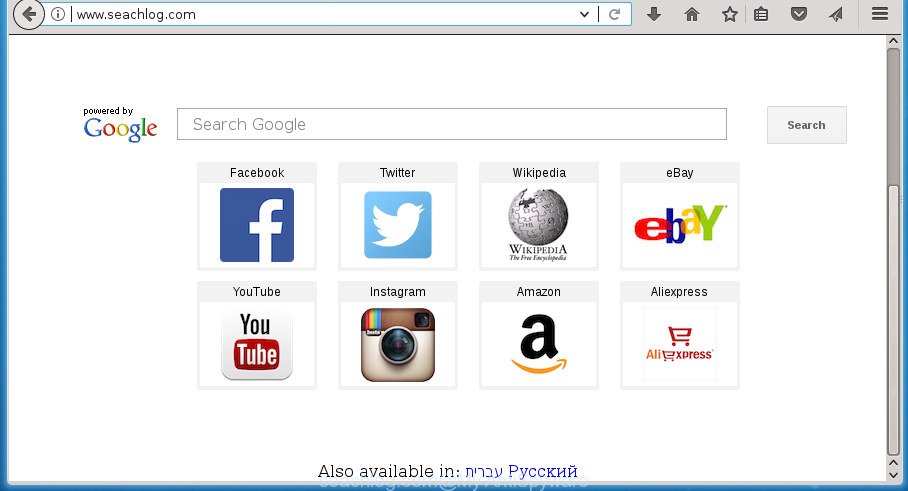
http://www.seachlog.com/
In order to force you to use Seachlog.com as often as possible this browser hijacker can change your browsers’ search engine. You may even find that your personal computer’s web-browser shortcuts and MS Windows HOSTS file are hijacked without your knowledge and conscious permission. The developers of this browser hijacker infection do so in order to earn revenue via Google AdSense or another third-party ad network. Thus every your click on advertisements that placed on the Seachlog.com generates money for them.
It is not a good idea to have an unwanted program like Seachlog.com browser hijacker on your computer. The reason for this is simple, it doing things you do not know about. The hijacker infection can gather lots of privacy data about you which can be later used for marketing purposes. You don’t know if your home address, account names and passwords are safe. And of course you completely do not know what will happen when you click on any advertisements on the Seachlog.com site.
A malicious software that introduces changes to current settings of installed browsers on Seachlog.com mostly affects only Google Chrome, Internet Explorer, FF and Edge. However, possible situations, when any other web-browsers will be affected too. The Seachlog.com hijacker can modify the Target property of web browser’s shortcuts, so every time you open the internet browser, instead of your home page, you will see a completely different page.
Thus, it is clear that the presence of browser hijacker on your computer is not desirable, and you need to clean up your machine as soon as possible. Follow the step-by-step guide below in order to delete Seachlog.com from Chrome, Mozilla Firefox, MS Edge and Microsoft Internet Explorer.
How to remove Seachlog.com
Without a doubt, the hijacker is harmful to your machine. So you need to quickly and completely get rid of this malware. To get rid of this hijacker, you may use the manual removal instructions which are given below or free malware removal utility like Zemana AntiMalware, MalwareBytes Free or AdwCleaner (all are free). We advise you use automatic removal solution that will help you to get rid of Seachlog.com redirect easily and safely. Manual removal is best used only if you are well versed in PC or in the case where browser hijacker is not removed automatically. Read this manual carefully, bookmark or print it, because you may need to shut down your web browser or restart your personal computer.
To remove Seachlog.com, use the following steps:
- Manual Seachlog.com search removal
- Uninstall Seachlog.com related programs through the Control Panel of your computer
- Fix affected internet browsers shortcuts to delete Seachlog.com
- Remove Seachlog.com search from Google Chrome
- Remove Seachlog.com redirect from Internet Explorer
- Delete Seachlog.com from Mozilla Firefox by resetting browser settings
- How to get rid of Seachlog.com with free software
- Stop Seachlog.com and other undesired web-pages
- Why has my homepage and search engine changed to Seachlog.com?
- To sum up
Manual Seachlog.com search removal
Steps to remove Seachlog.com hijacker without any programs are presented below. Be sure to carry out the step-by-step tutorial completely to fully remove this unwanted Seachlog.com .
Uninstall Seachlog.com related programs through the Control Panel of your computer
First, you should try to identify and uninstall the application that causes the appearance of intrusive advertisements or browser redirect, using the ‘Uninstall a program’ which is located in the ‘Control panel’.
Windows 8, 8.1, 10
First, press the Windows button
Windows XP, Vista, 7
First, click “Start” and select “Control Panel”.
It will display the Windows Control Panel as displayed in the following example.

Next, click “Uninstall a program” ![]()
It will display a list of all applications installed on your personal computer. Scroll through the all list, and uninstall any suspicious and unknown applications. To quickly find the latest installed software, we recommend sort programs by date in the Control panel.
Fix affected internet browsers shortcuts to delete Seachlog.com
The hijacker infection that cause a redirect to Seachlog.com page, may hijack various Windows shortcuts on your desktop (most often, all web browsers shortcuts), so in this step you need to check and clean them by removing the argument such as http://site.address/.
Right click on the web-browser’s shortcut, click Properties option. On the Shortcut tab, locate the Target field. Click inside, you will see a vertical line – arrow pointer, move it (using -> arrow key on your keyboard) to the right as possible. You will see a text “http://site.address” which has been added here. Remove everything after .exe. An example, for Google Chrome you should remove everything after chrome.exe.

To save changes, click OK . You need to clean all browser’s shortcuts. So, repeat this step for the Google Chrome, Firefox, Edge and IE.
Remove Seachlog.com search from Google Chrome
Reset Google Chrome settings is a simple way to remove the browser hijacker, harmful and ‘ad-supported’ extensions, as well as to recover the web-browser’s start page, newtab and search engine by default that have been changed by Seachlog.com browser hijacker infection.

- First start the Chrome and click Menu button (small button in the form of three horizontal stripes).
- It will display the Chrome main menu. Select “Settings” option.
- You will see the Chrome’s settings page. Scroll down and click “Show advanced settings” link.
- Scroll down again and press the “Reset settings” button.
- The Google Chrome will open the reset profile settings page as shown on the screen above.
- Next click the “Reset” button.
- Once this procedure is complete, your browser’s new tab, start page and search engine by default will be restored to their original defaults.
- To learn more, read the post How to reset Chrome settings to default.
Remove Seachlog.com redirect from Internet Explorer
In order to restore all internet browser homepage, newtab page and default search provider you need to reset the IE to the state, that was when the Microsoft Windows was installed on your system.
First, open the IE, press ![]() ) button. Next, click “Internet Options” as displayed in the figure below.
) button. Next, click “Internet Options” as displayed in the figure below.

In the “Internet Options” screen select the Advanced tab. Next, press Reset button. The Internet Explorer will display the Reset Internet Explorer settings prompt. Select the “Delete personal settings” check box and click Reset button.

You will now need to restart your PC system for the changes to take effect. It will remove Seachlog.com browser hijacker infection and other web-browser’s harmful plugins, disable malicious and ad-supported web browser’s extensions and restore the Internet Explorer’s settings like new tab page, home page and search provider by default to default state.
Delete Seachlog.com from Mozilla Firefox by resetting browser settings
If the Mozilla Firefox settings like start page, new tab and default search engine have been replaced by the browser hijacker infection, then resetting it to the default state can help.
First, open the Mozilla Firefox. Next, press the button in the form of three horizontal stripes (![]() ). It will open the drop-down menu. Next, click the Help button (
). It will open the drop-down menu. Next, click the Help button (![]() ).
).

In the Help menu press the “Troubleshooting Information”. In the upper-right corner of the “Troubleshooting Information” page click on “Refresh Firefox” button as displayed in the figure below.

Confirm your action, click the “Refresh Firefox”.
How to get rid of Seachlog.com with free software
After completing the manual removal tutorial above all unwanted programs and browser’s extensions which causes web browser redirects to the Seachlog.com web-page should be uninstalled. If the problem with Seachlog.com hijacker is still remained, then we suggest to scan your computer for any remaining malicious components. Run recommended free hijacker removal programs below.
Run Zemana to remove hijacker
We advise using the Zemana Free that are completely clean your system of the browser hijacker. The utility is an advanced malicious software removal program created by (c) Zemana lab. It’s able to help you delete potentially unwanted applications, hijackers, ‘ad supported’ software, malicious software, toolbars, ransomware and other security threats from your PC for free.

- Please download Zemana from the link below. Save it on your Microsoft Windows desktop or in any other place.
Zemana AntiMalware
164301 downloads
Author: Zemana Ltd
Category: Security tools
Update: July 16, 2019
- At the download page, click on the Download button. Your web-browser will display the “Save as” dialog box. Please save it onto your Windows desktop.
- Once downloading is finished, please close all applications and open windows on your personal computer. Next, run a file named Zemana.AntiMalware.Setup.
- This will run the “Setup wizard” of Zemana Free onto your computer. Follow the prompts and do not make any changes to default settings.
- When the Setup wizard has finished installing, the Zemana will launch and display the main window.
- Further, click the “Scan” button .Zemana AntiMalware (ZAM) program will scan through the whole computer for the hijacker that cause Seachlog.com web-page to appear. Depending on your PC, the scan may take anywhere from a few minutes to close to an hour.
- Once the scan get finished, Zemana AntiMalware (ZAM) will display a list of found threats.
- All found items will be marked. You can get rid of them all by simply click the “Next” button. The tool will remove Seachlog.com hijacker and other internet browser’s malicious add-ons and move threats to the program’s quarantine. Once that process is finished, you may be prompted to reboot the PC system.
- Close the Zemana Free and continue with the next step.
Scan and free your system of hijacker with Malwarebytes
Manual Seachlog.com start page removal requires some computer skills. Some files and registry entries that created by the hijacker infection may be not completely removed. We suggest that use the Malwarebytes Free that are completely free your personal computer of hijacker infection. Moreover, the free application will help you to delete malicious software, PUPs, ad-supported software and toolbars that your PC can be infected too.

- Please download MalwareBytes AntiMalware on your Microsoft Windows Desktop by clicking on the link below.
Malwarebytes Anti-malware
326641 downloads
Author: Malwarebytes
Category: Security tools
Update: April 15, 2020
- At the download page, click on the Download button. Your web browser will display the “Save as” prompt. Please save it onto your Windows desktop.
- After the downloading process is done, please close all programs and open windows on your personal computer. Double-click on the icon that’s named mb3-setup.
- This will start the “Setup wizard” of MalwareBytes Free onto your personal computer. Follow the prompts and do not make any changes to default settings.
- When the Setup wizard has finished installing, the MalwareBytes Free will launch and open the main window.
- Further, press the “Scan Now” button to perform a system scan with this tool for the browser hijacker that cause a redirect to Seachlog.com web-page. This process may take quite a while, so please be patient. While the MalwareBytes Free application is checking, you can see how many objects it has identified as threat.
- Once the scan get completed, MalwareBytes Free will open a scan report.
- Make sure all items have ‘checkmark’ and press the “Quarantine Selected” button. When finished, you may be prompted to reboot the computer.
- Close the Anti Malware and continue with the next step.
Video instruction, which reveals in detail the steps above.
If the problem with Seachlog.com startpage is still remained
AdwCleaner is a free portable program that scans your system for adware, PUPs and browser hijackers such as Seachlog.com and allows remove them easily. Moreover, it will also allow you get rid of any harmful browser extensions and add-ons.
Download AdwCleaner tool from the following link. Save it to your Desktop so that you can access the file easily.
225374 downloads
Version: 8.4.1
Author: Xplode, MalwareBytes
Category: Security tools
Update: October 5, 2024
When the downloading process is done, open the file location and double-click the AdwCleaner icon. It will run the AdwCleaner tool and you will see a screen as displayed in the figure below. If the User Account Control prompt will ask you want to open the program, press Yes button to continue.

Next, click “Scan” to begin checking your personal computer for the Seachlog.com browser hijacker and other internet browser’s malicious add-ons. A scan may take anywhere from 10 to 30 minutes, depending on the number of files on your PC system and the speed of your PC system. While the tool is checking, you can see number of objects and files has already scanned.

When the scan is complete, AdwCleaner will open a screen which contains a list of malicious software that has been found as displayed on the screen below.

Review the results once the tool has finished the system scan. If you think an entry should not be quarantined, then uncheck it. Otherwise, simply click “Clean” button. It will show a prompt. Click “OK” button. The AdwCleaner will remove hijacker infection that causes internet browsers to show undesired Seachlog.com site and move items to the program’s quarantine. When finished, the tool may ask you to restart your PC system. After reboot, the AdwCleaner will open the log file.
All the above steps are shown in detail in the following video instructions.
Stop Seachlog.com and other undesired web-pages
In order to increase your security and protect your PC system against new undesired ads and malicious web-pages, you need to run ad blocker program that stops an access to harmful ads and web pages. Moreover, the program can block the open of intrusive advertising, that also leads to faster loading of pages and reduce the consumption of web traffic.
Installing the AdGuard adblocker program is simple. First you’ll need to download AdGuard by clicking on the following link. Save it on your Desktop.
26727 downloads
Version: 6.4
Author: © Adguard
Category: Security tools
Update: November 15, 2018
When downloading is done, double-click the downloaded file to launch it. The “Setup Wizard” window will show up on the computer screen as on the image below.

Follow the prompts. AdGuard will then be installed and an icon will be placed on your desktop. A window will show up asking you to confirm that you want to see a quick instructions as shown in the following example.

Click “Skip” button to close the window and use the default settings, or click “Get Started” to see an quick instructions that will assist you get to know AdGuard better.
Each time, when you start your computer, AdGuard will launch automatically and stop pop up advertisements, web-sites such Seachlog.com, as well as other malicious or misleading web sites. For an overview of all the features of the program, or to change its settings you can simply double-click on the AdGuard icon, that may be found on your desktop.
Why has my homepage and search engine changed to Seachlog.com?
The Seachlog.com hijacker infection is bundled within various free programs, as a supplement, which is installed automatically. This is certainly not an honest way to get installed onto your machine. To avoid infecting of your PC and side effects in the form of changing your web-browser settings to Seachlog.com homepage, you should always carefully read the Terms of Use and the Software license. Additionally, always select Manual, Custom or Advanced installation mode. This allows you to disable the installation of unnecessary and often harmful applications. Even if you uninstall the freeware from your PC, your internet browser’s settings will not be restored. This means that you should manually remove Seachlog.com homepage from the Google Chrome, Internet Explorer, Firefox and Edge by follow the tutorial above.
To sum up
Now your computer should be free of the browser hijacker which modifies web browser settings to replace your home page, newtab and search engine by default with Seachlog.com page. Remove AdwCleaner. We suggest that you keep AdGuard (to help you stop unwanted advertisements and undesired harmful web-pages) and Zemana Anti Malware (to periodically scan your PC system for new browser hijacker infections and other malware). Probably you are running an older version of Java or Adobe Flash Player. This can be a security risk, so download and install the latest version right now.
If you are still having problems while trying to get rid of Seachlog.com redirect from the FF, Google Chrome, Internet Explorer and MS Edge, then ask for help in our Spyware/Malware removal forum.




















