The Websearch.live is a browser hijacker. It is a type of malicious software that may make some undesired changes to your machine’s browser settings like start page, new tab and default search provider. Once started, this hijacker will alter settings of installed web-browsers to Websearch.live. Please ignore this web-site and refrain from clicking to any links on it and going to any sites mentioned on it. We suggest you to free your PC system of the Websearch.live hijacker infection and thereby revert back your start page ASAP . Perform the tutorial below. The detailed removal instructions will help you delete the Websearch.live redirect and protect your PC from more dangerous malicious software and trojans.
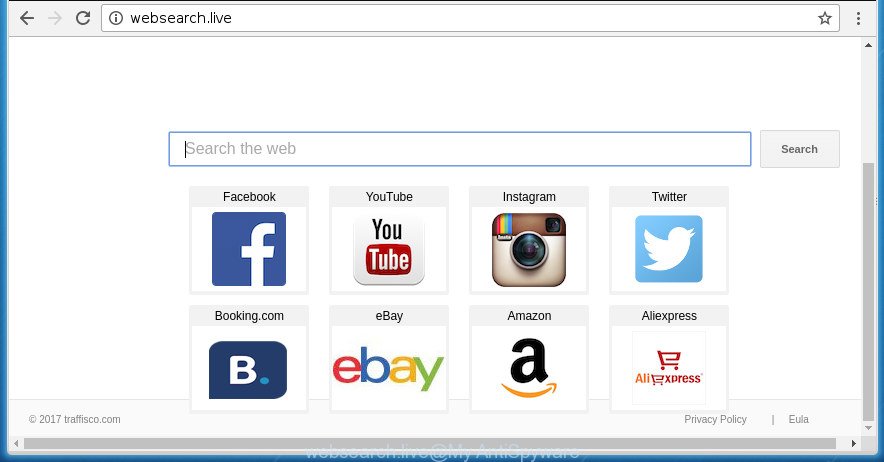
http://websearch.live/
As mentioned above, the Websearch.live browser hijacker also changes the web-browser’s search provider. So, your web-browser, when searching something, will show a hodgepodge of advertisements, links to unwanted and ad sites and search results from the big search providers like Google or Bing. As a result, actual use of a web-browser’s search becomes uncomfortable. Moreover, it can also lead to slowing or even freeze your web-browser.
The Websearch.live browser hijacker infection is not a virus, but the virus behaves similarly. As a rootkit hides in the system, can make changes to settings of web-browsers, and blocks them from changing. Also this browser hijacker can install additional web-browser extensions and modules that will show ads and popups. And finally, the Websearch.live hijacker has the ability to collect your user information like what web pages you’re opening, what you’re looking for the World Wide Web and so on. This information, in the future, can be sold to third parties.
Most often, the Websearch.live browser hijacker affects most common web browsers like Chrome, IE, FF and MS Edge. But such hijackers as well can infect other browsers by changing its shortcuts (adding ‘http://site.address’ into Target field of web-browser’s shortcut). So every time you run the web-browser, it’ll display Websearch.live web-site. Even if you setup your startpage again, the unwanted Websearch.live web page will be the first thing which you see when you launch the web-browser.
The guide below explaining steps to remove Websearch.live search problem. Feel free to use it for removal of the hijacker that may attack Chrome, Firefox, Internet Explorer and MS Edge and other popular internet browsers. The few simple steps will help you revert back your settings of all your typical web browsers that previously replaced by hijacker.
Remove Websearch.live
As with removing ad supported software, malicious software or potentially unwanted programs, there are few steps you may do. We suggest trying them all. If you do only one part of the guidance, then it should be use malware removal utility, because it should remove browser hijacker and stop any further infection. But to completely delete the Websearch.live you’ll have to at least reset your web-browser settings like new tab page, start page and search engine by default to default state, disinfect web-browsers shortcuts, remove all unwanted and suspicious programs, and get rid of hijacker by malware removal tools. Some of the steps below will require you to exit this web-site. So, please read the few simple steps carefully, after that bookmark or print it for later reference.
To remove Websearch.live, follow the steps below:
- How to get rid of Websearch.live redirect without any software
- Run free malware removal utilities to completely get rid of Websearch.live
- Run AdBlocker to block Websearch.live and stay safe online
- How to avoid install of Websearch.live hijacker infection
- To sum up
How to get rid of Websearch.live redirect without any software
Steps to remove Websearch.live hijacker without any programs are presented below. Be sure to carry out the step-by-step tutorial completely to fully remove this annoying Websearch.live start page.
Deleting the Websearch.live, check the list of installed applications first
First, you should try to identify and remove the program that causes the appearance of undesired ads or internet browser redirect, using the ‘Uninstall a program’ which is located in the ‘Control panel’.
- If you are using Windows 8, 8.1 or 10 then click Windows button, next click Search. Type “Control panel”and press Enter.
- If you are using Windows XP, Vista, 7, then click “Start” button and click “Control Panel”.
- It will open the Windows Control Panel.
- Further, click “Uninstall a program” under Programs category.
- It will open a list of all programs installed on the machine.
- Scroll through the all list, and remove suspicious and unknown software. To quickly find the latest installed applications, we recommend sort programs by date.
See more details in the video tutorial below.
Get rid of Websearch.live search from IE
In order to recover all browser homepage, new tab and default search provider you need to reset the Internet Explorer to the state, which was when the MS Windows was installed on your PC system.
First, run the Internet Explorer, then click ‘gear’ icon ![]() . It will display the Tools drop-down menu on the right part of the browser, then click the “Internet Options” as displayed in the figure below.
. It will display the Tools drop-down menu on the right part of the browser, then click the “Internet Options” as displayed in the figure below.

In the “Internet Options” screen, select the “Advanced” tab, then press the “Reset” button. The Microsoft Internet Explorer will open the “Reset Internet Explorer settings” prompt. Further, click the “Delete personal settings” check box to select it. Next, click the “Reset” button as shown on the screen below.

After the task is done, click “Close” button. Close the Microsoft Internet Explorer and restart your personal computer for the changes to take effect. This step will help you to restore your browser’s homepage, new tab page and default search engine to default state.
Remove Websearch.live from FF by resetting web-browser settings
Run the FF and click the menu button (it looks like three stacked lines) at the top right of the internet browser screen. Next, click the question-mark icon at the bottom of the drop-down menu. It will display the slide-out menu.

Select the “Troubleshooting information”. If you are unable to access the Help menu, then type “about:support” in your address bar and press Enter. It bring up the “Troubleshooting Information” page as shown on the screen below.

Click the “Refresh Firefox” button at the top right of the Troubleshooting Information page. Select “Refresh Firefox” in the confirmation prompt. The FF will start a process to fix your problems that caused by the hijacker that cause a reroute to Websearch.live web-page. When, it’s done, click the “Finish” button.
Remove Websearch.live from Google Chrome
If your Chrome web-browser is rerouted to annoying Websearch.live web page, it may be necessary to completely reset your browser application to its default settings.

- First start the Chrome and press Menu button (small button in the form of three horizontal stripes).
- It will open the Chrome main menu. Select “Settings” option.
- You will see the Chrome’s settings page. Scroll down and click “Show advanced settings” link.
- Scroll down again and press the “Reset settings” button.
- The Google Chrome will show the reset profile settings page as shown on the image above.
- Next press the “Reset” button.
- Once this process is done, your web-browser’s homepage, new tab and default search engine will be restored to their original defaults.
- To learn more, read the post How to reset Chrome settings to default.
Fix infected internet browsers shortcuts to remove Websearch.live redirect
The hijacker which changes web browser settings to replace your start page, newtab page and default search engine with Websearch.live web-page, can hijack various Windows shortcuts on your desktop (most often, all web-browsers shortcuts), so in this step you need to check and clean them by removing the argument like http://site.address/.
Right click on the internet browser’s shortcut, click Properties option. On the Shortcut tab, locate the Target field. Click inside, you will see a vertical line – arrow pointer, move it (using -> arrow key on your keyboard) to the right as possible. You will see a text “http://site.address” which has been added here. Remove everything after .exe. An example, for Google Chrome you should remove everything after chrome.exe.

To save changes, click OK . You need to clean all browser’s shortcuts. So, repeat this step for the Chrome, Mozilla Firefox, Internet Explorer and MS Edge.
Run free malware removal utilities to completely get rid of Websearch.live
After completing the manual removal tutorial above all unwanted programs and web-browser’s extensions that causes internet browser redirects to the Websearch.live web-page should be removed. If the problem with Websearch.live browser hijacker infection is still remained, then we suggest to check your system for any remaining malicious components. Run recommended free hijacker removal programs below.
Run Zemana Anti Malware to get rid of Websearch.live home page
We suggest you to run the Zemana AntiMalware (ZAM) which are completely clean your computer. Moreover, the tool will allow you to remove potentially unwanted applications, malicious software, toolbars and ad-supported software that your machine can be infected too.
Download Zemana on your Microsoft Windows Desktop from the following link.
164477 downloads
Author: Zemana Ltd
Category: Security tools
Update: July 16, 2019
Once downloading is complete, close all software and windows on your personal computer. Open a directory in which you saved it. Double-click on the icon that’s named Zemana.AntiMalware.Setup like below.
![]()
When the installation starts, you will see the “Setup wizard” which will allow you setup Zemana Anti-Malware on your system.

Once installation is finished, you will see window as on the image below.

Now click the “Scan” button to perform a system scan with this tool for the browser hijacker which redirects your web browser to unwanted Websearch.live site. A system scan can take anywhere from 5 to 30 minutes, depending on your machine.

When the scan get finished, Zemana Anti Malware will display a list of all items found by the scan. Review the scan results and then click “Next” button.

The Zemana Free will remove browser hijacker which created to redirect your web-browser to the Websearch.live web-page.
How to automatically remove Websearch.live with Malwarebytes
Manual Websearch.live homepage removal requires some computer skills. Some files and registry entries that created by the browser hijacker infection may be not completely removed. We suggest that use the Malwarebytes Free that are completely free your PC of hijacker. Moreover, the free application will help you to remove malware, PUPs, adware and toolbars that your machine can be infected too.
Download MalwareBytes from the link below. Save it on your Microsoft Windows desktop.
326811 downloads
Author: Malwarebytes
Category: Security tools
Update: April 15, 2020
When the download is done, close all programs and windows on your machine. Open a directory in which you saved it. Double-click on the icon that’s called mb3-setup like below.
![]()
When the installation starts, you will see the “Setup wizard” which will help you install Malwarebytes on your machine.

Once install is done, you’ll see window like below.

Now press the “Scan Now” button .MalwareBytes Anti-Malware program will scan through the whole machine for the browser hijacker which redirects your web-browser to unwanted Websearch.live web-site. A system scan can take anywhere from 5 to 30 minutes, depending on your PC. While the tool is scanning, you can see number of objects and files has already scanned.

When the scan get finished, MalwareBytes AntiMalware will open you the results. In order to get rid of all threats, simply click “Quarantine Selected” button.

The Malwarebytes will now begin to delete browser hijacker which cause Websearch.live web-page to appear. After the procedure is done, you may be prompted to restart your computer.
The following video explains guidance on how to remove browser hijacker, ad-supported software and other malware with MalwareBytes Anti Malware (MBAM).
Double-check for potentially unwanted programs with AdwCleaner
The AdwCleaner utility is free and easy to use. It may scan and remove browser hijacker infection that made to reroute your internet browser to the Websearch.live web page, malware, potentially unwanted applications and ad supported software from machine (MS Windows 10, 8, 7, XP) and thereby restore browsers default settings (home page, new tab and search provider by default). AdwCleaner is powerful enough to find and remove malicious registry entries and files that are hidden on the system.
Download AdwCleaner by clicking on the following link. Save it on your Microsoft Windows desktop or in any other place.
225445 downloads
Version: 8.4.1
Author: Xplode, MalwareBytes
Category: Security tools
Update: October 5, 2024
After the download is done, open the file location. You will see an icon like below.
![]()
Double click the AdwCleaner desktop icon. Once the tool is opened, you will see a screen as shown on the screen below.

Further, press “Scan” button to perform a system scan for the browser hijacker which alters internet browser settings to replace your newtab, homepage and search provider by default with Websearch.live site. A scan may take anywhere from 10 to 30 minutes, depending on the number of files on your machine and the speed of your computer. After finished, you can check all items found on your personal computer as displayed below.

All found items will be marked. You can get rid of them all by simply click “Clean” button. It will show a dialog box as displayed in the following example.

You need to press “OK”. Once the cleaning process is finished, the AdwCleaner may ask you to reboot your personal computer. When your computer is started, you will see an AdwCleaner log.
These steps are shown in detail in the following video guide.
Run AdBlocker to block Websearch.live and stay safe online
Use ad-blocker application like AdGuard in order to block ads, malvertisements, pop-ups and online trackers, avoid having to install harmful and adware browser plug-ins and add-ons which affect your machine performance and impact your system security. Browse the Net anonymously and stay safe online!
Download AdGuard application by clicking on the link below and save it directly to your Microsoft Windows Desktop.
26769 downloads
Version: 6.4
Author: © Adguard
Category: Security tools
Update: November 15, 2018
When the downloading process is complete, start the downloaded file. You will see the “Setup Wizard” screen as displayed below.

Follow the prompts. After the installation is finished, you will see a window as on the image below.

You can click “Skip” to close the installation program and use the default settings, or click “Get Started” button to see an quick tutorial that will allow you get to know AdGuard better.
In most cases, the default settings are enough and you don’t need to change anything. Each time, when you run your PC system, AdGuard will start automatically and stop ads, web pages such Websearch.live, as well as other harmful or misleading sites. For an overview of all the features of the program, or to change its settings you can simply double-click on the AdGuard icon, that may be found on your desktop.
How to avoid install of Websearch.live hijacker infection
These days some free programs creators bundle third-party applications that could be PUPs such as the Websearch.live hijacker infection, with a view to making some money. These are not free programs as install an unwanted software on to your Microsoft Windows machine. So whenever you install a new free program that downloaded from the Web, be very careful during installation. Carefully read the EULA (a text with I ACCEPT/I DECLINE button), choose custom or manual setup mode, uncheck all bundled programs.
To sum up
After completing the step by step tutorial above, your machine should be clean from browser hijacker infection that causes internet browsers to show intrusive Websearch.live web page and other malicious software. The Chrome, Mozilla Firefox, Microsoft Edge and Internet Explorer will no longer display unwanted Websearch.live home page on startup. Unfortunately, if the guide does not help you, then you have caught a new browser hijacker, and then the best way – ask for help in our Spyware/Malware removal forum.




















