When you open your web browser like Google Chrome, Firefox, Internet Explorer and Edge, the web page named Yardood.com opens automatically instead of your homepage? Or this unwanted page has been set as new tab page and browser’s search engine ? Then most probably your personal computer is infected by nasty malicious software from the browser hijacker family. The Yardood.com hijacker mostly get installed as a part of some free software. Do not be surprised, it happens, especially if you are an active World Wide Web user. But this does not mean that you should reconcile with the unwanted Yardood.com redirect. You need to free your machine of any malware and thereby remove Yardood.com browser hijacker as quickly as possible. Because the unwanted home page can be a way to infect your computer with more harmful programs such as viruses and trojans.
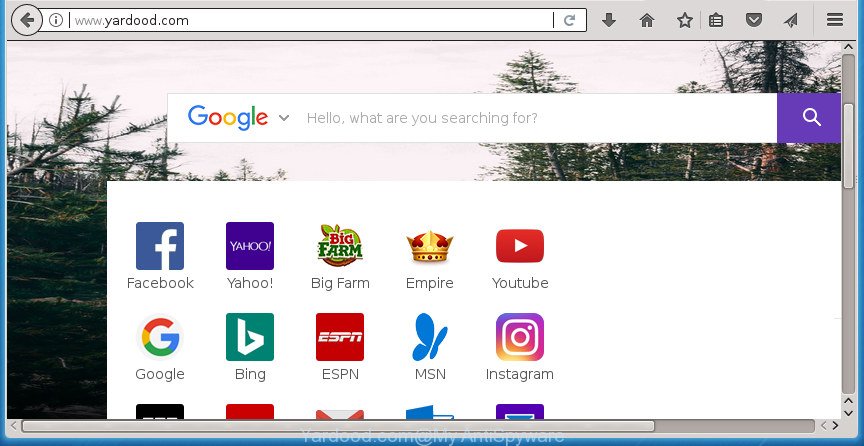
http://www.yardood.com/
When you are performing searches using the web-browser that has been affected by Yardood.com, the search results will be returned from Bing, Yahoo or Google Custom Search. The devs behind Yardood.com browser hijacker are most likely doing this to make advertisement money from the ads shown in the search results.
It is not a good idea to have an unwanted application such as Yardood.com hijacker on your PC system. The reason for this is simple, it doing things you don’t know about. The browser hijacker can be used to collect personal info about you which can be later sold to third parties. You don’t know if your home address, account names and passwords are safe. And of course you completely don’t know what will happen when you click on any ads on the Yardood.com site.
The Yardood.com hijacker infection usually affects only the Chrome, Microsoft Internet Explorer, FF and Edge. However, possible situations, when any other browsers will be affected too. The hijacker will perform a scan of the system for internet browser shortcuts and modify them without your permission. When it infects the internet browser shortcuts, it’ll add the argument like ‘http://site.address’ into Target property. So, each time you launch the web-browser, you will see the Yardood.com annoying web-site.
Thus, it is clear that the presence of hijacker on your PC system is not desirable, and you need to clean up your computer as quickly as possible. Follow the step by step tutorial below in order to remove Yardood.com from Chrome, Firefox, Microsoft Internet Explorer and MS Edge.
How to remove Yardood.com redirect
There are present several free hijacker infection removal tools. Also it is possible to delete Yardood.com homepage manually. But we suggest to combine all these solutions below into the one removal algorithm. Follow the steps of the guide. Read it once, after doing so, please print this page as you may need to close your internet browser or reboot your machine.
To remove Yardood.com, complete the following steps:
- How to remove Yardood.com without any software
- Uninstall potentially unwanted applications through the MS Windows Control Panel
- Clean up the browsers shortcuts which have been infected by Yardood.com
- Remove Yardood.com from FF by resetting internet browser settings
- Remove Yardood.com redirect from Internet Explorer
- Remove Yardood.com from Google Chrome
- Yardood.com automatic removal
- Block Yardood.com and other annoying web pages
- Why has my startpage and search provider changed to Yardood.com?
- Finish words
How to remove Yardood.com without any software
Most common browser hijacker infections may be deleted without any antivirus software. The manual browser hijacker removal is guide that will teach you how to remove the Yardood.com startpage.
Uninstall potentially unwanted applications through the MS Windows Control Panel
First, go to MS Windows Control Panel and delete suspicious software, all applications you don’t remember installing. It’s important to pay the most attention to applications you installed just before Yardood.com browser hijacker infection appeared on your browser. If you don’t know what a program does, look for the answer on the World Wide Web.
Windows 8, 8.1, 10
First, press the Windows button
Windows XP, Vista, 7
First, press “Start” and select “Control Panel”.
It will display the Windows Control Panel as shown in the following example.

Next, click “Uninstall a program” ![]()
It will open a list of all applications installed on your computer. Scroll through the all list, and uninstall any suspicious and unknown applications. To quickly find the latest installed applications, we recommend sort programs by date in the Control panel.
Clean up the browsers shortcuts which have been infected by Yardood.com
Now you need to clean up the internet browser shortcuts. Check that the shortcut referring to the right exe-file of the internet browser, and not on any unknown file.
To clear the web-browser shortcut file, right-click to it and select Properties. On the Shortcut tab, locate the Target field. Click inside, you will see a vertical line – arrow pointer, move it (using -> arrow key on your keyboard) to the right as possible. You will see a text such as “http://site.address” which has been added here. You need to delete it.

When the text is removed, press the OK button. You need to clean all shortcut files of all your web browsers, as they may be infected too.
Remove Yardood.com from FF by resetting internet browser settings
Resetting your FF is basic troubleshooting step for any issues with your internet browser application, including the redirect to Yardood.com web page.
Click the Menu button (looks like three horizontal lines), and click the blue Help icon located at the bottom of the drop down menu as shown on the screen below.

A small menu will appear, click the “Troubleshooting Information”. On this page, click “Refresh Firefox” button as shown below.

Follow the onscreen procedure to revert back your Mozilla Firefox web-browser settings to its original state.
Remove Yardood.com redirect from Internet Explorer
If you find that Internet Explorer internet browser settings such as newtab page, homepage and search provider by default having been hijacked, then you may restore your settings, via the reset browser process.
First, open the Internet Explorer, then click ‘gear’ icon ![]() . It will show the Tools drop-down menu on the right part of the browser, then click the “Internet Options” as displayed in the following example.
. It will show the Tools drop-down menu on the right part of the browser, then click the “Internet Options” as displayed in the following example.

In the “Internet Options” screen, select the “Advanced” tab, then click the “Reset” button. The IE will show the “Reset Internet Explorer settings” prompt. Further, press the “Delete personal settings” check box to select it. Next, press the “Reset” button as shown in the figure below.

When the task is finished, click “Close” button. Close the Internet Explorer and restart your PC system for the changes to take effect. This step will help you to restore your web browser’s new tab, start page and search provider by default to default state.
Remove Yardood.com from Google Chrome
Reset Google Chrome settings is a easy way to remove the hijacker, malicious and adware extensions, as well as to recover the web-browser’s newtab page, startpage and search engine by default that have been modified by hijacker infection.
Open the Chrome menu by clicking on the button in the form of three horizontal stripes (![]() ). It will show the drop-down menu. Next, press to “Settings” option.
). It will show the drop-down menu. Next, press to “Settings” option.

Scroll down to the bottom of the page and click on the “Show advanced settings” link. Now scroll down until the Reset settings section is visible, as on the image below and click the “Reset settings” button.

Confirm your action, click the “Reset” button.
Yardood.com automatic removal
In order to completely remove Yardood.com, you not only need to remove it from the internet browsers, but also remove all its components in your PC including Windows registry entries. We advise to download and run free removal utilities to automatically free your computer of Yardood.com browser hijacker.
How to automatically remove Yardood.com with Zemana Anti Malware (ZAM)
Zemana Free is a tool that can remove ‘ad supported’ software, PUPs, browser hijacker infections and other malicious software from your system easily and for free. Zemana Free is compatible with most antivirus software. It works under Windows (10 – XP, 32 and 64 bit) and uses minimum of PC resources.
Now you can set up and use Zemana Free to remove Yardood.com home page from your internet browser by following the steps below:
Click the link below to download Zemana Free setup file named Zemana.AntiMalware.Setup on your machine.
164745 downloads
Author: Zemana Ltd
Category: Security tools
Update: July 16, 2019
Start the installer after it has been downloaded successfully and then follow the prompts to set up this tool on your system.

During setup you can change certain settings, but we suggest you don’t make any changes to default settings.
When installation is complete, this malware removal tool will automatically run and update itself. You will see its main window as displayed in the following example.

Now click the “Scan” button to perform a system scan with this tool for the hijacker that modifies web-browser settings to replace your newtab, start page and search provider by default with Yardood.com site. A system scan can take anywhere from 5 to 30 minutes, depending on your computer. While the tool is checking, you can see number of objects and files has already scanned.

As the scanning ends, the results are displayed in the scan report. When you’re ready, press “Next” button.

The Zemana Free will remove browser hijacker that redirects your web-browser to intrusive Yardood.com web page. When finished, you may be prompted to reboot your machine to make the change take effect.
Scan and clean your machine of browser hijacker infection with Malwarebytes
Delete Yardood.com hijacker manually is difficult and often the hijacker infection is not completely removed. Therefore, we advise you to use the Malwarebytes Free that are completely clean your system. Moreover, the free application will allow you to remove malware, PUPs, toolbars and ‘ad supported’ software that your PC system can be infected too.
Download MalwareBytes Anti-Malware on your PC from the following link.
327008 downloads
Author: Malwarebytes
Category: Security tools
Update: April 15, 2020
Once the downloading process is done, close all software and windows on your personal computer. Open a directory in which you saved it. Double-click on the icon that’s called mb3-setup as shown on the screen below.
![]()
When the installation begins, you’ll see the “Setup wizard” that will help you install Malwarebytes on your computer.

Once setup is complete, you’ll see window as on the image below.

Now click the “Scan Now” button to perform a system scan with this tool for the browser hijacker that modifies web-browser settings to replace your start page, new tab and default search engine with Yardood.com web page. While the MalwareBytes Free is scanning, you can see number of objects it has identified either as being malware.

After the scanning is finished, MalwareBytes Anti Malware (MBAM) will display a list of all threats detected by the scan. All detected items will be marked. You can remove them all by simply click “Quarantine Selected” button.

The Malwarebytes will now remove Yardood.com hijacker and other browser’s malicious extensions. When finished, you may be prompted to restart your machine.
The following video explains step by step guidance on how to delete hijacker infection, ‘ad supported’ software and other malicious software with MalwareBytes Free.
Double-check for potentially unwanted applications with AdwCleaner
If MalwareBytes anti-malware or Zemana Free cannot remove this hijacker infection, then we advises to use the AdwCleaner. AdwCleaner is a free removal utility for malicious software, adware, potentially unwanted programs, toolbars as well as browser hijacker that causes internet browsers to display undesired Yardood.com web-site.
Download AdwCleaner utility on your Microsoft Windows Desktop by clicking on the following link.
225515 downloads
Version: 8.4.1
Author: Xplode, MalwareBytes
Category: Security tools
Update: October 5, 2024
After downloading is done, open the file location and double-click the AdwCleaner icon. It will launch the AdwCleaner tool and you will see a screen as displayed on the screen below. If the User Account Control dialog box will ask you want to launch the application, click Yes button to continue.

Next, click “Scan” to start scanning your personal computer for the browser hijacker that causes browsers to display unwanted Yardood.com web page. When a malware, adware or potentially unwanted applications are detected, the number of the security threats will change accordingly.

When that process is complete, you will be displayed the list of all detected threats on your computer as shown on the screen below.

When you are ready, click “Clean” button. It will show a prompt. Click “OK” button. The AdwCleaner will begin to remove browser hijacker which redirects your internet browser to unwanted Yardood.com web-page. After that process is finished, the utility may ask you to reboot your personal computer. After restart, the AdwCleaner will open the log file.
All the above steps are shown in detail in the following video instructions.
Block Yardood.com and other annoying web pages
It is important to run ad blocker applications such as AdGuard to protect your computer from malicious web pages. Most security experts says that it’s okay to stop ads. You should do so just to stay safe! And, of course, the AdGuard can to stop Yardood.com and other unwanted pages.
Download AdGuard program from the link below and save it to your Desktop.
26827 downloads
Version: 6.4
Author: © Adguard
Category: Security tools
Update: November 15, 2018
When downloading is done, launch the downloaded file. You will see the “Setup Wizard” screen like below.

Follow the prompts. When the setup is complete, you will see a window as displayed on the screen below.

You can click “Skip” to close the setup application and use the default settings, or click “Get Started” button to see an quick tutorial which will allow you get to know AdGuard better.
In most cases, the default settings are enough and you don’t need to change anything. Each time, when you run your personal computer, AdGuard will start automatically and block popup advertisements, web-pages such Yardood.com, as well as other harmful or misleading web sites. For an overview of all the features of the application, or to change its settings you can simply double-click on the AdGuard icon, that can be found on your desktop.
Why has my startpage and search provider changed to Yardood.com?
Usually, Yardood.com hijacker gets into your computer as part of a bundle with free programs, sharing files and other unsafe applications which you downloaded from the Internet. The authors of this hijacker infection pays software authors for distributing Yardood.com browser hijacker within their applications. So, third-party software is often included as part of the setup file. In order to avoid the installation of any hijacker infections like Yardood.com: select only Manual, Custom or Advanced setup mode and uncheck all optional programs in which you are unsure.
Finish words
After completing the steps shown above, your PC system should be clean from this hijacker infection and other malware. The Mozilla Firefox, Chrome, Internet Explorer and Edge will no longer show undesired Yardood.com startpage on startup. Unfortunately, if the few simple steps does not help you, then you have caught a new hijacker, and then the best way – ask for help.
Please start a new thread by using the “New Topic” button in the Spyware Removal forum. When posting your HJT log, try to give us some details about your problems, so we can try to help you more accurately. Wait for one of our trained “Security Team” or Site Administrator to provide you with knowledgeable assistance tailored to your problem with the unwanted Yardood.com search.




















