If your web browser are being redirected to the web-site called Herolpsafe.com offering install an questionable browser extension, then you most likely have an adware (also known as ‘ad-supported’ software) installed on your PC. The adware will alter your browser’s start page, newtab page and default search provider or install unwanted internet browser extension so that it will automatically open lots of intrusive Herolpsafe.com pop-up ads. If you would like to clean your PC of adware and thereby remove Herolpsafe.com ads and are unable to do so, you can use the instructions below to scan for and remove this adware and any other malicious software for free.
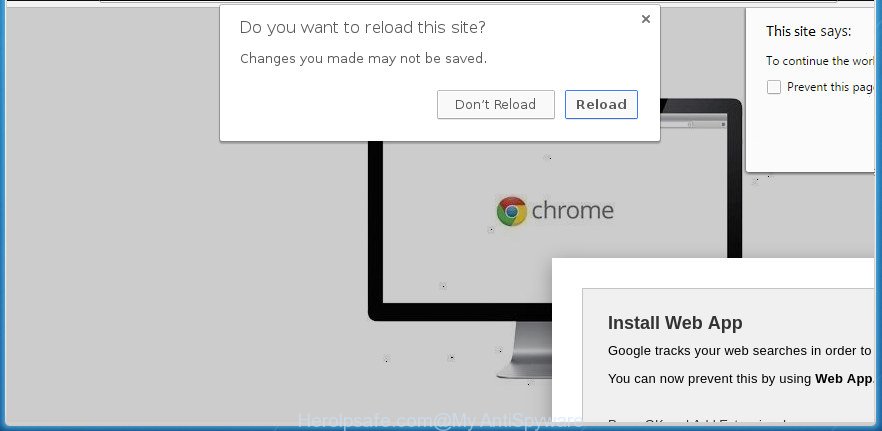
The adware which displays intrusive Herolpsafe.com pop ups, is not a virus, but the virus behaves similarly. As a rootkit hides in the system, changes internet browser settings and blocks them from changing. Also the ad-supported software can install additional internet browser add-ons and modules that will inject sponsored links within the Firefox, Google Chrome, IE and Edge’s screen. Moreover, the ad supported software may install web-browser hijacker that once started, will alter the web browser’s home page and search engine. Even worse, the adware be able to gather your personal info such as what sites you are opening, what you are looking for the World Wide Web and so on. This personal data, in the future, may be transferred to third parties.
Most often, the ‘ad supported’ software affects the most common web browsers such as the Chrome, Firefox, Microsoft Edge and Internet Explorer. But such the malicious software as well may infect another browsers by changing its shortcuts (adding an argument such as ‘http://site.address’ into Target field of a browser’s shortcut). So every time you run the web-browser, it’ll reroute to the undesired Herolpsafe.com web page. Even if you setup a new start page, an unwanted web page will be the first thing you see when you start the Chrome, FF, Microsoft Internet Explorer and Edge.
We suggest you to delete ad-supported software and clean your system from Herolpsafe.com popup advertisements ASAP, until the presence of the adware has not led to even worse consequences. You need to follow the step by step guidance below that will allow you to completely get rid of the redirect to Herolpsafe.com intrusive site, using only the built-in Microsoft Windows features and a few of specialized free malware removal tools.
How to remove Herolpsafe.com pop-ups
The following guide will allow you to get rid of Herolpsafe.com advertisements from the Chrome, Internet Explorer, Firefox and Edge. Moreover, the steps below will help you to remove malware, hijackers, PUPs and toolbars that your PC system may be infected. Please do the tutorial step by step. If you need help or have any questions, then ask for our assistance or type a comment below. Read it once, after doing so, please print this page as you may need to exit your internet browser or reboot your computer.
To remove Herolpsafe.com, follow the steps below:
- How to get rid of Herolpsafe.com popups without any software
- Uninstall suspicious software using MS Windows Control Panel
- Delete Herolpsafe.com from Firefox by resetting internet browser settings
- Delete Herolpsafe.com redirect from Microsoft Internet Explorer
- Remove Herolpsafe.com redirect from Google Chrome
- Remove unwanted Scheduled Tasks
- Disinfect the internet browser’s shortcuts to remove Herolpsafe.com redirect
- How to automatically delete Herolpsafe.com popups
- Stop Herolpsafe.com redirect and other unwanted pages
- Method of Herolpsafe.com ads intrusion into your machine
- To sum up
How to get rid of Herolpsafe.com popups without any software
Most common adware may be removed without any antivirus applications. The manual adware removal is steps that will teach you how to get rid of the Herolpsafe.com ads.
Uninstall suspicious software using MS Windows Control Panel
The best way to begin the computer cleanup is to uninstall unknown and suspicious software. Using the MS Windows Control Panel you can do this quickly and easily. This step, in spite of its simplicity, should not be ignored, because the removing of unneeded applications can clean up the Google Chrome, FF, Internet Explorer and Microsoft Edge from pop-up advertisements, hijackers and so on.
Press Windows button ![]() , then click Search
, then click Search ![]() . Type “Control panel”and press Enter. If you using Windows XP or Windows 7, then click “Start” and select “Control Panel”. It will display the Windows Control Panel as displayed in the figure below.
. Type “Control panel”and press Enter. If you using Windows XP or Windows 7, then click “Start” and select “Control Panel”. It will display the Windows Control Panel as displayed in the figure below.

Further, click “Uninstall a program” ![]()
It will display a list of all applications installed on your machine. Scroll through the all list, and uninstall any suspicious and unknown applications.
Delete Herolpsafe.com from Firefox by resetting internet browser settings
If the Firefox settings such as start page, newtab and search provider by default have been changed by the adware, then resetting it to the default state can help.
First, start the Mozilla Firefox and click ![]() button. It will open the drop-down menu on the right-part of the web browser. Further, click the Help button (
button. It will open the drop-down menu on the right-part of the web browser. Further, click the Help button (![]() ) as on the image below
) as on the image below
.

In the Help menu, select the “Troubleshooting Information” option. Another way to open the “Troubleshooting Information” screen – type “about:support” in the browser adress bar and press Enter. It will display the “Troubleshooting Information” page as shown on the screen below. In the upper-right corner of this screen, click the “Refresh Firefox” button.

It will display the confirmation dialog box. Further, click the “Refresh Firefox” button. The Mozilla Firefox will start a task to fix your problems that caused by the ‘ad supported’ software that causes annoying Herolpsafe.com advertisements. When, it is finished, press the “Finish” button.
Delete Herolpsafe.com redirect from Microsoft Internet Explorer
The Microsoft Internet Explorer reset is great if your browser is hijacked or you have unwanted addo-ons or toolbars on your web browser, that installed by an malicious software.
First, launch the Microsoft Internet Explorer, then click ‘gear’ icon ![]() . It will show the Tools drop-down menu on the right part of the web browser, then press the “Internet Options” as displayed in the following example.
. It will show the Tools drop-down menu on the right part of the web browser, then press the “Internet Options” as displayed in the following example.

In the “Internet Options” screen, select the “Advanced” tab, then press the “Reset” button. The Microsoft Internet Explorer will show the “Reset Internet Explorer settings” prompt. Further, press the “Delete personal settings” check box to select it. Next, press the “Reset” button as shown in the following example.

When the process is finished, click “Close” button. Close the IE and reboot your computer for the changes to take effect. This step will help you to restore your internet browser’s start page, new tab and default search engine to default state.
Remove Herolpsafe.com redirect from Google Chrome
Reset Chrome settings is a simple way to remove the hijackers, harmful and ‘ad-supported’ extensions, as well as to recover the web browser’s start page, new tab page and search provider by default that have been changed by adware that redirects your internet browser to intrusive Herolpsafe.com web site.

- First, run the Google Chrome and click the Menu icon (icon in the form of three horizontal stripes).
- It will display the Chrome main menu, click the “Settings” menu.
- Next, press “Show advanced settings” link, which located at the bottom of the Settings page.
- On the bottom of the “Advanced settings” page, press the “Reset settings” button.
- The Chrome will open the reset settings dialog box as on the image above.
- Confirm the internet browser’s reset by clicking on the “Reset” button.
- To learn more, read the article How to reset Chrome settings to default.
Remove unwanted Scheduled Tasks
Once installed, the ad-supported software can add a task in to the Windows Task Scheduler Library. Due to this, every time when you start your PC, it will display Herolpsafe.com annoying web site. So, you need to check the Task Scheduler Library and get rid of all harmful tasks that have been created by adware.
Press Windows and R keys on the keyboard simultaneously. This shows a prompt that titled as Run. In the text field, type “taskschd.msc” (without the quotes) and click OK. Task Scheduler window opens. In the left-hand side, press “Task Scheduler Library”, as on the image below.

Task scheduler
In the middle part you will see a list of installed tasks. Please choose the first task, its properties will be open just below automatically. Next, click the Actions tab. Pay attention to that it launches on your system. Found something like “explorer.exe http://site.address” or “chrome.exe http://site.address”, then remove this malicious task. If you are not sure that executes the task, check it through a search engine. If it is a component of the adware, then this task also should be removed.
Having defined the task that you want to get rid of, then click on it with the right mouse button and choose Delete as on the image below.

Delete a task
Repeat this step, if you have found a few tasks that have been created by unwanted software. Once is finished, close the Task Scheduler window.
Disinfect the internet browser’s shortcuts to remove Herolpsafe.com redirect
When the adware is started, it can also modify the web browser’s shortcuts, adding an argument like “http://site.address” into the Target field. Due to this, every time you launch the internet browser, it’ll show an unwanted page.
Right click to a desktop shortcut for your hijacked browser. Select the “Properties” option. It will open the Properties window. Select the “Shortcut” tab here, after that, look at the “Target” field. The ad-supported software that causes multiple undesired popup ads can replace it. If you are seeing something similar to “…exe http://site.address” then you need to remove “http…” and leave only, depending on the web browser you are using:
- Google Chrome: chrome.exe
- Opera: opera.exe
- Firefox: firefox.exe
- Internet Explorer: iexplore.exe
Look at the example as displayed on the screen below.

Once is done, click the “OK” button to save the changes. Please repeat this step for web-browser shortcuts that redirects to an intrusive web pages. When {you have} finished, go to next step.
How to automatically delete Herolpsafe.com popups
After completing the manual removal steps above all unwanted programs, malicious web browser’s extensions and adware that redirects your web browser to unwanted Herolpsafe.com web site should be removed. If the problem with Herolpsafe.com redirect is still remained, then we suggest to scan your personal computer for any remaining malicious components. Run recommended free ‘ad supported’ software removal programs below.
Run Zemana Anti-malware to remove Herolpsafe.com
Zemana Anti-malware is a tool that can remove adware, PUPs, hijacker infections and other malware from your personal computer easily and for free. Zemana Anti-malware is compatible with most antivirus software. It works under Windows (10 – XP, 32 and 64 bit) and uses minimum of computer resources.
Download Zemana AntiMalware by clicking on the following link.
164745 downloads
Author: Zemana Ltd
Category: Security tools
Update: July 16, 2019
After the download is complete, close all programs and windows on your PC. Double-click the setup file named Zemana.AntiMalware.Setup. If the “User Account Control” dialog box pops up as shown in the figure below, click the “Yes” button.

It will open the “Setup wizard” which will help you install Zemana AntiMalware (ZAM) on your PC. Follow the prompts and don’t make any changes to default settings.

Once install is finished successfully, Zemana Anti-Malware will automatically start and you can see its main screen as shown in the following example.

Now press the “Scan” button to perform a system scan with this utility for the ad supported software that causes web-browsers to display unwanted Herolpsafe.com popups. A scan can take anywhere from 10 to 30 minutes, depending on the count of files on your computer and the speed of your computer. While the Zemana Free is checking, you can see how many objects it has identified either as being malware.

After the system scan is finished, Zemana AntiMalware will open a list of all items found by the scan. Review the report and then press “Next” button. The Zemana Anti-Malware will remove ad supported software which causes annoying Herolpsafe.com advertisements and add items to the Quarantine. Once the clean up is finished, you may be prompted to reboot the computer.
How to delete Herolpsafe.com with Malwarebytes
We suggest using the Malwarebytes Free which are completely clean your PC system of the adware. The free utility is an advanced malicious software removal program designed by (c) Malwarebytes lab. This program uses the world’s most popular anti-malware technology. It’s able to help you remove undesired Herolpsafe.com popup ads from your browsers, PUPs, malware, browser hijackers, toolbars, ransomware and other security threats from your PC system for free.
Download MalwareBytes Free by clicking on the following link. Save it on your MS Windows desktop.
327008 downloads
Author: Malwarebytes
Category: Security tools
Update: April 15, 2020
Once the downloading process is finished, close all windows on your PC system. Further, run the file called mb3-setup. If the “User Account Control” dialog box pops up as displayed on the screen below, click the “Yes” button.

It will display the “Setup wizard” which will allow you setup MalwareBytes Free on the computer. Follow the prompts and do not make any changes to default settings.

Once installation is finished successfully, press Finish button. Then MalwareBytes will automatically start and you can see its main window as shown on the screen below.

Next, click the “Scan Now” button to perform a system scan with this tool for the adware that causes annoying Herolpsafe.com advertisements. This procedure can take quite a while, so please be patient. While the MalwareBytes Free is scanning, you can see number of objects it has identified either as being malicious software.

After the system scan is done, MalwareBytes Free will show a screen which contains a list of malicious software that has been detected. In order to remove all items, simply click “Quarantine Selected” button.

The MalwareBytes AntiMalware will remove adware that causes internet browsers to display intrusive Herolpsafe.com pop-up ads. After that process is complete, you can be prompted to reboot your personal computer. We suggest you look at the following video, which completely explains the procedure of using the MalwareBytes AntiMalware to get rid of hijacker infections, ad supported software and other malicious software.
If the problem with Herolpsafe.com pop-up advertisements is still remained
If MalwareBytes anti-malware or Zemana cannot remove this ad-supported software, then we suggests to use the AdwCleaner. AdwCleaner is a free removal utility for hijackers, PUPs, toolbars and ad supported software that developed to reroute your browser to various ad pages such as Herolpsafe.com.
Download AdwCleaner utility on your computer from the following link.
225515 downloads
Version: 8.4.1
Author: Xplode, MalwareBytes
Category: Security tools
Update: October 5, 2024
Once the downloading process is finished, open the folder in which you saved it and double-click the AdwCleaner icon. It will start the AdwCleaner tool and you will see a screen as displayed in the following example. If the User Account Control dialog box will ask you want to start the program, click Yes button to continue.

Next, click “Scan” to perform a system scan with this utility for the adware that causes a huge number of undesired Herolpsafe.com pop-up ads. Depending on your computer, the scan can take anywhere from a few minutes to close to an hour. While the utility is checking, you may see how many objects and files has already scanned.

Once finished, AdwCleaner will show a list of detected items as shown on the screen below.

Next, you need to click “Clean” button. It will open a prompt. Click “OK” button. The AdwCleaner will get rid of ad-supported software which causes undesired Herolpsafe.com popups and add items to the Quarantine. When finished, the tool may ask you to reboot your personal computer. After reboot, the AdwCleaner will open the log file.
All the above steps are shown in detail in the following video instructions.
Stop Herolpsafe.com redirect and other unwanted pages
If you browse the Web, you can’t avoid malvertising. But you can protect your web-browser against it. Download and use an ad blocker program. AdGuard is an ad-blocker that can filter out lots of of the malvertising, blocking dynamic scripts from loading harmful content.
Download AdGuard program on your Windows Desktop by clicking on the link below.
26827 downloads
Version: 6.4
Author: © Adguard
Category: Security tools
Update: November 15, 2018
Once the downloading process is done, start the downloaded file. You will see the “Setup Wizard” screen as shown in the following example.

Follow the prompts. When the installation is finished, you will see a window as shown on the screen below.

You can click “Skip” to close the setup program and use the default settings, or click “Get Started” button to see an quick tutorial that will assist you get to know AdGuard better.
In most cases, the default settings are enough and you don’t need to change anything. Each time, when you start your PC, AdGuard will start automatically and stop pop up ads, web-pages such Herolpsafe.com, as well as other harmful or misleading sites. For an overview of all the features of the application, or to change its settings you can simply double-click on the AdGuard icon, that is located on your desktop.
Method of Herolpsafe.com ads intrusion into your machine
Many ‘ad supported’ software are included in the free programs install package. Most often, a user have a chance to disable all included “offers”, but some setup files are developed to confuse the average users, in order to trick them into installing the ‘ad supported’ software that causes unwanted Herolpsafe.com advertisements. Anyway, easier to prevent the adware rather than clean up your PC after one. So, keep the browser updated (turn on automatic updates), use a good antivirus applications, double check a freeware before you start it (do a google search, scan a downloaded file with VirusTotal), avoid harmful and unknown web sites.
To sum up
Once you have complete the tutorial above, your personal computer should be free from adware that causes multiple unwanted pop up ads and other malicious software. The Google Chrome, Firefox, Microsoft Internet Explorer and Microsoft Edge will no longer reroute you to various unwanted web sites similar to Herolpsafe.com. Unfortunately, if the instructions does not help you, then you have caught a new adware, and then the best way – ask for help in our Spyware/Malware removal forum.



















