Have you found that your web browser automatically redirected to a previously unseen web page called Lp.identityprotector.co? If you answered ‘Yes’ then your need to know that your machine is infected with an ‘ad-supported’ software (also known as adware). The adware is a type of harmful software that alters your machine’s browser settings so that you will be randomly redirected to an intrusive ads. You need to follow the steps below ASAP It’ll clean your system from the adware and thereby remove annoying Lp.identityprotector.co popup advertisements. Moreover, the guide will allow you to protect your PC from more malicious viruses and trojans.
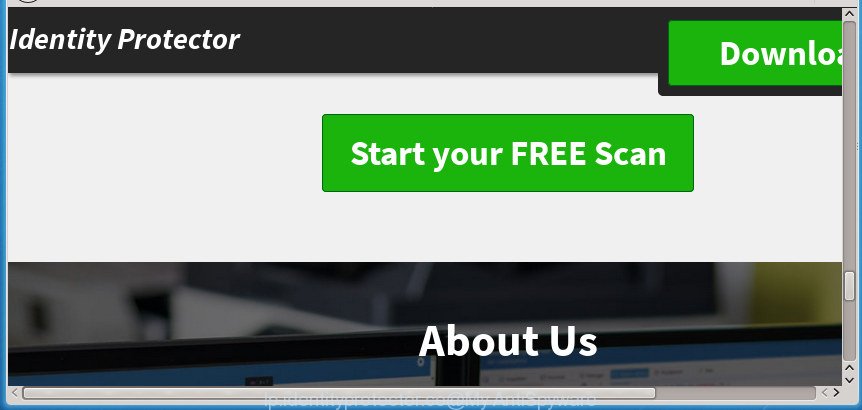
The ad-supported software that shows undesired Lp.identityprotector.co advertisements, may insert a lot of advertisements directly to the web-sites that you visit, creating a sense that the advertising links has been added by the authors of the web site. Moreover, a legal sponsored links may be replaced on the fake ads, that will offer to download and install various unnecessary and malicious applications. The worst is, the adware has the ability to collect privacy data (your ip address, what is a web page you are viewing now, what you are looking for on the Internet, which links you are clicking), which can later transfer to third parties.
The ad supported software usually affects only the Firefox, Chrome, Microsoft Internet Explorer and MS Edge by changing the web-browser’s settings or installing a harmful plugins. Moreover, possible situations, when any other web browsers will be affected too. The ad supported software will perform a scan of the system for web-browser shortcuts and modify them without your permission. When it infects the browser shortcuts, it will add the argument such as ‘http://site.address’ into Target property. So, each time you launch the web browser, you will see an intrusive Lp.identityprotector.co web page.
Instructions which is shown below, will help you to clean your PC system from the ‘ad supported’ software as well as delete Lp.identityprotector.co annoying advertisements from the Google Chrome, Firefox, Internet Explorer and MS Edge and other browsers.
How to remove Lp.identityprotector.co pop-up ads
There are a simple manual guide below which will help you to remove Lp.identityprotector.co redirect from your Microsoft Windows PC system. The most effective way to remove this adware is to complete the manual removal guide and then use Zemana, MalwareBytes AntiMalware (MBAM) or AdwCleaner automatic tools (all are free). The manual way will assist to weaken this adware and these malicious software removal tools will completely delete Lp.identityprotector.co pop-up ads and return the Firefox, Chrome, Internet Explorer and Microsoft Edge settings to default.
To remove Lp.identityprotector.co, use the steps below:
- How to manually remove Lp.identityprotector.co
- Deleting the Lp.identityprotector.co, check the list of installed applications first
- Remove unwanted Scheduled Tasks
- Remove Lp.identityprotector.co from Firefox by resetting web-browser settings
- Remove Lp.identityprotector.co popup ads from Chrome
- Get rid of Lp.identityprotector.co ads from Microsoft Internet Explorer
- Fix web browser shortcuts, modified by ad supported software
- How to get rid of Lp.identityprotector.co redirect with freeware
- How to block Lp.identityprotector.co advertisements
- How does your personal computer get infected with Lp.identityprotector.co pop up ads
- Finish words
How to manually remove Lp.identityprotector.co
The following instructions is a step-by-step guide, which will help you manually delete Lp.identityprotector.co popup ads from the Firefox, Google Chrome, Internet Explorer and MS Edge.
Deleting the Lp.identityprotector.co, check the list of installed applications first
Check out the Microsoft Windows Control Panel (Programs and Features section) to see all installed programs. We recommend to click on the “Date Installed” in order to sort the list of programs by the date you installed them. If you see any unknown and suspicious applications, they are the ones you need to remove.
- If you are using Windows 8, 8.1 or 10 then click Windows button, next click Search. Type “Control panel”and press Enter.
- If you are using Windows XP, Vista, 7, then click “Start” button and click “Control Panel”.
- It will display the Windows Control Panel.
- Further, click “Uninstall a program” under Programs category.
- It will show a list of all programs installed on the computer.
- Scroll through the all list, and uninstall suspicious and unknown software. To quickly find the latest installed applications, we recommend sort programs by date.
See more details in the video guidance below.
Remove unwanted Scheduled Tasks
Once installed, the ad supported software can add a task in to the Windows Task Scheduler Library. Due to this, every time when you start your machine, it will show Lp.identityprotector.co intrusive web-site. So, you need to check the Task Scheduler Library and remove all malicious tasks which have been created by ‘ad-supported’ programs.
Press Windows and R keys on your keyboard together. It will show a dialog box which titled as Run. In the text field, type “taskschd.msc” (without the quotes) and click OK. Task Scheduler window opens. In the left-hand side, press “Task Scheduler Library”, as displayed in the figure below.

Task scheduler, list of tasks
In the middle part you will see a list of installed tasks. Select the first task, its properties will be show just below automatically. Next, click the Actions tab. Necessary to look at the text which is written under Details. Found something such as “explorer.exe http://site.address” or “chrome.exe http://site.address” or “firefox.exe http://site.address”, then you need delete this task. If you are not sure that executes the task, then google it. If it’s a component of the unwanted software, then this task also should be removed.
Further press on it with the right mouse button and select Delete as displayed in the following example.

Task scheduler, delete a task
Repeat this step, if you have found a few tasks that have been created by malicious software. Once is finished, close the Task Scheduler window.
Remove Lp.identityprotector.co from Firefox by resetting web-browser settings
If the Mozilla Firefox settings like new tab, homepage and search engine by default have been modified by the adware, then resetting it to the default state can help.
First, start the Mozilla Firefox and click ![]() button. It will display the drop-down menu on the right-part of the internet browser. Further, click the Help button (
button. It will display the drop-down menu on the right-part of the internet browser. Further, click the Help button (![]() ) as shown on the screen below
) as shown on the screen below
.

In the Help menu, select the “Troubleshooting Information” option. Another way to open the “Troubleshooting Information” screen – type “about:support” in the browser adress bar and press Enter. It will open the “Troubleshooting Information” page as on the image below. In the upper-right corner of this screen, click the “Refresh Firefox” button.

It will display the confirmation dialog box. Further, press the “Refresh Firefox” button. The Firefox will begin a procedure to fix your problems that caused by the ‘ad supported’ software that causes a large number of annoying Lp.identityprotector.co advertisements. When, it is finished, click the “Finish” button.
Remove Lp.identityprotector.co popup ads from Chrome
Reset Chrome settings is a easy way to remove the adware, harmful and adware extensions, as well as to restore the web-browser’s start page, newtab and search engine by default that have been changed by adware that causes lots of annoying Lp.identityprotector.co popup ads.

- First start the Chrome and press Menu button (small button in the form of three horizontal stripes).
- It will display the Google Chrome main menu. Select “Settings” option.
- You will see the Chrome’s settings page. Scroll down and click “Show advanced settings” link.
- Scroll down again and click the “Reset settings” button.
- The Google Chrome will show the reset profile settings page as shown on the image above.
- Next click the “Reset” button.
- Once this procedure is finished, your web-browser’s home page, newtab and default search engine will be restored to their original defaults.
- To learn more, read the post How to reset Chrome settings to default.
Get rid of Lp.identityprotector.co ads from Microsoft Internet Explorer
If you find that Internet Explorer web browser settings such as homepage, new tab page and search engine by default having been changed by adware that causes multiple unwanted advertisements, then you may restore your settings, via the reset web-browser procedure.
First, run the Internet Explorer, then press ‘gear’ icon ![]() . It will open the Tools drop-down menu on the right part of the web-browser, then press the “Internet Options” as displayed in the figure below.
. It will open the Tools drop-down menu on the right part of the web-browser, then press the “Internet Options” as displayed in the figure below.

In the “Internet Options” screen, select the “Advanced” tab, then click the “Reset” button. The Internet Explorer will display the “Reset Internet Explorer settings” prompt. Further, click the “Delete personal settings” check box to select it. Next, click the “Reset” button as on the image below.

After the procedure is complete, press “Close” button. Close the Internet Explorer and reboot your computer for the changes to take effect. This step will help you to restore your web browser’s home page, newtab page and default search engine to default state.
Fix web browser shortcuts, modified by ad supported software
After installed, this adware that causes undesired Lp.identityprotector.co ads, may add an argument like “http://site.address” into the Target property of the desktop shortcut file for the Chrome, Mozilla Firefox, Microsoft Edge and IE. Due to this, every time you run the web-browser, it will open an intrusive ad web-site.
Open the properties of the web browser shortcut file. Right click on the shortcut of affected web browser and select the “Properties” option and it will open the properties of the shortcut. Next, select the “Shortcut” tab and have a look at the Target field as shown in the figure below.

Normally, if the last word in the Target field is chrome.exe, iexplore.exe, firefox.exe. Be sure to pay attention to the extension, should be “exe”! All shortcut files that have been modified by adware that causes tons of intrusive Lp.identityprotector.co pop-ups, usually point to .bat, .cmd or .url files instead of .exe as displayed in the following example

Another variant, an address has been added at the end of the line. In this case the Target field looks such as …Application\chrome.exe” http://site.address as shown in the following example.

In order to fix the hijacked shortcut, you need to insert right path to the Target field or remove an address (if it has been added at the end). You can use the following information to fix your shortcuts which have been modified by adware that redirects your web-browser to intrusive Lp.identityprotector.co web site.
| Chrome | C:\Program Files (x86)\Google\Chrome\Application\chrome.exe |
| C:\Program Files\Google\Chrome\Application\chrome.exe | |
| Firefox | C:\Program Files\Mozilla Firefox\firefox.exe |
| Internet Explorer | C:\Program Files (x86)\Internet Explorer\iexplore.exe |
| C:\Program Files\Internet Explorer\iexplore.exe | |
| Opera | C:\Program Files (x86)\Opera\launcher.exe |
| C:\Program Files\Opera\launcher.exe |
Once is done, press OK to save changes. Repeat the step for all browsers which are rerouted to the Lp.identityprotector.co intrusive web site.
How to get rid of Lp.identityprotector.co redirect with freeware
Manual removal is not always as effective as you might think. Often, even the most experienced users may not completely delete adware that causes browsers to open unwanted Lp.identityprotector.co popups. So, we suggest to check your system for any remaining harmful components with free adware removal applications below.
How to get rid of Lp.identityprotector.co redirect with Zemana Anti-malware
You can remove Lp.identityprotector.co redirect automatically with a help of Zemana Anti-malware. We recommend this malicious software removal tool because it can easily remove browser hijacker infections, potentially unwanted software, ad supported software which redirects your web browser to Lp.identityprotector.co web-site with all their components such as folders, files and registry entries.
Download Zemana Anti-Malware (ZAM) from the link below.
164745 downloads
Author: Zemana Ltd
Category: Security tools
Update: July 16, 2019
After the download is complete, start it and follow the prompts. Once installed, the Zemana AntiMalware will try to update itself and when this task is done, press the “Scan” button to begin checking your PC for the adware that causes unwanted Lp.identityprotector.co pop up advertisements.

This task can take quite a while, so please be patient. When a malicious software, adware or potentially unwanted software are found, the count of the security threats will change accordingly. Review the report and then click “Next” button.

The Zemana AntiMalware (ZAM) will remove adware that causes web browsers to display undesired Lp.identityprotector.co popups and add items to the Quarantine.
Automatically delete Lp.identityprotector.co popup ads with Malwarebytes
Remove Lp.identityprotector.co popup ads manually is difficult and often the adware is not completely removed. Therefore, we recommend you to use the Malwarebytes Free which are completely clean your PC system. Moreover, the free program will allow you to remove malicious software, PUPs, toolbars and hijackers that your computer can be infected too.
Download MalwareBytes AntiMalware from the link below and save it to your Desktop.
327008 downloads
Author: Malwarebytes
Category: Security tools
Update: April 15, 2020
When the download is finished, close all windows on your PC system. Further, start the file called mb3-setup. If the “User Account Control” dialog box pops up as shown in the following example, click the “Yes” button.

It will show the “Setup wizard” that will allow you install MalwareBytes Free on the PC system. Follow the prompts and do not make any changes to default settings.

Once installation is finished successfully, click Finish button. Then MalwareBytes AntiMalware will automatically start and you can see its main window as on the image below.

Next, press the “Scan Now” button to perform a system scan for the adware which cause unwanted Lp.identityprotector.co pop-up ads to appear. This procedure can take quite a while, so please be patient. During the scan MalwareBytes will detect all threats present on your machine.

Once finished, the results are displayed in the scan report. Review the results once the utility has done the system scan. If you think an entry should not be quarantined, then uncheck it. Otherwise, simply press “Quarantine Selected” button.

The MalwareBytes AntiMalware will remove adware that causes multiple undesired pop-up advertisements and add items to the Quarantine. When that process is complete, you may be prompted to restart your computer. We suggest you look at the following video, which completely explains the process of using the MalwareBytes AntiMalware (MBAM) to delete hijackers, adware and other malware.
Scan your computer and remove Lp.identityprotector.co pop-up ads with AdwCleaner
AdwCleaner is a free removal tool that can be downloaded and use to remove adware which redirects your internet browser to intrusive Lp.identityprotector.co site, browser hijacker infections, malware, potentially unwanted software, toolbars and other threats from your PC. You may use this tool to scan for threats even if you have an antivirus or any other security program.

- Download AdwCleaner on your PC system by clicking on the following link.
AdwCleaner download
225515 downloads
Version: 8.4.1
Author: Xplode, MalwareBytes
Category: Security tools
Update: October 5, 2024
- Once the downloading process is finished, double click the AdwCleaner icon. Once this utility is started, click “Scan” button .AdwCleaner program will scan through the whole computer for the adware that made to reroute your web browser to various ad sites like Lp.identityprotector.co.
- After the scan is finished, a list of all items found is produced. Make sure all threats have ‘checkmark’ and press “Clean” button. It will show a prompt, click “OK”.
These few simple steps are shown in detail in the following video guide.
How to block Lp.identityprotector.co advertisements
In order to increase your security and protect your computer against new annoying advertisements and malicious sites, you need to run ad-blocker application that stops an access to malicious ads and web pages. Moreover, the program can stop the show of intrusive advertising, which also leads to faster loading of pages and reduce the consumption of web traffic.
- Download AdGuard program from the link below. Save it on your MS Windows desktop or in any other place.
Adguard download
26827 downloads
Version: 6.4
Author: © Adguard
Category: Security tools
Update: November 15, 2018
- After the downloading process is finished, start the downloaded file. You will see the “Setup Wizard” program window. Follow the prompts.
- After the installation is finished, press “Skip” to close the installation application and use the default settings, or press “Get Started” to see an quick tutorial that will assist you get to know AdGuard better.
- In most cases, the default settings are enough and you do not need to change anything. Each time, when you start your system, AdGuard will start automatically and block popup advertisements, web-pages such Lp.identityprotector.co, as well as other malicious or misleading sites. For an overview of all the features of the program, or to change its settings you can simply double-click on the icon named AdGuard, which is located on your desktop.
How does your personal computer get infected with Lp.identityprotector.co pop up ads
The adware usually spreads in the composition, together with another program in the same installer. The risk of this is especially high for the various free programs downloaded from the Internet. The makers of the software are hoping that users will use the quick setup mode, that is simply to click the Next button, without paying attention to the information on the screen and don’t carefully considering every step of the install procedure. Thus, the adware can infiltrate your system without your knowledge. Therefore, it is very important to read all the information that tells the program during installation, including the ‘Terms of Use’ and ‘Software license’. Use only the Manual, Custom or Advanced install mode. This mode will allow you to disable all optional and unwanted software and components.
Finish words
Now your machine should be clean of the ad supported software that causes tons of intrusive Lp.identityprotector.co pop ups. Delete AdwCleaner. We suggest that you keep Zemana Free (to periodically scan your computer for new adwares and other malicious software) and AdGuard (to help you stop undesired pop up advertisements and malicious web-sites). Moreover, to prevent adwares, please stay clear of unknown and third party software, make sure that your antivirus application, turn on the option to find PUPs (potentially unwanted programs).
If you need more help with Lp.identityprotector.co pop-up advertisements related issues, go to our Spyware/Malware removal forum.



















