If the Luckyworldonepoint.com web-page popping up in your web browser then it could mean that your computer can be affected by an ‘ad-supported’ software (also known as adware). It’s a type of malicious software that designed to open lots of intrusive advertisements. Unlike viruses, the ad supported software will not delete or infect your files, but its actions will cause some problems with your web-browser. This is because, it’ll infect your PC, get full access to your web-browsers such as Firefox, Chrome, IE and Edge and has the ability to alter their settings. Of course, it did not ask you for permission and do it secretly as possible. Once your web browser settings will be modified, you will be redirected to undesired ads, some of which can lead to malicious or misleading sites. For this reason, we recommend that you begin the clean up of your PC as soon as possible and thereby delete Luckyworldonepoint.com pop up advertisements from your browser.
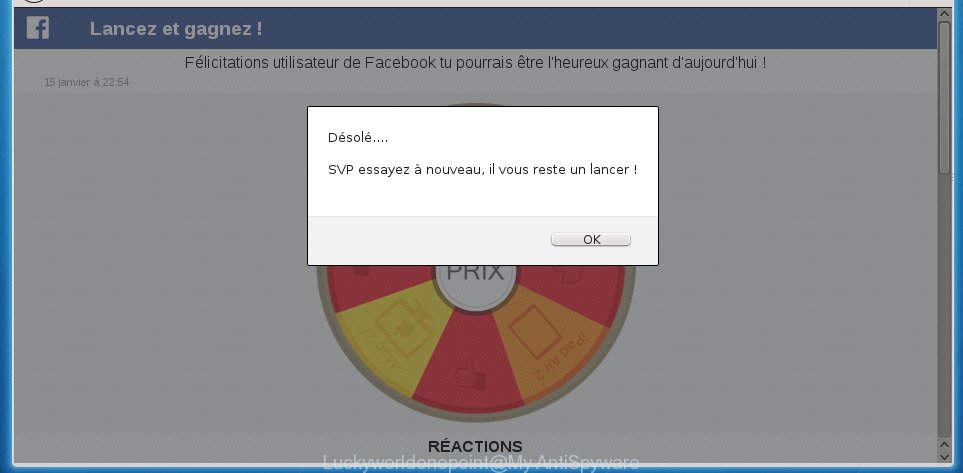
Technically, the adware is not a virus, but it does bad things, it generates a huge number of advertisements. It may download and install on to your computer other harmful and unwanted applications without your permission, force you to visit misleading or malicious pages. Moreover, the ad-supported software can install internet browser hijacker. Once installed, it will rewrite your internet browser setting such as startpage, new tab and search engine by default with an unwanted web page.
The ad supported software can change the settings of the Google Chrome, Firefox, Microsoft Edge and IE, but often that a harmful software like this can also infect all types of browsers by changing their desktop shortcuts. Thus forcing the user each time open the web browser to see the unwanted Luckyworldonepoint.com web-page.
Therefore it’s very important to follow the steps below as soon as possible. The step-by-step guide will allow you to delete adware as well as clean your system from the Luckyworldonepoint.com popup ads. What is more, the tutorial below will allow you delete other harmful software such as unwanted toolbars and browser hijackers, that can be installed onto personal computer along with the ad supported software.
How to remove Luckyworldonepoint.com popups
In the guide below, we’ll try to cover the FF, Google Chrome, Internet Explorer and Microsoft Edge and provide general help to remove Luckyworldonepoint.com advertisements. You may find some minor differences in your MS Windows install. No matter, you should be okay if you follow the steps outlined below: delete all suspicious and unknown programs, reset web browsers settings, fix web-browsers shortcuts, delete harmful scheduled tasks, use free malicious software removal tools. Read it once, after doing so, please print this page as you may need to exit your web browser or restart your PC.
To remove Luckyworldonepoint.com, perform the following steps:
- How to get rid of Luckyworldonepoint.com pop ups without any software
- Uninstall Luckyworldonepoint.com associated software by using Microsoft Windows Control Panel
- Delete unwanted Scheduled Tasks
- Disinfect the internet browser’s shortcuts to remove Luckyworldonepoint.com redirect
- Remove Luckyworldonepoint.com popup advertisements from Google Chrome
- Remove Luckyworldonepoint.com from Firefox by resetting browser settings
- Remove Luckyworldonepoint.com popup ads from Internet Explorer
- Scan your personal computer and remove Luckyworldonepoint.com pop-up advertisements with free tools
- Stop Luckyworldonepoint.com pop up advertisements and other undesired web sites
- How does your PC system get infected with Luckyworldonepoint.com pop ups
- Finish words
How to get rid of Luckyworldonepoint.com pop ups without any software
Most common adware may be removed without any antivirus programs. The manual adware removal is tutorial that will teach you how to remove the Luckyworldonepoint.com ads.
Uninstall Luckyworldonepoint.com associated software by using Microsoft Windows Control Panel
We suggest that you begin the machine cleaning process by checking the list of installed software and remove all unknown or suspicious software. This is a very important step, as mentioned above, very often the malicious software such as ad supported software and browser hijacker infections may be bundled with freeware. Uninstall the unwanted software can remove the intrusive advertisements or browser redirect.
Press CTRL, ALT, DEL keys together to open the Windows Task Manager.

Click on the “Processes” tab, look for something like Luckyworldonepoint.com then right-click it and select “End Task” or “End Process” option.
Next, uninstall any undesired and suspicious programs from your Control panel.
Windows 10, 8.1, 8
Now, click the Windows button, type “Control panel” in search and press Enter. Select “Programs and Features”, then “Uninstall a program”.

Select the program that has the name similar to “Luckyworldonepoint.com”, remove it.
Windows Vista, 7
Close all open web browsers including the Google Chrome, Firefox, Microsoft Internet Explorer and Edge. From the “Start” menu in MS Windows, select “Control Panel”. Under the “Programs” icon, select “Uninstall a program”.

Choose the software with the names like Luckyworldonepoint.com, then press “Uninstall/Change” button to remove this undesired program from your PC.
Windows XP
Click the “Start” button, select “Control Panel” option. Click on “Add/Remove Programs”.

Choose the program named such as Luckyworldonepoint.com, the click “Change/Remove” button. Follow the prompts.
Delete unwanted Scheduled Tasks
Once installed, the adware can add a task in to the Windows Task Scheduler Library. Due to this, every time when you run your computer, it will display Luckyworldonepoint.com undesired site. So, you need to check the Task Scheduler Library and get rid of all harmful tasks which have been created by malicious application.
Press Windows and R keys on your keyboard together. It will show a dialog box which titled as Run. In the text field, type “taskschd.msc” (without the quotes) and press OK. Task Scheduler window opens. In the left-hand side, click “Task Scheduler Library”, as on the image below.

Task scheduler, list of tasks
In the middle part you will see a list of installed tasks. Select the first task, its properties will be show just below automatically. Next, click the Actions tab. Necessary to look at the text which is written under Details. Found something such as “explorer.exe http://site.address” or “chrome.exe http://site.address” or “firefox.exe http://site.address”, then you need remove this task. If you are not sure that executes the task, then google it. If it is a component of the malicious application, then this task also should be removed.
Further press on it with the right mouse button and select Delete as shown in the following example.

Task scheduler, delete a task
Repeat this step, if you have found a few tasks that have been created by ‘ad-supported’ programs. Once is done, close the Task Scheduler window.
Disinfect the internet browser’s shortcuts to remove Luckyworldonepoint.com redirect
Once installed, this adware that causes internet browsers to open annoying Luckyworldonepoint.com popups, may add an argument such as “http://site.address” into the Target property of the desktop shortcut file for the Google Chrome, Firefox, MS Edge and IE. Due to this, every time you start the browser, it’ll open an intrusive ad web page.
Click the right mouse button to a desktop shortcut that you use to launch your web browser. Next, select the “Properties” option. Important: necessary to click on the desktop shortcut file for the web-browser which is redirected to the Luckyworldonepoint.com or other intrusive web site.
Further, necessary to look at the text that is written in the “Target” field. The ad-supported software which causes annoying Luckyworldonepoint.com popup advertisements can change the contents of this field, which describes the file to be launch when you start your web-browser. Depending on the web browser you are using, there should be:
- Google Chrome: chrome.exe
- Opera: opera.exe
- Firefox: firefox.exe
- Internet Explorer: iexplore.exe
If you’re seeing an unknown text such as “http://site.addres” which has been added here, then you should remove it, like below.

Next, click the “OK” button to save the changes. Now, when you run the web browser from this desktop shortcut, it does not occur automatically redirect on the Luckyworldonepoint.com page or any other annoying web sites. Once the step is complete, we recommend to go to the next step.
Remove Luckyworldonepoint.com popup advertisements from Google Chrome
If your Chrome web browser is redirected to unwanted Luckyworldonepoint.com page, it may be necessary to completely reset your web-browser program to its default settings.
Open the Chrome menu by clicking on the button in the form of three horizontal stripes (![]() ). It will open the drop-down menu. Next, click to “Settings” option.
). It will open the drop-down menu. Next, click to “Settings” option.

Scroll down to the bottom of the page and click on the “Show advanced settings” link. Now scroll down until the Reset settings section is visible, as shown below and click the “Reset settings” button.

Confirm your action, press the “Reset” button.
Remove Luckyworldonepoint.com from Firefox by resetting browser settings
If the Firefox settings such as home page, new tab and default search engine have been replaced by the adware, then resetting it to the default state can help.
Click the Menu button (looks like three horizontal lines), and click the blue Help icon located at the bottom of the drop down menu as displayed in the following example.

A small menu will appear, click the “Troubleshooting Information”. On this page, press “Refresh Firefox” button as displayed on the screen below.

Follow the onscreen procedure to restore your FF web browser settings to its original state.
Remove Luckyworldonepoint.com popup ads from Internet Explorer
In order to recover all web-browser startpage, new tab and default search engine you need to reset the Internet Explorer to the state, that was when the Microsoft Windows was installed on your PC system.
First, start the Internet Explorer. Next, click the button in the form of gear (![]() ). It will open the Tools drop-down menu, click the “Internet Options” as displayed in the figure below.
). It will open the Tools drop-down menu, click the “Internet Options” as displayed in the figure below.

In the “Internet Options” window click on the Advanced tab, then click the Reset button. The Internet Explorer will show the “Reset Internet Explorer settings” window as displayed on the image below. Select the “Delete personal settings” check box, then click “Reset” button.

You will now need to reboot your machine for the changes to take effect.
Scan your personal computer and remove Luckyworldonepoint.com pop-up advertisements with free tools
Use malicious software removal utilities to remove Luckyworldonepoint.com pop-ups automatically. The freeware utilities specially designed for browser hijackers, ‘ad supported’ software and other potentially unwanted programs removal. These utilities can remove most of adware from Google Chrome, Microsoft Internet Explorer, Mozilla Firefox and Edge. Moreover, it can remove all components of adware from Windows registry and system drives.
How to automatically remove Luckyworldonepoint.com pop-ups with Zemana Anti-malware
You can remove Luckyworldonepoint.com popups automatically with a help of Zemana Anti-malware. We suggest this malicious software removal utility because it can easily remove browser hijackers, PUPs, adware that redirects your internet browser to Luckyworldonepoint.com web page with all their components such as folders, files and registry entries.
Now you can install and use Zemana AntiMalware to delete Luckyworldonepoint.com redirect from your internet browser by following the steps below:
Click the following link to download Zemana Free setup file called Zemana.AntiMalware.Setup on your machine.
164745 downloads
Author: Zemana Ltd
Category: Security tools
Update: July 16, 2019
Run the installer after it has been downloaded successfully and then follow the prompts to install this tool on your PC system.

During installation you can change certain settings, but we recommend you do not make any changes to default settings.
When installation is finished, this malware removal utility will automatically run and update itself. You will see its main window like below.

Now press the “Scan” button to begin scanning your system for the ad supported software which designed to redirect your web browser to various ad web sites such as Luckyworldonepoint.com. This task can take some time, so please be patient.

Once that process is complete, Zemana Anti Malware will show a list of all items found by the scan. All detected items will be marked. You can get rid of them all by simply click “Next” button.

The Zemana AntiMalware will delete adware that causes lots of annoying Luckyworldonepoint.com popup advertisements and add items to the Quarantine. After finished, you can be prompted to restart your machine to make the change take effect.
Scan and free your PC system of adware with Malwarebytes
We suggest using the Malwarebytes Free. You can download and install Malwarebytes to scan for adware and thereby remove Luckyworldonepoint.com popups from your web-browsers. When installed and updated, the free malware remover will automatically check and detect all threats present on the PC system.
Download MalwareBytes Anti-Malware on your Windows Desktop from the link below.
327008 downloads
Author: Malwarebytes
Category: Security tools
Update: April 15, 2020
After the download is finished, close all software and windows on your machine. Double-click the install file called mb3-setup. If the “User Account Control” prompt pops up as displayed on the screen below, click the “Yes” button.

It will open the “Setup wizard” which will help you install MalwareBytes AntiMalware on your system. Follow the prompts and do not make any changes to default settings.

Once installation is finished successfully, click Finish button. MalwareBytes will automatically start and you can see its main screen as displayed in the figure below.

Now click the “Scan Now” button to perform a system scan with this utility for the ad supported software that causes a lot of annoying Luckyworldonepoint.com pop-ups. While the MalwareBytes Free program is checking, you can see number of objects it has identified as threat.

When the scan is complete, MalwareBytes Anti Malware (MBAM) will open a list of all items detected by the scan. When you’re ready, press “Quarantine Selected” button. The MalwareBytes AntiMalware (MBAM) will remove ‘ad supported’ software that designed to redirect your web browser to various ad pages such as Luckyworldonepoint.com. Once finished, you may be prompted to restart the computer.
We recommend you look at the following video, which completely explains the procedure of using the MalwareBytes Anti Malware to delete adware, hijacker infection and other malicious software.
Run AdwCleaner to get rid of Luckyworldonepoint.com redirect from browser
The AdwCleaner utility is free and easy to use. It can check and delete malicious software, PUPs and ad supported software in Chrome, IE, FF and MS Edge internet browsers and thereby get rid of all annoying Luckyworldonepoint.com popup advertisements. AdwCleaner is powerful enough to find and remove harmful registry entries and files that are hidden on the PC.

- Download AdwCleaner from the link below and save it directly to your Windows Desktop.
AdwCleaner download
225515 downloads
Version: 8.4.1
Author: Xplode, MalwareBytes
Category: Security tools
Update: October 5, 2024
- Select the folder in which you saved it as Desktop, and then click Save.
- When downloading is done, run the AdwCleaner, double-click the adwcleaner_xxx.exe file.
- If the “User Account Control” prompts, click Yes to continue.
- Read the “Terms of use”, and click Accept.
- In the AdwCleaner window, click the “Scan” . AdwCleaner tool will begin scanning the whole personal computer to find out adware that causes multiple unwanted pop-up advertisements. While the AdwCleaner program is checking, you may see number of objects it has identified as threat.
- When the scan is finished, AdwCleaner will open a scan report. Next, you need to press “Clean”. If the AdwCleaner will ask you to restart your PC, click “OK”.
The guidance shown in detail in the following video.
Stop Luckyworldonepoint.com pop up advertisements and other undesired web sites
By installing an ad-blocker program like AdGuard, you’re able to stop Luckyworldonepoint.com, autoplaying video ads and delete lots of distracting and unwanted ads on web pages.
- Download AdGuard program on your PC from the following link.
Adguard download
26827 downloads
Version: 6.4
Author: © Adguard
Category: Security tools
Update: November 15, 2018
- When the downloading process is done, start the downloaded file. You will see the “Setup Wizard” program window. Follow the prompts.
- After the installation is complete, click “Skip” to close the install program and use the default settings, or click “Get Started” to see an quick tutorial that will assist you get to know AdGuard better.
- In most cases, the default settings are enough and you don’t need to change anything. Each time, when you launch your PC system, AdGuard will start automatically and block pop ups, sites such Luckyworldonepoint.com, as well as other harmful or misleading pages. For an overview of all the features of the program, or to change its settings you can simply double-click on the icon named AdGuard, which is located on your desktop.
How does your PC system get infected with Luckyworldonepoint.com pop ups
Many programs made to display tons of intrusive ads within your system’s browser. So, when you installing freeware, carefully read the disclaimers, select the Custom or Advanced install mode to watch for bundled software that are being installed, because some of the software are potentially unwanted software like this ad supported software that causes undesired Luckyworldonepoint.com ads.
Finish words
Now your personal computer should be clean of the adware which causes annoying Luckyworldonepoint.com pop up ads. Delete AdwCleaner. We suggest that you keep AdGuard (to help you block unwanted pop-up advertisements and intrusive malicious web sites) and Zemana Free (to periodically scan your personal computer for new malware, browser hijackers and ad supported software). Make sure that you have all the Critical Updates recommended for Windows OS. Without regular updates you WILL NOT be protected when new adwares, malicious applications and adware are released.
If you are still having problems while trying to delete Luckyworldonepoint.com redirect from your internet browser, then ask for help in our Spyware/Malware removal forum.




















