The appearance of Page-ups.com site as your startpage, new tab page and search engine means that your PC has been infected with obnoxious browser hijacker. The browser hijacker infections have received widespread in recent days. Many people are faced with the fact that when the Google Chrome, Internet Explorer, FF and MS Edge starts, it will began to open an unwanted web site like the Page-ups.com instead of the start page and the option to restore a default browser settings was locked.
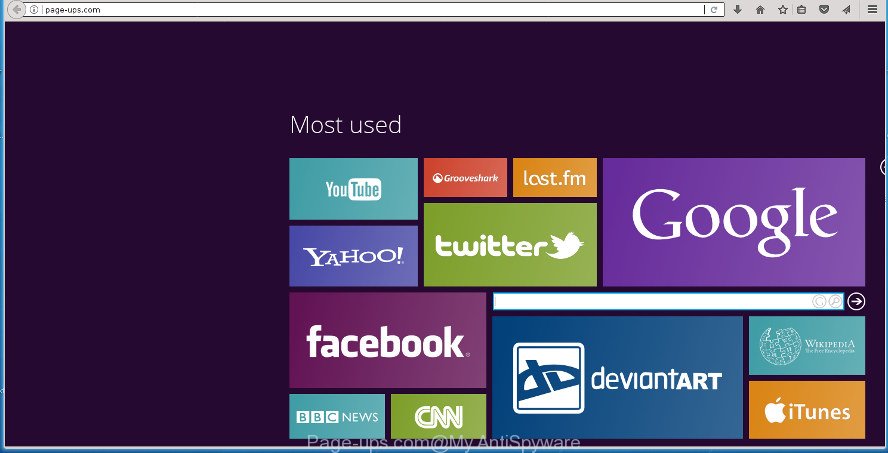
http://page-ups.com/
When your PC system is affected by Page-ups.com browser hijacker infection you will be forced to use its own search engine. It could seem not to be dangerous, but you still should be very careful, since it may display annoying and malicious ads created to mislead you into buying some questionable applications or products, provide search results which may redirect your browser to certain deceptive, misleading or malicious sites. We suggest that you use only the reliable search provider like Google, Yahoo or Bing.
Also, ‘ad-supported’ software (also known as adware) can be installed on the PC system together with Page-ups.com browser hijacker infection. It will insert a large amount of ads directly to the web sites which you view, creating a sense that advertisements has been added by the makers of the web-page. Moreover, legal ads can be replaced on fake advertisements that will offer to download and install various unnecessary and malicious applications. Moreover, the Page-ups.com browser hijacker infection can collect lots of your privacy info that may be later used for marketing purposes.
Most often, the Page-ups.com browser hijacker affects most common internet browsers such as Chrome, FF, Internet Explorer and Edge. But such browser hijackers as well can infect other internet browsers by modifying its shortcuts (adding ‘http://site.address’ into Target field of internet browser’s shortcut). So every time you run the internet browser, it’ll display Page-ups.com page. Even if you setup your start page again, the undesired Page-ups.com web-site will be the first thing that you see when you start the internet browser.
Therefore it is very important to free your PC of hijacker as quickly as possible. Follow the tutorial below to delete Page-ups.com homepage, as well as other malicious software and ad-supported software, which may be installed onto your computer along with it.
How to remove Page-ups.com from Chrome, Firefox, IE, Edge
In the steps below, we’ll try to cover the Chrome, Internet Explorer, FF and Microsoft Edge and provide general advice to remove Page-ups.com . You may find some minor differences in your Windows install. No matter, you should be okay if you follow the steps outlined below: remove all suspicious and unknown applications, reset web-browsers settings, fix web-browsers shortcuts, run free malware removal utilities. Read it once, after doing so, please print this page as you may need to exit your internet browser or reboot your system.
To remove Page-ups.com, perform the following steps:
- How to manually delete Page-ups.com
- How to automatically remove Page-ups.com browser hijacker
- Run AdBlocker to stop Page-ups.com and stay safe online
- Prevent Page-ups.com browser hijacker from installing
- To sum up
How to manually delete Page-ups.com
The step by step tutorial will help you delete Page-ups.com redirect. These Page-ups.com removal steps work for the Google Chrome, Internet Explorer, Firefox and MS Edge, as well as every version of Microsoft Windows operating system.
Delete potentially unwanted programs using MS Windows Control Panel
Check out the Windows Control Panel (Programs and Features section) to see all installed applications. We suggest to click on the “Date Installed” in order to sort the list of applications by the date you installed them. If you see any unknown and suspicious programs, they are the ones you need to uninstall.
Windows 8, 8.1, 10
First, press Windows button

Once the ‘Control Panel’ opens, press the ‘Uninstall a program’ link under Programs category as shown in the figure below.

You will see the ‘Uninstall a program’ panel as displayed on the screen below.

Very carefully look around the entire list of applications installed on your PC. Most likely, one or more of them are responsible for the appearance of popup advertisements and web browser redirect to the unwanted Page-ups.com site. If you have many programs installed, you can help simplify the search of harmful programs by sort the list by date of installation. Once you have found a suspicious, unwanted or unused program, right click to it, after that click ‘Uninstall’.
Windows XP, Vista, 7
First, click ‘Start’ button and select ‘Control Panel’ at right panel as displayed in the following example.

When the Windows ‘Control Panel’ opens, you need to press ‘Uninstall a program’ under ‘Programs’ like below.

You will see a list of programs installed on your machine. We recommend to sort the list by date of installation to quickly find the programs that were installed last. Most likely they responsibility for the appearance of pop-up advertisements and web-browser redirect. If you are in doubt, you can always check the program by doing a search for her name in Google, Yahoo or Bing. When the program which you need to uninstall is found, simply press on its name, and then click ‘Uninstall’ as displayed on the image below.

Remove Page-ups.com search from Internet Explorer
By resetting Microsoft Internet Explorer browser you revert back your browser settings to its default state. This is basic when troubleshooting problems that might have been caused by browser hijacker such as Page-ups.com.
First, open the Internet Explorer. Next, click the button in the form of gear (![]() ). It will display the Tools drop-down menu, click the “Internet Options” as displayed in the following example.
). It will display the Tools drop-down menu, click the “Internet Options” as displayed in the following example.

In the “Internet Options” window click on the Advanced tab, then click the Reset button. The IE will open the “Reset Internet Explorer settings” window as displayed on the image below. Select the “Delete personal settings” check box, then click “Reset” button.

You will now need to restart your PC for the changes to take effect.
Delete Page-ups.com redirect from Google Chrome
If your Chrome browser is rerouted to annoying Page-ups.com web page, it may be necessary to completely reset your browser program to its default settings.
Open the Google Chrome menu by clicking on the button in the form of three horizontal stripes (![]() ). It will open the drop-down menu. Next, press to “Settings” option.
). It will open the drop-down menu. Next, press to “Settings” option.

Scroll down to the bottom of the page and click on the “Show advanced settings” link. Now scroll down until the Reset settings section is visible, as shown in the figure below and click the “Reset settings” button.

Confirm your action, click the “Reset” button.
Delete Page-ups.com home page from Mozilla Firefox
The FF reset will keep your personal information such as bookmarks, passwords, web form auto-fill data and remove unwanted search engine and home page like Page-ups.com, modified preferences, extensions and security settings.
Launch the Mozilla Firefox and press the menu button (it looks like three stacked lines) at the top right of the web-browser screen. Next, click the question-mark icon at the bottom of the drop-down menu. It will open the slide-out menu.

Select the “Troubleshooting information”. If you’re unable to access the Help menu, then type “about:support” in your address bar and press Enter. It bring up the “Troubleshooting Information” page like below.

Click the “Refresh Firefox” button at the top right of the Troubleshooting Information page. Select “Refresh Firefox” in the confirmation prompt. The FF will start a task to fix your problems that caused by the browser hijacker infection which cause Page-ups.com site to appear. When, it is finished, click the “Finish” button.
Fix affected internet browsers shortcuts to remove Page-ups.com
Important to know, most anti malware applications which are able to remove hijacker that causes web-browsers to open undesired Page-ups.com web-page, but unable to scan for and recover changed shortcuts. So, you need to fix the desktop shortcuts for your Firefox, Google Chrome, Internet Explorer and Edge web browsers manually.
Right click on the shortcut of infected web browser as on the image below.

Select the “Properties” option and it’ll open the shortcut’s properties. Next, click the “Shortcut” tab and then delete the “http://site.address” string from Target field as displayed in the following example.

Then click OK to save changes. Repeat the step for all browsers that are rerouted to the Page-ups.com unwanted web-page.
How to automatically remove Page-ups.com browser hijacker
In order to completely remove Page-ups.com, you not only need to uninstall it from the web browsers, but also remove all its components in your computer including Windows registry entries. We suggest to download and use free removal utilities to automatically free your machine of Page-ups.com browser hijacker.
Automatically remove Page-ups.com start page with Zemana
We recommend using the Zemana Free. You can download and install Zemana to detect and get rid of Page-ups.com from your PC. When installed and updated, the malicious software remover will automatically scan and detect all threats present on the computer.
Download Zemana Anti Malware (ZAM) from the following link and save it directly to your Windows Desktop.
164744 downloads
Author: Zemana Ltd
Category: Security tools
Update: July 16, 2019
Once downloading is done, close all applications and windows on your system. Double-click the set up file called Zemana.AntiMalware.Setup. If the “User Account Control” dialog box pops up as shown in the figure below, click the “Yes” button.

It will open the “Setup wizard” that will help you set up Zemana Anti-Malware (ZAM) on your computer. Follow the prompts and do not make any changes to default settings.

Once install is finished successfully, Zemana AntiMalware (ZAM) will automatically start and you can see its main screen as on the image below.

Now click the “Scan” button to begin scanning your personal computer for the browser hijacker that causes browsers to show intrusive Page-ups.com web site. Depending on your PC, the scan can take anywhere from a few minutes to close to an hour. When a malware, ‘ad supported’ software or PUPs are detected, the number of the security threats will change accordingly.

As the scanning ends, you’ll be shown the list of all detected threats on your PC. You may move items to Quarantine (all selected by default) by simply press “Next” button. The Zemana Anti Malware (ZAM) will delete hijacker infection that alters internet browser settings to replace your startpage, newtab page and default search provider with Page-ups.com page. After that process is complete, you may be prompted to restart the computer.
How to automatically remove Page-ups.com with Malwarebytes
You can get rid of Page-ups.com redirect automatically with a help of Malwarebytes Free. We suggest this free malicious software removal utility because it may easily delete hijacker infections, adware, PUPs and toolbars with all their components such as files, folders and registry entries.

Download MalwareBytes Free from the following link.
327008 downloads
Author: Malwarebytes
Category: Security tools
Update: April 15, 2020
After downloading is done, run it and follow the prompts. Once installed, the MalwareBytes will try to update itself and when this procedure is finished, click the “Scan Now” button . MalwareBytes AntiMalware utility will begin scanning the whole PC system to find out browser hijacker which cause Page-ups.com web-page to appear. This procedure may take some time, so please be patient. When a malware, adware or PUPs are detected, the number of the security threats will change accordingly. You may move items to Quarantine (all selected by default) by simply press “Quarantine Selected” button.
The MalwareBytes is a free application that you can use to delete all detected folders, files, services, registry entries and so on. To learn more about this malware removal tool, we recommend you to read and follow the steps or the video guide below.
Scan your PC and get rid of Page-ups.com redirect with AdwCleaner
AdwCleaner is a free removal tool that can scan your PC system for a wide range of security threats like ‘ad supported’ software, malware, potentially unwanted applications as well as hijacker infection that designed to redirect your web-browser to the Page-ups.com site. It will perform a deep scan of your PC system including hard drives and Windows registry. Once a malicious software is found, it will help you to delete all found threats from your computer by a simple click.
Download AdwCleaner by clicking on the following link. Save it on your Desktop.
225515 downloads
Version: 8.4.1
Author: Xplode, MalwareBytes
Category: Security tools
Update: October 5, 2024
When downloading is finished, open the folder in which you saved it. You will see an icon like below.
![]()
Double click the AdwCleaner desktop icon. When the tool is started, you will see a screen as on the image below.

Further, press “Scan” button . AdwCleaner tool will start scanning the whole personal computer to find out browser hijacker which reroutes your web-browser to unwanted Page-ups.com page. Depending on your PC system, the scan may take anywhere from a few minutes to close to an hour. After the checking is complete, AdwCleaner will display a list of all items detected by the scan as shown below.

Review the report and then click “Clean” button. It will display a prompt as shown on the screen below.

You need to press “OK”. Once the clean-up is finished, the AdwCleaner may ask you to reboot your PC. When your personal computer is started, you will see an AdwCleaner log.
These steps are shown in detail in the following video guide.
Run AdBlocker to stop Page-ups.com and stay safe online
By installing an ad blocker program such as AdGuard, you’re able to block Page-ups.com, autoplaying video ads and get rid of lots of distracting and undesired ads on web-sites.
Download AdGuard program by clicking on the link below and save it directly to your Microsoft Windows Desktop.
26827 downloads
Version: 6.4
Author: © Adguard
Category: Security tools
Update: November 15, 2018
After downloading is finished, run the downloaded file. You will see the “Setup Wizard” screen as shown in the following example.

Follow the prompts. When the install is finished, you will see a window as shown on the image below.

You can click “Skip” to close the setup program and use the default settings, or click “Get Started” button to see an quick tutorial that will allow you get to know AdGuard better.
In most cases, the default settings are enough and you don’t need to change anything. Each time, when you launch your PC, AdGuard will run automatically and block pop-ups, sites such Page-ups.com, as well as other malicious or misleading web-sites. For an overview of all the features of the program, or to change its settings you can simply double-click on the AdGuard icon, that is located on your desktop.
Prevent Page-ups.com browser hijacker from installing
Many browser hijacker infections like Page-ups.com are included in the freeware setup file. Most commonly, a user have a chance to disable all included “offers”, but some installers are developed to confuse the average users, in order to trick them into installing an adware or potentially unwanted software. Anyway, easier to prevent the hijacker infection rather than clean up your system after one. So, keep the web-browser updated (turn on automatic updates), use a good antivirus software, double check a free programs before you start it (do a google search, scan a downloaded file with VirusTotal), avoid malicious and unknown web sites.
To sum up
Now your personal computer should be clean of the hijacker that cause Page-ups.com web-site to appear. Delete AdwCleaner. We suggest that you keep AdGuard (to help you stop unwanted popup ads and unwanted harmful web sites) and Zemana Anti Malware (to periodically scan your PC for new hijackers and other malware). Probably you are running an older version of Java or Adobe Flash Player. This can be a security risk, so download and install the latest version right now.
If you are still having problems while trying to remove Page-ups.com home page from the Chrome, Firefox, IE and Microsoft Edge, then ask for help in our Spyware/Malware removal forum.




















