If you keep receiving the Searchpage.com when you run the internet browser, then it’s possible your web-browser has become the victim of potentially unwanted program from the browser hijacker family. Once installed, it makes changes to settings of installed web-browsers. So, every time, when you will run the browser, it will begin to show Searchpage.com unwanted redirect instead of your startpage. Moreover, this malicious software can block an option to return your startpage. The steps which follow, we will tell you about how to solve these problems, get rid of browser hijacker and thereby remove Searchpage.com from the Google Chrome, Microsoft Internet Explorer, FF and MS Edge forever.
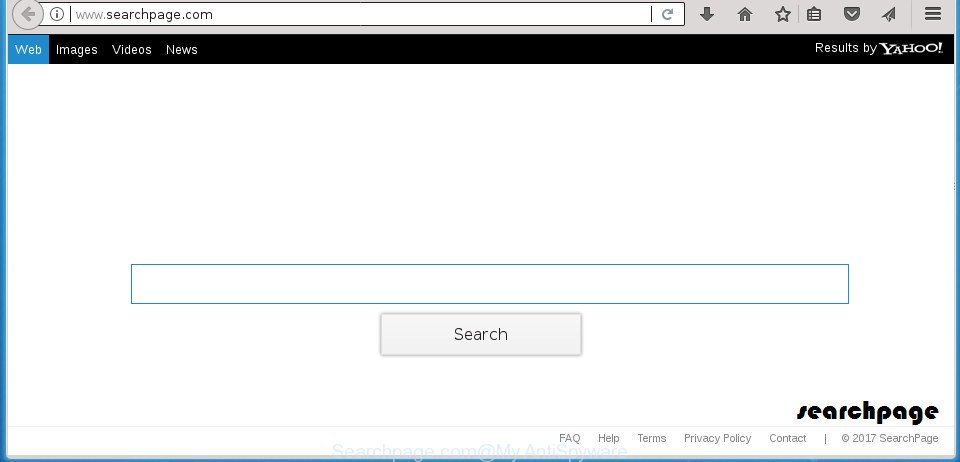
http://www.searchpage.com/
When your PC is affected with Searchpage.com hijacker you will be forced to use its own search provider. It could seem not to be dangerous, but you still should be very careful, since it may show unwanted and harmful advertisements designed to trick you into buying certain questionable software or products, provide search results that may reroute your browser to certain deceptive, misleading or malicious pages. We advise that you use only the reliable search provider like Google, Yahoo or Bing.
The Searchpage.com browser hijacker infection is not a virus, but the virus behaves similarly. As a rootkit hides in the system, may make some unwanted changes to settings of installed internet browsers, and blocks them from modifying. Also this hijacker can install additional browser plugins and modules that will open advertisements and pop ups. And finally, the Searchpage.com hijacker can be used to gather a wide variety of personal data like what web pages you are opening, what you are looking for the World Wide Web and so on. This information, in the future, can be used for marketing purposes.
The Searchpage.com browser hijacker may modify web browsers settings, but often that the unwanted software may also infect all types of internet browsers by modifying their desktop shortcuts. Thus forcing the user to see Searchpage.com undesired page every time open the web browser.
We suggest you to remove Searchpage.com and clean your personal computer of browser hijacker as soon as possible, until the presence of the browser hijacker infection has not led to even worse consequences. Perform the steps below that will help you to completely delete Searchpage.com home page, using only the built-in Windows features and a few of specialized free tools.
Remove Searchpage.com redirect
Without a doubt, the hijacker infection is harmful to your computer. So you need to quickly and completely remove this malicious software. To get rid of this hijacker, you may use the manual removal guidance that are given below or free malicious software removal tool like Zemana AntiMalware (ZAM), MalwareBytes Free or AdwCleaner (all are free). We advise you use automatic removal method that will help you to get rid of Searchpage.com start page easily and safely. Manual removal is best used only if you’re well versed in computer or in the case where hijacker is not removed automatically. Read this manual carefully, bookmark or print it, because you may need to exit your internet browser or reboot your machine.
To remove Searchpage.com, complete the steps below:
- Manual Searchpage.com removal
- Delete Searchpage.com related programs through the Control Panel of your PC
- Fix infected web-browsers shortcuts to get rid of Searchpage.com redirect
- Delete Searchpage.com from Microsoft Internet Explorer
- Remove Searchpage.com from Google Chrome
- Get rid of Searchpage.com from Firefox by resetting web browser settings
- Run free malware removal utilities to completely delete Searchpage.com homepage
- Run AdBlocker to block Searchpage.com and stay safe online
- How did Searchpage.com hijacker get on your computer
- To sum up
Manual Searchpage.com removal
If you perform exactly the step by step tutorial below you should be able to remove the Searchpage.com from the Google Chrome, Firefox, Edge and Microsoft Internet Explorer web browsers.
Delete Searchpage.com related programs through the Control Panel of your PC
Some of potentially unwanted software, ‘ad supported’ software and browser hijacker infection can be uninstalled using the Add/Remove programs utility which can be found in the Microsoft Windows Control Panel. So, if you are running any version of MS Windows and you have noticed an unwanted application, then first try to get rid of it through Add/Remove programs.
Press Windows button ![]() , then press Search
, then press Search ![]() . Type “Control panel”and press Enter. If you using Windows XP or Windows 7, then press “Start” and select “Control Panel”. It will show the Windows Control Panel as on the image below.
. Type “Control panel”and press Enter. If you using Windows XP or Windows 7, then press “Start” and select “Control Panel”. It will show the Windows Control Panel as on the image below.

Further, click “Uninstall a program” ![]()
It will show a list of all software installed on your personal computer. Scroll through the all list, and uninstall any suspicious and unknown applications.
Fix infected web-browsers shortcuts to get rid of Searchpage.com redirect
Unfortunately, the hijacker infection which developed to redirect your browser to the Searchpage.com site, can also hijack Windows shortcuts (mostly, your browsers shortcut files), so that the Searchpage.com homepage will be shown when you launch the Chrome, Mozilla Firefox, IE and Microsoft Edge or another web browser.
Right click on the shortcut of hijacked internet browser as shown below.

Select the “Properties” option and it’ll open the shortcut’s properties. Next, press the “Shortcut” tab and then delete the “http://site.address” string from Target field as displayed in the figure below.

Then press OK to save changes. Repeat the step for all web-browsers which are redirected to the Searchpage.com intrusive web-site.
Delete Searchpage.com from Microsoft Internet Explorer
By resetting Internet Explorer internet browser you restore your browser settings to its default state. This is basic when troubleshooting problems that might have been caused by browser hijacker such as Searchpage.com.
First, launch the Internet Explorer, then press ‘gear’ icon ![]() . It will display the Tools drop-down menu on the right part of the browser, then click the “Internet Options” as displayed below.
. It will display the Tools drop-down menu on the right part of the browser, then click the “Internet Options” as displayed below.

In the “Internet Options” screen, select the “Advanced” tab, then click the “Reset” button. The IE will display the “Reset Internet Explorer settings” dialog box. Further, click the “Delete personal settings” check box to select it. Next, click the “Reset” button as displayed in the following example.

After the procedure is done, click “Close” button. Close the Internet Explorer and restart your system for the changes to take effect. This step will help you to restore your browser’s home page, newtab page and search provider by default to default state.
Remove Searchpage.com from Google Chrome
Reset Google Chrome settings is a easy way to remove the browser hijacker, malicious and adware extensions, as well as to restore the browser’s new tab, homepage and search provider by default that have been changed by browser hijacker.

- First, start the Google Chrome and click the Menu icon (icon in the form of three horizontal stripes).
- It will show the Chrome main menu, click the “Settings” menu.
- Next, click “Show advanced settings” link, that located at the bottom of the Settings page.
- On the bottom of the “Advanced settings” page, click the “Reset settings” button.
- The Google Chrome will show the reset settings dialog box as shown on the image above.
- Confirm the internet browser’s reset by clicking on the “Reset” button.
- To learn more, read the post How to reset Google Chrome settings to default.
Get rid of Searchpage.com from Firefox by resetting web browser settings
Click the Menu button (looks like three horizontal lines), and press the blue Help icon located at the bottom of the drop down menu as shown below.

A small menu will appear, click the “Troubleshooting Information”. On this page, click “Refresh Firefox” button as displayed in the figure below.

Follow the onscreen procedure to revert back your Mozilla Firefox browser settings to its original state.
Run free malware removal utilities to completely delete Searchpage.com homepage
If you are not expert at computer technology, then we recommend to run free removal tools listed below to get rid of Searchpage.com search for good. The automatic way is highly recommended. It has less steps and easier to implement than the manual solution. Moreover, it lower risk of system damage. So, the automatic Searchpage.com removal is a better option.
Run Zemana to remove Searchpage.com start page
You can delete Searchpage.com redirect automatically with a help of Zemana Anti Malware (ZAM). We suggest this malware removal utility because it may easily remove hijackers, potentially unwanted software, adware and toolbars with all their components such as folders, files and registry entries.
Download Zemana on your Microsoft Windows Desktop from the following link.
164781 downloads
Author: Zemana Ltd
Category: Security tools
Update: July 16, 2019
When the download is finished, close all software and windows on your machine. Open a directory in which you saved it. Double-click on the icon that’s called Zemana.AntiMalware.Setup as displayed in the following example.
![]()
When the installation begins, you will see the “Setup wizard” which will allow you set up Zemana AntiMalware on your personal computer.

Once setup is done, you will see window as displayed below.

Now press the “Scan” button . Zemana Anti Malware tool will begin scanning the whole PC system to find out hijacker infection that modifies browser settings to replace your startpage, newtab page and default search provider with Searchpage.com site. This process may take some time, so please be patient.

After Zemana AntiMalware (ZAM) has finished scanning your PC system, a list of all items found is produced. Review the scan results and then press “Next” button.

The Zemana Free will get rid of browser hijacker that causes internet browsers to show undesired Searchpage.com web page and move items to the program’s quarantine.
How to automatically delete Searchpage.com with Malwarebytes
Manual Searchpage.com homepage removal requires some computer skills. Some files and registry entries that created by the hijacker may be not completely removed. We recommend that use the Malwarebytes Free that are completely clean your PC of browser hijacker. Moreover, the free program will allow you to delete malicious software, PUPs, adware and toolbars that your computer can be infected too.

- Please download MalwareBytes Anti Malware (MBAM) from the link below and save it to your Desktop.
Malwarebytes Anti-malware
327040 downloads
Author: Malwarebytes
Category: Security tools
Update: April 15, 2020
- At the download page, click on the Download button. Your internet browser will open the “Save as” dialog box. Please save it onto your Windows desktop.
- When downloading is finished, please close all applications and open windows on your PC. Double-click on the icon that’s called mb3-setup.
- This will launch the “Setup wizard” of MalwareBytes Anti-Malware (MBAM) onto your system. Follow the prompts and do not make any changes to default settings.
- When the Setup wizard has finished installing, the MalwareBytes will launch and display the main window.
- Further, click the “Scan Now” button for scanning your personal computer for the hijacker which made to reroute your web-browser to the Searchpage.com web-site. A system scan may take anywhere from 5 to 30 minutes, depending on your system. While the MalwareBytes Anti Malware utility is scanning, you may see number of objects it has identified as being affected by malicious software.
- After the scanning is done, MalwareBytes Anti-Malware will open a list of detected threats.
- All found threats will be marked. You can remove them all by simply click the “Quarantine Selected” button. Once finished, you may be prompted to reboot the machine.
- Close the Anti-Malware and continue with the next step.
Video instruction, which reveals in detail the steps above.
Remove Searchpage.com home page from web-browsers with AdwCleaner
AdwCleaner is a free removal tool that can scan your system for a wide range of security threats like adware, malicious software, potentially unwanted applications as well as browser hijacker which made to redirect your web-browser to the Searchpage.com web-site. It will perform a deep scan of your personal computer including hard drives and MS Windows registry. After a malicious software is detected, it will help you to get rid of all found threats from your PC with a simple click.

- Download AdwCleaner from the following link and save it directly to your MS Windows Desktop.
AdwCleaner download
225533 downloads
Version: 8.4.1
Author: Xplode, MalwareBytes
Category: Security tools
Update: October 5, 2024
- After the downloading process is finished, double click the AdwCleaner icon. Once this utility is opened, click “Scan” button to perform a system scan for the browser hijacker infection that changes internet browser settings to replace your homepage, new tab page and default search provider with Searchpage.com page. This process may take some time, so please be patient. While the AdwCleaner tool is scanning, you may see how many objects it has identified as being infected by malware.
- As the scanning ends, AdwCleaner will show a screen which contains a list of malware that has been found. Make sure all threats have ‘checkmark’ and click “Clean” button. It will show a prompt, click “OK”.
These few simple steps are shown in detail in the following video guide.
Run AdBlocker to block Searchpage.com and stay safe online
It’s also critical to protect your web browsers from harmful sites and advertisements by using an adblocker application such as AdGuard. Security experts says that it’ll greatly reduce the risk of malware, and potentially save lots of money. Additionally, the AdGuard can also protect your privacy by blocking almost all trackers.
Download AdGuard application on your Microsoft Windows Desktop by clicking on the following link.
26839 downloads
Version: 6.4
Author: © Adguard
Category: Security tools
Update: November 15, 2018
When downloading is finished, start the downloaded file. You will see the “Setup Wizard” screen as shown below.

Follow the prompts. Once the setup is finished, you will see a window as displayed on the screen below.

You can press “Skip” to close the installation program and use the default settings, or click “Get Started” button to see an quick tutorial that will assist you get to know AdGuard better.
In most cases, the default settings are enough and you don’t need to change anything. Each time, when you run your PC, AdGuard will start automatically and block pop-up advertisements, web pages such Searchpage.com, as well as other malicious or misleading web-pages. For an overview of all the features of the application, or to change its settings you can simply double-click on the AdGuard icon, which can be found on your desktop.
How did Searchpage.com hijacker get on your computer
The hijacker infection is usually is bundled within free programs and install themselves, with or without your knowledge, on your computer. This happens especially when you’re installing a free applications. The program install package tricks you into accepting the install of third party programs, that you do not really want. Moreover, some paid applications can also install bundled programs that you don’t want! Therefore, always download free programs and paid applications from reputable download web pages. Use ONLY custom or manual installation method and never blindly press Next button.
To sum up
Now your system should be clean of the browser hijacker which developed to redirect your web browser to the Searchpage.com web site. Delete AdwCleaner. We suggest that you keep AdGuard (to help you stop unwanted pop-ups and annoying harmful web sites) and Zemana AntiMalware (ZAM) (to periodically scan your PC system for new browser hijackers and other malware). Probably you are running an older version of Java or Adobe Flash Player. This can be a security risk, so download and install the latest version right now.
If you are still having problems while trying to remove Searchpage.com from the FF, Chrome, Internet Explorer and Microsoft Edge, then ask for help in our Spyware/Malware removal forum.




















