The Click.mywondermobi.com is an one of the many advertising web-sites, which can be opened when you surf the Net. If the internet browser opens automatically to this web site, then your computer is affected with an ‘ad-supported’ software (also known as adware), which was set on your computer without your consent. Because, the adware is often used to show a large number of undesired ads within the Google Chrome, Firefox, Microsoft Internet Explorer and Microsoft Edge’s screen. As, the advertisers do not disdain to use any methods to promote their sites and attract new users. Below we explain how to get rid of adware and thereby delete Click.mywondermobi.com intrusive redirect from your web browser.
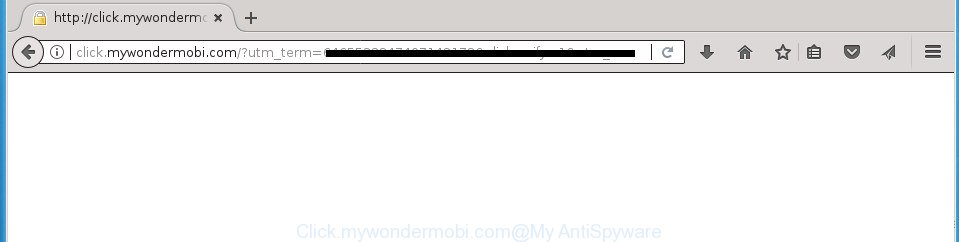
http://click.mywondermobi.com/?utm_medium= …
While the PC is infected by the ad-supported software which cause unwanted Click.mywondermobi.com pop up advertisements to appear, when you open the Mozilla Firefox, Chrome, Internet Explorer and Edge or open any web-page, you may see in your web-browser’s status bar the following messages: ‘Waiting for Click.mywondermobi.com’, ‘Transferring data from Click.mywondermobi.com’, ‘Looking up Click.mywondermobi.com’, ‘Read Click.mywondermobi.com’, ‘Connected to Click.mywondermobi.com’.
The malicious software from the ad supported software family that modifies the settings of browsers usually hijacks only the Google Chrome, Mozilla Firefox, IE and Microsoft Edge. However, possible situations, when any other web browsers will be infected too. The ‘ad supported’ software may modify the Target property of a internet browser’s shortcut, so every time you open the web-browser, instead of your homepage, you will see the annoying Click.mywondermobi.com page.
Instructions which is shown below, will allow you to clean your PC system from the ‘ad supported’ software as well as remove Click.mywondermobi.com annoying popup ads from the Google Chrome, Internet Explorer, Mozilla Firefox and Edge and other internet browsers.
Remove Click.mywondermobi.com redirect (removal guidance)
We can help you remove Click.mywondermobi.com from your internet browsers, without the need to take your personal computer to a professional. Simply follow the removal guide below if you currently have the undesired ad-supported software on your PC and want to remove it. If you’ve any difficulty while trying to get rid of the ad supported software which cause intrusive Click.mywondermobi.com pop-up advertisements to appear, feel free to ask for our help in the comment section below. Read this manual carefully, bookmark or print it, because you may need to close your browser or reboot your computer.
To remove Click.mywondermobi.com, perform the following steps:
- Get rid of Click.mywondermobi.com pop-up ads without any tools
- Delete ad supported software through the MS Windows Control Panel
- Remove unwanted Scheduled Tasks
- Clean up the web-browsers shortcuts that have been affected by adware
- Remove Click.mywondermobi.com pop up ads from Internet Explorer
- Remove Click.mywondermobi.com popup advertisements from Google Chrome
- Remove Click.mywondermobi.com from Firefox by resetting web-browser settings
- Delete Click.mywondermobi.com pop ups with free applications
- Block Click.mywondermobi.com popup ads and other unwanted web-pages
- Do not know how your internet browser has been hijacked by Click.mywondermobi.com ads?
- Finish words
Get rid of Click.mywondermobi.com pop-up ads without any tools
Read this “How to remove” section to know how to manually remove adware that causes multiple undesired advertisements. Even if the steps does not work for you, there are several free malicious software removers below that can easily handle such ‘ad supported’ software that causes a lot of intrusive Click.mywondermobi.com popups.
Delete ad supported software through the MS Windows Control Panel
First, you should try to identify and delete the program that causes the appearance of intrusive advertisements or web-browser redirect, using the ‘Uninstall a program’ which is located in the ‘Control panel’.
Windows 8, 8.1, 10
First, click Windows button

When the ‘Control Panel’ opens, click the ‘Uninstall a program’ link under Programs category like below.

You will see the ‘Uninstall a program’ panel as on the image below.

Very carefully look around the entire list of applications installed on your computer. Most likely, one or more of them are responsible for the appearance of popup ads and web browser redirect to the unwanted Click.mywondermobi.com web-page. If you have many programs installed, you can help simplify the search of harmful software by sort the list by date of installation. Once you have found a suspicious, unwanted or unused program, right click to it, after that press ‘Uninstall’.
Windows XP, Vista, 7
First, press ‘Start’ button and select ‘Control Panel’ at right panel like below.

Once the Windows ‘Control Panel’ opens, you need to click ‘Uninstall a program’ under ‘Programs’ as displayed in the following example.

You will see a list of software installed on your PC. We recommend to sort the list by date of installation to quickly find the applications that were installed last. Most likely they responsibility for the appearance of popup advertisements and web-browser redirect. If you are in doubt, you can always check the program by doing a search for her name in Google, Yahoo or Bing. After the program which you need to remove is found, simply click on its name, and then click ‘Uninstall’ as shown below.

Remove unwanted Scheduled Tasks
If the undesired Click.mywondermobi.com web-site opens automatically on Windows startup or at equal time intervals, then you need to check the Task Scheduler Library and delete all the tasks that have been created by ‘ad-supported’ application.
Press Windows and R keys on the keyboard simultaneously. This shows a prompt that called Run. In the text field, type “taskschd.msc” (without the quotes) and click OK. Task Scheduler window opens. In the left-hand side, click “Task Scheduler Library”, as displayed in the following example.

Task scheduler
In the middle part you will see a list of installed tasks. Please select the first task, its properties will be show just below automatically. Next, click the Actions tab. Pay attention to that it launches on your computer. Found something like “explorer.exe http://site.address” or “chrome.exe http://site.address”, then remove this harmful task. If you are not sure that executes the task, check it through a search engine. If it’s a component of the adware, then this task also should be removed.
Having defined the task that you want to remove, then press on it with the right mouse button and choose Delete as displayed below.

Delete a task
Repeat this step, if you have found a few tasks which have been created by malicious program. Once is finished, close the Task Scheduler window.
Clean up the web-browsers shortcuts that have been affected by adware
Important to know, most anti-malware software that are able to get rid of adware which redirects your browser to unwanted Click.mywondermobi.com site, but unable to scan for and recover changed shortcuts. So, you need to fix the desktop shortcuts for your Chrome, Firefox, Microsoft Edge and IE web-browsers manually.
Right click on the shortcut of hijacked internet browser like below.

Select the “Properties” option and it’ll show the shortcut file’s properties. Next, press the “Shortcut” tab and then delete the “http://site.address” string from Target field as displayed in the figure below.

Then click OK to save changes. Repeat the step for all browsers which are rerouted to the Click.mywondermobi.com annoying web site.
Remove Click.mywondermobi.com pop up ads from Internet Explorer
In order to recover all browser newtab, homepage and search provider by default you need to reset the Internet Explorer to the state, that was when the MS Windows was installed on your computer.
First, open the Internet Explorer, click ![]() ) button. Next, press “Internet Options” like below.
) button. Next, press “Internet Options” like below.

In the “Internet Options” screen select the Advanced tab. Next, click Reset button. The Internet Explorer will open the Reset Internet Explorer settings dialog box. Select the “Delete personal settings” check box and press Reset button.

You will now need to reboot your PC for the changes to take effect. It will get rid of adware that causes internet browsers to open annoying Click.mywondermobi.com pop-ups, disable malicious and ad-supported web browser’s extensions and restore the IE’s settings such as start page, newtab page and search engine by default to default state.
Remove Click.mywondermobi.com popup advertisements from Google Chrome
Reset Google Chrome settings is a easy way to get rid of the ad supported software, malicious and adware extensions, as well as to restore the browser’s home page, newtab page and default search engine that have been replaced by ad-supported software that causes web-browsers to open undesired Click.mywondermobi.com pop-ups.

- First launch the Google Chrome and press Menu button (small button in the form of three dots).
- It will show the Google Chrome main menu. Choose More Tools, then press Extensions.
- You’ll see the list of installed extensions. If the list has the addon labeled with “Installed by enterprise policy” or “Installed by your administrator”, then complete the following guide: Remove Chrome extensions installed by enterprise policy.
- Now open the Chrome menu once again, click the “Settings” menu.
- You will see the Google Chrome’s settings page. Scroll down and click “Advanced” link.
- Scroll down again and click the “Reset” button.
- The Chrome will show the reset profile settings page as shown on the screen above.
- Next click the “Reset” button.
- Once this procedure is finished, your web browser’s start page, new tab and default search engine will be restored to their original defaults.
- To learn more, read the article How to reset Chrome settings to default.
Remove Click.mywondermobi.com from Firefox by resetting web-browser settings
If the Firefox internet browser program is hijacked, then resetting its settings can help. The Reset feature is available on all modern version of Firefox. A reset can fix many issues by restoring FF settings like start page, newtab and search engine by default to its default state. It will save your personal information like saved passwords, bookmarks, and open tabs.
Click the Menu button (looks like three horizontal lines), and press the blue Help icon located at the bottom of the drop down menu as shown below.

A small menu will appear, click the “Troubleshooting Information”. On this page, click “Refresh Firefox” button as shown in the figure below.

Follow the onscreen procedure to revert back your Firefox browser settings to its original state.
Delete Click.mywondermobi.com pop ups with free applications
The easiest method to delete Click.mywondermobi.com redirect is to use an antimalware program capable of detecting this adware that cause undesired Click.mywondermobi.com pop-up ads to appear. We suggest try Zemana Anti-malware or another free malware remover which listed below. It has excellent detection rate when it comes to ad-supported software, hijacker infections and other PUPs.
Scan and clean your internet browser of Click.mywondermobi.com advertisements with Zemana Anti-malware
Zemana Anti-malware highly recommended, because it can detect security threats such adware and adwares that most ‘classic’ antivirus programs fail to pick up on. Moreover, if you have any Click.mywondermobi.com popup ads removal problems which cannot be fixed by this tool automatically, then Zemana Anti-malware provides 24X7 online assistance from the highly experienced support staff.
Download Zemana by clicking on the following link. Save it on your Desktop.
164806 downloads
Author: Zemana Ltd
Category: Security tools
Update: July 16, 2019
When downloading is complete, close all applications and windows on your machine. Open a directory in which you saved it. Double-click on the icon that’s named Zemana.AntiMalware.Setup as displayed on the image below.
![]()
When the install begins, you will see the “Setup wizard” which will help you setup Zemana Anti Malware on your machine.

Once setup is complete, you will see window as shown on the image below.

Now click the “Scan” button for checking your PC system for the ad supported software that causes multiple undesired ads. This task can take some time, so please be patient. While the Zemana utility is scanning, you can see number of objects it has identified as being affected by malware.

Once finished, the results are displayed in the scan report. In order to get rid of all items, simply click “Next” button.

The Zemana Free will get rid of adware that developed to reroute your internet browser to various ad sites like Click.mywondermobi.com.
How to get rid of Click.mywondermobi.com with Malwarebytes
You can delete Click.mywondermobi.com popups automatically with a help of Malwarebytes Free. We suggest this free malware removal utility because it may easily get rid of browser hijacker infections, ad supported software, PUPs and toolbars with all their components such as files, folders and registry entries.

Download MalwareBytes by clicking on the following link. Save it to your Desktop so that you can access the file easily.
327060 downloads
Author: Malwarebytes
Category: Security tools
Update: April 15, 2020
Once the download is complete, run it and follow the prompts. Once installed, the MalwareBytes Free will try to update itself and when this task is finished, click the “Scan Now” button to perform a system scan with this tool for the adware that causes a huge count of undesired Click.mywondermobi.com ads. Depending on your computer, the scan can take anywhere from a few minutes to close to an hour. While the tool is scanning, you can see how many objects and files has already scanned. In order to get rid of all items, simply press “Quarantine Selected” button.
The MalwareBytes is a free application that you can use to get rid of all detected folders, files, services, registry entries and so on. To learn more about this malicious software removal utility, we suggest you to read and follow the few simple steps or the video guide below.
Run AdwCleaner to get rid of Click.mywondermobi.com ads from web-browser
AdwCleaner is a free removal tool which can scan your computer for a wide range of security threats like malware, ad supported softwares, PUPs as well as adware that causes a ton of intrusive Click.mywondermobi.com popup ads. It will perform a deep scan of your computer including hard drives and Windows registry. When a malware is found, it will help you to get rid of all found threats from your computer with a simple click.

- Download AdwCleaner by clicking on the following link and save it directly to your Windows Desktop.
AdwCleaner download
225542 downloads
Version: 8.4.1
Author: Xplode, MalwareBytes
Category: Security tools
Update: October 5, 2024
- When downloading is finished, double click the AdwCleaner icon. Once this utility is started, click “Scan” button to begin scanning your PC for the adware that causes a ton of unwanted Click.mywondermobi.com popup ads. A system scan can take anywhere from 5 to 30 minutes, depending on your system. While the AdwCleaner application is scanning, you can see how many objects it has identified as threat.
- When the checking is done, AdwCleaner will open a list of all items found by the scan. You may move items to Quarantine (all selected by default) by simply click “Clean” button. It will show a prompt, click “OK”.
These few simple steps are shown in detail in the following video guide.
Block Click.mywondermobi.com popup ads and other unwanted web-pages
By installing an ad-blocking program such as AdGuard, you’re able to block Click.mywondermobi.com, autoplaying video ads and remove a large number of distracting and annoying ads on pages.
- Download AdGuard program by clicking on the link below. Save it on your Microsoft Windows desktop.
Adguard download
26841 downloads
Version: 6.4
Author: © Adguard
Category: Security tools
Update: November 15, 2018
- When the downloading process is complete, start the downloaded file. You will see the “Setup Wizard” program window. Follow the prompts.
- Once the installation is done, click “Skip” to close the install application and use the default settings, or click “Get Started” to see an quick tutorial that will help you get to know AdGuard better.
- In most cases, the default settings are enough and you don’t need to change anything. Each time, when you start your PC, AdGuard will launch automatically and stop pop-up ads, sites such Click.mywondermobi.com, as well as other malicious or misleading web pages. For an overview of all the features of the program, or to change its settings you can simply double-click on the icon named AdGuard, that is located on your desktop.
Do not know how your internet browser has been hijacked by Click.mywondermobi.com ads?
These days some free programs creators bundle bundled applications that could be potentially unwanted programs like this ‘ad supported’ software, with a view to making some money. These are not free programs as install an unwanted software on to your Microsoft Windows PC. So whenever you install a new free program that downloaded from the Net, be very careful during installation. Carefully read the EULA (a text with I ACCEPT/I DECLINE button), choose custom or manual installation type, uncheck all additional programs.
Finish words
Now your system should be free of the adware that causes multiple undesired pop up ads. Uninstall AdwCleaner. We suggest that you keep AdGuard (to help you block unwanted ads and undesired harmful web-pages) and Zemana Anti Malware (ZAM) (to periodically scan your system for new adwares and other malware). Probably you are running an older version of Java or Adobe Flash Player. This can be a security risk, so download and install the latest version right now.
If you are still having problems while trying to get rid of Click.mywondermobi.com pop-up advertisements from the Google Chrome, Firefox, IE and MS Edge, then ask for help in our Spyware/Malware removal forum.


















