The Fly-19.com is a site that shows annoying popup advertisements and can reroute to other ad web-pages. If the Google Chrome, Firefox, IE and Microsoft Edge automatically opens to this web page then it is a sign that your PC system is affected with an adware (also known as ‘ad-supported’ software). The adware is an unwanted software which is going to show you lots of advertisements and deals. Of course, it’s not a malicious software or virus in the “general meaning” of this word. It’ll not delete or damage your files, but it can modify some machine’s settings or download and install other malicious programs. So, you’d better to remove adware using the tutorial below and thereby get rid of Fly-19.com popup advertisements.
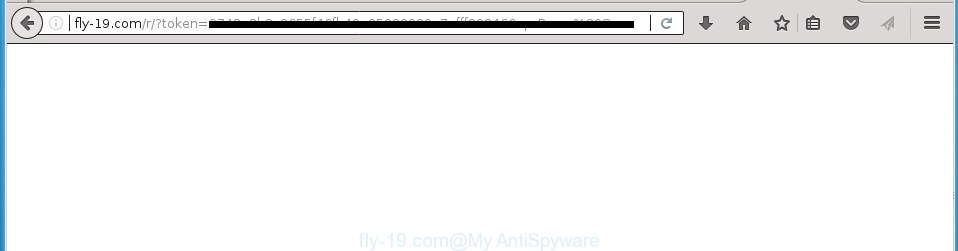
http://fly-19.com/r/?token= …
What is more, the adware that causes multiple unwanted pop ups, may display ads depend on a site that you are visiting. That is, it’s clear that this adware, without your permission, steals privacy info such as: your ip address, what is a web site you are viewing now, what you are looking for on the Web, which links you are clicking, and much, much more. Even worse, the ad supported software may monetize its functionality by collecting personal info from your browsing sessions. This confidential data, later, can be easily sold to third party companies. This puts your privacy info at a security risk.
Most often, the adware infects the most common web browsers such as the Google Chrome, IE, Firefox and Edge. But such the malicious software as well may affect another browsers by modifying its shortcuts (adding an argument like ‘http://site.address’ into Target field of a web-browser’s shortcut). So every time you start the internet browser, it’ll reroute to the unwanted Fly-19.com web-site. Even if you setup a new homepage, an undesired site will be the first thing you see when you start the Chrome, Firefox, Microsoft Edge and Microsoft Internet Explorer.
We strongly advise that you perform the step by step guide below that will help you to delete Fly-19.com ads using the standard features of Windows and some proven free software.
How to remove Fly-19.com popup ads
In the few simple steps below, we’ll try to cover the Chrome, Internet Explorer, Mozilla Firefox and Edge and provide general advice to remove Fly-19.com popup advertisements. You may find some minor differences in your MS Windows install. No matter, you should be okay if you follow the steps outlined below: delete all suspicious and unknown programs, reset browsers settings, fix internet browsers shortcuts, get rid of harmful scheduled tasks, run free malicious software removal tools. Some of the steps below will require you to shut down this site. So, please read the steps carefully, after that bookmark or print it for later reference.
To remove Fly-19.com, complete the steps below:
- How to delete Fly-19.com popup advertisements without any software
- Scan your computer and delete Fly-19.com redirect with free tools
- Use AdBlocker to stop Fly-19.com and stay safe online
- How did you get infected with Fly-19.com popup advertisements
- Finish words
How to delete Fly-19.com popup advertisements without any software
These steps to get rid of Fly-19.com pop up ads without any applications are presented below. Be sure to carry out the step-by-step guide completely to fully remove this adware that causes lots of intrusive Fly-19.com ads.
Remove suspicious programs using Windows Control Panel
Some of PUPs, adware and hijackers can be uninstalled using the Add/Remove programs tool that is located in the Windows Control Panel. So, if you’re using any version of Windows and you have noticed an unwanted program, then first try to delete it through Add/Remove programs.
Windows 8, 8.1, 10
First, press the Windows button
Windows XP, Vista, 7
First, click “Start” and select “Control Panel”.
It will open the Windows Control Panel like below.

Next, click “Uninstall a program” ![]()
It will open a list of all software installed on your personal computer. Scroll through the all list, and delete any suspicious and unknown applications. To quickly find the latest installed software, we recommend sort applications by date in the Control panel.
Remove unwanted Scheduled Tasks
If the undesired Fly-19.com web page opens automatically on Windows startup or at equal time intervals, then you need to check the Task Scheduler Library and remove all the tasks which have been created by adware.
Press Windows and R keys on the keyboard together. This opens a prompt that called Run. In the text field, type “taskschd.msc” (without the quotes) and click OK. Task Scheduler window opens. In the left-hand side, click “Task Scheduler Library”, as on the image below.

Task scheduler
In the middle part you will see a list of installed tasks. Please choose the first task, its properties will be open just below automatically. Next, click the Actions tab. Pay attention to that it launches on your PC. Found something like “explorer.exe http://site.address” or “chrome.exe http://site.address”, then get rid of this malicious task. If you are not sure that executes the task, check it through a search engine. If it’s a component of the malicious program, then this task also should be removed.
Having defined the task that you want to remove, then click on it with the right mouse button and choose Delete as displayed below.

Delete a task
Repeat this step, if you have found a few tasks that have been created by adware. Once is complete, close the Task Scheduler window.
Remove Fly-19.com pop-up ads from Firefox
Resetting your Firefox is good initial troubleshooting step for any issues with your internet browser program, including the redirect to Fly-19.com web site.
First, run the FF. Next, press the button in the form of three horizontal stripes (![]() ). It will show the drop-down menu. Next, press the Help button (
). It will show the drop-down menu. Next, press the Help button (![]() ).
).

In the Help menu click the “Troubleshooting Information”. In the upper-right corner of the “Troubleshooting Information” page press on “Refresh Firefox” button as shown on the screen below.

Confirm your action, press the “Refresh Firefox”.
Remove Fly-19.com redirect from Google Chrome
Reset Google Chrome settings is a simple way to remove the ad-supported software, malicious and adware extensions, as well as to recover the browser’s start page, newtab and search engine by default that have been modified by adware that causes annoying Fly-19.com pop ups.

- First, start the Chrome and click the Menu icon (icon in the form of three dots).
- It will open the Google Chrome main menu. Select More Tools, then press Extensions.
- You will see the list of installed addons. If the list has the plugin labeled with “Installed by enterprise policy” or “Installed by your administrator”, then complete the following guide: Remove Chrome extensions installed by enterprise policy.
- Now open the Chrome menu once again, click the “Settings” menu.
- Next, click “Advanced” link, which located at the bottom of the Settings page.
- On the bottom of the “Advanced settings” page, press the “Reset settings to their original defaults” button.
- The Google Chrome will open the reset settings dialog box as on the image above.
- Confirm the browser’s reset by clicking on the “Reset” button.
- To learn more, read the article How to reset Chrome settings to default.
Remove Fly-19.com ads from Internet Explorer
By resetting Microsoft Internet Explorer web browser you revert back your browser settings to its default state. This is first when troubleshooting problems that might have been caused by adware that causes multiple intrusive popups.
First, start the Internet Explorer, click ![]() ) button. Next, click “Internet Options” like below.
) button. Next, click “Internet Options” like below.

In the “Internet Options” screen select the Advanced tab. Next, click Reset button. The IE will display the Reset Internet Explorer settings prompt. Select the “Delete personal settings” check box and click Reset button.

You will now need to reboot your computer for the changes to take effect. It will remove adware which redirects your web-browser to intrusive Fly-19.com web page, disable malicious and ad-supported internet browser’s extensions and restore the Internet Explorer’s settings like new tab, startpage and search engine by default to default state.
Fix hijacked web-browsers shortcuts to remove Fly-19.com redirect
The ‘ad supported’ software which created to redirect your browser to various ad pages such as Fly-19.com, can hijack various Windows shortcut files on your desktop (most often, all web browsers shortcut files), so in this step you need to check and clean them by removing the argument such as http://site.address/.
Open the properties of the browser shortcut. Right click on the shortcut of infected browser and select the “Properties” option and it’ll open the properties of the shortcut. Next, select the “Shortcut” tab and have a look at the Target field as on the image below.

Normally, if the last word in the Target field is chrome.exe, iexplore.exe, firefox.exe. Be sure to pay attention to the extension, should be “exe”! All shortcut files which have been modified by ad-supported software that causes a ton of undesired Fly-19.com pop-up advertisements, usually point to .bat, .cmd or .url files instead of .exe as displayed in the figure below

Another variant, an address has been added at the end of the line. In this case the Target field looks such as …Application\chrome.exe” http://site.address as displayed on the image below.

In order to fix the hijacked shortcut file, you need to insert right path to the Target field or remove an address (if it has been added at the end). You can use the following information to fix your shortcuts that have been modified by ‘ad supported’ software that designed to reroute your web browser to various ad web pages like Fly-19.com.
| Chrome | C:\Program Files (x86)\Google\Chrome\Application\chrome.exe |
| C:\Program Files\Google\Chrome\Application\chrome.exe | |
| Firefox | C:\Program Files\Mozilla Firefox\firefox.exe |
| Microsoft Internet Explorer | C:\Program Files (x86)\Internet Explorer\iexplore.exe |
| C:\Program Files\Internet Explorer\iexplore.exe | |
| Opera | C:\Program Files (x86)\Opera\launcher.exe |
| C:\Program Files\Opera\launcher.exe |
Once is complete, press OK to save changes. Repeat the step for all internet browsers which are re-directed to the Fly-19.com unwanted web page.
Scan your computer and delete Fly-19.com redirect with free tools
In order to completely remove Fly-19.com, you not only need to remove adware from your computer, but also delete all its components in your machine including Windows registry entries. We recommend to download and run free removal tools to automatically free your PC system of adware that causes lots of unwanted Fly-19.com advertisements.
Scan and clean your browser of Fly-19.com pop up ads with Zemana Anti-malware
Zemana Anti-malware is a tool that can delete ‘ad supported’ software, potentially unwanted applications, hijackers and other malware from your PC easily and for free. Zemana Anti-malware is compatible with most antivirus software. It works under Windows (10 – XP, 32 and 64 bit) and uses minimum of system resources.
Download Zemana AntiMalware (ZAM) from the following link and save it to your Desktop.
164771 downloads
Author: Zemana Ltd
Category: Security tools
Update: July 16, 2019
After the download is finished, close all programs and windows on your PC system. Double-click the install file named Zemana.AntiMalware.Setup. If the “User Account Control” prompt pops up as shown on the image below, click the “Yes” button.

It will open the “Setup wizard” which will help you install Zemana Anti-Malware (ZAM) on your PC. Follow the prompts and don’t make any changes to default settings.

Once setup is finished successfully, Zemana will automatically start and you can see its main screen as displayed on the screen below.

Now click the “Scan” button to perform a system scan with this utility for the adware that causes multiple intrusive pop up advertisements. Depending on your PC system, the scan can take anywhere from a few minutes to close to an hour. While the Zemana Free is scanning, you can see how many objects it has identified either as being malware.

As the scanning ends, Zemana will open a list of all threats detected by the scan. All detected items will be marked. You can get rid of them all by simply press “Next” button. The Zemana Free will remove adware that causes annoying Fly-19.com popups and add threats to the Quarantine. After the task is complete, you may be prompted to restart the PC.
Scan and free your computer of adware with Malwarebytes
Remove Fly-19.com redirect manually is difficult and often the adware is not completely removed. Therefore, we recommend you to use the Malwarebytes Free which are completely clean your PC system. Moreover, the free application will help you to remove malicious software, potentially unwanted applications, toolbars and hijacker infections that your machine can be infected too.

Download MalwareBytes AntiMalware from the link below and save it directly to your Microsoft Windows Desktop.
327035 downloads
Author: Malwarebytes
Category: Security tools
Update: April 15, 2020
After the download is done, run it and follow the prompts. Once installed, the MalwareBytes Anti Malware (MBAM) will try to update itself and when this procedure is done, press the “Scan Now” button to perform a system scan for the adware that designed to reroute your browser to various ad sites such as Fly-19.com. Depending on your machine, the scan can take anywhere from a few minutes to close to an hour. While the utility is scanning, you can see count of objects and files has already scanned. Review the results once the utility has finished the system scan. If you think an entry should not be quarantined, then uncheck it. Otherwise, simply click “Quarantine Selected” button.
The MalwareBytes Free is a free program that you can use to remove all detected folders, files, services, registry entries and so on. To learn more about this malicious software removal tool, we advise you to read and follow the few simple steps or the video guide below.
Remove Fly-19.com pop-ups from web-browsers with AdwCleaner
The AdwCleaner tool is free and easy to use. It can check and delete malicious software, potentially unwanted software and adware in Google Chrome, FF, MS Edge and IE web-browsers and thereby get rid of all unwanted Fly-19.com pop-up ads. AdwCleaner is powerful enough to find and remove harmful registry entries and files that are hidden on the PC system.

- Download AdwCleaner from the link below. Save it to your Desktop so that you can access the file easily.
AdwCleaner download
225532 downloads
Version: 8.4.1
Author: Xplode, MalwareBytes
Category: Security tools
Update: October 5, 2024
- Select the folder in which you saved it as Desktop, and then click Save.
- Once downloading is finished, run the AdwCleaner, double-click the adwcleaner_xxx.exe file.
- If the “User Account Control” prompts, click Yes to continue.
- Read the “Terms of use”, and click Accept.
- In the AdwCleaner window, click the “Scan” for scanning your PC system for the adware that cause intrusive Fly-19.com pop ups to appear. A system scan can take anywhere from 5 to 30 minutes, depending on your computer. While the AdwCleaner program is checking, you can see number of objects it has identified as threat.
- Once AdwCleaner completes the scan, you can check all threats detected on your computer. You may move threats to Quarantine (all selected by default) by simply click “Clean”. If the AdwCleaner will ask you to restart your computer, click “OK”.
The few simple steps shown in detail in the following video.
Use AdBlocker to stop Fly-19.com and stay safe online
Enabling an ad-blocker program like AdGuard is an effective way to alleviate the risks. Additionally, ad-blocking programs will also protect you from malicious advertisements and web-sites, and, of course, stop redirection chain to Fly-19.com and similar web sites.
Download AdGuard program from the following link. Save it on your Desktop.
26838 downloads
Version: 6.4
Author: © Adguard
Category: Security tools
Update: November 15, 2018
Once the download is finished, start the downloaded file. You will see the “Setup Wizard” screen like below.

Follow the prompts. Once the install is finished, you will see a window as displayed on the screen below.

You can click “Skip” to close the installation application and use the default settings, or press “Get Started” button to see an quick tutorial which will allow you get to know AdGuard better.
In most cases, the default settings are enough and you don’t need to change anything. Each time, when you start your PC, AdGuard will run automatically and stop popup ads, pages such Fly-19.com, as well as other harmful or misleading web-pages. For an overview of all the features of the application, or to change its settings you can simply double-click on the AdGuard icon, which can be found on your desktop.
How did you get infected with Fly-19.com popup advertisements
Usually, ad-supported software gets into your personal computer as part of a bundle with free programs, sharing files and other unsafe applications which you downloaded from the Internet. The authors of this adware pays software developers for distributing adware within their programs. So, third-party programs is often included as part of the setup package. In order to avoid the install of any ad-supported software that causes multiple annoying pop up advertisements: select only Manual, Custom or Advanced installation option and disable all optional software in which you are unsure.
Finish words
Now your computer should be free of the adware that causes tons of unwanted Fly-19.com advertisements. Remove AdwCleaner. We suggest that you keep AdGuard (to help you block unwanted ads and unwanted malicious web-pages) and Zemana Free (to periodically scan your computer for new malware, browser hijackers and adware). Make sure that you have all the Critical Updates recommended for Windows OS. Without regular updates you WILL NOT be protected when new ‘ad supported’ softwares, harmful software and ‘ad supported’ software are released.
If you are still having problems while trying to delete Fly-19.com pop-ups from your internet browser, then ask for help in our Spyware/Malware removal forum.



















