Are you run your favorite web-browser and do not see usual start page, which is set earlier? Or, the Timeandnews.com web-site is the first thing that pop up once you start your browser? It means that your computer has become the victim of malware from the group of adware (sometimes named ‘ad-supported’ software). If you get it on your machine, this adware can modify the browser’s settings such as homepage, new tab and search engine by default and install harmful add-on that will open a large number of undesired ads within the Google Chrome, FF, Microsoft Internet Explorer and MS Edge screen. It’s important, do not click on these ads, as they can lead you to more harmful or misleading web-sites. The best option is to use the instructions posted below to free your PC of ‘ad supported’ software and thereby remove Timeandnews.com pop-up ads.
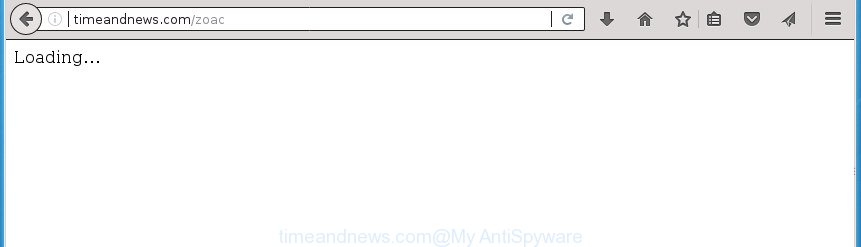
As well as undesired browser redirects to Timeandnews.com, the ‘ad supported’ software can gather your Internet surfing activity by recording URLs visited, IP addresses, web browser version and type, cookie information, Internet Service Provider (ISP) and web sites visited. Such kind of behavior can lead to serious security problems or confidential info theft. This is another reason why the adware that causes browsers to show undesired Timeandnews.com pop-ups, is defined as potentially unwanted application (PUA).
The ‘ad supported’ software often modify all web-browser shortcuts that located on your Desktop to force you visit certain annoying ad sites. As a result, your internet browser can still redirect you to an annoying ad web-site despite your personal computer is actually clean of ad-supported software and other malware.
Thus, it’s clear that the presence of adware on your computer is not desirable, and you need to clean up your computer as quickly as possible. Follow the steps below in order to remove Timeandnews.com redirect.
Remove Timeandnews.com pop-ups (removal guide)
Fortunately, it is not hard to delete ‘ad supported’ software that causes web-browsers to open annoying Timeandnews.com advertisements. In the following guide, we will provide two ways to free your computer of this ad-supported software. One is the manual removal way and the other is automatic removal way. You can choose the method that best fits you. Please follow the removal instructions below to remove Timeandnews.com popup ads right now!
To remove Timeandnews.com, use the steps below:
- How to delete Timeandnews.com redirect without any software
- Removing the Timeandnews.com, check the list of installed programs first
- Fix web-browser shortcuts, modified by ad supported software
- Get rid of Timeandnews.com pop up ads from IE
- Remove Timeandnews.com redirect from Firefox
- Remove Timeandnews.com redirect from Chrome
- Remove unwanted Scheduled Tasks
- How to remove Timeandnews.com pop-ups with free software
- Run AdBlocker to stop Timeandnews.com and stay safe online
- Do not know how your browser has been hijacked by Timeandnews.com redirect?
- Finish words
How to delete Timeandnews.com redirect without any software
If you perform exactly the few simple steps below you should be able to remove the Timeandnews.com pop-up advertisements from the Chrome, Internet Explorer, Firefox and MS Edge web browsers.
Removing the Timeandnews.com, check the list of installed programs first
Some of PUPs, ad supported software and hijacker infections can be uninstalled using the Add/Remove programs tool that is located in the Microsoft Windows Control Panel. So, if you are using any version of Windows and you have noticed an unwanted application, then first try to delete it through Add/Remove programs.
Press CTRL, ALT, DEL keys together to open the Windows Task Manager.

Click on the “Processes” tab, look for something like Timeandnews.com then right-click it and select “End Task” or “End Process” option.
Next, delete any unknown and suspicious applications from your Control panel.
Windows 10, 8.1, 8
Now, click the Windows button, type “Control panel” in search and press Enter. Choose “Programs and Features”, then “Uninstall a program”.

Select the program that has the name similar to “Timeandnews.com”, uninstall it.
Windows Vista, 7
Close all open web-browsers including the Chrome, Firefox, Internet Explorer and Edge. From the “Start” menu in MS Windows, select “Control Panel”. Under the “Programs” icon, select “Uninstall a program”.

Choose the programs with the names such as Timeandnews.com, then press “Uninstall/Change” button to uninstall this undesired application from your computer.
Windows XP
Click the “Start” button, select “Control Panel” option. Click on “Add/Remove Programs”.

Choose the program called such as Timeandnews.com, the click “Change/Remove” button. Follow the prompts.
Fix web-browser shortcuts, modified by ad supported software
Now you need to clean up the web-browser shortcuts. Check that the shortcut file referring to the right exe-file of the web browser, and not on any unknown file.
Open the properties of the web-browser shortcut. Right click on the shortcut of affected web browser and choose the “Properties” option and it’ll show the properties of the shortcut file. Next, choose the “Shortcut” tab and have a look at the Target field as shown on the image below.

Normally, if the last word in the Target field is chrome.exe, iexplore.exe, firefox.exe. Be sure to pay attention to the extension, should be “exe”! All shortcuts that have been modified by ‘ad supported’ software which causes unwanted Timeandnews.com popup ads, usually point to .bat, .cmd or .url files instead of .exe as displayed below

Another variant, an address has been added at the end of the line. In this case the Target field looks such as …Application\chrome.exe” http://site.address as displayed on the image below.

In order to fix the infected shortcut file, you need to insert right path to the Target field or remove an address (if it has been added at the end). You can use the following information to fix your shortcut files that have been modified by adware which causes undesired Timeandnews.com popup ads.
| Google Chrome | C:\Program Files (x86)\Google\Chrome\Application\chrome.exe |
| C:\Program Files\Google\Chrome\Application\chrome.exe | |
| FF | C:\Program Files\Mozilla Firefox\firefox.exe |
| Internet Explorer | C:\Program Files (x86)\Internet Explorer\iexplore.exe |
| C:\Program Files\Internet Explorer\iexplore.exe | |
| Opera | C:\Program Files (x86)\Opera\launcher.exe |
| C:\Program Files\Opera\launcher.exe |
Once is done, press OK to save changes. Repeat the step for all web browsers which are redirected to the Timeandnews.com intrusive web page.
Get rid of Timeandnews.com pop up ads from IE
If you find that Internet Explorer browser settings like newtab page, home page and search engine by default having been replaced by ‘ad supported’ software that causes web browsers to show annoying Timeandnews.com advertisements, then you may revert back your settings, via the reset web-browser procedure.
First, start the IE, click ![]() ) button. Next, press “Internet Options” as displayed in the following example.
) button. Next, press “Internet Options” as displayed in the following example.

In the “Internet Options” screen select the Advanced tab. Next, click Reset button. The IE will display the Reset Internet Explorer settings prompt. Select the “Delete personal settings” check box and click Reset button.

You will now need to restart your system for the changes to take effect. It will remove ‘ad supported’ software that cause unwanted Timeandnews.com pop-up advertisements to appear, disable malicious and ad-supported browser’s extensions and restore the Microsoft Internet Explorer’s settings like start page, newtab page and default search provider to default state.
Remove Timeandnews.com redirect from Firefox
If the Mozilla Firefox settings such as startpage, newtab and default search provider have been changed by the ‘ad supported’ software, then resetting it to the default state can help.
Start the Firefox and press the menu button (it looks like three stacked lines) at the top right of the browser screen. Next, press the question-mark icon at the bottom of the drop-down menu. It will open the slide-out menu.

Select the “Troubleshooting information”. If you are unable to access the Help menu, then type “about:support” in your address bar and press Enter. It bring up the “Troubleshooting Information” page like below.

Click the “Refresh Firefox” button at the top right of the Troubleshooting Information page. Select “Refresh Firefox” in the confirmation prompt. The Mozilla Firefox will begin a process to fix your problems that caused by the adware which made to redirect your web-browser to various ad web sites like Timeandnews.com. After, it’s complete, press the “Finish” button.
Remove Timeandnews.com redirect from Chrome
Use the Reset web browser utility of the Google Chrome to reset all its settings such as home page, new tab page and search provider by default to original defaults. This is a very useful tool to use, in the case of web-browser redirects to intrusive ad web pages such as Timeandnews.com.

- First launch the Chrome and click Menu button (small button in the form of three dots).
- It will show the Google Chrome main menu. Choose More Tools, then click Extensions.
- You will see the list of installed extensions. If the list has the extension labeled with “Installed by enterprise policy” or “Installed by your administrator”, then complete the following steps: Remove Chrome extensions installed by enterprise policy.
- Now open the Chrome menu once again, click the “Settings” menu.
- You will see the Google Chrome’s settings page. Scroll down and click “Advanced” link.
- Scroll down again and click the “Reset” button.
- The Chrome will display the reset profile settings page as shown on the image above.
- Next press the “Reset” button.
- Once this task is finished, your web-browser’s home page, new tab page and default search provider will be restored to their original defaults.
- To learn more, read the article How to reset Google Chrome settings to default.
Remove unwanted Scheduled Tasks
Once installed, the adware can add a task in to the Windows Task Scheduler Library. Due to this, every time when you start your computer, it will show Timeandnews.com undesired web site. So, you need to check the Task Scheduler Library and get rid of all malicious tasks which have been created by malicious program.
Press Windows and R keys on the keyboard at the same time. This shows a prompt that called Run. In the text field, type “taskschd.msc” (without the quotes) and press OK. Task Scheduler window opens. In the left-hand side, click “Task Scheduler Library”, as displayed below.

Task scheduler
In the middle part you will see a list of installed tasks. Please select the first task, its properties will be show just below automatically. Next, click the Actions tab. Pay attention to that it launches on your machine. Found something like “explorer.exe http://site.address” or “chrome.exe http://site.address”, then remove this harmful task. If you are not sure that executes the task, check it through a search engine. If it’s a component of the ‘ad-supported’ application, then this task also should be removed.
Having defined the task that you want to get rid of, then press on it with the right mouse button and choose Delete as displayed in the figure below.

Delete a task
Repeat this step, if you have found a few tasks that have been created by malicious applications. Once is finished, close the Task Scheduler window.
How to remove Timeandnews.com pop-ups with free software
Manual removal is not always as effective as you might think. Often, even the most experienced users can not completely remove ad supported software that causes internet browsers to open annoying Timeandnews.com pop-ups. So, we recommend to scan your computer for any remaining harmful components with free ad supported software removal software below.
Run Zemana Anti-malware to remove Timeandnews.com
You can remove Timeandnews.com redirect automatically with a help of Zemana Anti-malware. We suggest this malware removal tool because it can easily remove hijacker infections, PUPs, adware which redirects your web-browser to Timeandnews.com page with all their components such as folders, files and registry entries.

- Please download Zemana from the link below. Save it to your Desktop so that you can access the file easily.
Zemana AntiMalware
164806 downloads
Author: Zemana Ltd
Category: Security tools
Update: July 16, 2019
- At the download page, click on the Download button. Your web browser will open the “Save as” dialog box. Please save it onto your Windows desktop.
- Once the download is done, please close all applications and open windows on your system. Next, launch a file named Zemana.AntiMalware.Setup.
- This will launch the “Setup wizard” of Zemana Free onto your PC system. Follow the prompts and do not make any changes to default settings.
- When the Setup wizard has finished installing, the Zemana AntiMalware (ZAM) will launch and show the main window.
- Further, press the “Scan” button to begin checking your personal computer for the adware that causes multiple intrusive advertisements. This procedure can take quite a while, so please be patient. During the scan Zemana Free will detect all threats present on your PC system.
- When Zemana has finished scanning, a list of all threats detected is produced.
- In order to get rid of all threats, simply click the “Next” button. The utility will remove ad supported software that designed to redirect your internet browser to various ad pages like Timeandnews.com and add items to the Quarantine. When that process is complete, you may be prompted to restart the PC system.
- Close the Zemana AntiMalware (ZAM) and continue with the next step.
How to automatically remove Timeandnews.com with Malwarebytes
We suggest using the Malwarebytes Free. You can download and install Malwarebytes to detect ad-supported software and thereby remove Timeandnews.com redirect from your web-browsers. When installed and updated, the free malware remover will automatically check and detect all threats exist on the computer.
Download MalwareBytes Free by clicking on the link below. Save it on your Microsoft Windows desktop.
327060 downloads
Author: Malwarebytes
Category: Security tools
Update: April 15, 2020
After downloading is done, close all applications and windows on your computer. Double-click the setup file called mb3-setup. If the “User Account Control” dialog box pops up as on the image below, click the “Yes” button.

It will open the “Setup wizard” that will help you setup MalwareBytes on your computer. Follow the prompts and do not make any changes to default settings.

Once setup is finished successfully, press Finish button. MalwareBytes Free will automatically start and you can see its main screen as shown below.

Now press the “Scan Now” button . MalwareBytes Anti Malware (MBAM) utility will start scanning the whole computer to find out ‘ad supported’ software that causes lots of annoying Timeandnews.com popup advertisements. This process can take some time, so please be patient. When a malicious software, adware or potentially unwanted programs are detected, the count of the security threats will change accordingly.

After MalwareBytes AntiMalware has completed scanning your PC, MalwareBytes will show a screen which contains a list of malicious software that has been found. Review the scan results and then click “Quarantine Selected” button. The MalwareBytes AntiMalware will remove adware that causes internet browsers to display intrusive Timeandnews.com pop ups and add threats to the Quarantine. Once disinfection is finished, you may be prompted to reboot the personal computer.
We suggest you look at the following video, which completely explains the process of using the MalwareBytes Anti-Malware (MBAM) to remove adware, browser hijacker and other malware.
If the problem with Timeandnews.com advertisements is still remained
The AdwCleaner utility is free and easy to use. It may scan and remove malware, PUPs and adware in Firefox, Google Chrome, Microsoft Internet Explorer and MS Edge browsers and thereby remove all undesired Timeandnews.com pop up advertisements. AdwCleaner is powerful enough to find and remove malicious registry entries and files that are hidden on the computer.
Download AdwCleaner by clicking on the link below. Save it on your MS Windows desktop or in any other place.
225542 downloads
Version: 8.4.1
Author: Xplode, MalwareBytes
Category: Security tools
Update: October 5, 2024
Once downloading is finished, open the folder in which you saved it. You will see an icon like below.
![]()
Double click the AdwCleaner desktop icon. After the utility is opened, you will see a screen as shown on the screen below.

Further, press “Scan” button for checking your computer for the adware which redirects your web-browser to unwanted Timeandnews.com web-page. A scan can take anywhere from 10 to 30 minutes, depending on the number of files on your system and the speed of your PC. As the scanning ends, you can check all items detected on your personal computer as shown in the following example.

Review the results once the utility has done the system scan. If you think an entry should not be quarantined, then uncheck it. Otherwise, simply click “Clean” button. It will open a prompt as displayed on the screen below.

You need to press “OK”. When finished, the AdwCleaner may ask you to reboot your computer. When your personal computer is started, you will see an AdwCleaner log.
These steps are shown in detail in the following video guide.
Run AdBlocker to stop Timeandnews.com and stay safe online
It’s also critical to protect your internet browsers from harmful sites and advertisements by using an ad blocking program like AdGuard. Security experts says that it will greatly reduce the risk of malicious software, and potentially save lots of money. Additionally, the AdGuard can also protect your privacy by blocking almost all trackers.
Download AdGuard program on your Microsoft Windows Desktop by clicking on the following link.
26841 downloads
Version: 6.4
Author: © Adguard
Category: Security tools
Update: November 15, 2018
After downloading is done, start the downloaded file. You will see the “Setup Wizard” screen as displayed in the following example.

Follow the prompts. Once the installation is finished, you will see a window as shown in the figure below.

You can click “Skip” to close the setup application and use the default settings, or click “Get Started” button to see an quick tutorial which will help you get to know AdGuard better.
In most cases, the default settings are enough and you do not need to change anything. Each time, when you run your PC, AdGuard will run automatically and block pop up ads, pages such Timeandnews.com, as well as other malicious or misleading web-pages. For an overview of all the features of the program, or to change its settings you can simply double-click on the AdGuard icon, that can be found on your desktop.
Do not know how your browser has been hijacked by Timeandnews.com redirect?
The adware usually come bundled with freeware that downloaded from the Net. Which means that you need to be proactive and carefully read the Terms of use and the License agreement properly. For the most part, the ad supported software will be clearly described, so take the time to carefully read all the information about the software that you downloaded and want to install on your personal computer. In the Setup wizard, you should choose the Advanced, Custom or Manual installation mode to control what components and additional applications to be installed, otherwise you run the risk of infecting your computer with an ‘ad supported’ software such as the adware that causes internet browsers to display annoying Timeandnews.com popup ads.
Finish words
Once you’ve finished the few simple steps shown above, your personal computer should be clean from ‘ad supported’ software that cause annoying Timeandnews.com popups to appear and other malware. The Google Chrome, Mozilla Firefox, MS Edge and Microsoft Internet Explorer will no longer redirect you to various annoying pages similar to Timeandnews.com. Unfortunately, if the tutorial does not help you, then you have caught a new adware, and then the best way – ask for help in our Spyware/Malware removal forum.


















